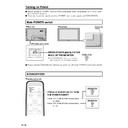Sharp LC-M3700 (serv.man29) User Manual / Operation Manual ▷ View online
GB
32
PC (analog) input mode menu items
NOTE:
» Due to the type of signal and its frequency, some items are not selectable and greyed out.
» “C.M.S.” is the only picture adjustment item which can be used with PC (digital) signals.
» “Fine Sync.” (position adjustment etc.) cannot be used with PC (digital) signals.
» “C.M.S.” is the only picture adjustment item which can be used with PC (digital) signals.
» “Fine Sync.” (position adjustment etc.) cannot be used with PC (digital) signals.
51
50
52
51
51
53
52
52
52
52
53
54
34
54
54
54
54
55
52
52
49
49
Picture
Audio
Power control
Setup
Option
Contrast/Black Level
Advanced
C.M.S. (H)/(S)/(V)
Red/Green/Blue
Treble/Bass/Balance
Start Now/When Connected
H-Pos./V-Pos./Clock/Phase
Brightness
Power Management
Lock Item
Menu Display/Remote/Buttons/Power/
RS-232C
PIN/PIN Clear
Wide Mode/DNR/Quick Shoot/
Monitor Speaker Output
Control Lock
Input Select
Input Signal
Auto Sync.
Fine Sync.
Picture Flip
Language
INPUT2 Select
ID No. Setting
Enlarge
Panel Protection Cover
INPUT3 : RGB
PC : Analog
PC : Digital
PC : Analog
PC : Digital
Menu Items (Continued)
For a table of adjustment ranges for each menu item, please see Appendix3 on
page 68.
page 68.
33
GB
Basic Operation
AV input mode menu items
NOTE:
»“INPUT2 Select” is not displayed when the input mode is set to “INPUT2”.
» Due to the type of signal and its frequency, some items are not selectable and greyed out.
» If “Underscan” has been selected in “Wide Mode”, most picture adjustment items cannot be used (except for
» Due to the type of signal and its frequency, some items are not selectable and greyed out.
» If “Underscan” has been selected in “Wide Mode”, most picture adjustment items cannot be used (except for
some settings in “Advanced”).
51
51
51
53
52
52
53
54
34
54
54
54
54
55
52
52
49
49
Picture
Audio
Power control
Setup
Option
Contrast/Black Level/Color/Tint/
Sharpness/
Advanced
C.M.S. (H)/(S)/(V) /Color Temp/Black/
3D-Y/C / Monochrome/Film Mode/
I/P Setting
Treble/Bass/Balance
Brightness
Power Management
Wide Mode/Color System/
DNR/Quick Shoot/
Monitor Speaker Output
Lock Item
Menu Display/Remote/Buttons/Power/
RS-232C
PIN/PIN Clear
Control Lock
Input Select
Position
Picture Flip
Language
INPUT2 Select
ID No. Setting
Enlarge
Panel Protection Cover
H-Pos./V-Pos.
INPUT1: AV, Y/C
INPUT2:
INPUT3: COMPONENT
INPUT2:
INPUT3: COMPONENT
Menu Items (Continued)
For a table of adjustment ranges for each menu item,
please see Appendix3 on page 69.
please see Appendix3 on page 69.
GB
34
MENU [Setup···Language]
MENU [
Deutsch
Français
Español
English
Display language settings.
RETURN
MENU
:Select /
:Back
:Exit
Menu Items (Continued)
Language setting
■ The On-Screen Display language can be set
to Japanese, English, German, French or
Spanish.
Spanish.
INPUT
RETURN
MENU
STANDBY/ON
ENLARGE
WIDE
LCD MONITOR
ENTER
VOL
1
1 Press
MENU
to display the menu
screen.
2 Press
or
to select
“Setup”.
2
Press
or
to select “Lan-
guage”, then press
ENTER
.
3
Press
or
to select desired
language.
»The menu screen is now displayed in the
language selected.
4
Press
MENU
to return to normal
screen.
Picture
Audio
Power control
Setup
Option
MENU [Setup]
Control Lock
Input Select
Position
Picture Flip
Language
Input 2 Select
ID No. Setting
Enlarge
Panel Protection Cover
[Normal]
[English]
[Input]
[Off]
[Detached]
[—]
[AV]
Power control
Setup
Option
Control Lock
Input Select
Position
Picture Flip
Language
Input 2 Select
ID No.Setting
Enlarge
Panel Protection Cover
[Normal]
[English]
[—]
[AV]
[Input]
[Off]
[Detached]
35
GB
Basic Operation
PC Operation
PC Operation
PC connection
Connect with RS-232C cross cable between the PC COM port (RS-232C connector) and the RS-
232C INPUT terminal on the back of monitor.
232C INPUT terminal on the back of monitor.
Connect with RS-232C cross cable between the PC COM port (RS-232C connector) and the RS-
232C INPUT terminal on the back of monitor.
Next, connect RS-232C cross cable to the first monitor’s RS-232C OUTPUT terminal and to second
monitor’s RS-232C INPUT terminal. Connect in the same way to the third and subsequent monitors.
Up to about 20 monitors can be connected, depending on the length of RS-232C cables and
installation environment.
232C INPUT terminal on the back of monitor.
Next, connect RS-232C cross cable to the first monitor’s RS-232C OUTPUT terminal and to second
monitor’s RS-232C INPUT terminal. Connect in the same way to the third and subsequent monitors.
Up to about 20 monitors can be connected, depending on the length of RS-232C cables and
installation environment.
Communication conditions
■ Set the RS-232C communication settings on the PC to match the monitor’s communication settings.
Baud rate:
9,600 bps
Data length:
8 bits
Parity bit:
None
Stop bit:
1 bit
Flow control:
None
"Rear view
"PC
RS-232C cross cable
To RS-232C
INPUT terminal
INPUT terminal
To COM port
"First monitor
"Second monitor
"PC
RS-232C
cross cable
cross cable
RS-232C
cross cable
cross cable
To RS-232C
INPUT terminal
INPUT terminal
To COM port
To RS-232C
INPUT terminal
INPUT terminal
To RS-232C
OUTPUT terminal
OUTPUT terminal
To RS-232C
OUTPUT terminal
OUTPUT terminal
2
Daisy chain connection from a single PC.......
Advanced operation
1
One-to-one connection with a PC .......
Basic operation
Click on the first or last page to see other LC-M3700 (serv.man29) service manuals if exist.