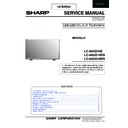Sharp LC-80UQ10KN (serv.man2) Service Manual ▷ View online
49
LC-80UQ10
6 Software update starts.
Please wait for a while until the bar shows 100%
Note
• Do not take out the USB memory device during updating.
7 When all the procedures are complete, the following upgrade success screen shows up.
The new software version can be confirmed on screen.
After a while, Turn off power and boot-up automaticaly.
After a while, Turn off power and boot-up automaticaly.
Note
• TV is restarted automaticaly, the AC code need not be pulled out.
• TV is restarted automaticaly, the AC code need not be pulled out.
8 After boot-up, the following caution shows up.
Select “OK” when if there is no problem.
Software update is completed, please remove the USB memory device.
Software update is completed, please remove the USB memory device.
NOTE
• Then get the set started and call the process adjustment screen (Top Page) to check the main software version.
• The Net TV memory, which includes the lock code, passwords, and cookies, may be cleared when the software
update is carried out.
CAUTION
1) Do not take out and put in the USB flash memory during upgrading.
2) Do not turn off the AC power during upgrading.
3) It takes about one minute to the rewriting completion.
2) Do not turn off the AC power during upgrading.
3) It takes about one minute to the rewriting completion.
Please confirm the upgrade status on the screen becomes 100%.
4) The AC power supply of the set is waited for about 20 seconds until off
(The AC outlet is pulled out) after the upgrade is completed.
OK
Note
・ Then get the set started and call the menu - setup - identification to
check the main software version.
CAUTION
1) Do not disconnect the network server during updating.
2) Do not turn off the AC power during upgrading.
3) It takes about one minute to the rewriting completion.
2) Do not turn off the AC power during upgrading.
3) It takes about one minute to the rewriting completion.
Please confirm the upgrade status on the screen becomes 100%.
4) The AC power supply of the set is waited for about 20 seconds until off
(The AC outlet is pulled out) after the upgrade is completed.
HOW TO UPDATE THE SOFTWARE -USB UPDATE-
1 Turn on the AC power.
2 Insert the upgrading USB flash memory for upgrade into the service slot.
3 Use the Menu button and cursor keys ( / ▲/▼) , Ch keys (∧/∨)
of R/C or on the set to select
“HOME” > “TV Menu” > “Setup” > “Information” > “Software update” > “USB update”.on OSD menu.
“HOME” > “TV Menu” > “Setup” > “Information” > “Software update” > “USB update”.on OSD menu.
4 The message (Insert the USB memory device contains the software update file) shows up.
Push OK when if there is no problem.
OK
ENTER:Enter
5 After a while, if software update file is detected in the USB memory device, the following screen shows up.
Select YES when if there is no problem.
Note
・ If USB memory device isn't inserted in TV firmly, caution shows up.
Please insert USB memory device firmly.
・ If USB memory device isn't correctly inserted in TV, caution shows up.
Please insert USB memory device and retry software update.
・ If there are more than two software update files in the USB memory device, caution shows up.
Please insert one file and retry software update.
・ If there is no software update file in the USB memory device, caution shows up.
Please insert the correct file and retry software update.
・ If software update file in the USB memory device doesn't mutch this model, caution shows up.
(Because Model name is unmatched or check sum error occurs)
Please insert the correct file and retry software update.
Please insert the correct file and retry software update.
・ If software update file in the USB memory device is already installed, caution shows up.
Please reconfirm the software version and reinstall (if necessary)
・ If USB memory device is not formatted by FAT32, caution shows up.
Please format USB memory device by FAT32.
Current version
Update version
xxxxxxxxxxxx
Yes
No
TV
[Information ・・・ Software update ・・・ USB update]
Insert the USB memory device containing
the software update file.
Software update file is detected
in the USB memory device
start update ?
TV
[Information ・・・ Software update ・・・ USB update]
/
system software was succesfully updated
Update version
xxxxxxxxxxxx
6 Software update starts.
Plase wait for a while until the bar shows 100%
Note
・ Do not take out the USB memory device during updating.
Update version
xxxxxxxxxxxx
75%
7 When all the procedures are complete, the following upgrade success screen shows up.
The new software version can be confirmed on screen.
After a while, Turn off power and boot-up automaticaly.
After a while, Turn off power and boot-up automaticaly.
Note
・ TV is restarted automaticaly, the AC code need not be pulled out.
Update version
xxxxxxxxxxxx
8 After boot-up, the following caution shows up.
Select "OK" when if there is no problem.
Software update is completed, plase remove the USB memory device.
Software update is completed, plase remove the USB memory device.
OK
NOTE:
・ Then get the set started and call the process adjustment screen (Top Page) to check the main software version.
・ The Net TV memory, which includes the lock code, passwords, and cookies,
・ The Net TV memory, which includes the lock code, passwords, and cookies,
may be cleared when the software update is carried out.
CAUTION:
1) Do not take out and put in the USB flash memory during upgrading.
2) Do not turn off the AC power during upgrading.
3) It takes about one minute to the rewriting completion.
2) Do not turn off the AC power during upgrading.
3) It takes about one minute to the rewriting completion.
Please confirm the upgrade status on the screen becomes 100%.
4) The AC power supply of the set is waited for about 20 seconds until off
(The AC outlet is pulled out) after the upgrade is completed.
TV
[Information ・・・ Software update ・・・ USB update]
Now updating
Remote control operation is disabled during update process.
Do not unplug AC cord.
Software Update is complete.
TV
[Information ・・・ Software update ・・・ USB update]
1
System software was
successfully updated.
successfully updated.
Remove the USB memory device.
Update version
EXXXXXXX-2
6 Software update starts.
Plase wait for a while until the bar shows 100%
Note
・ Do not take out the USB memory device during updating.
Update version
xxxxxxxxxxxx
75%
7 When all the procedures are complete, the following upgrade success screen shows up.
The new software version can be confirmed on screen.
After a while, Turn off power and boot-up automaticaly.
After a while, Turn off power and boot-up automaticaly.
Note
・ TV is restarted automaticaly, the AC code need not be pulled out.
Update version
xxxxxxxxxxxx
8 After boot-up, the following caution shows up.
Select "OK" when if there is no problem.
Software update is completed, plase remove the USB memory device.
Software update is completed, plase remove the USB memory device.
OK
NOTE:
・ Then get the set started and call the process adjustment screen (Top Page) to check the main software version.
・ The Net TV memory, which includes the lock code, passwords, and cookies,
・ The Net TV memory, which includes the lock code, passwords, and cookies,
may be cleared when the software update is carried out.
CAUTION:
1) Do not take out and put in the USB flash memory during upgrading.
2) Do not turn off the AC power during upgrading.
3) It takes about one minute to the rewriting completion.
2) Do not turn off the AC power during upgrading.
3) It takes about one minute to the rewriting completion.
Please confirm the upgrade status on the screen becomes 100%.
4) The AC power supply of the set is waited for about 20 seconds until off
(The AC outlet is pulled out) after the upgrade is completed.
TV
[Information ・・・ Software update ・・・ USB update]
Now updating
Remote control operation is disabled during update process.
Do not unplug AC cord.
Software Update is complete.
TV
[Information ・・・ Software update ・・・ USB update]
1
System software was
successfully updated.
successfully updated.
Remove the USB memory device.
Update version
EXXXXXXX-2
6 Software update starts.
Plase wait for a while until the bar shows 100%
Note
・ Do not take out the USB memory device during updating.
Update version
xxxxxxxxxxxx
75%
7 When all the procedures are complete, the following upgrade success screen shows up.
The new software version can be confirmed on screen.
After a while, Turn off power and boot-up automaticaly.
After a while, Turn off power and boot-up automaticaly.
Note
・ TV is restarted automaticaly, the AC code need not be pulled out.
Update version
xxxxxxxxxxxx
8 After boot-up, the following caution shows up.
Select "OK" when if there is no problem.
Software update is completed, plase remove the USB memory device.
Software update is completed, plase remove the USB memory device.
OK
NOTE:
・ Then get the set started and call the process adjustment screen (Top Page) to check the main software version.
・ The Net TV memory, which includes the lock code, passwords, and cookies,
・ The Net TV memory, which includes the lock code, passwords, and cookies,
may be cleared when the software update is carried out.
CAUTION:
1) Do not take out and put in the USB flash memory during upgrading.
2) Do not turn off the AC power during upgrading.
3) It takes about one minute to the rewriting completion.
2) Do not turn off the AC power during upgrading.
3) It takes about one minute to the rewriting completion.
Please confirm the upgrade status on the screen becomes 100%.
4) The AC power supply of the set is waited for about 20 seconds until off
(The AC outlet is pulled out) after the upgrade is completed.
TV
[Information ・・・ Software update ・・・ USB update]
Now updating
Remote control operation is disabled during update process.
Do not unplug AC cord.
Software Update is complete.
TV
[Information ・・・ Software update ・・・ USB update]
1
System software was
successfully updated.
successfully updated.
Remove the USB memory device.
Update version
EXXXXXXX-2
50
LC-80UQ10
TROUBLESHOOTING TABLE
1.
Failure diagnosis by LED in front of cabinet
2.
LED fl ashing specifi cation at the time of the error
Display method
• Refer to Table 1.
• LED that can be used are only one of the central icon(Emblem Unit).
• Refer to Table 1.
• LED that can be used are only one of the central icon(Emblem Unit).
This expresses the error situation by combining blinking at low speed and blinking at high speed.
• For this model, the blinking pattern displayed fi rst is only a low-speed blinking.
This expresses a rough content of the error.
• For this model, details are displayed by a high-speed blinking by pushing remote control MENU key.
This expresses details of the error. Details are distinguished by the blinking frequency.
• It doesn’t return to the outline display again (blink at low speed) by pushing the MENU key
(The toggle is not done).
Please confi rm “MONITOR ERR CAUSE” of the the adjustment Process mode (1page) ,when the error doesn’t
reproduce by having returned from the error.
Please confi rm “MONITOR ERR CAUSE” of the the adjustment Process mode (1page) ,when the error doesn’t
reproduce by having returned from the error.
• The process of the upgrade is expressed by the brightness of point LED that smoothness changes.
• The upgrade completion is expressed by the LED brightness that changes in a staircase pattern.
• The upgrade completion is expressed by the LED brightness that changes in a staircase pattern.
TROUBLESHOOTING TABLE
[1] Failure diagnosis by LED in front of cabinet
[2] LED flashing specification at the time of the error
Display method
・ Refer to Table 1.
・ LED that can be used are only one of the central icon(Emblem Unit).
・ LED that can be used are only one of the central icon(Emblem Unit).
This expresses the error situation by combining blinking at low speed and blinking at high speed.
・ For this model, the blinking pattern displayed first is only a low-speed blinking.
This expresses a rough content of the error.
・ For this model, details are displayed by a high-speed blinking by pushing remote control MENU key.
This expresses details of the error .
Details are distinguished by the blinking frequency.
Details are distinguished by the blinking frequency.
・ It doesn't return to the outline display again (blink at low speed) by pushing the MENU key (The toggle is not done).
Please confirm “MONITOR ERR CAUSE” of the the adjustment Process mode(1page) ,
when the error doesn't reproduce by having returned from the error.
when the error doesn't reproduce by having returned from the error.
・ The process of the upgrade is expressed by the brightness of point LED that smoothness changes.
・ The upgrade completion is expressed by the LED brightness that changes in a staircase pattern.
・ The upgrade completion is expressed by the LED brightness that changes in a staircase pattern.
START
Is the Center Icon lighting
Is the Backlight lighting?
Check
"[2] LED flashing specification at the time of an error "
"[3] TROUBLESHOOTING TABLE 4. Power / Back Light "
Check Power‐Unit and AC‐cable
Check
"[3] TROUBLESHOOTING TABLE 1 . LCD Panel "
Is the Center Icon flashing?
Yes
Yes
Yes
No
No
No
Check
"[3] TROUBLESHOOTING TABLE 2 . Sound"
"[3] TROUBLESHOOTING TABLE 3 . Picture"
51
LC-80UQ10
LED flashing method
LED flashing method
<Examination for a rough content of the error>
Central icon
By pushing remote control MENU key.
<Examination for details of the error>
Central icon
<Upgrade executing >
Central icon
<Upgrade completion>
Central icon
Table 1. Concrete flashing pattern
Lamp system failure Flashes once
-
Flashes once
Lamp error
Reserve
Reserve
Reserve
Reserve
Reserve
Reserve
Reserve
Reserve
Power PWB failure Flashes twice
-
Flashes twice
Power Error 1 AC_DET error(※2)
(Power failure, etc.)
Power Error 2 UR+13.5V error(※2)
Power Error 3 D3.3V error(※2)
Not used
Power Error 3 D3.3V error(※2)
Not used
Power Error 4 (※2)
Panel power supply error
Main PWB failure
Flashes 3 times
-
Flashes 3 times
Initial communication error
(Communication failure, etc.)
Start-up confirmation communication error
Regular communication error
Reserve
Other communication error
Regular communication error
Reserve
Other communication error
Others
Flashes 4 times
-
Flashes 4 times
Temperature error
Sync error
Notification from the main microprocessor(※3)
Reserve
Reserve
Sync error
Notification from the main microprocessor(※3)
Reserve
Reserve
Upgrade executing
Version upgrading
Upgrade completion
Version upgrade succeeded
Upgrade failed
Version upgrade failed
System
ROM data failure
Start-up after failing version upgrade(※4)
※2: It depends on the system. The power supply error suitable for the product is defined.
※3: For details, refer to ERROR STANDBY CAUSE on the adjustment process screen.
※4: If the boot section is abnormal, there is no flashing (flashing disabled).
※3: For details, refer to ERROR STANDBY CAUSE on the adjustment process screen.
※4: If the boot section is abnormal, there is no flashing (flashing disabled).
Not used
Mounting discrimination connector
-
Flashing(Continuous)
-
-
Flashes 5 times
-
-
a staircase pattern.
-
-
-
-
Flashing(Continuous)
-
-
Flashes 3 times
Flashes 4 times
Flashes 5 times
Flashes 4 times
Flashes 5 times
smoothness changes.
-
-
-
Flashes twice
Flashes 3 times
Flashes 4 times
Flashes 5 times
Flashes once
Flashes twice
Flashes 3 times
Flashes 4 times
Flashes 5 times
Flashes once
Flashes twice
Flashes once
Flashes twice
Flashes 3 times
Flashes 4 times
Flashes 5 times
Flashes once
Flashes twice
Flashes 3 times
Flashes 4 times
Flashes 5 times
Flashes once
Flashes once
Flashes twice
Flashes 3 times
Flashes 4 times
Flashes 5 times
Flashes twice
Flashes 3 times
Flashes 4 times
Flashes 5 times
Item
Expression for a rough content
Expression for Details
Cause
low-speed blinking
high-speed blinking
low-speed blinking
high-speed blinking
400ms
1600ms
400ms
300ms
1600ms
100ms
500ms
500ms
1000ms
400ms
400ms
1600ms
1000ms
1000ms
1000ms
OFF
ON
OFF
ON
OFF
ON
OFF
ON
LED flashing method
<Examination for a rough content of the error>
Central icon
By pushing remote control MENU key.
<Examination for details of the error>
Central icon
<Upgrade executing >
Central icon
<Upgrade completion>
Central icon
Table 1. Concrete flashing pattern
Lamp system failure Flashes once
-
Flashes once
Lamp error
Reserve
Reserve
Reserve
Reserve
Reserve
Reserve
Reserve
Reserve
Power PWB failure Flashes twice
-
Flashes twice
Power Error 1 AC_DET error(※2)
(Power failure, etc.)
Power Error 2 UR+13.5V error(※2)
Power Error 3 D3.3V error(※2)
Not used
Power Error 3 D3.3V error(※2)
Not used
Power Error 4 (※2)
Panel power supply error
Main PWB failure
Flashes 3 times
-
Flashes 3 times
Initial communication error
(Communication failure, etc.)
Start-up confirmation communication error
Regular communication error
Reserve
Other communication error
Regular communication error
Reserve
Other communication error
Others
Flashes 4 times
-
Flashes 4 times
Temperature error
Sync error
Notification from the main microprocessor(※3)
Reserve
Reserve
Sync error
Notification from the main microprocessor(※3)
Reserve
Reserve
Upgrade executing
Version upgrading
Upgrade completion
Version upgrade succeeded
Upgrade failed
Version upgrade failed
System
ROM data failure
Start-up after failing version upgrade(※4)
※2: It depends on the system. The power supply error suitable for the product is defined.
※3: For details, refer to ERROR STANDBY CAUSE on the adjustment process screen.
※4: If the boot section is abnormal, there is no flashing (flashing disabled).
※3: For details, refer to ERROR STANDBY CAUSE on the adjustment process screen.
※4: If the boot section is abnormal, there is no flashing (flashing disabled).
Not used
Mounting discrimination connector
-
Flashing(Continuous)
-
-
Flashes 5 times
-
-
a staircase pattern.
-
-
-
-
Flashing(Continuous)
-
-
Flashes 3 times
Flashes 4 times
Flashes 5 times
Flashes 4 times
Flashes 5 times
smoothness changes.
-
-
-
Flashes twice
Flashes 3 times
Flashes 4 times
Flashes 5 times
Flashes once
Flashes twice
Flashes 3 times
Flashes 4 times
Flashes 5 times
Flashes once
Flashes twice
Flashes once
Flashes twice
Flashes 3 times
Flashes 4 times
Flashes 5 times
Flashes once
Flashes twice
Flashes 3 times
Flashes 4 times
Flashes 5 times
Flashes once
Flashes once
Flashes twice
Flashes 3 times
Flashes 4 times
Flashes 5 times
Flashes twice
Flashes 3 times
Flashes 4 times
Flashes 5 times
Item
Expression for a rough content
Expression for Details
Cause
low-speed blinking
high-speed blinking
low-speed blinking
high-speed blinking
400ms
1600ms
400ms
300ms
1600ms
100ms
500ms
500ms
1000ms
400ms
400ms
1600ms
1000ms
1000ms
1000ms
OFF
ON
OFF
ON
OFF
ON
OFF
ON
2: It depends on the system. The power supply error suitable for the product is defined.
3: For details, refer to ERROR STANDBY CAUSE on the adjustment process screen.
4: If the boot section is abnormal, there is no flashing (flashing disabled).
52
LC-80UQ10
NORMAL STANDBY CAUSE
Location: Page (1) of the adjustment process mode: NORMAL STANDBY CAUSE
Outline: When TV set is powered off due to normal use or product specification, the last cause will be recorded.
The code, character string and description for the standby cause are below.
If you power off by remote, the cause will not be recorded.
If you power off by remote, the cause will not be recorded.
ERROR STANDBY CAUSE
Location: Page (1) of the adjustment process mode: NORMAL STANDBY CAUSE
Outline: When TV set is powered off due to any anomaly detection, the past 5 causes will be recorded.
You can confirm the time those causes occurred and character string in the adjustment process mode menu.
The time is accumulated total after TV set is powered on, and the value corresponds to “Center Acutime” on the page(2) of the adjustment process mode menu.
The code, character string and description for the standby cause are below.
If no error has occurred, the code is 0 and the character string is “NO RECORD”.
The time is accumulated total after TV set is powered on, and the value corresponds to “Center Acutime” on the page(2) of the adjustment process mode menu.
The code, character string and description for the standby cause are below.
If no error has occurred, the code is 0 and the character string is “NO RECORD”.
MONITOR ERR STBY table
Location: Page (1) of the adjustment process mode: MONITOR ERR CAUSE
Outline: Communication/Power failure detected by the monitor microprocessor (IC2002) is stored on EEPROM,
states can be confirmed in the adjustment process mode.
“0” if there is no error.
“0” if there is no error.
Note: It is cleared to 0 on the page(2) of the adjustment process mode.
LED flashing timing chart at the time of the error
100ms
400ms
1.6sec
1)Low-speed blinking
Error type
Error type
Expression of Central Icon LED
Lamp failure
H:ON
Refer to “Lamp failure details”.
low-speed blinking
LOW/High blinking by pressing the [MENU] key on the remote control.
Flashes once
L:OFF
Power failure
H:ON
Refer to “Power failure details”.
low-speed blinking
LOW/High blinking by pressing the [MENU] key on the remote control.
Flashes twice
L:OFF
Communication failure with main CPU
H:ON
Refer to “Communication failure details”.
low-speed blinking
LOW/High blinking by pressing the [MENU] key on the remote control.
Flashes 3 times
L:OFF
Communication line failure or main CPU communication failure.
Others
H:ON
Refer to “Other failure details”.
low-speed blinking
LOW/High blinking by pressing the [MENU] key on the remote control.
Flashes 4 times
L:OFF
Display
character string
Description
2
NO_OPERT
No operation off
3
NO_SIGNA
No signal off
6
SLEEP_TM
Off timer
8
OFF_232C
Command from RS232C
Display
character string
Description
1A
E_MONITR
Monitor trouble detected
1C
E_CVICBT
cvic boot error
22
E_TCNERR
Software abnormality of LED controller
48
E_MRESET
Failure of resetting menu settings(Initial Setup - Reset)
50
E_TCNF_S
T-CON FPGA status error
54
E_TCON_E
T-CON hung-up
Display
02
Start-up communication error 2
Initial communication from the main CPU is not received.
03
Start-up communication error 3
Only the initial communication is received.
04
Start-up communication error 4
Until panel information request reception
05
Start-up communication error 5
Until initialization completion reception
06
Start-up communication error 6
Until version notification transmission
07
Start-up communication error 7
Until start-up information notification transmission
08
Start-up communication error 8
Until start-up information response reception
09
Start-up communication error 9
Until time-out setting reception
0A
Communication error A
REQ time-out
0B
Communication error B
Restart time-out during the beginning of time acquisition start-up
0C
Communication error C
Ending sequence time-out
0D
Communication error D
Preset start-up time-out during completion
0E
Communication error E
Download start-up time-out
0F
Communication error F
Time acquisition time-out
11
Communication error H
Regular communication time-out
16
Panel-related error
Lamp failure
1A
Other error 2
Monitor temperature failure
1D
Power supply error 1
PS_ON(AC_DET) failure
1E
Power supply error 2
D_POW(DET_13V) failure
1F
Power supply error 3
D_POW(DET_D3V3) failure
21
Power supply error 5
Panel power failure
23
Other error 3
Error standby request from the main CPU
Error description
NORMAL STANDBY CAUSE
Location: Page (1) of the adjustment process mode: NORMAL STANDBY CAUSE
Outline: When TV set is powered off due to normal use or product specifi cation, the last cause will be recorded.
Outline: When TV set is powered off due to normal use or product specifi cation, the last cause will be recorded.
The code, character string and description for the standby cause are below.
If you power off by remote, the cause will not be recorded.
If you power off by remote, the cause will not be recorded.
NORMAL STANDBY CAUSE
Location: Page (1) of the adjustment process mode: NORMAL STANDBY CAUSE
Outline: When TV set is powered off due to normal use or product specification, the last cause will be recorded.
The code, character string and description for the standby cause are below.
If you power off by remote, the cause will not be recorded.
If you power off by remote, the cause will not be recorded.
ERROR STANDBY CAUSE
Location: Page (1) of the adjustment process mode: NORMAL STANDBY CAUSE
Outline: When TV set is powered off due to any anomaly detection, the past 5 causes will be recorded.
You can confirm the time those causes occurred and character string in the adjustment process mode menu.
The time is accumulated total after TV set is powered on, and the value corresponds to “Center Acutime” on the page(2) of the adjustment process mode menu.
The code, character string and description for the standby cause are below.
If no error has occurred, the code is 0 and the character string is “NO RECORD”.
The time is accumulated total after TV set is powered on, and the value corresponds to “Center Acutime” on the page(2) of the adjustment process mode menu.
The code, character string and description for the standby cause are below.
If no error has occurred, the code is 0 and the character string is “NO RECORD”.
MONITOR ERR STBY table
Location: Page (1) of the adjustment process mode: MONITOR ERR CAUSE
Outline: Communication/Power failure detected by the monitor microprocessor (IC2002) is stored on EEPROM,
states can be confirmed in the adjustment process mode.
“0” if there is no error.
“0” if there is no error.
Note: It is cleared to 0 on the page(2) of the adjustment process mode.
LED flashing timing chart at the time of the error
100ms
400ms
1.6sec
1)Low-speed blinking
Error type
Error type
Expression of Central Icon LED
Lamp failure
H:ON
Refer to “Lamp failure details”.
low-speed blinking
LOW/High blinking by pressing the [MENU] key on the remote control.
Flashes once
L:OFF
Power failure
H:ON
Refer to “Power failure details”.
low-speed blinking
LOW/High blinking by pressing the [MENU] key on the remote control.
Flashes twice
L:OFF
Communication failure with main CPU
H:ON
Refer to “Communication failure details”.
low-speed blinking
LOW/High blinking by pressing the [MENU] key on the remote control.
Flashes 3 times
L:OFF
Communication line failure or main CPU communication failure.
Others
H:ON
Refer to “Other failure details”.
low-speed blinking
LOW/High blinking by pressing the [MENU] key on the remote control.
Flashes 4 times
L:OFF
Display
character string
Description
2
NO_OPERT
No operation off
3
NO_SIGNA
No signal off
6
SLEEP_TM
Off timer
8
OFF_232C
Command from RS232C
Display
character string
Description
1A
E_MONITR
Monitor trouble detected
1C
E_CVICBT
cvic boot error
22
E_TCNERR
Software abnormality of LED controller
48
E_MRESET
Failure of resetting menu settings(Initial Setup - Reset)
50
E_TCNF_S
T-CON FPGA status error
54
E_TCON_E
T-CON hung-up
Display
02
Start-up communication error 2
Initial communication from the main CPU is not received.
03
Start-up communication error 3
Only the initial communication is received.
04
Start-up communication error 4
Until panel information request reception
05
Start-up communication error 5
Until initialization completion reception
06
Start-up communication error 6
Until version notification transmission
07
Start-up communication error 7
Until start-up information notification transmission
08
Start-up communication error 8
Until start-up information response reception
09
Start-up communication error 9
Until time-out setting reception
0A
Communication error A
REQ time-out
0B
Communication error B
Restart time-out during the beginning of time acquisition start-up
0C
Communication error C
Ending sequence time-out
0D
Communication error D
Preset start-up time-out during completion
0E
Communication error E
Download start-up time-out
0F
Communication error F
Time acquisition time-out
11
Communication error H
Regular communication time-out
16
Panel-related error
Lamp failure
1A
Other error 2
Monitor temperature failure
1D
Power supply error 1
PS_ON(AC_DET) failure
1E
Power supply error 2
D_POW(DET_13V) failure
1F
Power supply error 3
D_POW(DET_D3V3) failure
21
Power supply error 5
Panel power failure
23
Other error 3
Error standby request from the main CPU
Error description
ERROR STANDBY CAUSE
Location: Page (1) of the adjustment process mode: NORMAL STANDBY CAUSE
Outline: When TV set is powered off due to any anomaly detection, the past 5 causes will be recorded.
Outline: When TV set is powered off due to any anomaly detection, the past 5 causes will be recorded.
You can confi rm the time those causes occurred and character string in the adjustment process mode menu.
The time is accumulated total after TV set is powered on, and the value corresponds to “Center Acutime”
on the page(2) of the adjustment process mode menu.
The code, character string and description for the standby cause are below.
If no error has occurred, the code is 0 and the character string is “NO RECORD”.
If no error has occurred, the code is 0 and the character string is “NO RECORD”.
NORMAL STANDBY CAUSE
Location: Page (1) of the adjustment process mode: NORMAL STANDBY CAUSE
Outline: When TV set is powered off due to normal use or product specification, the last cause will be recorded.
The code, character string and description for the standby cause are below.
If you power off by remote, the cause will not be recorded.
If you power off by remote, the cause will not be recorded.
ERROR STANDBY CAUSE
Location: Page (1) of the adjustment process mode: NORMAL STANDBY CAUSE
Outline: When TV set is powered off due to any anomaly detection, the past 5 causes will be recorded.
You can confirm the time those causes occurred and character string in the adjustment process mode menu.
The time is accumulated total after TV set is powered on, and the value corresponds to “Center Acutime” on the page(2) of the adjustment process mode menu.
The code, character string and description for the standby cause are below.
If no error has occurred, the code is 0 and the character string is “NO RECORD”.
The time is accumulated total after TV set is powered on, and the value corresponds to “Center Acutime” on the page(2) of the adjustment process mode menu.
The code, character string and description for the standby cause are below.
If no error has occurred, the code is 0 and the character string is “NO RECORD”.
MONITOR ERR STBY table
Location: Page (1) of the adjustment process mode: MONITOR ERR CAUSE
Outline: Communication/Power failure detected by the monitor microprocessor (IC2002) is stored on EEPROM,
states can be confirmed in the adjustment process mode.
“0” if there is no error.
“0” if there is no error.
Note: It is cleared to 0 on the page(2) of the adjustment process mode.
LED flashing timing chart at the time of the error
100ms
400ms
1.6sec
1)Low-speed blinking
Error type
Error type
Expression of Central Icon LED
Lamp failure
H:ON
Refer to “Lamp failure details”.
low-speed blinking
LOW/High blinking by pressing the [MENU] key on the remote control.
Flashes once
L:OFF
Power failure
H:ON
Refer to “Power failure details”.
low-speed blinking
LOW/High blinking by pressing the [MENU] key on the remote control.
Flashes twice
L:OFF
Communication failure with main CPU
H:ON
Refer to “Communication failure details”.
low-speed blinking
LOW/High blinking by pressing the [MENU] key on the remote control.
Flashes 3 times
L:OFF
Communication line failure or main CPU communication failure.
Others
H:ON
Refer to “Other failure details”.
low-speed blinking
LOW/High blinking by pressing the [MENU] key on the remote control.
Flashes 4 times
L:OFF
Display
character string
Description
2
NO_OPERT
No operation off
3
NO_SIGNA
No signal off
6
SLEEP_TM
Off timer
8
OFF_232C
Command from RS232C
Display
character string
Description
1A
E_MONITR
Monitor trouble detected
1C
E_CVICBT
cvic boot error
22
E_TCNERR
Software abnormality of LED controller
48
E_MRESET
Failure of resetting menu settings(Initial Setup - Reset)
50
E_TCNF_S
T-CON FPGA status error
54
E_TCON_E
T-CON hung-up
Display
02
Start-up communication error 2
Initial communication from the main CPU is not received.
03
Start-up communication error 3
Only the initial communication is received.
04
Start-up communication error 4
Until panel information request reception
05
Start-up communication error 5
Until initialization completion reception
06
Start-up communication error 6
Until version notification transmission
07
Start-up communication error 7
Until start-up information notification transmission
08
Start-up communication error 8
Until start-up information response reception
09
Start-up communication error 9
Until time-out setting reception
0A
Communication error A
REQ time-out
0B
Communication error B
Restart time-out during the beginning of time acquisition start-up
0C
Communication error C
Ending sequence time-out
0D
Communication error D
Preset start-up time-out during completion
0E
Communication error E
Download start-up time-out
0F
Communication error F
Time acquisition time-out
11
Communication error H
Regular communication time-out
16
Panel-related error
Lamp failure
1A
Other error 2
Monitor temperature failure
1D
Power supply error 1
PS_ON(AC_DET) failure
1E
Power supply error 2
D_POW(DET_13V) failure
1F
Power supply error 3
D_POW(DET_D3V3) failure
21
Power supply error 5
Panel power failure
23
Other error 3
Error standby request from the main CPU
Error description
MONITOR ERROR STBY table
Location: Page (1) of the adjustment process mode: MONITOR ERR CAUSE
Outline: Communication/Power failure detected by the monitor microprocessor (IC2002) is stored on EEPROM,
Outline: Communication/Power failure detected by the monitor microprocessor (IC2002) is stored on EEPROM,
states can be confi rmed in the adjustment process mode.
“0” if there is no error.
Note: It is cleared to 0 on the page(2) of the adjustment process mode.
Click on the first or last page to see other LC-80UQ10KN (serv.man2) service manuals if exist.