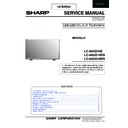Sharp LC-80UQ10KN (serv.man2) Service Manual ▷ View online
37
LC-80UQ10
5) Volume fixed level [VOLUME FIXED LEVEL]
Option
0~60(loop disabled)
Default
20
Function
The volume is fixed to the adjusted value (the main unit’s speaker only).
Exception
・ In the adjustment process, the volume can be set to any level regardless of this setting.
Remarks
・ When [VOLUME FIXED] is set to “VARIABLE”, the setting cannot be changed.
・ VOLUME can be abbreviated to VOL.
・ VOLUME can be abbreviated to VOL.
6) Remote control operation [RC BUTTON]
Option
“RESPOND”,“NORESPOND”or“LIMITED”(loop enabled)
Default
“RESPOND”
Function
The operation of the remote control’s keys is set.
RESPOND
:The remote control’s keys in the normal state are enabled.
NO RESPOND
:The remote control’s keys in the normal state are disabled.
The POWER key (RECEPTION/STANDBY key) is also disabled.
The POWER key (RECEPTION/STANDBY key) is also disabled.
LIMITED
:only a part of keys (CHANNEL, etc.) is enabled and other keys are disabled.
Exception
・ All the keys are enabled regardless of this setting while entering the adjustment process mode,
inspection mode or Public Mode setting screen.
Remarks
The enable keys when setting to “LIMITED” are depended on Model.
7) Main Unit Operation [PANEL BUTTON]
Option
“RESPOND”or“NO RESPOND”(loop enabled)
Default
“RESPOND”
Function
・ RESPOND
:The main unit’s keys are enabled.
・ NO RESPOND
:The main unit’s keys are disabled excluding the POWER key
(RECEPTION/STANDBY key).
(RECEPTION/STANDBY key).
Exception
・ The start operation in the adjustment process mode, inspection mode
or Public mode
are enabled regardless of this setting.
・ All the keys are enabled regardless of this setting while entering the adjustment process mode,
inspection mode or Public Mode setting screen.
・ For the models with the MENU key on the main unit, menu operation is possible regardless of the setting
during the initial setting when the power is turned on for the first time.
8) Menu operation [MENU BUTTON]
Option
“RESPOND”or“NO RESPOND”(loop enabled)
Default
“RESPOND”
Function
The MENU key on the main unit and remote control is decided whether it is enabled or disabled.
Exception
・ RESPOND
:The manu key is enabled.
・ NO RESPOND
:The manu key is disabled.
:All the keys are enabled regardless of this setting while entering the process mode,
inspection mode or Public Mode setting screen.
:All the keys are enabled regardless of this setting while entering the process mode,
inspection mode or Public Mode setting screen.
Disabled key excluding
All the direct transition keys to menu display (AUTO PRESET, MANUAL MEMORY and others)
Menu key
※ These keys does not exist according to the model.
when setting to not default
Remarks
When setting to “NO RESPOND”
・ For the models with the MENU key on the main unit, menu operation is possible
・ For the models with the MENU key on the main unit, menu operation is possible
regardless of the setting while the initial setting when the power is turned on for the first time
9) AV position fixed [AV POSITION FIXED]
Option
“VARIABLE”or“FIXED”(loop enabled)
Default
“VARIABLE”
Function
・ VARIABLE
:AV position is not fixed.
・ FIXED
:AV position is fixed.
:The image/sound adjustment items in the menu are fixed in the selected state.
:When receiving “AV POSITION” of the remote control, only the actual state is displayed,
and setting is not changed.
:The image/sound adjustment items in the menu are fixed in the selected state.
:When receiving “AV POSITION” of the remote control, only the actual state is displayed,
and setting is not changed.
Remarks
・ When receiving the sound select direct keys (AV POSITION key, OPC, DOLBY key, etc.),
only the actual state is displayed; no setting is changed.
※ These keys does not exist according to the model.
※ These keys does not exist according to the model.
・ The settings for the Public mode are retained after the personal data is initialized,
each item for the AV position and image/sound adjustment are not initialized.
10) OSD display [ON SCREEN DISPLAY]
Option
Option
“YES”,“NO”or “LIMITED”(loop enabled)
“LIMITED” is looped only in case of need (destination).
“LIMITED” is looped only in case of need (destination).
Default
“YES”
Function
・ YES
:OSD is displayed
・ NO
:the following OSD is not displayed.
Registration, setting, adjustment menu, channel call, volume bar, and input select
Registration, setting, adjustment menu, channel call, volume bar, and input select
・ LIMITED
:only a part of OSD (CH call : "New Information" etc...) is not displayed.
Key which may be
・ It is OK in the case that simple input select occure or the original state returns soon automatically.
enabled
(Example of theconfusing key)
Disabled key
・ When setting to “NO”, the keys which is related to visibility of the screen and sound cannot be used.
when setting to not default
STILL IMAGE, SCREEN DISPLAY, OFF TIMER, AV POSITION, BRIGHTNESS SENSOR,
SCREEN SIZE SELECT, AUTO PRESET, MANUAL MEMORY, IMAGE SELECT, SOUND SELECT,
LANGUAGE, Closed caution
※ Disabled keys dependeds on the models.
Remarks
・ When seting to “NO”,
ON TIMER(Watching reservation) is cleared.
OFF TIMER “SLEEP” is cleared.
OFF TIMER “SLEEP” is cleared.
※ These items does not exist according to the model.
・ When seting to “NO”,
These Displays (Version-up,Public mode setting screen,Pass Word input screen of Public Mode,
the adjustment process mode , K mark of inspection mode)
are enabled regardless of this setting.
the adjustment process mode , K mark of inspection mode)
are enabled regardless of this setting.
11) Start mode [INPUT MODE START]
Option
Option
“NORMAL” or “Input source 1 (input selection or channel)” • • • (loop enabled)
Default
“NORMAL”
Function
which kinds of input source or channel is decided when the power turning on.
NORMAL
:the content of the last memory is followed.
Remarks
・ When seeting to not Normal,
ON TIMER(Watching reservation) has priority.
・ When setting to “NORMAL”, [INPUT MODE FIXED] is set to “VARIABLE” .
and [INPUT MODE FIXED] is prohibited to select.(selection impossible.)
Example of option: “NORMAL”
“TVD(002TV)”, “INPUT1”, “INPUT2”, “INPUT3”, , “HDMI1”, “HDMI2”, “HDMI3”, “HDMI4”.
“TVD(002TV)”, “INPUT1”, “INPUT2”, “INPUT3”, , “HDMI1”, “HDMI2”, “HDMI3”, “HDMI4”.
12) Input fixed [INPUT MODE FIXED]
Option
Option
“VARIABLE”“FIXED”,“ACCTRL”or“AC/RCCTRL”(loop enabled)
Default
VARIABLE
Function
VARIABLE
:If [INPUT MODE START] is set to Normal, input mode is not fixed.
FIXED
:when “INPUT MODESTART” is active,
it is impossible to switch to another channel or input source.
it is impossible to switch to another channel or input source.
AC CTRL
:when “INPUT MODESTART” is active
the unit starts at the input mode which is selected
when power is turned on in the case of the AC-ON only.
the unit starts at the input mode which is selected
when power is turned on in the case of the AC-ON only.
AC/RC CTRL
:when “INPUT MODESTART” is active
the unit starts at the input mode which is selected when power is turned on in any case
the unit starts at the input mode which is selected when power is turned on in any case
(AC->ON, remote control->ON, main utit's key->ON)
Disabled key when setting
CHANNEL (+/- ) , DIRECT CHANNEL buttons, FLASHBACK, INPUT SELECT,
to “FIXED”
TV/VIDEO, AUTO PRESET, MANUAL MEMORY,i.LINK,DIRECTINPUTSELECT,ATV,DTV,EPG,RADIO etc…
Remarks
・ If [INPUT MODE START] is Normal , this function cannot be set.
Set to “VARIABLE” automatically.
・ When setting to “FIXED”,
The item related to the channel setting and input selection in Menu are not displayed.
ON TIMER(Watching reservation) is not active.
※ These items does not exist according to the model.
ON TIMER(Watching reservation) is not active.
※ These items does not exist according to the model.
13) Speaker ON/OFF selection [LOUD SPEAKER]
Option
Option
“ON”or“OFF”(loop enabled)
Default
ON
Function
ON
:The sound from the speakers is output .
OFF
:The sound from the speakers is not output even if the headphones are not used.
Remarks •
・ When the VOL(+/-) key is pressed, the mute icon is displayed for 4 seconds.
・ For the MUTE key and sound-related keys, caution is displayed.
・ For the headphones , normal operation is possible.
・ For the MUTE key and sound-related keys, caution is displayed.
・ For the headphones , normal operation is possible.
and monitor output sound
14) Remote control path through [RC PATH THROUGH]
Option
Option
“OFF”,“ON:TVRCE”or“ON:TVRCD”(loop enabled)
Default
OFF
Function
The item decide whether the signal received by the remotecontrol’slight-receiving section
is output to the blankpin(9pin) of RS232C.
is output to the blankpin(9pin) of RS232C.
OFF
:this function is not active.
ON:TVRCE
:this function is active, and remote control is active,too
ON:TVRCD
:this function is active, but remote control is not active
Exception
・ In the case of “ON:TV RCD”, the start operation in the adjustment process mode,
inspection mod are enabled regardless of this setting.
・ In the case of “ON: TV RCD”,all the keys are enabled regardless of this setting
while entering the adjustment process mode, inspection mode or Public mode setting screen.
Remarks
※ Remote control path through does not exist according to the model.
38
LC-80UQ10
10) OSD display [ON SCREEN DISPLAY]
Option
Option
“YES”,“NO”or “LIMITED”(loop enabled)
“LIMITED” is looped only in case of need (destination).
“LIMITED” is looped only in case of need (destination).
Default
“YES”
Function
・ YES
:OSD is displayed
・ NO
:the following OSD is not displayed.
Registration, setting, adjustment menu, channel call, volume bar, and input select
Registration, setting, adjustment menu, channel call, volume bar, and input select
・ LIMITED
:only a part of OSD (CH call : "New Information" etc...) is not displayed.
Key which may be
・ It is OK in the case that simple input select occure or the original state returns soon automatically.
enabled
(Example of theconfusing key)
Disabled key
・ When setting to “NO”, the keys which is related to visibility of the screen and sound cannot be used.
when setting to not default
STILL IMAGE, SCREEN DISPLAY, OFF TIMER, AV POSITION, BRIGHTNESS SENSOR,
SCREEN SIZE SELECT, AUTO PRESET, MANUAL MEMORY, IMAGE SELECT, SOUND SELECT,
LANGUAGE, Closed caution
※ Disabled keys dependeds on the models.
Remarks
・ When seting to “NO”,
ON TIMER(Watching reservation) is cleared.
OFF TIMER “SLEEP” is cleared.
OFF TIMER “SLEEP” is cleared.
※ These items does not exist according to the model.
・ When seting to “NO”,
These Displays (Version-up,Public mode setting screen,Pass Word input screen of Public Mode,
the adjustment process mode , K mark of inspection mode)
are enabled regardless of this setting.
the adjustment process mode , K mark of inspection mode)
are enabled regardless of this setting.
11) Start mode [INPUT MODE START]
Option
Option
“NORMAL” or “Input source 1 (input selection or channel)” • • • (loop enabled)
Default
“NORMAL”
Function
which kinds of input source or channel is decided when the power turning on.
NORMAL
:the content of the last memory is followed.
Remarks
・ When seeting to not Normal,
ON TIMER(Watching reservation) has priority.
・ When setting to “NORMAL”, [INPUT MODE FIXED] is set to “VARIABLE” .
and [INPUT MODE FIXED] is prohibited to select.(selection impossible.)
Example of option: “NORMAL”
“TVD(002TV)”, “INPUT1”, “INPUT2”, “INPUT3”, , “HDMI1”, “HDMI2”, “HDMI3”, “HDMI4”.
“TVD(002TV)”, “INPUT1”, “INPUT2”, “INPUT3”, , “HDMI1”, “HDMI2”, “HDMI3”, “HDMI4”.
12) Input fixed [INPUT MODE FIXED]
Option
Option
“VARIABLE”“FIXED”,“ACCTRL”or“AC/RCCTRL”(loop enabled)
Default
VARIABLE
Function
VARIABLE
:If [INPUT MODE START] is set to Normal, input mode is not fixed.
FIXED
:when “INPUT MODESTART” is active,
it is impossible to switch to another channel or input source.
it is impossible to switch to another channel or input source.
AC CTRL
:when “INPUT MODESTART” is active
the unit starts at the input mode which is selected
when power is turned on in the case of the AC-ON only.
the unit starts at the input mode which is selected
when power is turned on in the case of the AC-ON only.
AC/RC CTRL
:when “INPUT MODESTART” is active
the unit starts at the input mode which is selected when power is turned on in any case
the unit starts at the input mode which is selected when power is turned on in any case
(AC->ON, remote control->ON, main utit's key->ON)
Disabled key when setting
CHANNEL (+/- ) , DIRECT CHANNEL buttons, FLASHBACK, INPUT SELECT,
to “FIXED”
TV/VIDEO, AUTO PRESET, MANUAL MEMORY,i.LINK,DIRECTINPUTSELECT,ATV,DTV,EPG,RADIO etc…
Remarks
・ If [INPUT MODE START] is Normal , this function cannot be set.
Set to “VARIABLE” automatically.
・ When setting to “FIXED”,
The item related to the channel setting and input selection in Menu are not displayed.
ON TIMER(Watching reservation) is not active.
※ These items does not exist according to the model.
ON TIMER(Watching reservation) is not active.
※ These items does not exist according to the model.
13) Speaker ON/OFF selection [LOUD SPEAKER]
Option
Option
“ON”or“OFF”(loop enabled)
Default
ON
Function
ON
:The sound from the speakers is output .
OFF
:The sound from the speakers is not output even if the headphones are not used.
Remarks •
・ When the VOL(+/-) key is pressed, the mute icon is displayed for 4 seconds.
・ For the MUTE key and sound-related keys, caution is displayed.
・ For the headphones , normal operation is possible.
・ For the MUTE key and sound-related keys, caution is displayed.
・ For the headphones , normal operation is possible.
and monitor output sound
14) Remote control path through [RC PATH THROUGH]
Option
Option
“OFF”,“ON:TVRCE”or“ON:TVRCD”(loop enabled)
Default
OFF
Function
The item decide whether the signal received by the remotecontrol’slight-receiving section
is output to the blankpin(9pin) of RS232C.
is output to the blankpin(9pin) of RS232C.
OFF
:this function is not active.
ON:TVRCE
:this function is active, and remote control is active,too
ON:TVRCD
:this function is active, but remote control is not active
Exception
・ In the case of “ON:TV RCD”, the start operation in the adjustment process mode,
inspection mod are enabled regardless of this setting.
・ In the case of “ON: TV RCD”,all the keys are enabled regardless of this setting
while entering the adjustment process mode, inspection mode or Public mode setting screen.
Remarks
※ Remote control path through does not exist according to the model.
15) 232C power ON control [232C POWON]
Option
Option
“ENABLE”or“DISABLE”(loop enabled)
Default
DISABLE
Function
The item decide whether Power ON by the 232C command is enabled/disabled in the standby state.
The same function as 232C command “RSPW”.
The same function as 232C command “RSPW”.
ENABLE
:POWR0001 is always enabled.
DISABLE
:Start-up may be impossible at POWR0001.
( If the 232C command reception module is set to OFF, the command is invalid.)
16) Pulic mode setting [PUBLIC MODE]
Option
Option
“OFF”or“ON”(loop enabled)
Default
OFF
Function
The item decide whether Public mode setting menu are enabled or disabled.
The same item as [PUBLIC MODE] in the adjustment process menu.
The same item as [PUBLIC MODE] in the adjustment process menu.
OFF
:Public mode is not active
ON
:Public mode is active
Remarks
Each operation of the Public mode is impossible unless this item is set to ON.
39
LC-80UQ10
9. Copy Mode
9.1.Starting the Copy Mode
1) Method of needing password
a) While holding down the “INPUT” and “Volume UP” keys on the set at once, plug in the AC power cord to turn on
a) While holding down the “INPUT” and “Volume UP” keys on the set at once, plug in the AC power cord to turn on
the power.
b) Display the Pass Word input screen.
After a while, value of Enter password appears on the screen.
Operation procedure
• The initial input position is the digit at the left end.
• For the numeric keys “0” to “9” of R/C, key input is accepted. .
• Input of the other keys is prohibited
• Change “ – ” to “ * ” by inputting the numeric key at the input position, and shift the input position rightward one
• For the numeric keys “0” to “9” of R/C, key input is accepted. .
• Input of the other keys is prohibited
• Change “ – ” to “ * ” by inputting the numeric key at the input position, and shift the input position rightward one
digit.
• When three digits are completely input, the Pass Word is judged.
c) Check the Pass Word by inputting three digits.
If the Pass Word “3” “6” “9”, it shifts to the Copy Mode setting screen.
In another case, the screen is erased, and it operates in the ordinary mode.
If the Pass Word “3” “6” “9”, it shifts to the Copy Mode setting screen.
In another case, the screen is erased, and it operates in the ordinary mode.
9.2. Exiting the Copy Mode Setting screen
There is following way to exit the Copy Mode setting screen.
• Turn off the power (Unplug the AC power cord from the outlet to forcibly turn off the power.)
9.3. Basic operation in the Copy Mode
9.4. Restriction of Copy Mode
• USB thumb drive should be more than 1Mbyte.
• File system of USB thumb drive should be FAT(FAT32)
• More than one USB thumb drive shouldn’t be connected to TV.
• All USB terminals can be valid, but more than one USB thumb drive shouldn’t be connected to TV.
• If USB device is detected by TV, focus is not appropriated to items.
• In Copy mode(TV→USB) and (USB→TV), following should be mutched.
• File system of USB thumb drive should be FAT(FAT32)
• More than one USB thumb drive shouldn’t be connected to TV.
• All USB terminals can be valid, but more than one USB thumb drive shouldn’t be connected to TV.
• If USB device is detected by TV, focus is not appropriated to items.
• In Copy mode(TV→USB) and (USB→TV), following should be mutched.
Vender Name(Fixed)
Key Information (Fixed)
USB Cline Version
Inch Size
Country setting (Factory initialization)
Model Name
Software Version
Key Information (Fixed)
USB Cline Version
Inch Size
Country setting (Factory initialization)
Model Name
Software Version
• In each TV, setup of Network and IP control should be set again.
Note:
• It is unnecessary to execute “Initial Auto Instration” for Copy Mode.
(Obviously, setting the country is also unnecessary.)
• Copy Mode can’t start until the TV recognizes a USB device.
TV takes about 20 seconds to recognizes a USB device after boot-up.
9. Copy Mode
1. Starting the Copy Mode
1) Method of needing password
a) While holding down the “INPUT” and “Volume UP” keys on the set at once, plug in the AC power cord to turn on the power.
b) Display the Pass Word input screen.
b) Display the Pass Word input screen.
After a while, value of Enter password appears on the screen.
Operation procedure
・ The initial input position is the digit at the left end.
・ For the numeric keys “0” to “9” of R/C, key input is accepted. .
・ For the numeric keys “0” to “9” of R/C, key input is accepted. .
Input of the other keys is prohibited
・ Change “ – ” to “ * ” by inputting the numeric key at the input position, and shift the input position rightward one digit.
・ When three digits are completely input, the Pass Word is judged.
・ When three digits are completely input, the Pass Word is judged.
c) Check the Pass Word by inputting three digits.
If the Pass Word “3” “6” “9”, it shifts to the Copy Mode setting screen.
In another case, the screen is erased, and it operates in the ordinary mode.
In another case, the screen is erased, and it operates in the ordinary mode.
2. Exiting the Copy Mode Setting screen
There is following way to exit the Copy Mode setting screen.
・Turn off the power (Unplug the AC power cord from the outlet to forcibly turn off the power.)
・Turn off the power (Unplug the AC power cord from the outlet to forcibly turn off the power.)
3. Basic operation in the Copy Mode
4. Restriction of Copy Mode
・ USB thumb drive should be more than 1Mbyte.
・ File system of USB thumb drive should be FAT(FAT32)
・ More than one USB thumb drive shouldn't be connected to TV.
・ All USB terminals can be valid, but more than one USB thumb drive shouldn't be connected to TV.
・ If USB device is detected by TV, focus is not appropriated to items.
・ In Copy mode(TV→USB) and (USB→TV), following should be mutched.
・ File system of USB thumb drive should be FAT(FAT32)
・ More than one USB thumb drive shouldn't be connected to TV.
・ All USB terminals can be valid, but more than one USB thumb drive shouldn't be connected to TV.
・ If USB device is detected by TV, focus is not appropriated to items.
・ In Copy mode(TV→USB) and (USB→TV), following should be mutched.
Vender Name(Fixed)
Key Information (Fixed)
USB Cline Version
Inch Size
Key Information (Fixed)
USB Cline Version
Inch Size
Country setting (Factory initialization)
Model Name
Software Version
Model Name
Software Version
・ In each TV, setup of Network and IP control should be set again.
Note:
・ It is unnecessary to execute “Initial Auto Instration” for Copy Mode.
(Obviously, setting the country is also unnecessary.)
・ Copy Mode can't start until the TV recognizes a USB device.
TV takes about 20 seconds to recognizes a USB device after boot-up.
5. Copy data
Copy data is as followes;
Copy Data
Remarks
Size of Ch call
Card slot selection Setting
Card slot selection Setting
Alphabet sorts do/not
HOME/Store Setting
Public Setting
Sound multiplex information in each Ch
HOME/Store Setting
Public Setting
Sound multiplex information in each Ch
Administrative information for TimeShift
Vendor ID, Product ID, Serial ID for storage
Communication's information
IP address, Gateway, DNS address
Kinds of Security key encryption (WiFi)
Access point identifier (WiFi)
Key for access point
Kinds of Security key encryption (WiFi)
Access point identifier (WiFi)
Key for access point
IP control setting information
Device name, Login ID, Password, Communication port
DTV service list
Number of all services
CH list
Number of broadcasting on each network
CH list
Number of broadcasting on each network
Last value
Last network information (DVB-T, DVB-S,DVB-C,ATV)
Last channel information
Volume, wide mode, and subtitle
Last channel information
Volume, wide mode, and subtitle
Local Time Information
Information that corrects ±X time against Universal Time
User Manu Data
User Menu Data don't have these information.
Temporary Data
Message list, Reception report, EPG, Off timer, Off video, and Signal strength
Peculiarity data for TV
DRM information for DivX, Mac address, and Accumulated time information
Connected equipment information
(But the recorder selection of the AQUOS LINK setting can be copied. )
physical address
Category of equipment
Maker Name
Connected model name
physical address
Category of equipment
Maker Name
Connected model name
Data related to encrypted broadcasting (CI+)
Adjustment process mode Data
Adjustment process mode Data
Enter password
- - -
Enter password
* - -
Enter password
* * *
P (+/-)or Cursor (▲/▼)
Decision (ok)
Movement to the selected item.
Execution
Execution
9. Copy Mode
1. Starting the Copy Mode
1) Method of needing password
a) While holding down the “INPUT” and “Volume UP” keys on the set at once, plug in the AC power cord to turn on the power.
b) Display the Pass Word input screen.
b) Display the Pass Word input screen.
After a while, value of Enter password appears on the screen.
Operation procedure
・ The initial input position is the digit at the left end.
・ For the numeric keys “0” to “9” of R/C, key input is accepted. .
・ For the numeric keys “0” to “9” of R/C, key input is accepted. .
Input of the other keys is prohibited
・ Change “ – ” to “ * ” by inputting the numeric key at the input position, and shift the input position rightward one digit.
・ When three digits are completely input, the Pass Word is judged.
・ When three digits are completely input, the Pass Word is judged.
c) Check the Pass Word by inputting three digits.
If the Pass Word “3” “6” “9”, it shifts to the Copy Mode setting screen.
In another case, the screen is erased, and it operates in the ordinary mode.
In another case, the screen is erased, and it operates in the ordinary mode.
2. Exiting the Copy Mode Setting screen
There is following way to exit the Copy Mode setting screen.
・Turn off the power (Unplug the AC power cord from the outlet to forcibly turn off the power.)
・Turn off the power (Unplug the AC power cord from the outlet to forcibly turn off the power.)
3. Basic operation in the Copy Mode
4. Restriction of Copy Mode
・ USB thumb drive should be more than 1Mbyte.
・ File system of USB thumb drive should be FAT(FAT32)
・ More than one USB thumb drive shouldn't be connected to TV.
・ All USB terminals can be valid, but more than one USB thumb drive shouldn't be connected to TV.
・ If USB device is detected by TV, focus is not appropriated to items.
・ In Copy mode(TV→USB) and (USB→TV), following should be mutched.
・ File system of USB thumb drive should be FAT(FAT32)
・ More than one USB thumb drive shouldn't be connected to TV.
・ All USB terminals can be valid, but more than one USB thumb drive shouldn't be connected to TV.
・ If USB device is detected by TV, focus is not appropriated to items.
・ In Copy mode(TV→USB) and (USB→TV), following should be mutched.
Vender Name(Fixed)
Key Information (Fixed)
USB Cline Version
Inch Size
Key Information (Fixed)
USB Cline Version
Inch Size
Country setting (Factory initialization)
Model Name
Software Version
Model Name
Software Version
・ In each TV, setup of Network and IP control should be set again.
Note:
・ It is unnecessary to execute “Initial Auto Instration” for Copy Mode.
(Obviously, setting the country is also unnecessary.)
・ Copy Mode can't start until the TV recognizes a USB device.
TV takes about 20 seconds to recognizes a USB device after boot-up.
5. Copy data
Copy data is as followes;
Copy Data
Remarks
Size of Ch call
Card slot selection Setting
Card slot selection Setting
Alphabet sorts do/not
HOME/Store Setting
Public Setting
Sound multiplex information in each Ch
HOME/Store Setting
Public Setting
Sound multiplex information in each Ch
Administrative information for TimeShift
Vendor ID, Product ID, Serial ID for storage
Communication's information
IP address, Gateway, DNS address
Kinds of Security key encryption (WiFi)
Access point identifier (WiFi)
Key for access point
Kinds of Security key encryption (WiFi)
Access point identifier (WiFi)
Key for access point
IP control setting information
Device name, Login ID, Password, Communication port
DTV service list
Number of all services
CH list
Number of broadcasting on each network
CH list
Number of broadcasting on each network
Last value
Last network information (DVB-T, DVB-S,DVB-C,ATV)
Last channel information
Volume, wide mode, and subtitle
Last channel information
Volume, wide mode, and subtitle
Local Time Information
Information that corrects ±X time against Universal Time
User Manu Data
User Menu Data don't have these information.
Temporary Data
Message list, Reception report, EPG, Off timer, Off video, and Signal strength
Peculiarity data for TV
DRM information for DivX, Mac address, and Accumulated time information
Connected equipment information
(But the recorder selection of the AQUOS LINK setting can be copied. )
physical address
Category of equipment
Maker Name
Connected model name
physical address
Category of equipment
Maker Name
Connected model name
Data related to encrypted broadcasting (CI+)
Adjustment process mode Data
Adjustment process mode Data
Enter password
- - -
Enter password
* - -
Enter password
* * *
P (+/-)or Cursor (▲/▼)
Decision (ok)
Movement to the selected item.
Execution
Execution
40
LC-80UQ10
9.5. Copy data
Copy data is as follows:
Copy data is as follows:
9.6. Operating
1) Copy mode (TV→USB)
1) Copy mode (TV→USB)
Execute start in Copy Mode setting screen.
If USB device is detected by TV,
focus is not appropriated to items.
focus is not appropriated to items.
[Wait…] is displayed while executing it.
When succeeding: Done is displayed
When failing: Failed is displayed.
Key operation is not valid in copying.
When failing: Failed is displayed.
Key operation is not valid in copying.
After success of copy,
unplug the AC power cord from the outlet,please.
unplug the AC power cord from the outlet,please.
2) Copy mode(USB→TV))
Execute start in Copy Mode setting screen.
If USB device is detected by TV,
focus is not appropriated to items.
focus is not appropriated to items.
[Wait…] is displayed while executing it.
When succeeding: Done is displayed
When failing: Failed is displayed.
Key operation is not valid in copying.
When failing: Failed is displayed.
Key operation is not valid in copying.
After success of copy,
unplug the AC power cord from the outlet,please.
9. Copy Mode
1. Starting the Copy Mode
1) Method of needing password
a) While holding down the “INPUT” and “Volume UP” keys on the set at once, plug in the AC power cord to turn on the power.
b) Display the Pass Word input screen.
b) Display the Pass Word input screen.
After a while, value of Enter password appears on the screen.
Operation procedure
・ The initial input position is the digit at the left end.
・ For the numeric keys “0” to “9” of R/C, key input is accepted. .
・ For the numeric keys “0” to “9” of R/C, key input is accepted. .
Input of the other keys is prohibited
・ Change “ – ” to “ * ” by inputting the numeric key at the input position, and shift the input position rightward one digit.
・ When three digits are completely input, the Pass Word is judged.
・ When three digits are completely input, the Pass Word is judged.
c) Check the Pass Word by inputting three digits.
If the Pass Word “3” “6” “9”, it shifts to the Copy Mode setting screen.
In another case, the screen is erased, and it operates in the ordinary mode.
In another case, the screen is erased, and it operates in the ordinary mode.
2. Exiting the Copy Mode Setting screen
There is following way to exit the Copy Mode setting screen.
・Turn off the power (Unplug the AC power cord from the outlet to forcibly turn off the power.)
・Turn off the power (Unplug the AC power cord from the outlet to forcibly turn off the power.)
3. Basic operation in the Copy Mode
4. Restriction of Copy Mode
・ USB thumb drive should be more than 1Mbyte.
・ File system of USB thumb drive should be FAT(FAT32)
・ More than one USB thumb drive shouldn't be connected to TV.
・ All USB terminals can be valid, but more than one USB thumb drive shouldn't be connected to TV.
・ If USB device is detected by TV, focus is not appropriated to items.
・ In Copy mode(TV→USB) and (USB→TV), following should be mutched.
・ File system of USB thumb drive should be FAT(FAT32)
・ More than one USB thumb drive shouldn't be connected to TV.
・ All USB terminals can be valid, but more than one USB thumb drive shouldn't be connected to TV.
・ If USB device is detected by TV, focus is not appropriated to items.
・ In Copy mode(TV→USB) and (USB→TV), following should be mutched.
Vender Name(Fixed)
Key Information (Fixed)
USB Cline Version
Inch Size
Key Information (Fixed)
USB Cline Version
Inch Size
Country setting (Factory initialization)
Model Name
Software Version
Model Name
Software Version
・ In each TV, setup of Network and IP control should be set again.
Note:
・ It is unnecessary to execute “Initial Auto Instration” for Copy Mode.
(Obviously, setting the country is also unnecessary.)
・ Copy Mode can't start until the TV recognizes a USB device.
TV takes about 20 seconds to recognizes a USB device after boot-up.
5. Copy data
Copy data is as followes;
Copy Data
Remarks
Size of Ch call
Card slot selection Setting
Card slot selection Setting
Alphabet sorts do/not
HOME/Store Setting
Public Setting
Sound multiplex information in each Ch
HOME/Store Setting
Public Setting
Sound multiplex information in each Ch
Administrative information for TimeShift
Vendor ID, Product ID, Serial ID for storage
Communication's information
IP address, Gateway, DNS address
Kinds of Security key encryption (WiFi)
Access point identifier (WiFi)
Key for access point
Kinds of Security key encryption (WiFi)
Access point identifier (WiFi)
Key for access point
IP control setting information
Device name, Login ID, Password, Communication port
DTV service list
Number of all services
CH list
Number of broadcasting on each network
CH list
Number of broadcasting on each network
Last value
Last network information (DVB-T, DVB-S,DVB-C,ATV)
Last channel information
Volume, wide mode, and subtitle
Last channel information
Volume, wide mode, and subtitle
Local Time Information
Information that corrects ±X time against Universal Time
User Manu Data
User Menu Data don't have these information.
Temporary Data
Message list, Reception report, EPG, Off timer, Off video, and Signal strength
Peculiarity data for TV
DRM information for DivX, Mac address, and Accumulated time information
Connected equipment information
(But the recorder selection of the AQUOS LINK setting can be copied. )
physical address
Category of equipment
Maker Name
Connected model name
physical address
Category of equipment
Maker Name
Connected model name
Data related to encrypted broadcasting (CI+)
Adjustment process mode Data
Adjustment process mode Data
Enter password
- - -
Enter password
* - -
Enter password
* * *
P (+/-)or Cursor (▲/▼)
Decision (ok)
Movement to the selected item.
Execution
Execution
6. Operating
1) Copy mode(TV→USB))
① Execute start in Copy Mode setting screen.
※ If USB device is detected by TV,
focus is not appropriated to items.
focus is not appropriated to items.
② [Wait…] is displayed while executing it.
When succeeding: Done is displayed
When failing: Failed is displayed.
When failing: Failed is displayed.
※ Key opration is not valid in coping.
③ After success of copy,
unplug the AC power cord from the outlet
.
2) Copy mode(USB→TV))
① Execute start in Copy Mode setting screen.
※ If USB device is detected by TV,
focus is not appropriated to items.
focus is not appropriated to items.
② [Wait…] is displayed while executing it.
When succeeding: Done is displayed
When failing: Failed is displayed.
When failing: Failed is displayed.
※ Key opration is not valid in coping.
③ After success of copy,
unplug the AC power cord from the outle
Copy mode
TV → USB [Start ]
USB → TV [Start ]
Copy mode
Copy mode
Copy mode
Execcute
Success
Fail
Execcute
Success
Fail
Copy mode
Copy mode
Copy mode
Copy mode
TV → USB [Wait... ]
USB → TV [Start ]
TV → USB [Done ]
TV → USB [Failed ]
USB → TV [Start ]
TV → USB [Start ]
USB → TV [Wait... ]
USB → TV [Done ]
USB → TV [Failed ]
USB → TV [Start ]
USB → TV [Start ]
TV → USB [Start ]
TV → USB [Start ]
TV → USB [Start ]
Click on the first or last page to see other LC-80UQ10KN (serv.man2) service manuals if exist.