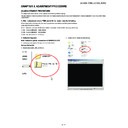Sharp LC-46XL1E Service Manual ▷ View online
LC-46XL1E/RU, LC-52XL1E/RU
3 – 5
13.Select the file which you want to upload.
14.Click “Flash” button and get executed.
15.If the Flash has burned successfully, “OK” message is shown as
below.
16.Turn the AC power off, and turn AC power on.
Return to default automatically.
17.Finish!!
18.Prepare for next model
If you have once write the software to the set, the PC side commu-
nication speed will be set up to “115200”.
nication speed will be set up to “115200”.
So before you connect the PC to the next set, please change back
this speed to “9600”.
this speed to “9600”.
(Please refer 4-(i)-2)
19.Software writing time
It takes about 15 minutes to write the all software with above
method.
method.
Please keep the cable connection during the PC and Set having a
communication.
communication.
click once
click once
LC-46XL1E/RU, LC-52XL1E/RU
3 – 6
3. Install procedure of Storage Media Manager
(Digital unit PCMCIA download tool)
(Digital unit PCMCIA download tool)
1. Please unzip attached file. “StorageMediaManager1.0.1_Setup.zip”
2. You make a suitable folder of your PC, and please copy an *.img
file.
(I made a folder of “c:\SSS\img” as an example.)
3. Please double-click Setup.exe file of unzip files.
4. Setup is started.
Please select “Next” button.
5. Please select “Yes” button
6. Please select “Next” button
7. Please select “Next” button
8. Setup is complete
9. Please Insert the PCMCIA card of changing software in your PC.
NOTE: Please insert a PCMCIA card before starting an application
10.“Please choose “Program file” – “Storage Media Manager” – “Stor-
age Media Manager” files.
11.A following window appear.
LC-46XL1E/RU, LC-52XL1E/RU
3 – 7
12.At first. Please delete current software of PCMCIA.
Please select a drive of PCMCIA with a right window. Then a file
name is displayed in bottom window.
name is displayed in bottom window.
Please choose a file. And, please push right click and select delete
button.
button.
13.Please select “Yes” button
Deletion will be complete.
14.You will copy a new *.img file to PCMCIA card.
You choose a new *.img file with a window of the middle, and
please do drag & drop to a right window.
please do drag & drop to a right window.
15.Copy will be Start.
If a window disappears, COPY is completion.
16.A new file name is displayed by a right bottom window.
Copying is completed.
17.Please finish an application
LC-46XL1E/RU, LC-52XL1E/RU
3 – 8
4. Entering and exiting the adjustment process mode
1. Press the “POWER” key on the set of running TV set to force off the power.
2. While holding down the “VOL (-)” and “MENU” keys on the set at once, press the “POWER” key on the set to turn on the power.
The letter
appears on the screen.
3. Next, hold down the “VOL (-)” and “P (
)” keys on the set at once.
Multiple lines of orange characters appearing on the screen indicate that the set is now in the adjustment Process mode. If you fail to enter the
adjustment process mode (the display is the same as normal startup), retry the procedure.
adjustment process mode (the display is the same as normal startup), retry the procedure.
(Another procedure)
2. Press the “MENU” key on the main unit to display OSD.
3. Move the cursor to SERVICE (OSD) using the cursor keys on the remote control.
Then press the “MENU” key on the remote control to enter the service mode (adjustment process mode).
4. To exit the adjustment process mode after the adjustment is done, unplug the AC power cord to force off the power. (When the power is turned off
with the remote controller, once unplug the AC power cord and plug it in again. In this case, wait 10 seconds or so before plugging.)
5. To remove “K” mode, just repeat step1 and 2. This time the letter “K” disappears from screen.
5. Remote controller key operation and description of display in adjustment process mode.
1. key operation
* Input mode is switched automatically when relevant adjustment is started so far as the necessary input signal is available.
2. Description of display
Caution:
Use due care in handling the information described here lest the users should know how to enter the adjustment process
mode. If the settings are tampered with in this mode, unrecoverable system damage may result.
mode. If the settings are tampered with in this mode, unrecoverable system damage may result.
Remote controller key
Main unit key
Function
P (
/
)
P (
/
)
Changing a selected line setting (+10/-10)
VOL (+/-)
VOL (+/-)
Turning a page (PREVIOUS/NEXT)
Cursor (UP/DOWN)
—
Moving an item (line) by one (UP/DOWN)
Cursor (LEFT/RIGHT)
—
Turning a page (PREVIOUS/NEXT)
Changing a selected item setting (+1/-1)
Changing a selected item setting (+1/-1)
—
MENU
Direct control on TV set
(Input/Wide Mode/Bright/Contrast)
(Input/Wide Mode/Bright/Contrast)
INPUT SOURCE on
remote controller
remote controller
—
Input source switching (toggle switching)
(TV
(TV
→EXT1→EXT2→EXT3→EXT4→EXT5→EXT6)
RETURN
—
Returning to a present page
OK
—
Executing a function
K
(3) Current page item
(1) Current page title
[INIT]
[PAL+TUNERMAIN] [COMP] [SCART RGB] [TUNER]
Dev Version
Center Acutime
Backlight Acutime
XX
Temp Sensor
[5]
(2) Parameters
46.52XL1 1.XX (XX/XX/XXX)
Error Standby Cause [1]
XX
XX
XX
XX
XX
XX
XX
XX
Dev Loader Version
Normal Standby Cause
Main Version
Click on the first or last page to see other LC-46XL1E service manuals if exist.