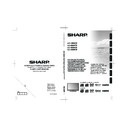Sharp LC-42SH7E User Manual / Operation Manual ▷ View online
Watching tV
Daily operation
turning on/off the power
Press B on the TV.
Switch it off by pressing B on the TV.
MENU
Changing channels
With
p<>:
YPbPr
P
Standby mode
E
to standby mode
If the TV set is switched on, you can switch it to
standby by pressing B on the remote control.
E
Switching on from standby
From standby, press B on the remote control.
tV indicator status
B
indicator
Status
Off
Power off
Green
Power on
Red
Standby
note
If you are not going to use this TV for a long period of
•
time, be sure to remove the AC cord from the power
outlet.
A small amount of electric power is still consumed even
outlet.
A small amount of electric power is still consumed even
•
when B is turned off.
Selecting external video source
Once the connection is made, press b to display
the
input SourCe screen, and then press <> to
switch over to the appropriate external source with
oK
INPUT SOURCE
YPbPr
AV
SCART
PC
HDMI
SCART
PC
HDMI
TV
19”
INPUT SOURCE
YPbPr
AV
SCART 1
SCART 1
PC
HDMI 1
HDMI 1
SCART 2
HDMI 2
TV
HDMI 3
26” / 32” / 42”
32”
42”
42”
operation without a remote control
This function is useful when there is no remote control
within your reach.
Press
1�
menu briefly to display the direct control
screen.
Press
2�
p <> instead of </> or i k/l
instead of ≤≥ to select the item.
Press
3�
menu to confirm the selection.
note
The direct control menu screen will disappear if left
•
unattended for several seconds.
8
Watching tV
epG (electronic programme Guide)
EPG is an on-screen guide that displays scheduled
digital TV programmes. This guide is not available with
analogue channels. You can navigate, select and view
programmes.
There are two types of EPG, “Now and Next” and “7
or 8 day” EPG. “Now and Next” is always available
but the “7 or 8 day” EPG is only available in certain
countries.
With the EPG menu you can:
View a list of currently broadcast digital programmes.
•
View upcoming programmes.
•
Switch on epG
note
The first time you use EPG, you may be prompted
•
to perform an update. If so, follow the on-screen
instructions.
instructions.
Press
1�
epG on the remote control, the “Now
and Next” EPG will appear and the detailed
information about the current programme is
displayed.
EPG
YPbPr
P
PRE PR
2�
Use the
colour buttons on the remote control
to activate available actions.
Viewing date: Tue, 03 Jan
Television TV guide
Current time: Tue, 03 Jan 18:50:10
2 BBC TWO
3 AXN
3 AXN
6 BBC NEWS
4 HBO
5 MTV
5 MTV
7 Star Movies
8 BBC CHOICE
8 BBC CHOICE
18:30 Ready Steady Cook
19:15 The Weakest Link
Filter: All types
Prev page
Next page
Filter
1 BBC ONE
18:30 ~ 19:15 Shows
prev page
•
(Red): List the previous day’s EPG.
next page
•
(Green): List the next day’s EPG.
Detail
•
(Yellow): Displays the information of your
highlighted programme.
Filter
Filter
•
(Blue): Sets the type of the channel list.
Viewing date: Tue, 03 Jan
Television TV guide Filter
Current time: Tue, 03 Jan 18:50:10
Return
Type
Subtype
All types
All subtypes
Press
3�
epG or menu / eXit to exit .
9
Watching tV
teletext
What is Teletext?
Teletext broadcasts pages of information and
entertainment to specially equipped television sets.
Your TV receives Teletext signals broadcast by a TV
network, and decodes them into graphical format for
viewing. News, weather and sports information, stock
exchange prices and programme previews are among
the many services available.
turning on and off teletext
Select a TV channel or external source
1�
providing a Teletext programme.
Press
2�
teleteXt to display Teletext.
Many stations use the TOP operating system,
•
while some use FLOF (e.g. CNN). Your TV
supports both these systems. The pages are
divided into topic groups and topics. After
switching on the teletext, up to 1000 pages are
stored for fast access.
If you select a programme with no Teletext
If you select a programme with no Teletext
•
signal, “No Teletext ” displays.
The same message displays during other
The same message displays during other
•
modes if no Teletext signal is available.
note
Teletext will not work if the selected signal type is RGB.
•
Buttons for teletext operations
Buttons
Description
p (rs)
Increase or decrease the page
number.
Colour
(r/G/Y/B)
Select a group or block of pages
displayed in the coloured brackets
at the bottom of the screen by
pressing the corresponding
Colour (r/G/Y/B) on the remote
control unit.
0 - 9
Directly select any page from 100
to 899 by using
0 - 9.
miX
Press this button to activate
Teletext with TV.
SiZe
Switch the Teletext image to Top,
Bottom or Full.
inDeX
Press this button to return to page
100 or index page.
HolD
Stop updating Teletext pages
automatically or release the hold
mode.
reVeal
Reveal or hide hidden information
such as an answer to a quiz.
Buttons
Description
SuBpaGe
Select the subpage when the
current page contains subpage(s).
Press number buttons on the
remote control to access the
subpage directly. (two digits)
Select a teletext language
Press
1�
menu / eXit on the remote control and
press
Features ≥ teletext language.
Press
2�
oK or ≥ to enter teletext language
menu and press <> to select one of the
following.
Digital teletext lang�
•
Decode page lang�
•
Highlight your selection and press
3�
≤≥ to make
a selection.
Follow the on-screen instructions to exit.
4�
using the mHeG5 application (uK only)
Some services bring you programmes with the MHEG
(Multimedia and Hypermedia Expert Group) application
encoded, letting you experience DTV interactively.
When provided, the MHEG5 application will start when
you press the
r button.
Sample mHeG5 screen
10
use smart picture
Apart from manually adjusting picture settings, you
can use
Smart picture to set your TV to a predefined
picture setting.
Press
1�
menu / eXit on the remote control and
select
picture.
Press
2�
oK or ≥ to enter picture and select
Smart picture�
Press
3�
≤≥ to select one of the following
settings:
•
personal
•
Standard
Vivid
Vivid
•
movie
•
eco
•
Follow the on-screen instructions to exit.
4�
Sound
adjust sound settings
This section describes how to adjust sound settings.
Press
1�
menu / eXit on the remote control and
select
Sound.
Press
2�
oK or ≥ to enter the list.
Back
EXIT
Sound
Picture
TV
Features
Parental
Eco
Equalizer 120Hz
Equalizer 500Hz
Equalizer 1.5KHz
Equalizer 5KHz
Equalizer 10KHz
Balance
Virtual Surround
Equalizer 500Hz
Equalizer 1.5KHz
Equalizer 5KHz
Equalizer 10KHz
Balance
Virtual Surround
0
0
0
0
0
0
0
0
0
On
Personal
Sound Mode
Digital Audio Out
0
PCM
Menu
Select
Press
3�
<> to select one of the following
settings:
equalizer 120Hz (Bass):
•
Adjusts the amount
of bass.
equalizer 500Hz (tenor):
equalizer 500Hz (tenor):
•
Adjusts the amount
of tenor.
equalizer 1�5KHz (neutral):
equalizer 1�5KHz (neutral):
•
Adjusts the
amount of neutral.
equalizer 5KHz (treble):
equalizer 5KHz (treble):
•
Adjusts the amount
of treble.
equalizer 10KHz (Descant):
equalizer 10KHz (Descant):
•
Adjusts the
amount of descant.
picture
adjust picture settings
Press
1�
menu / eXit on the remote control and
select
picture.
Press
2�
oK or ≥ to enter the list.
Select
Menu
Brightness
Contrast
Colour
Tint
Sharpness
Colour Temperature
Advanced Control
Tint
Sharpness
Colour Temperature
Advanced Control
50
50
50
50
0
3
Normal
Sound
Picture
TV
Features
Parental
Eco
Back
EXIT
Personal
Smart Picture
3�
Press o> to select one of the following
settings:
settings:
•
Brightness: Changes the level of light in the
picture.
Contrast:
Contrast:
•
Changes the level of bright parts in
the picture keeping the dark parts unchanged.
•
Colour: Changes the level of saturation.
tint:
tint:
•
Changes the colours to reddish or bluish.
Sharpness:
•
Changes the level of sharpness of
fine details.
Colour temperature:
Colour temperature:
•
Sets the colour
temperature to
Cool (bluer), normal
(balanced),
Warm (redder).
advanced Control:
•
Press ≥ to enter and press
<> to select one of the following item:
noise reduction:
*
Filters and reduces the
noise in the picture. Selects the level to
low
/
medium / High / auto. Or select off to
disable this function.
Flesh tone:
Flesh tone:
*
Selects
on to set the flesh
colour to be more natural.
Back light:
Back light:
*
Adjusts the background brighter
or darker.
DCr (Dynamic contrast ratio):
DCr (Dynamic contrast ratio):
*
Enhances
the contrast in the picture as the image on
the screen changes. Press ≤≥ to switch
active control
on or off.
Press
4�
≤≥ to select / adjust the item to the
desired level.
Follow the on-screen instructions to exit.
5�
tV menu
11
Click on the first or last page to see other LC-42SH7E service manuals if exist.