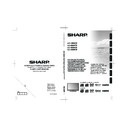Sharp LC-42SH7E User Manual / Operation Manual ▷ View online
SCart connection
example of connectable devices
E
Decoder
E
When using the SCart 1
Full SCART, which transmits RGB, S-Video and CVBS
in, and CVBS tuner out.
SCART
SCART 1
19”
26”
32”
42”
32”
42”
example of connectable devices
E
VCR E DVD recorder
E
When using the SCart 2
Half SCART, which transmits S-Video or CVBS in, and
CVBS monitor out.
SCART 2
26”
32”
32”
42”
Connecting external devices
note
In cases when the decoder needs to receive a signal
•
from the TV, make sure to select the appropriate input
source.
Do not connect the decoder to the SCART 2.
source.
Do not connect the decoder to the SCART 2.
•
You cannot connect the VCR with Decoder using a fully
•
wired SCART cable under the SCART 2 source.
S-Video connection
example of connectable devices
E
VCR E DVD E Blu-ray player/recorder
E
Game concole E Camcorder
You can use the S-Video when connecting to a game
console, camcorder, a DVD recorder and some other
equipment.
console, camcorder, a DVD recorder and some other
equipment.
26”
32”
42”
32”
42”
note
When using a S-video cable, you also need to connect
•
an audio cable (R/L).
SCART cable
Decoder
SCART cable
VCD / DVD
recorder
S-Video
connection
Audio cable
S-video cable
20
Connecting external devices
Speaker / amplifier connection
E
Connecting an amplifier with digital audio
input / analogue audio input
SPDIF OUT
R
L
R
L
AUDIO OUT
AUDIO IN
19”
26”
32”
26”
32”
26”
32”
32”
42”
42”
inserting a Ca Card
In order to receive coded digital stations, a Common
Interface Module (CI Module) and a CA Card must be
inserted in the CI slot of your TV set.
The CI Module and the CA Card are not supplied
accessories. They are usually available from your
dealer.
inserting the Ca Card into the Ci module
With the side with the gold coloured contact
1�
chip facing the side of the CI Module marked
with the provider’s logo, push the CA Card
into the CI Module as far as it will go. Note the
direction of the arrow printed on the CA card.
Inserting the CI Module in the CI slot
2�
Carefully insert the CI Module in the CI slot with
3�
the contact side forward. The logo on the CI
Module must be facing forward from the rear of
the TV. Do not use excessive force. Make sure
the module is not bent in the process.
access Ci module service
After inserting and activating the CI Module, make sure
the input source is
tV.
Press
1�
menu / eXit on the remote control.
Go to
2�
Features > Common interface.
On-screen applications and content are provided by
your digital TV service operator.
Speaker / amplifier
connection
Digital audio in
(COAXIAL)
Digital audio cable
Audio cable
21
Digital connection
HDMI
DVI
PC IN
PC
HDMI
19”
26”
32”
32”
19”
26”
32”
26”
32”
42”
42”
analogue connection
DVI-I
PC
HDMI
VGA
19”
PC IN
26”
32”
42”
32”
42”
Connecting external device
Connecting a pC
Supported display resolutions
Computer formats (pC)
Resolution
Refresh rate
640 x 480
60Hz
800 x 600
56Hz
800 x 600
60Hz
1024 x 768
60Hz
1280 x 720
60Hz
1280 x 768
60Hz
1360 x 768
60Hz
1280 x 1024
60Hz (Only for 42”)
1920 x 1080
60Hz (Only for 42”)
Video formats
Resolution
Refresh rate
480i
60Hz
480p
60Hz
576i
50Hz
576p
50Hz
720p
50Hz, 60Hz
1080i
50Hz, 60Hz
1080p
(HDMI, Component only)
50Hz, 60Hz, 24Hz
HDMI cable
DVI-HDMI cable
Ø 3,5 mm stereo mini jack cable
Ø 3,5 mm stereo mini jack cable
DVI-I / RGB
Ø 3,5 mm stereo mini jack cable
conversion cable
RGB cable
22
appendix
problem
possible Solution
No picture
1.
Connect power cord correctly.
2.
Turn on power.
3.
Connect signal cable correctly.
4.
Press any button on the LCD TV.
Abnormal colours
Connect signal cable correctly.
Twisted picture
1.
Connect signal cable correctly.
2.
Please use compatible signal.
Picture too dark
Adjust brightness and contrast.
Audio only, no images
1.
Please check if input signal is connected correctly.
2.
TV-RF signal must not be lower than 50dB.
Picture only, no audio
1.
Connect signal cable correctly.
2.
Adjust volume to proper level.
3.
Connect audio signal cable correctly.
4.
TV-RF signal must not be lower than 50dB.
Cannot use remote control
1.
Please change battery.
2.
Turn off power for 10 seconds; and then restart power.
Cannot receive sufficient channels
through antenna
Please use the Channel scan function to increase the number of
channels not included in memory.
No colour
Please adjust the colour setup.
Blinking picture accompanied by
ghost image
1.
Check the connection of antenna/signal cable.
2.
Check if channel is in play mode.
3.
Press signal source and change input mode.
Broken lines or segments
Adjust antenna.
Keep the TV away from noise sources, such as automobiles, neon
lights, and hair dryers.
Certain TV channels are blocked
(Hope to acquire some channels)
Please use the Update scan method to add the channels not included
in memory.
Overlapping images or ghost images Please use multi-directional outdoor antenna.
(If your TV is subject to the influence of nearby mountains or buildings).
Cannot use a function
If the item you choose turns gray, that item cannot be selected.
Cannot receive programmes
Please use the Update scan method to add the channels not included
in memory.
troubleshooting
23
Click on the first or last page to see other LC-42SH7E service manuals if exist.