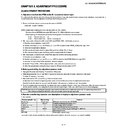Sharp LC-42DH77EC (serv.man5) Service Manual ▷ View online
LC-32/42/46DH77E/RU/S
3 – 13
3. TUNER adjustment
4. SECAM signal adjustment
5. ADC adjustment (Component 15K)
Adjustment point
Adjustment Conditions
Adjustment procedure
1
Setting
[Signal]
PAL split colour bar In-house UV
PAL split colour bar In-house UV
[Terminal]
TUNER
TUNER
• Send the in-house signal (PAL colour bar) to TUNER.
• For the PAL colour bar pattern (E-12ch), the picture level and sync level must
• For the PAL colour bar pattern (E-12ch), the picture level and sync level must
show a ration of 7 to 3.
2
Auto adjustment
performance
performance
Process page No. 3/16
Point the cursor to [TUNER ADJ] and press the [OK] key.
The adjustment is complete when [TUNER ADJ OK] is displayed.
The adjustment is complete when [TUNER ADJ OK] is displayed.
Adjustment point
Adjustment Conditions
Adjustment procedure
1
Setting
[Signal]
SECAM full field colour bar
SECAM full field colour bar
[Terminal]
EXT1 SCART video input
EXT1 SCART video input
• Send the SECAM full field colour bar (colour saturation: 75%) signal to the
SCART video input of EXT1.
2
Auto adjustment
performance
performance
Process page No. 4/16
Point the cursor to [SECAM ADJ] and press the [OK] key.
The adjustment is complete when [SECAM ADJ OK] is displayed.
The adjustment is complete when [SECAM ADJ OK] is displayed.
Adjustment point
Adjustment Conditions
Adjustment procedure
1
Setting
[Signal]
COMP15K 50Hz 100% full field
colour bar
COMP15K 50Hz 100% full field
colour bar
[Terminal]
EXT3 component input
EXT3 component input
• Send the component 15K 100% full field colour bar (colour saturation: 100%)
signal to the component input of EXT3.
2
Auto adjustment
performance
performance
Process page No. 6/16
Point the cursor to [COMP 15k ALL ADJ] and press the [OK] key.
The adjustment is complete when [COMP 15k ALL OK] is displayed.
The adjustment is complete when [COMP 15k ALL OK] is displayed.
100% white
[In-house E-12CH]
[VIDEO input signal]
100% white
100% white
Black
LC-32/42/46DH77E/RU/S
3 – 14
6. ADC adjustment (Component 33K)
7. PC (Analog D-sub 15-pin) signal adjustment
8. RGB (SCART) signal adjustment
Adjustment point
Adjustment Conditions
Adjustment procedure
1
Setting
[Signal]
COMP33K 50Hz 100% full field
colour bar
COMP33K 50Hz 100% full field
colour bar
[Terminal]
EXT3 component input
EXT3 component input
• Send the component 33K 100% full field colour bar (colour saturation: 100%)
signal to the component input of EXT3.
2
Auto adjustment
performance
performance
Process page No. 7/16
Point the cursor to [HDTV ADJ] and press the [OK] key.
The adjustment is complete when [HDTV ADJ OK] is displayed.
The adjustment is complete when [HDTV ADJ OK] is displayed.
Adjustment point
Adjustment Conditions
Adjustment procedure
1
Setting
[Signal]
XGA 60Hz
100% full field color bar
XGA 60Hz
100% full field color bar
[Terminal]
EXT4 PC input
EXT4 PC input
• Send the XGA 60Hz 100% full field color bar (color saturation: 100%) signal
to the PC input of EXT4.
2
Auto adjustment
performance
performance
Process page No. 8/16
Point the cursor to [ANALOG PC ADJ] and press the [OK] key.
The adjustment is complete when [ANALOG PC ADJ OK] is displayed.
The adjustment is complete when [ANALOG PC ADJ OK] is displayed.
Adjustment point
Adjustment Conditions
Adjustment procedure
1
Setting
[Signal]
RGB 15K 60Hz
100% full field color bar
RGB 15K 60Hz
100% full field color bar
[Terminal]
EXT1 SCART RGB input
EXT1 SCART RGB input
• Send the RGB 15K 100% full field color bar (color saturation: 100%) signal to
the SCART input of EXT1.
2
Auto adjustment
performance
performance
Process page No. 9/16
Point the cursor to [SCART RGB ADJ] and press the [OK] key.
The adjustment is complete when [SCART RGB ADJ OK] is displayed.
The adjustment is complete when [SCART RGB ADJ OK] is displayed.
100% white
Black
100% white
Black
100% white
Black
LC-32/42/46DH77E/RU/S
3 – 15
10. White Balance Adjustment
11. Confirmation item
1. HDMI-CEC inspection
Check that the HDMI-CEC circuit is operating.
Adjustment point
Adjustment conditions
Adjustment procedure
1
Setting
Light control: MAX (+16)
(Place the luminance meter in
the center of the screen.)
the center of the screen.)
1) Confirm the setting conditions.
2) Connect the white balance adjustment jig.
3) Display the adjustment screen by the RS-232C command.
2) Connect the white balance adjustment jig.
3) Display the adjustment screen by the RS-232C command.
2
Automatic adjustment
execution
execution
[Command]
[Adjustment procedure]
Process mode
KRSW0001
KKT10037
KRSW0001
KKT10037
Setting
KY0F0000
0SDS0001
SBSL0016
KY0F0000
0SDS0001
SBSL0016
Multi-point adjustment mode
MSET0001
MSET0001
Adjustment value initialization
MSET0004
MSET0004
Point 6
LEV60232
MG6G****
MG6B****
MG6R****
LEV60232
MG6G****
MG6B****
MG6R****
Point 5
LEV50200
MG5G****
MG5B****
MG5R****
LEV50200
MG5G****
MG5B****
MG5R****
Point 4
LEV40136
MG4G****
MG4B****
MG4R****
LEV40136
MG4G****
MG4B****
MG4R****
Point 3
LEV30114
MG3G****
MG3B****
MG3R****
LEV30114
MG3G****
MG3B****
MG3R****
Point 2
LEV20078
MG2G****
MG2B****
MG2R****
LEV20078
MG2G****
MG2B****
MG2R****
Point 1
LEV10048
MG1G****
MG1B****
MG1R****
LEV10048
MG1G****
MG1B****
MG1R****
Writing
MSET0003
MSET0003
1) Transmit the “monitor adjustment process” code using the remote control.
2) Set the point 6 to the specified gradation, specify the strongest color as the
2) Set the point 6 to the specified gradation, specify the strongest color as the
fixed color, and adjust the RGB so that it becomes the standard value through
negative adjustment.
negative adjustment.
3) Set the point 5 to the specified gradation, set the G correction value (3200 x G
value of point 6/3712) (fractions rounded off), and adjust the RB so that it
becomes the standard value.
becomes the standard value.
4) Set the point 4 to the specified gradation, set the G correction value (2176 x G
value of point 6/3712) (fractions rounded off), and adjust the RB so that it
becomes the standard value.
becomes the standard value.
5) Set the point 3 to the specified gradation, set the G correction value (1824 x G
value of point 6/3712) (fractions rounded off), and adjust the RB so that it
becomes the standard value.
becomes the standard value.
6) Set the point 2 to the specified gradation, set the G correction value (1248 x G
value of point 6/3712) (fractions rounded off), and adjust the RB pattern so
that it becomes the standard value.
that it becomes the standard value.
7) Set the point 1 to the specified gradation, set the G correction value (768 x G
value of point 6/3712) (fractions rounded off), and adjust the RB so that it
becomes the standard value.
becomes the standard value.
8) Write the adjustment value by the MSET0003 command and turn off the AC
power.
* RGB initial value of point 6: Set gradation 3712
* RGB initial value of points 1 to 5: G correction value of each point
* RGB initial value of points 1 to 5: G correction value of each point
(At each point, adjustment is made so that the remainder of the RGB adjust-
ment value/4 is equal.)
ment value/4 is equal.)
[Adjusted value]
* According to the “Standard settings” submitted by the Technical Department.
* According to the “Standard settings” submitted by the Technical Department.
[Adjustment standard value]
Measuring instrument: [Minolta CA-210] Technical measuring instrument
Measuring instrument: [Minolta CA-210] Technical measuring instrument
Level
Reference
value
Adjustment
spec
Inspection
spec
Point 6
928
x = 0.272
±0.001
±0.002
y = 0.277
Point 5
800
x = 0.272
±0.001
±0.002
y = 0.277
Point 4
544
x = 0.272
±0.0015
±0.003
y = 0.277
Point 3
456
x = 0.272
±0.0015
±0.003
y = 0.277
Point 2
312
x = 0.272
±0.003
±0.006
y = 0.277
Point 1
192
x = 0.272
±0.0035
±0.007
y = 0.277
Remarks
Setting conditions when performing inspection
AV MODE: [DYNAMIC]
Monochro: ON
Aging Time: Min. 60 minutes
AV MODE: [DYNAMIC]
Monochro: ON
Aging Time: Min. 60 minutes
LC-32/42/46DH77E/RU/S
3 – 16
12. Initialization to factory settings
After completing the factory setting, turn off the AC power.
CAUTION: Do not turn on the power after completing the factory setting. If the power is turned on, configure the factory setting again. Do not turn off
the power using the remote control.
13. Upgrading the software
1. Turn off the AC power (Unplug the AC power cord).
2. Insert the upgrading USB flash memory for upgrade into the service slot.
3. While holding down the power button, plug in the AC power cord of the main unit to turn on the power.
4. Upgrade begins automatically.
After the set starts, the upgrade screen like the figure below is displayed.
5. If any of the procedures fails, the following upgrade failure screen shows up. For the failing procedure, the “NG” marking turns red.
NOTE: In such case, try to upgrade the software again. If it still fails, the hardware may be in trouble.
Adjustment
point
Adjustment conditions
Adjustment procedure
1
Factory setting
Complete the setting by
turning off the AC power.
turning off the AC power.
In INDUSTRY INIT of the process page No. [2/16], select the destination [EUROPE / RUS-
SIA / SWEDEN] using the [R/C] Volume +/- keys, and press the [R/C] OK key.
“///////////” is displayed, and then “SUCCESS ----- Destination” appears to complete the set-
ting.
SIA / SWEDEN] using the [R/C] Volume +/- keys, and press the [R/C] OK key.
“///////////” is displayed, and then “SUCCESS ----- Destination” appears to complete the set-
ting.
Success: Background color [Green] / Failure: Background color [Red]
Initialize the following items when configuring the factory setting.
1) User setting values
2) Channel data (broadcasting frequency, etc.)
3) Manufacturer option setting values
4) Password data
Initialize the following items when configuring the factory setting.
1) User setting values
2) Channel data (broadcasting frequency, etc.)
3) Manufacturer option setting values
4) Password data
DH77
MAIN
SUB MICON
PANEL EEPROM
SUB MICON
PANEL EEPROM
MAIN Versiin
SUB MICON Version
PANEL EEPROM
SUB MICON Version
PANEL EEPROM
1.00
1.00
1.00
NO DATA
Software Update
0%
0%
NO DATA
DH77
MAIN
SUB MICON
PANEL EEPROM
SUB MICON
PANEL EEPROM
MAIN Versiin
SUB MICON Version
PANEL EEPROM
SUB MICON Version
PANEL EEPROM
Software Update
30%
NO DATA
30%
NO DATA
1.00
1.00
1.00
Click on the first or last page to see other LC-42DH77EC (serv.man5) service manuals if exist.