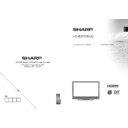Sharp LC-40F22EA (serv.man3) User Manual / Operation Manual ▷ View online
English - 16 -
Note: You cannot switch to any other channel or
source while there is an active recording on the
current channel.
Set Timer / Delete Timer
After you have selected a programme in EPG menu,
press the OK button and and Options screen will
be displayed. Select “Set Timer on Event” option
and press OK button. You can set a timer for future
programmes.
To cancel an already set reminder, highlight that
programme and press the OK button. Then select
“Delete Timer” option. The timer will be cancelled.
Note: It is not possible to record or set timer for two or
more individual events at the same time interval.
source while there is an active recording on the
current channel.
Set Timer / Delete Timer
After you have selected a programme in EPG menu,
press the OK button and and Options screen will
be displayed. Select “Set Timer on Event” option
and press OK button. You can set a timer for future
programmes.
To cancel an already set reminder, highlight that
programme and press the OK button. Then select
“Delete Timer” option. The timer will be cancelled.
Note: It is not possible to record or set timer for two or
more individual events at the same time interval.
First Time Installation
IMPORTANT: Ensure that the aerial is connected
before switching on the TV for the first time
installation.
before switching on the TV for the first time
installation.
When the TV is operated for the fi rst time, installation
•
wizard will guide you through the process. First,
language selection screen will be displayed:
language selection screen will be displayed:
Use “
•
” or “ ” buttons to select your language
and press OK button to set selected language and
continue.
After selecting the language, “
continue.
After selecting the language, “
•
Welcome!” screen will
be displayed, requiring you to set Country,Teletext
Language and Scan Encrypted options.
Language and Scan Encrypted options.
By pressing “
•
” or “ ” button, select the country
you want to set and press “ ” button to highlight
Teletext Language option. Use “ ” or “ ” button
to select desired Teletext Language.
Teletext Language option. Use “ ” or “ ” button
to select desired Teletext Language.
Press “
•
” button after setting Teletext Language
option. Scan Encrypted will be then highlighted.
You can set Scan Encrypted as Yes if you want to
scan coded stations.Afterwards select the desired
Teletext Language.
Press
You can set Scan Encrypted as Yes if you want to
scan coded stations.Afterwards select the desired
Teletext Language.
Press
•
OK button on the remote control to continue
and the following message will be displayed on the
screen:
screen:
To select the “Yes” or “No” option, highlight the item by
using “ ” or “ ” buttons and press OK button.
Afterwards, the following OSD will be displayed on the
screen and the digital television will search for digital
terrestrial TV broadcasts.
using “ ” or “ ” buttons and press OK button.
Afterwards, the following OSD will be displayed on the
screen and the digital television will search for digital
terrestrial TV broadcasts.
Note: You can press “MENU” button to cancel.
IMPORTANT!
If you are located at a TV regional border or are able
to receive broadcasts from more than one transmitter
the “Choose Region” OSD will be displayed after the
digital channels have been scanned.
To prevent poor quality pictures or unwanted regional
variation from being stored in your main channel list
you MUST! select your preferred regional options for
each level where available, move the cursor to each
option and press the Left/right arrow keys to view the
available regions/transmitters.
The example below shows “UK” “England” “North
West” have been selected as the regional options,
after OK is pressed they can only be changed if
“First time installation” is repeated. Received regional
variations from the non selected region/transmitters
will be stored from preset 800.
IMPORTANT!
If you are located at a TV regional border or are able
to receive broadcasts from more than one transmitter
the “Choose Region” OSD will be displayed after the
digital channels have been scanned.
To prevent poor quality pictures or unwanted regional
variation from being stored in your main channel list
you MUST! select your preferred regional options for
each level where available, move the cursor to each
option and press the Left/right arrow keys to view the
available regions/transmitters.
The example below shows “UK” “England” “North
West” have been selected as the regional options,
after OK is pressed they can only be changed if
“First time installation” is repeated. Received regional
variations from the non selected region/transmitters
will be stored from preset 800.
00_MB60_[GB]_1910UK_IDTV_PVR_NICKEL16_40883W_YPBPR_ROCKER_10075802_50201048.indd 16
00_MB60_[GB]_1910UK_IDTV_PVR_NICKEL16_40883W_YPBPR_ROCKER_10075802_50201048.indd 16
19.10.2011 09:29:13
19.10.2011 09:29:13
English - 17 -
After all the available stations have been stored a
channel list will be shown based on the broadcaster
LCN press OK to accept this channel order and start
viewing or use the Edit functions to change the order
or delete unwanted channels.
channel list will be shown based on the broadcaster
LCN press OK to accept this channel order and start
viewing or use the Edit functions to change the order
or delete unwanted channels.
Press
•
OK button to quit channel list and watch TV.
Installation
Press “MENU” button on the remote control and
select Installation by using “ ” or “ ” button. Press
OK button and the following menu screen will be
displayed.
select Installation by using “ ” or “ ” button. Press
OK button and the following menu screen will be
displayed.
Select Automatic Channel Scan (Retune) by using
“ ”/“ ” button and press OK button. Automatic
Channel Scan (Retune) options will be displayed. You
can select Digital Aerial, Analogue or Digital Aerial-
Analogue tuning using “ ”/“ ” and OK buttons.
“ ”/“ ” button and press OK button. Automatic
Channel Scan (Retune) options will be displayed. You
can select Digital Aerial, Analogue or Digital Aerial-
Analogue tuning using “ ”/“ ” and OK buttons.
Automatic Channel Scan (Retune) Menu
Operation
Operation
Digital: Searches and stores aerial DVB stations.
Analogue: Searches and stores analogue stations.
Full: Searches and stores both analogue and aerial
DVB stations.
Analogue: Searches and stores analogue stations.
Full: Searches and stores both analogue and aerial
DVB stations.
Whenever you select an automatic search type and
•
press OK button, a confi rmation screen will appear
on the screen. To start installation process, select
Yes, to cancel select No by using .“ ” or “ ” and
OK button.
After auto channel scan type is set and selected
on the screen. To start installation process, select
Yes, to cancel select No by using .“ ” or “ ” and
OK button.
After auto channel scan type is set and selected
•
and confi rmed, installation process will start and
progress bar will move along. Press “MENU” button
to cancel process. In such a case, located channels
are not stored.
progress bar will move along. Press “MENU” button
to cancel process. In such a case, located channels
are not stored.
00_MB60_[GB]_1910UK_IDTV_PVR_NICKEL16_40883W_YPBPR_ROCKER_10075802_50201048.indd 17
00_MB60_[GB]_1910UK_IDTV_PVR_NICKEL16_40883W_YPBPR_ROCKER_10075802_50201048.indd 17
19.10.2011 09:29:14
19.10.2011 09:29:14
English - 18 -
Manual Tuning
HINT: This feature can be used for direct broadcast
entry.
entry.
Select
•
Manual Channel Scan from the Installation
menu by using “ ”/“ ” and OK buttons. Manual
Scan options screen will be displayed.
Select the desired
Scan options screen will be displayed.
Select the desired
•
Search Type using “ ” or “
” button. Manual search options will change
accordingly. Use “ ”/“ ” button to highlight an item
and then press “ ” or “ ” button to set an option.
You can press “MENU” button to cancel.
and then press “ ” or “ ” button to set an option.
You can press “MENU” button to cancel.
Digital Manual Search
In manual channel scan, the number of the multiplex
or frequency are entered manually and only that
multiplex or frequency are searched for the channels.
After selecting search type as Digital Aerial, you can
enter the multiplex or frequency number using the
numeric buttons and press OK button to search.
or frequency are entered manually and only that
multiplex or frequency are searched for the channels.
After selecting search type as Digital Aerial, you can
enter the multiplex or frequency number using the
numeric buttons and press OK button to search.
Analogue Manual Search
After selecting search type as analogue, you can use
“ ”/“ ” button to highlight an item and then press “
” or “ ” button to set an option.
Enter the channel number or frequency using the
numeric buttons. You can then press OK button
to search. When the channel is located, any new
channels that are not on the list will be stored.
“ ”/“ ” button to highlight an item and then press “
” or “ ” button to set an option.
Enter the channel number or frequency using the
numeric buttons. You can then press OK button
to search. When the channel is located, any new
channels that are not on the list will be stored.
Analogue Fine Tune
Select
•
Analogue Fine Tune from the Installation
menu by using “ ” or “ ” and OK buttons. Analogue
fi ne tune screen will be displayed. Analogue Fine
Tune feature will not be available if there are no
analogue channels, digital channels and external
sources stored.
Press
Tune feature will not be available if there are no
analogue channels, digital channels and external
sources stored.
Press
•
OK button to proceed. Use “ ” or “ ” button
to set Fine Tune. When fi nished, press OK button
again.
again.
Clear Service List (*)
(*) This setting is visible only when the Country option
is set to Denmark, Sweden, Norway or Finland.
Use this setting to clear channels stored. Press “ ” or
“ ” button to select Clear Service List and then press
OK. The following OSD message will be displayed
on the screen:
is set to Denmark, Sweden, Norway or Finland.
Use this setting to clear channels stored. Press “ ” or
“ ” button to select Clear Service List and then press
OK. The following OSD message will be displayed
on the screen:
Press OK to cancel. Select Yes by pressing “ ” or “ ”
button and press OK to delete all of the channels.
button and press OK to delete all of the channels.
Managing Stations: Channel List
The TV sorts all stored stations in the Channel List.
You can edit this channel list, set favourites or set
active stations to be listed by using the Channel List
options.
You can edit this channel list, set favourites or set
active stations to be listed by using the Channel List
options.
Press
•
“MENU” button to view main menu. Select
Channel List item by using “ ” or “ ” button. Press
OK to view menu contents.
OK to view menu contents.
Select Edit Channel List to manage all stored
channels. Use “ ” or “ ” and OK buttons to select
Edit Channel List.
channels. Use “ ” or “ ” and OK buttons to select
Edit Channel List.
00_MB60_[GB]_1910UK_IDTV_PVR_NICKEL16_40883W_YPBPR_ROCKER_10075802_50201048.indd 18
00_MB60_[GB]_1910UK_IDTV_PVR_NICKEL16_40883W_YPBPR_ROCKER_10075802_50201048.indd 18
19.10.2011 09:29:15
19.10.2011 09:29:15
English - 19 -
Operating the Channel List
Press “
•
” or “ ” button to select the channel that
will be processed. Press “ ” or “ ” button to select
a function on Channel List menu.
Use CH
a function on Channel List menu.
Use CH
•
/CH buttons to move page up or down.
Press
•
BLUE button to view fi ltering options.
Press
•
“MENU” button to exit.
Moving a Channel
First select the desired channel. Select Move option
•
in the channel list and press OK button.
Edit Number screen will be displayed. Enter the
Edit Number screen will be displayed. Enter the
•
desired channel number by using the numeric
buttons on the remote control. If there is a previously
stored channel on that number, a warning screen
will be displayed. Select Yes if you want to move the
channel and press OK.
Press
buttons on the remote control. If there is a previously
stored channel on that number, a warning screen
will be displayed. Select Yes if you want to move the
channel and press OK.
Press
•
OK button to process. Selected channel is
now moved.
Deleting a Channel
You can press GREEN button to tag/untag all
channels; YELLOW button to tag/untag channel.
channels; YELLOW button to tag/untag channel.
Select the channel that you want to delete and select
•
Delete option. Press OK button to continue.
A warning screen will appear. Select
A warning screen will appear. Select
•
YES to delete,
select No to cancel. Press OK button to continue.
Renaming a Channel
Select the channel that you want to rename and
•
select Edit Name option. Press OK button to
continue.
Pressing “
continue.
Pressing “
•
” or “ ” button moves to the previous/
next character. Pressing “ ” or “ ” button toggles
the current character, i.e., ‘b’ character becomes ‘a’
by “ ” and ‘c’ by “ ”. Pressing the numeric buttons
‘0...9’ replaces the highlighted character with the
characters printed above the button one by one as
the button is pressed.
When fi nished, press
the current character, i.e., ‘b’ character becomes ‘a’
by “ ” and ‘c’ by “ ”. Pressing the numeric buttons
‘0...9’ replaces the highlighted character with the
characters printed above the button one by one as
the button is pressed.
When fi nished, press
•
OK button to save. Press
“MENU” to cancel.
Locking a Channel
You can press GREEN button to tag/untag all
channels; YELLOW button to tag/untag a single
channel.
channels; YELLOW button to tag/untag a single
channel.
Select the channel that you want to lock and select
•
Lock option. Press OK button to continue.
You will be asked to enter parental control PIN.
You will be asked to enter parental control PIN.
•
Default PIN is set as 0000. Enter the PIN number.
Press
•
OK button when the desired channel is
highlighted to lock/unlock the channel. Lock symbol
will be displayed next to the selected channel.
will be displayed next to the selected channel.
Managing Stations: Favourites
You can create a list of favourite programmes.
Press
•
“MENU” button to view main menu. Select
Channel List item by using “ ” or “ ” button. Press
OK to view menu contents.
Select
OK to view menu contents.
Select
•
Favourites to manage favourite list. Use “
”/“ ” and OK buttons to select Favourites.
You can set various channels as favourites so that
You can set various channels as favourites so that
•
only the favourite channels are navigated.
Select a channel by using “
•
” or “ ” button. Press
OK button to add selected channel to favourites list.
Press OK button again to remove.
Press OK button again to remove.
Button Functions
OK
•
: Add/remove a station.
YELLOW
•
: Tag/untag a channel.
GREEN
•
: Tag/untag all channels.
BLUE
•
: Displays fi ltering options.
00_MB60_[GB]_1910UK_IDTV_PVR_NICKEL16_40883W_YPBPR_ROCKER_10075802_50201048.indd 19
00_MB60_[GB]_1910UK_IDTV_PVR_NICKEL16_40883W_YPBPR_ROCKER_10075802_50201048.indd 19
19.10.2011 09:29:15
19.10.2011 09:29:15
Click on the first or last page to see other LC-40F22EA (serv.man3) service manuals if exist.