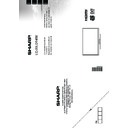Sharp LC-39LD145K (serv.man3) User Manual / Operation Manual ▷ View online
English - 8 -
Viewing the TV
TV Control button & Operation
1. Up direction
2. Down direction
3. Programme/Volume / AV / Standby-On selection
2. Down direction
3. Programme/Volume / AV / Standby-On selection
switch
The Control button allows you to control the Volume/
Programme/ Source and Standby-On functions of
the TV.
To change volume: Increase the volume by pushing
To change volume: Increase the volume by pushing
the button up. Decrease the volume by pushing the
button down.
To change channel: Press the middle of the button,
To change channel: Press the middle of the button,
the channel information banner will appear on screen.
Scroll through the stored channels by pushing the
button up or down
To change source: Press the middle of the button
To change source: Press the middle of the button
twice, the source list will appear on screen. Scroll
through the available sources by pushing the button
up or down.
To turn the TV off: Press the middle of the button
To turn the TV off: Press the middle of the button
down and hold it down for a few seconds, the TV will
turn into standby mode.
Inserting the Batteries into the Remote
Insert batteries in the remote before operating your TV.
Lift the cover on the back of the remote upward gently.
Lift the cover on the back of the remote upward gently.
Install two
AAA batteries. Make sure to match the +
and - ends of the batteries in the battery compartment
(observe the correct polarity) Replace the cover.
Connect Power
IMPORTANT: The TV set is designed to operate on
220-240V AC, 50 Hz socket. After unpacking, allow
the TV set to reach the ambient room temperature
before you connect the set to the mains. Plug the
power cable to the mains socket outlet.
Antenna/Cable Connection
Connect the “aerial” or “cable TV” plug to the AERIAL
INPUT (ANT) socket located on the back of the TV.
Notification
Manufactured under license from Dolby Laboratories.
TRADEMARK ACKNOWLEDGMENT
“Dolby” and the double-D symbol are
TRADEMARK ACKNOWLEDGMENT
“Dolby” and the double-D symbol are
trademarks of Dolby Laboratories.
“HDMI, the HDMI logo and High-Definition Multimedia
Interface are trademarks or
registered trademarks of HDMI
Licensing LLC.”
English - 9 -
Information for Users on Disposal of Old
Equipment and Batteries
[European Union only]
These symbols indicate that equipment with these
[European Union only]
These symbols indicate that equipment with these
symbols should not be disposed of as general
household waste. If you want to dispose of the product
or battery, please consider the collection systems or
facilities for appropriate recycling.
Notice: The sign Pb below the symbol for batteries indicates
that this battery contains lead.
that this battery contains lead.
Products
Battery
Specification
TV Broadcasting
PAL B/G D/K I/I’ L/L’
Receiving Channels
VHF (BAND I/III) - UHF
(BAND U) - HYPERBAND
Number of Preset
Channels
1000
Channel Indicator
On Screen Display
RF Aerial Input
75 Ohm (unbalanced)
Operating Voltage
220-240V AC, 50Hz.
Audio
German+Nicam Stereo
Audio Output Power
(WRMS.) (10% THD)
2 x 6w
Power Consumption
100w
Weight
9,50 kg
TV Dimensions DxLxH
(with foot)
220 x 893 x 570 mm
TV Dimensions DxLxH
(without foot)
76 x 893 x 530 mm
Panel
16:9
DIGITAL RECEPTION
DVB-T MPEG2
DVB-T MPEG4 HD
DVB-T MHEG-5 Engine (for
UK only)
DVB-C MPEG2
DVB-C MPEG4 HD
Operation
temperature and
operation humidity:
5ºC up to 45ºC, 85%
humidity max
English - 10 -
Viewing remote control
Teletext
Press
“
”
button to enter.
Activates video text
mode when pressed once (if available in your
broadcast). Press again to view analogue teletext
page. Press again to place the teletext screen over
the programme (mix). Pressing again will quit the
teletext mode.
Digital Teletext (for UK only)
Press
“
”
button to view digital teletext information.
Operate it with the coloured buttons, cursor buttons
and the
OK button. The operation method may differ
depending on the contents of the digital teletext. Follow
the instructions displayed on the digital teletext screen.
When the
“
”
button is pressed again, the TV returns
to television broadcast.
TV
NOTE: The Remote Control range is approximately 7m
/ 23ft.
Using My button 1 (*)
Press MY BUTTON 1 for five seconds when on a
Press MY BUTTON 1 for five seconds when on a
desired source, channel or link, until the “MY BUTTON
IS SET” message is displayed on the screen. This
confirms that the selected MY BUTTON is now
associated with the selected function.
Using My Button 2 (**)
Press MY BUTTON 2 for five seconds when on a desired
Using My Button 2 (**)
Press MY BUTTON 2 for five seconds when on a desired
source, channel or link, until the “MY BUTTON IS SET”
message is displayed on the screen. This confirms that
the selected MY BUTTON is now associated with the
selected function.
1. Standby / On
2. TV - AV / TV Channel list
3. Volume up/down
4. Menu on/off
5. OK (Confirm) / Hold (in TXT mode)
6. Return / Back / Index page (in TXT mode)
7. No function
8. My button 1 (*)
9. My button 2 (**)
10. Coloured buttons (Red, Green, Yellow, Blue)
11. Mono-Stereo Dual I-II / Current language (in DVB
2. TV - AV / TV Channel list
3. Volume up/down
4. Menu on/off
5. OK (Confirm) / Hold (in TXT mode)
6. Return / Back / Index page (in TXT mode)
7. No function
8. My button 1 (*)
9. My button 2 (**)
10. Coloured buttons (Red, Green, Yellow, Blue)
11. Mono-Stereo Dual I-II / Current language (in DVB
channels)
12. Rapid reverse (in media browser mode)
13. Pause (in media browser mode) / Timeshift recording
14. Programme recording
15. Play (in media browser mode)
16. Stop (in media browser mode)
17. Rapid advance (in media browser mode)
18. Subtitle on-off (in DVB channels & media browser
13. Pause (in media browser mode) / Timeshift recording
14. Programme recording
15. Play (in media browser mode)
16. Stop (in media browser mode)
17. Rapid advance (in media browser mode)
18. Subtitle on-off (in DVB channels & media browser
mode)
19. Image size
20. Teletext - Mix
21. Media Browser
22. Electronic programme guide (in DVB channels)
23. Exit
24. Navigation buttons
25. Quick Menu
26. Info / Reveal (in TXT mode)
27. Programme up-down
28. Mute
29. Previous programme
30. Numeric buttons
31. AV / Source
20. Teletext - Mix
21. Media Browser
22. Electronic programme guide (in DVB channels)
23. Exit
24. Navigation buttons
25. Quick Menu
26. Info / Reveal (in TXT mode)
27. Programme up-down
28. Mute
29. Previous programme
30. Numeric buttons
31. AV / Source
English - 11 -
NOTE: When connecting a device via the YPbPr or Side AV input, you must use a connection cable to
enable connection. See the illustrations above. | You can use YPbPr to VGA cable (not supplied) to enable YPbPr
signal via VGA input.
|You cannot use VGA and YPbPr at the same time. | To enable PC audio, you will need to
use the SIDE AV CONNECTION cable’s WHITE & RED inputs.
| If an external device is connected via the SCART
socket, the TV will automatically switch to AV mode.
| When receiving DTV channels (Mpeg4 H.264) or while in
Media Browser mode, output will not be available via the scart socket.
| When using the wall mounting kit (available
from third party in the market), we recommend that you plug all your cables into the back of the TV before mounting
on the wall.
| Insert or remove the CI module only when the TV is SWITCHED OFF. You should refer to the module
instruction manual for details of the settings.
Connector
Type
Cables
Device
Scart
Connection
(back)
VGA
Connection
(back)
SIDE AV
PC/YPbPr
Audio
Connection
(side)
Side Audio
YPbPr or PC Connection Cable
(Not supplied)
HDMI
Connection
(back)
SPDIF
Connection
(back)
SIDE AV
Side AV
(Audio/Video)
Connection
(side)
HEADPHONE
Headphone
Connection
Connection
(side)
YPbPr Video
Connection
(back)
PC to YPbPr Connection Cable
USB
Connection
(side)
CI
Connection
(side)
CAM
module
Connections
Click on the first or last page to see other LC-39LD145K (serv.man3) service manuals if exist.