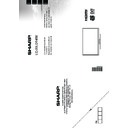Sharp LC-39LD145K (serv.man3) User Manual / Operation Manual ▷ View online
English - 16 -
TV Menu Features and Functions
General TV Operation
Using the Channel List
The TV sorts all stored stations in the Channel List. You can edit this channel list, set favourites or set active
stations to be listed by using the Channel List options.
Configuring Parental Settings
To prohibit viewing of certain programmes, channels and menus can be locked by using the parental control system.
To display parental lock menu options, the PIN number should be entered. The factory default PIN number is
0000. After coding the correct PIN number, parental settings menu will be displayed.
Menu Lock: Menu lock setting enables or disables the menu access.
Maturity Lock: When set, this option gets the maturity information from the broadcast and if this maturity level
Menu Lock: Menu lock setting enables or disables the menu access.
Maturity Lock: When set, this option gets the maturity information from the broadcast and if this maturity level
is disabled, disables access to the broadcast.
Child Lock: When Child Lock is set, the TV can only be controlled by the remote control. In this case the
Child Lock: When Child Lock is set, the TV can only be controlled by the remote control. In this case the
control panel buttons will not work.
Set PIN: Defines a new PIN number.
Default PIN code can change depending on the selected country.
If you are asked to enter a PIN code for viewing a menu option, use one of the following codes:
Set PIN: Defines a new PIN number.
Default PIN code can change depending on the selected country.
If you are asked to enter a PIN code for viewing a menu option, use one of the following codes:
4725, 0000
or
1234.
Electronic Programme Guide (EPG)
Some, but not all channels send information about the current and next programmes. Press the
“
” button
to view the EPG menu.
Red button (Prev Day): Displays the programmes of previous day.
Green button (Next day): Displays the programmes of the next day.
Yellow button (Zoom): Expands programme information.
Blue button (Filter): Views filtering options.
Red button (Prev Day): Displays the programmes of previous day.
Green button (Next day): Displays the programmes of the next day.
Yellow button (Zoom): Expands programme information.
Blue button (Filter): Views filtering options.
SUBTTL: Press “
” button to view Select Genre menu. Using this feature, you can search the programme
guide database in accordance with the genre. Info available in the programme guide will be searched and
results matching your criteria will be listed.
Store Mode
If you are displaying the TV in a store, you can activate this mode. Whilst Store
Mode is enabled, some items in the TV menu may not be available.
Mode is enabled, some items in the TV menu may not be available.
Power Up Mode
This setting configures the power up mode preference.
Install and Retune Menu Contents
Automatic Channel
Scan (Retune)
(If available)
(If available)
Displays automatic tuning options. Digital Aerial: Searches and stores aerial
DVB stations. Digital Cable: Searches and stores cable DVB stations. Analogue:
Searches and stores analogue stations. Digital Aerial & Analogue: Searches and
stores aerial DVB and analogue stations. Digital Cable & Analogue: Searches and
stores cable DVB and analogue stations.
Manual Channel Scan This feature can be used for direct broadcast entry.
Network Channel
Network Channel
Scan
Searches for the linked channels in the broadcast system.
Analogue Fine Tune
You can use this setting for fine tuning analogue channels. This feature is not
available if no analogue channels are stored.
First Time Installation Deletes all stored channels and settings, resets TV to factory settings.
English - 17 -
INFO “i”: Displays, in detailed, information on the
programme selected.
Numeric buttons (Jump): Jumps to the preferred
Numeric buttons (Jump): Jumps to the preferred
channel directly via numeric buttons.
OK: Displays programme options.
Text (Search): Displays “Guide Search” menu.
OK: Displays programme options.
Text (Search): Displays “Guide Search” menu.
(Now) : Shows the current programme.
(RECORD): The TV will start to record the
selected programme. You can press again to stop
the recording.
P+P- :
More event info
IMPORTANT: Connect a USB disk to your TV while the TV
is switched off. You should then switch on the TV to enable
the recording feature.
Note: Switching to a different broadcast or source is not
Note: Switching to a different broadcast or source is not
available during a recording.
Programme Options
In
EPG menu, press the OK button to enter the Event
Options menu.
Select Channel
In
Select Channel
In
EPG menu, using this option, you can switch to the
selected channel.
Record / Delete Record Timer
After you have selected a programme in the
Record / Delete Record Timer
After you have selected a programme in the
EPG
menu, press the
OK button. Select the Record
option and press the
OK button. After this operation,
a recording will be scheduled for the selected
programme.
To cancel an already set recording, highlight that
To cancel an already set recording, highlight that
programme and press the
OK button and select
the option
Delete Rec. Timer. The recording will be
cancelled.
Set Timer / Delete Timer
After you have selected a programme in the
Set Timer / Delete Timer
After you have selected a programme in the
EPG
menu, press the
OK button. Select the Set Timer on
Event option and press the OK button. You can set
a timer for future programmes. To cancel an already
set timer, highlight that programme and press the
OK
button. Then select “
Delete Timer” option. The timer
will be cancelled.
Note: It is not possible to record two channels at the same
time.
Software Upgrade
Your TV is capable of finding and updating automatically
via the Aerial/Cable signal.
Software upgrade search via user interface
Simply navigate on your main menu. Choose
Settings
and select
Other Settings menu. In Other Settings
menu navigate on to the
Software for Upgrade item
and press
OK button to check for a new software
upgrade.
In
In
Upgrade Options menu select Scan for upgrade
and press
OK button.
If a new upgrade is found, it starts to download the
upgrade. A progress bar indicates the remaining
download progress. When download completes with
success a message is displayed for reboot to activate
new software. Press
OK to continue with the reboot
operation.
3 AM search and upgrade mode
While the TV is connected to an aerial signal. If
Automatic scanning in the Upgrade Options menu
is enabled, the TV wakes up at 03:00 and searches
broadcast channels for new software upgrades. If
new software is found and downloaded successfully,
the next time the TV powers up , it will have the new
software version.
Note: If the TV fails to come on after the upgrade unplug the
TV for 2 minutes and plug in again.
Troubleshooting & Tips
Tv will not turn on
Make sure the power cord is plugged in securely to
wall outlet. The batteries in the remote control may
be exhausted. Press the Power button on the TV.
Poor picture
• Have you selected the correct TV system?
• Low signal level can cause picture distortion. Please
• Low signal level can cause picture distortion. Please
check antenna access.
• Check if you have entered the correct channel
frequency if you have done manual tuning.
• The picture quality may degrade when two devices
are connected to the TV at the same time. In such
a case, disconnect one of the devices.
No picture
• No Picture means that your TV is not receiving a
transmission. Have you selected the correct button
on the remote control? Try once more. Also make
sure the correct input source has been selected.
• Is the antenna connected properly?
• Is the antenna cable damaged?
• Are suitable plugs used to connect the antenna?
• If you are in doubt, consult your dealer.
• Is the antenna cable damaged?
• Are suitable plugs used to connect the antenna?
• If you are in doubt, consult your dealer.
English - 18 -
No sound
• Has the TV been set to mute? To cancel mute, press
the “ ” button, or increase the volume level.
• Sound is coming from only one speaker. Is the
balance set to one extreme? See Sound Menu
section.
Remote control - does not operate
• The batteries may be exhausted. Replace the
batteries.
Input sources - can not be selected
• If you cannot select an input source, it is possible
that no device is connected. if not
• Check the AV cables and connections if you have
tried to connect a device.
Recording unavailable
To record a programme, you should first connect a
USB disk to your TV while the TV is switched off.
You should then switch on the TV to enable recording
feature. If you cannot record, try switching off the TV
and then re-inserting the USB device.
USB is too slow
If a “USB is too slow” message is displayed on
the screen while starting a recording, try restarting
the recording. If you still get the same error, it is
possible that your USB disk does not meet the speed
requirements. Try connecting another USB disk.
English - 19 -
AV and HDMI Signal Compatibility
Source
Supported Signals
Available
EXT
(SCART)
(SCART)
PAL 50/60
O
NTSC 60
O
RGB 50
O
RGB 60
O
Side AV
PAL 50/60
O
NTSC 60
O
PC/
YPbPr
480I, 480P
60Hz
O
576I, 576P
50Hz
O
720P
50Hz,60Hz
O
1080I
50Hz,60Hz
O
1080P
50Hz,60Hz
O
HDMI1
HDMI2
480I
60Hz
O
480P
60Hz
O
576I, 576P
50Hz
O
720P
50Hz,60Hz
O
1080I
50Hz,60Hz
O
1080P
24Hz, 25Hz
30Hz, 50Hz,
30Hz, 50Hz,
60Hz
O
(X: Not Available, O: Available)
In some cases a signal on the TV may not be displayed
In some cases a signal on the TV may not be displayed
properly. The problem may be an inconsistency with standards
from the source equipment (DVD, Set-top box, etc. ). If you
do experience such a problem please contact your dealer and
also the manufacturer of the source equipment.
PC Input Typical Display Modes
The following table is an illustration of some of the
typical video display modes. Your TV may not support
all resolutions. Your TV supports up to 1920x1080.
Index
Resolution
Frequency
1
1024x768
60 Hz
2
1280x768
60 Hz
3
1360x768
60 Hz
4
800x600
56 Hz
5
800x600
60 Hz
6
1024x768
60 Hz
7
1024x768
66 Hz
8
1280x768
60 Hz
9
1360x768
60 Hz
10
1280x1024
60 Hz
11
1280x960
60 Hz
12
1280x1024
60 Hz
13
1400x1050
60 Hz
14
1600x1200
60 Hz
15
1920x1080
60 Hz
Supported File Formats for USB Mode
Media
File Extension
Format
Remarks
Video
Audio
(Maximum resolution/Bit rate etc.)
Movie
mpg, mpeg
MPEG1, MPEG2
MPEG1: 768x576 @30P
MPEG2:1920x1080 @ 30P
vob
MPEG2
1920x1080 @ 30P
mp4
MPEG4, Xvid , H.264
mkv
H.264, MPEG4,VC-1
avi
MPEG2, MPEG4, Xvid , H.264
flv
H.264/VP6/Sorenson
H.264/VP6:1920x1080 @ 30P
Sorenson: 352x288 @30P
3gp
MPEG4 , H.264
1920x1080 @ 30P
wmv,asf
MPEG4 , VC-1
1920x1080 @ 30P
Music
.mp3
-
MPEG 1 Layer 1 /
2 (MP3)
32Kbps ~ 320Kbps(Bit rate)
32K, 44.1k, 48k Hz,16K, 22.05K, 24K
Hz,8K, 11.025K, 12K Hz(Sampling rate)
Photo
.jpg .jpeg
Baseline JPEG
-
max WxH = 17000x10000 4147200bytes
.
Progressive JPEG
-
max WxH = 4000x4000 3840000bytes
.bmp
-
-
max WxH = 5760x4096 3840000bytes
Subtitle
.sub .srt
-
-
-
Click on the first or last page to see other LC-39LD145K (serv.man3) service manuals if exist.