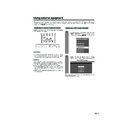Sharp LC-37GA3E (serv.man27) User Manual / Operation Manual ▷ View online
36
Rear view
Using external equipment
Connecting external speakers
Make sure to connect the speaker terminal and
cable polarity (L, +) properly.
cable polarity (L, +) properly.
• The speaker terminals have plus (L) and minus (+)
polarity.
• Plus is red and minus is black.
• The cables are also divided into plus and minus.
• When connecting the left/right speakers, be sure to
• The cables are also divided into plus and minus.
• When connecting the left/right speakers, be sure to
connect the plus/minus terminals with the correct cables.
NOTE
• Unplug the AC cord from the AC outlet before installing
the speakers.
CAUTION
• Make sure external speakers have 4 ohm and 10 watt
specifications.
• Connect the plus/minus terminals with the correct cables.
Incorrect connection may cause a short.
How to connect the
speaker cable
Pull up the
lid.
lid.
Insert the
edge of the
cable.
edge of the
cable.
1
1
1
1
1
2
2
2
2
2
3
3
3
3
3
Put the lid
back
down.
back
down.
Make sure to disconnect the connected speaker
cables in advance when connecting external
speakers.
cables in advance when connecting external
speakers.
External Audio Bypass
External Audio Bypass automatically optimises the
audio quality to suit internal (supplied) speaker.
audio quality to suit internal (supplied) speaker.
Press MENU and the MENU screen displays.
Press c/d to select “Setup”.
1
2
Press c/d to select “Yes” or “No”, and then
press OK.
press OK.
5
Press a/b to select “Speaker Setup”, and
then press OK.
then press OK.
3
Press a/b to select “External Audio
Bypass”, and then press OK.
Bypass”, and then press OK.
4
NOTE
• External Audio Bypass is greyed out when Dolby Virtual
is set to “On”.
• When Dolby Virtual is on, External Audio Bypass
automatically sets to “Yes”.
Description
Sets the optimum audio for the internal
(supplied) speaker.
(supplied) speaker.
When you are using your own speakers,
output the original sound.
output the original sound.
Selected item
No
Yes
LC-37GA3E(E)-g
04.6.25, 8:00 AM
36
37
Useful adjustment settings
1
2
Image position (for TV/AV input mode)
For adjusting a picture’s horizontal and vertical
position.
position.
Press MENU and the MENU screen displays.
Press c/d to select “Setup”.
Description
Centres the image by moving it to the left or
right.
right.
Centres the image by moving it up or down.
Selected item
H-Pos.
V-Pos.
4
5
3
Press a/b to select “Position”, and then
press OK.
press OK.
Press a/b to select “H-Pos.” or “V-Pos.”.
Reset
H-Pos.
[0]
–10
+10
V-Pos.
[0]
–20
+20
Press c/d to adjust the item to your desired
position.
position.
NOTE
• For resetting all adjustment items to the factory preset
values, press a/b to select “Reset”, and then press OK.
• Adjustments are stored separately according to input
source.
• This function is available for AV input mode and TV tuner
mode.
4
Press c/d to select “On”, and then press
OK.
OK.
Press MENU and the MENU screen displays.
Press c/d to select “Option”.
Press a/b to select “Audio Only”, and then
press OK.
press OK.
1
2
3
Audio Only
When listening to music from a music programme, you
can set the Display off and enjoy audio only.
can set the Display off and enjoy audio only.
Description
Audio is output without screen image.
Both screen images and audio are output.
Selected item
On
Off
1
2
Auto Sync. adjustment (PC input
mode only)
mode only)
For automatically adjusting the PC image.
Press MENU and the MENU screen displays.
3
Press a/b to select “Auto Sync.”, and then
press OK.
press OK.
Press c/d to select “Yes”, and then press
OK.
OK.
• Auto Sync. starts and “Adjusting the image”
displays.
NOTE
• When Auto Sync. is successful, “Auto Sync completed
successfully” displays. If not, Auto Sync. failed.
• Auto Sync. may fail even if “Auto Sync completed
successfully” displays.
• Auto Sync. is likely to succeed when an input PC image
has wide vertical stripes (ex. pattern with high contrast
stripes, or cross-hatched).
It may fail when an input PC image is solid (low contrast).
stripes, or cross-hatched).
It may fail when an input PC image is solid (low contrast).
• Be sure to connect the PC to the TV and switch it on before
starting Auto Sync.
30%
4
Press c/d to select “Setup”.
LC-37GA3E(E)-h
04.6.25, 8:02 AM
37
38
Useful adjustment settings
Fine Sync. adjustment (PC input
mode only)
mode only)
Ordinarily you can easily adjust the picture as
necessary to change image position using Auto Sync.
In some cases, however, manual adjustment is needed
to optimise the image.
necessary to change image position using Auto Sync.
In some cases, however, manual adjustment is needed
to optimise the image.
1
2
Press MENU and the MENU screen displays.
Press c/d to select “Setup”.
4
3
Press a/b to select “Fine Sync.”, and then
press OK.
press OK.
Reset
H-Pos.
[90]
–
+
V-Pos.
Clock
Phase
[39]
[90]
[20]
–
–
–
+
+
+
5
Press c/d to adjust the item to your
desired position.
desired position.
NOTE
• For resetting all adjustment items to the factory preset
values, press a/b to select “Reset”, and then press OK.
Description
Centres the image by moving it to the left or
right.
right.
Centres the image by moving it to the up or
down.
down.
Adjusts when the image flickers with
vertical stripes.
vertical stripes.
Adjusts when characters have low contrast
or when the image flickers.
or when the image flickers.
Selected item
H-Pos.
V-Pos.
Clock
Phase
Press a/b to select the specific
adjustment item.
adjustment item.
Input Select
Selecting input source
Can use for selecting the input source.
Press MENU and the MENU screen displays.
1
2
4
3
Press c/d to select “Option”.
Press a/b to select “Input Select”, and then
press OK.
press OK.
Press a/b/c/d to select a signal type you
want to set, and then press OK.
want to set, and then press OK.
NOTE
• If no (colour) image displays, try to change the other
signal type.
• Check the operation manual of the external equipment
for the signal type.
Press b on the remote control unit or
INPUT on the Display.
INPUT on the Display.
Press b on the remote control unit or
INPUT on the Display to select the input
source.
INPUT on the Display to select the input
source.
• An image from the selected source
automatically displays.
• You can also select the input source by
pressing a/b.
1
2
Selecting input signal type
For setting the signal type of external equipment.
Signal type
CVBS, RGB
Y/C, CVBS
COMPONENT, Y/C, CVBS, RGB
AUTO, S-Video, Video
PC digital, PC analogue, AV
digital, AV analogue
digital, AV analogue
Input type
INPUT 1
INPUT 2
INPUT 3
INPUT 4
INPUT 5
LC-37GA3E(E)-h
04.6.25, 8:02 AM
38
39
Useful adjustment settings
Colour system setting (for TV/AV
input mode)
input mode)
Yo
u can change the colour system to one that is
compatible with the image on the screen.
Press MENU and the MENU screen displays.
1
2
4
3
Press c/d to select “Option”.
Press a/b to select “Colour System”, and
then press OK.
then press OK.
Press a/b to select a compatible video
signal system of your equipment, and then
press OK.
signal system of your equipment, and then
press OK.
• “NTSC 3.58” cannot be selected in TV tuner
mode.
AUTO
PAL
SECAM
NTSC 3.58
NTSC 4.43
PAL-60
NOTE
• Factory preset value is “AUTO”.
• If “AUTO” is selected, colour system for each channel is
• If “AUTO” is selected, colour system for each channel is
automatically set. If an image does not display clearly,
select another colour system (e.g. PAL, NTSC 4.43).
select another colour system (e.g. PAL, NTSC 4.43).
• This function is available for AV input mode and TV tuner
mode.
Input Label
You can assign each input source a label you like.
Press MENU and the MENU screen displays.
Press c/d to select “Setup”.
Press a/b to select “Input Label”, and then
press OK.
press OK.
Repeat the above until the name is fully spelt
out, and then press OK.
out, and then press OK.
• The name can be 6 characters or less.
A
BACK
CLEAR
END
K
U
B
L
V
C
M
W
D
DVD
N
X
E
O
Y
F
P
Z
G
Q
Q
+
H
R
R
–
_
I
S
.
J
T
0
1
2
3
4
5
6
7
8
9
INPUT SOURCE
TV
INPUT1
INPUT2
DVD
INPUT5
INPUT4
Press a/b/c/d to select each character
of the new name for the channel, and then
press OK.
of the new name for the channel, and then
press OK.
(Example)
6
2
4
3
5
NOTE
• You cannot change labels if the input source is TV.
Press b to select the desired input source.
1
LC-37GA3E(E)-h
04.6.25, 8:02 AM
39
Click on the first or last page to see other LC-37GA3E (serv.man27) service manuals if exist.