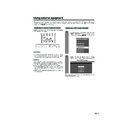Sharp LC-37GA3E (serv.man27) User Manual / Operation Manual ▷ View online
47
Useful adjustment settings
Centre Channel Input
You can use the speaker as the centre speaker when using a 5.1ch surround system.
4
Press c/d to select “On” , and then press
OK.
OK.
• Only the sound from the Centre Channel Input
terminal is output from the speaker.
Press MENU and the MENU screen displays.
1
2
Press c/d to select “Option”, and then press
OK.
OK.
3
Press a/b to select “Centre Channel Input”,
and then press OK.
and then press OK.
* Connect to external audio
equipment that supports a
5.1ch surround system.
Refer to your external
equipment operation manual
for details.
5.1ch surround system.
Refer to your external
equipment operation manual
for details.
AV amplifier
DVD player, etc.
LC-37GA3E(E)-j
04.6.25, 8:06 AM
47
48
Useful features
Dual screen functions
Allows you to display two pictures on the screen at
one time.
one time.
Dual screen
You can display two pictures except when inputting
from the INPUT 5 terminal.
from the INPUT 5 terminal.
Press c.
• Dual screen displays and a selected input
source image displays.
2
3
NOTE
• This function does not work under the following input
conditions:
1INPUT 5 mode,
2Two pictures from the same source (e.g. INPUT 1 and
1INPUT 5 mode,
2Two pictures from the same source (e.g. INPUT 1 and
INPUT 1),
3Two pictures with different vertical frequency (e.g. PAL
and PAL-60),
4HDTV signal source (480P/1080i/720P) is input on the
right side screen display.
• When this function is not available, “No dual screen display
available.” will display.
Press SELECT to set either screen to be
active.
active.
• “z” displays on the active screen, which has
sound output.
z
Press b to select another input source on
the active screen.
the active screen.
• A selected image displays.
Press c to exit dual screen.
4
z
1
FREEZE
Press d.
• A moving image displays on the left screen and
a still image displays on the right screen. The
still image is one frame captured from a moving
image at the moment you press d.
still image is one frame captured from a moving
image at the moment you press d.
1
2
Update the still image by pressing OK.
• Each time you press OK, the image on the right
screen updates.
Press d to exit still image.
Picture and still image
You can freeze a motion picture on the display.
3
NOTE
• This function does not work in INPUT 5.
• When this function is not available, “No still image display
• When this function is not available, “No still image display
available.” will display.
• The still image automatically goes out after 30 minutes.
LC-37GA3E(E)-j
04.6.25, 8:06 AM
48
49
Useful features
Teletext function
What is Teletext?
Teletext broadcasts pages of information and
entertainment to specially equipped television sets.
Your TV receives Teletext signals broadcast by a TV
network, and decodes them into graphical format for
viewing. News, weather and sports information, stock
exchange prices and programme previews are among
the many services available.
entertainment to specially equipped television sets.
Your TV receives Teletext signals broadcast by a TV
network, and decodes them into graphical format for
viewing. News, weather and sports information, stock
exchange prices and programme previews are among
the many services available.
Teletext mode
Teletext is turned on/off with m on the remote control
unit. You can operate your TV in Teletext mode directly
by inputting commands with the remote control unit.
unit. You can operate your TV in Teletext mode directly
by inputting commands with the remote control unit.
Turning on and off Teletext
Select a TV channel or external input source
providing the Teletext programme.
providing the Teletext programme.
Press m to display the Teletext.
Press m again to display the Teletext on the
right screen and normal image on the left
screen.
right screen and normal image on the left
screen.
• Each time you press m, the screen switches
as shown upper right.
• If you select a programme with no Teletext
signal, “No Teletext available.” displays.
• The same message displays during dual
screen or other modes if no Teletext signal is
available.
available.
1
TELETEXT
TELETEXT
2
3
RED GREEN YELLOW BLUE
TELETEXT
When viewing the Teletext information
• Press Pr to increase the page number.
• Press Ps to decrease the page number.
• Press Ps to decrease the page number.
Button functions
Colour (RED/GREEN/YELLOW/BLUE):
You can select a group or block of pages displayed in
the coloured brackets at the bottom of the screen by
pressing the corresponding Colour (RED/GREEN/
YELLOW/BLUE) on the remote control unit.
You can select a group or block of pages displayed in
the coloured brackets at the bottom of the screen by
pressing the corresponding Colour (RED/GREEN/
YELLOW/BLUE) on the remote control unit.
Upper half
Lower half
Full
0 – 9:
Directly select any page from 100 to 899 by using 0 – 9.
Directly select any page from 100 to 899 by using 0 – 9.
f:
Each time you press f, the TELETEXT image switches
as shown below.
Each time you press f, the TELETEXT image switches
as shown below.
k:
To reveal hidden information such as an answer to a
quiz, press k.
To reveal hidden information such as an answer to a
quiz, press k.
• Press k again to hide the information.
d:
To stop updating Teletext pages automatically, press d.
To stop updating Teletext pages automatically, press d.
• Press d again to release the hold mode.
LC-37GA3E(E)-j
04.6.25, 8:06 AM
49
50
Useful features
TOP Overview screen
BLOCK PAGES
TV PROGRAMS
COLOR BAR
WEATHER
NEWS
MOVIE
LOCAL
COLOR BAR
WEATHER
NEWS
MOVIE
LOCAL
SPORTS
BLOCK 1
BLOCK 2
BLOCK 3
BLOCK 2
BLOCK 3
GROUP PAGES
FOOT BALL
BASKETBALL
BASKETBALL
TENNIS
SKI
JUDO
SWIM
GROUP 1
GROUP 2
GROUP 3
GROUP 4
JUDO
SWIM
GROUP 1
GROUP 2
GROUP 3
GROUP 4
I N D E X
Displaying Subtitle
You can display several subtitles as they are
transmitted.
transmitted.
Press [ to display the subtitle.
• Subtitle is updated by the information sent by
the broadcasting station.
• To stop updating Subtitle automatically, press
d.
1
2
Press [ to exit the subtitle screen.
Displaying TOP Overview
When receiving TOP Teletext, you can read a TOP text
overview.
overview.
Press m to display Teletext.
Press l to display the TOP Overview as
shown below.
shown below.
1
2
3
Select the desired block or group by using
a/b/c/d.
a/b/c/d.
Press OK to display the selected block or
group pages.
group pages.
Press l to exit the TOP Overview screen.
4
5
NOTE
• Subtitle will not be displayed when the service does not
contain the subtitle information.
Time display
You can display the time information included in the
Teletext broadcasts.
Teletext broadcasts.
Select a TV channel providing Teletext
information.
(The time information is automatically
captured.)
information.
(The time information is automatically
captured.)
1
2
3
4
Press p. The channel display will appear
on the Display.
on the Display.
Press p again within the three-second
interval the channel display is on the screen.
Time information will display on the lower left
of the screen for about three seconds.
interval the channel display is on the screen.
Time information will display on the lower left
of the screen for about three seconds.
Even when you change the TV channel, you
can display the time information with steps
2 – 3 above.
can display the time information with steps
2 – 3 above.
NOTE
• The time display cannot be stored once the power is
turned off. When you turn on the power, perform steps 1 –
4 again.
4 again.
• If acquired successfully, the time information will appear
in the upper-right corner of the screen by pressing MENU.
LC-37GA3E(E)-j
04.6.25, 8:06 AM
50
Click on the first or last page to see other LC-37GA3E (serv.man27) service manuals if exist.