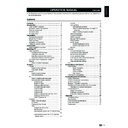Sharp LC-32LE320E (serv.man2) User Manual / Operation Manual ▷ View online
Watching tV
epG (electronic programme Guide)
EPG is an on-screen guide that displays scheduled
digital TV programmes. This guide is not available with
analogue channels. You can navigate, select and view
programmes.
There are two types of EPG, “Now and Next” and “7
or 8 day” EPG. “Now and Next” is always available
but the “7 or 8 day” EPG is only available in certain
countries.
With the EPG menu you can:
View a list of currently broadcast digital programmes.
•
View upcoming programmes.
•
Switch on epG
note
The first time you use EPG, you may be prompted
•
to perform an update. If so, follow the on-screen
instructions.
instructions.
Press
1�
epG on the remote control, the “Now
and Next” EPG will appear and the detailed
information about the current programme is
displayed.
Use the
2�
colour buttons on the remote control
to activate available actions.
Viewing date: Tue, 03 Jan
Television TV guide
Current time: Tue, 03 Jan 18:50:10
2 BBC TWO
3 AXN
3 AXN
6 BBC NEWS
4 HBO
5 MTV
5 MTV
7 Star Movies
8 BBC CHOICE
8 BBC CHOICE
18:30 Ready Steady Cook
19:15 The Weakest Link
Filter: All types
Prev page
Next page
Filter
1 BBC ONE
18:30 ~ 19:15 Shows
prev page
•
(Red): List the previous day’s EPG.
next page
•
(Green): List the next day’s EPG.
Detail
•
(Yellow): Displays the information of your
highlighted programme.
Filter
Filter
•
(Blue): Sets the type of the channel list.
Viewing date: Tue, 03 Jan
Television TV guide Filter
Current time: Tue, 03 Jan 18:50:10
Return
Type
Subtype
All types
All subtypes
Press
3�
epG or eXit to exit .
10
Watching tV
teletext
What is Teletext?
Teletext broadcasts pages of information and
entertainment to specially equipped television sets.
Your TV receives Teletext signals broadcast by a TV
network, and decodes them into graphical format for
viewing. News, weather and sports information, stock
exchange prices and programme previews are among
the many services available.
turning on and off teletext
Select a TV channel or external source
1�
providing a Teletext programme.
Press
2�
teleteXt to display Teletext.
Many stations use the TOP operating system,
•
while some use FLOF (e.g. CNN). Your TV
supports both these systems. The pages are
divided into topic groups and topics. After
switching on the teletext, up to 1000 pages are
stored for fast access.
If you select a programme with no Teletext
If you select a programme with no Teletext
•
signal, “No Teletext ” displays.
The same message displays during other
The same message displays during other
•
modes if no Teletext signal is available.
Press
3�
teleteXt again to activate Teletext
with TV.
note
Teletext will not work if the selected signal type is RGB.
•
Buttons for teletext operations
Buttons
Description
p (rs)
Increase or decrease the page
number.
Colour
(r/G/Y/B)
Select a group or block of pages
displayed in the coloured brackets at
the bottom of the screen by pressing
the corresponding
Colour (r/G/Y/B)
on the remote control unit.
0 - 9
Directly select any page from 100 to
899 by using
0 - 9.
SiZe
Switch the Teletext image to Top,
Bottom or Full.
inDeX
Press this button to return to page
100 or index page.
HolD
Stop updating Teletext pages
automatically or release the hold
mode.
reVeal
Reveal or hide hidden information
such as an answer to a quiz.
SuBpaGe
Select the subpage when the current
page contains subpage(s).
Press number buttons on the remote
control to access the subpage
directly. (two digits)
Select a teletext language
Press
1�
menu on the remote control and press
Features ≥ teletext language.
Press
2�
oK or ≥ to enter teletext language
menu and press <> to select one of the
following.
Digital teletext lang�
•
Decode page lang�
•
Highlight your selection and press
3�
≤≥ to make
a selection.
Follow the on-screen instructions to exit.
4�
using the mHeG5 application (uK only)
Some services bring you programmes with the MHEG
(Multimedia and Hypermedia Expert Group) application
encoded, letting you experience DTV interactively.
When provided, the MHEG5 application will start when
you press the
red button.
Sample mHeG5 screen
tV menu
picture
adjust picture settings
Press
1�
menu on the remote control and select
picture.
11
Film mode:
·
Automatically detects a film-
based source (originally encoded at 24 or
25 frames per second, depending on the
vertical frequency), analyses it and then
recreates each still film frame for high-
definition picture quality.
[effect] — MJC effect selection. Set the
effect from
low / middle / High, or set to off
to disable this function.
Press
4�
≤≥ to select / adjust the item to the
desired level.
Follow the on-screen instructions to exit.
5�
use smart picture
Apart from manually adjusting picture settings, you
can use
Smart picture to set your TV to a predefined
picture setting.
Press
1�
menu on the remote control and select
picture.
Press
2�
oK or ≥ to enter picture and select
Smart picture�
Press
3�
≤≥ to select one of the following
settings:
personal
•
Standard
•
Vivid
•
movie
•
eco
•
Follow the on-screen instructions to exit.
4�
Sound
adjust sound settings
This section describes how to adjust sound settings.
Press
1�
menu on the remote control and select
Sound.
Press
2�
oK or ≥ to enter the list.
Menu
Equalizer 120Hz
Equalizer 500Hz
Equalizer 1.5KHz
Equalizer 5KHz
Equalizer 10KHz
Balance
Virtual Surround
Equalizer 500Hz
Equalizer 1.5KHz
Equalizer 5KHz
Equalizer 10KHz
Balance
Virtual Surround
3
3
2
4
5
3
2
4
5
Off
AVL
0
Off
Digital Audio Out
PCM
Select
Sound
Picture
TV
Eco
Exit
EXIT
Enter
OK
Features
Parental
Personal
Sound Mode
Press
2�
oK or ≥ to enter the list.
Menu
Select
Brightness
Contrast
Colour
Colour
Tint
Sharpness
Colour Temperature
Advanced Control
Sharpness
Colour Temperature
Advanced Control
50
50
50
50
0
5
5
Cool
Sound
Picture
TV
Eco
Exit
EXIT
Enter
OK
Standard
Smart Picture
Features
Parental
Press
3�
o> to select one of the following
settings:
Brightness:
•
Changes the level of light in the
picture.
Contrast:
Contrast:
•
Changes the level of bright parts in
the picture keeping the dark parts unchanged.
Colour:
Colour:
•
Changes the level of saturation.
tint:
•
Changes the colours to reddish or bluish.
Sharpness:
•
Changes the level of sharpness of
fine details.
Colour temperature:
Colour temperature:
•
Sets the colour
temperature to
Cool (bluer), normal
(balanced),
Warm (redder).
advanced Control:
•
Press
oK or ≥ to enter
and press <> to select one of the following
item:
noise reduction:
*
Filters and reduces the
noise in the picture. Selects the level to
low
/
medium / High / auto. Or select off to
disable this function.
Flesh tone:
Flesh tone:
*
Selects
on to set the flesh
colour to be more natural.
Back light:
Back light:
*
Adjusts the background brighter
or darker. (Only if the DCR is off.)
DCr (Dynamic contrast ratio):
DCr (Dynamic contrast ratio):
*
Enhances
the contrast in the picture as the image on
the screen changes. Press ≤≥ to switch
active control
on or off.
advanced (only for 32”/37”/42”):
*
[mode] — MJC (Motion Judder Compensation)
mode selection. Set 100Hz to let TV display
on 100Hz frame rate. Set Film Mode to
decrease picture judder in film play.
100Hz:
·
“100 Hz” technology provides
superior solutions for digital display picture
quality removing motion blur.
note
note
This effect is greater on fast moving images.
−
100 Hz will have no effect in the following
−
cases.
1) The type of signal received is a PC signal.
2) An OSD is being displayed.
3) Teletext is activated.
If images appear blurred, set the
If images appear blurred, set the
−
100 Hz
to
off.
tV menu
12
Press
3�
<> to select one of the following
settings:
equalizer 120Hz (Bass):
•
Adjusts the amount
of bass.
equalizer 500Hz (tenor):
equalizer 500Hz (tenor):
•
Adjusts the amount
of tenor.
equalizer 1�5KHz (neutral):
equalizer 1�5KHz (neutral):
•
Adjusts the
amount of neutral.
equalizer 5KHz (treble):
equalizer 5KHz (treble):
•
Adjusts the amount
of treble.
equalizer 10KHz (Descant):
equalizer 10KHz (Descant):
•
Adjusts the
amount of descant.
Balance:
Balance:
•
Sets the balance of the left and right
speakers to best fit your listening position.
Virtual Surround:
Virtual Surround:
•
Automatically switches the
TV to the best surround sound mode available
from a broadcast. Select
on or off.
Digital audio out:
•
Selects the type of digital
audio out to
pCm / off / Dolby Digital.
aVl (auto volume leveling):
•
Reduces
sudden volume changes, for example, during
commercials or when switching from one
channel to another. Select
on or off.
type:
•
(Only available for Digital channels.)
Selects the type of audio broadcast.
normal:
*
Sets regular audio only.
Hard of Hearing:
*
Sets the mix of hearing
impaired audio with regular audio.
audio Description:
audio Description:
*
Sets the mix of visually
impaired audio with regular audio.
audio Description:
•
(Only appears when you
select
menu / eXit > Sound > type > audio
Description): Adjusts the volume of visually
impaired audio.
Press
4�
≤≥ to select / adjust the item to the
desired level.
Follow the on-screen instructions to exit.
5�
use Sound mode
Apart from manually adjusting sound settings, you
can use
Sound mode to set your TV to a predefined
sound setting.
Press
1�
menu on the remote control and select
Sound.
Press
2�
oK or ≥ to enter Sound and select
Sound mode�
Press
3�
≤≥ to select one of the following
settings:
personal
•
music
•
Speech
•
Follow the on-screen instructions to exit.
4�
tV menu
tV
The first time you set up your TV, you are prompted to
select an appropriate menu language and to perform
automatic installation of TV and digital radio channels
(If available).
This chapter provides instructions on how to reinstall
channels as well as other useful channel installation
features.
note
note
Re-installing channels modifies the channel list.
•
Select a digital audio language
Press
1�
menu on the remote control and select
tV.
Press
2�
oK or ≥ to enter tV menu.
Press
3�
<> to select
1st audio or 2nd audio.
Highlight your selection and press
4�
≤≥ to select
an audio language.
Follow the on-screen instructions to exit.
5�
note
If your selected audio language is not broadcasted, the
•
default audio language will be displayed.
automatically install channels
This section describes how to search and store
channels automatically. Instructions are for both digital
and analogue channels.
Step 1: Select your tuner mode
Press
1�
menu on your remote control and select
tV ≥ tuner mode.
Press
2�
≤≥ to select
antenna or Cable.
Follow the on-screen instructions to exit.
3�
Step 2: Select your country
Select the country where you are located. The TV
installs and arranges channels according to your
country.
Press
1�
menu on the remote control and select
tV ≥ Country.
Press
2�
≤≥ to select your country.
Follow the on-screen instructions to exit.
3�
13
Click on the first or last page to see other LC-32LE320E (serv.man2) service manuals if exist.