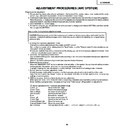Sharp LC-30HV4E (serv.man8) Service Manual ▷ View online
27
LC-30HV4E
Continued
28
LC-30HV4E
[Rewriting the monitor program]
1) Start terminal software in the in-process adjustment mode.
(Terminal software is not supplied. Use a freeware program available on the Internet.)
2) Set as follows:
Baud rate: 9600
Data length: 8 bits
Parity: None
Stop bit: 1
Flow control: None
Data length: 8 bits
Parity: None
Stop bit: 1
Flow control: None
3) If the settings are correct, pressing ENTER will cause ERR to appear on the screen.
4) Type "IPL_0002" and press ENTER. Characters on the screen will disappear and the screen blacks out.
4) Type "IPL_0002" and press ENTER. Characters on the screen will disappear and the screen blacks out.
* After the above string is entered, unusual indication may appear on the screen. This is not abnormal.
5) Press ENTER. The following will appear on the screen:
ERR
SEND "MONITOR PROG UPDATE PROGRAM" from PC to MR
SEND "MONITOR PROG UPDATE PROGRAM" from PC to MR
6) Change the baud rate of the terminal software to 115200.
7) Use the file transfer facility of the terminal software to transfer the file specified in the document accompanying
7) Use the file transfer facility of the terminal software to transfer the file specified in the document accompanying
with the rewriting software.
8) If the terminal software screen shows the following indication, the monitor program has been rewritten
successfully. (The indication will vary depending on the terminal software and program versions.)
9) Enter the in-process adjustment mode and make sure the version information on the MONITOR line has been
updated.
29
LC-30HV4E
ADJUSTMENT PROCEDURES (DISPLAY)
See "Adjusting mode" for the steps to go into adjustment process mode.
1) +B adjustment (Digital PWB: R4648)
1. Receive PAL standard color bar signal.
2. Connect digital voltmeter to TP4602 and adjust to the specified value.
Specification: 13.00 ± 0.05V
2) Common bias adjustment
Make this adjustment each for "50 Hz", "60 Hz" and "PC". Select the input signal according to the indication onscreen.
1. Go to "Adjustment process mode".
2. On the LCD, select "14" of "PATTERN 1", dot inversion flicker pattern 2.
3. Then, select "COM BIAS" on the LCD.
4. Set the value so that the flicker on the screen is minimized.
Note: Apply this adjustment after for at least 30 min.
3) Background adjustment
1. Select video standard, and confirm the indication that the unit is preset to the standard.
2. At video input, receive the window pattern signal having left 80% WHITE and right 20% WHITE.
3. Set the screen size to the full mode.
4. Go to "Adjustment process mode".
5. Adjust "R OFFSET", "G OFFSET" and "B OFFSET" in "SIL861" so that left side 80% WHITE window pattern is
set to the specified value.
6. Adjust "R GAMMA", "G GAMMA" and "B GAMMA" in "SIL861" so that right side 20% WHITE window pattern is
set to the specified value.
Specification: x = 0.275 y = 0.273 (80% WHITE) x= 0.269 y = 0.253 (20% WHITE) [Minolta CA-110]
Note: Apply this adjustment after for at least 30 min.
4) Initialization
1. Go to "Adjustment process mode".
2. Select "1" thru "3" of "CLR MODE" in "TEST".
Setting range: 0 Normal
1 Initial setting (User clear: Factory setting)
2 Initial setting (All clear) Full initialization of EEPROM (except for ROM area)
3 Full initialization of Configuration EEPROM
3. Move the cursor down by one line.
4. Press "VOL UP" key and change the display from "WAIT" to "SEND" (write).
5. Do not shut down power while the display is "SEND".
6. When the writing is finished, the display changes from "SEND" to "WAIT".
5) Resetting lamp error counter
1. Go to "Adjustment process mode".
2. Select "L ERR RESET" in "TEST".
3. Reset the data to "0".
[L ERR RESET]
Function: Reset of fluorescent lamp error counter
It resets the times of fluorescent lamp errors and clears the last value in the memory.
Indication range: 0-5 (Fluorescent lamp errors)
(When lamp error exceeds 5 times, power supply is disabled. Resetting is required in this case.)
30
LC-30HV4E
3. Adjusting Mode
1. Overview
The controller IC can be adjusted in this mode.
Adjustment is done while controlling the setting of the resistor corresponding to the selected adjustment item.
When monitor is used independently, it is adjusted using the OSD simple display function incorporated in LCD
controller.
The OSD function of panel link receiver (SIL861) is used for adjustment of the independent monitor.
Adjustment is done while controlling the setting of the resistor corresponding to the selected adjustment item.
When monitor is used independently, it is adjusted using the OSD simple display function incorporated in LCD
controller.
The OSD function of panel link receiver (SIL861) is used for adjustment of the independent monitor.
2. Entry to the mode
1) When cable is not connected (independent mode), follow the steps below.
a) When power switch is turned on, press the main unit INPUT and VOL DOWN keys simultaneously.
b) Press the remote controller's process adjustment key (R/C code: 40h) / process adjustment mode 2 key (R/
b) Press the remote controller's process adjustment key (R/C code: 40h) / process adjustment mode 2 key (R/
C code: 31h).
2) When not in independent mode, follow the steps below.
a) When power switch is turned on, press the main unit CH DOWN and VOL UP keys simultaneously.
b) Press the remote controller's process adjustment mode 2 key.
b) Press the remote controller's process adjustment mode 2 key.
3. Exit from the mode
Turn off the power.
Press the remote controller's process adjustment mode 2 key.
Press the remote controller's process adjustment mode 2 key.
4. Display
1) First layer display
The third line shows the title. The 5th line and below show the items. Microprocessor's version number
appears in the 16th line.
appears in the 16th line.
Example) 1.00
→
1 00
2) Second layer display (Adjustment item display)
A single page shows up to 10 adjustment items (or 14 lines).
The third line shows the title and the screen mode selected in MODE items (only when LCD is selected).
The 5th line shows the item. Microprocessor's version number appears in the 16th line.
Example) 1.00
The third line shows the title and the screen mode selected in MODE items (only when LCD is selected).
The 5th line shows the item. Microprocessor's version number appears in the 16th line.
Example) 1.00
→
1 00
Setting is shown in decimal number.
a) Adjustment on the LCD items
1 2 3 4 5 6 7 8 9 10 11 12 13 14
1 S E R V
I C E
M O D E
2 O M O D E
5 0 H Z
3
L C D
4
S I L 8 6 1
5
T E S T
6
V E R
X
X X
1 2 3 4 5 6 7 8 9 10 11 12 13 14
1 L C D
5 0 H Z
2 O V L 0
2 2 1
3
R E F 0
2 0 9
4
V L 6 4
9 8
5
R E F 6 4
1 7 0
6
V L 9 6
9 2
7
R E F 9 6
1 8 4
8
V L 1 2 8
8 5
9
R E F 1 2 8
1 8 8
10
V L 1 6 0
7 1
11
R E F 1 6 0
1 9 9
Click on the first or last page to see other LC-30HV4E (serv.man8) service manuals if exist.