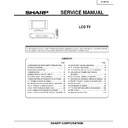Sharp LC-30HV2E (serv.man10) Service Manual ▷ View online
17
LC-30HV2E
17.Take off the inverter GND PWB by removing 3 screws.
20.Take off the power PWB by removing 6 screws. Remove insulation sheet.
21.Take off the inverter 1 PWB by removing 3 screws.
22.Take off the inverter 2 PWB by removing 3 screws
23.Take off the 4 reinforcement angles by removing 2 screws from each angle.
24.Take off the 2 reinforcement angles by removing 3 screws from each angle.
25.Take off the LCD panel assembly by removing 2 screws.
23
23
24
24
23
23
22
21
20
17
Power Unit
Inverter GND
PWB
PWB
Inverter 1 PWB
Inverter 2 PWB
25
25
Insulation Sheet
18
LC-30HV2E
26.Take off the LCD panel with panel shield by removing 4 screws.
27.Take off D-BEF sheet, prism sheet and diffusion sheet. Take off ITO sheet and diffusion panel by removing 2
screws.
28.Take off the panel shield by removing 6 screws and 2 in the center.
Lamp
LCD Panel
Prism Sheet
ITO Sheet
D-BEF Sheet
28
28
27
Diffusion Sheet
LCD Panel
26
26
Panel Shield
Diffusion Panel
27
27
28
19
LC-30HV2E
ADJUSTMENT PROCEDURES
Ë
Procedure for turning ON the power
1. Connecting the system
»
Using the system cable, connect the LCD Display Unit and the AVC System.
»
Connect the LCD Display Unit to the AC power source.
»
Connect the AVC System to the AC power source.
2. Procedure for turning ON the power
1 Press MAIN POWER on the Display.
• The STANDBY/ON indicator on the Display flashes red.
2 Press POWER on the AVC System.
• The System turns the power on.
• The STANDBY/ON indicator on the Display lights up green and the one on the AVC System lights up green.
• If the STANDBY/ON indicators still light up red, press B on the remote control unit or STANDBY/ON button on
• The STANDBY/ON indicator on the Display lights up green and the one on the AVC System lights up green.
• If the STANDBY/ON indicators still light up red, press B on the remote control unit or STANDBY/ON button on
the Display to turn the System on.
When turning the AVC System on first
1 Press POWER on the AVC System.
1 Press POWER on the AVC System.
• The STANDBY/ON indicator on the AVC System lights up red.
2 Press MAIN POWER on the Display.
• The System turns the power on.
• The STANDBY/ON indicator on the Display lights up green and the one on the AVC System lights up green.
• If the STANDBY/ON indicators still light up red, press B on the remote control unit or STANDBY/ON button on
• The STANDBY/ON indicator on the Display lights up green and the one on the AVC System lights up green.
• If the STANDBY/ON indicators still light up red, press B on the remote control unit or STANDBY/ON button on
the Display to turn the System on.
Off
Flashing red
Red
Green
Display status indicator
Power off
AVC System does not turn on or its AC cord is disconnected.
The System is in standby mode.
The System turns the power on.
AVC System status indicator
Power off
Only the AVC System is in standby mode or the System is in standby mode.
The System turns the power on.
Off
Red
Green
Ë
Procedure for upgrading the software (AVC System)
(1) With the power being OFF, open the top cabinet for the AVC System and then set the slide switch from the
NORMAL position to the WRITE position by inserting a needle-like insulator into the cutout located between
the WHITE port on the rear of the shield case for the PC I/F unit and the RS-232C port.
the WHITE port on the rear of the shield case for the PC I/F unit and the RS-232C port.
(2) Connect the PC having the program installed, to the AVC System using the cross cable for the RS-232C port
(for the details of the program, see Appendix).
(3) Open the MS-DOS window on the PC and then go to the directory in which the software is installed.
(4) Start up the system to which the AVC System and LCD Display Unit have been connected.
(5) Run “vup.bat (tentaive name)” at the MS-DOS prompt. The software will be upgraded.
(6) Load the file “civc_XXXXa.bhxmain.bhxosd.bhxt (tentaive name)”. It will take approximately a few minutes
(4) Start up the system to which the AVC System and LCD Display Unit have been connected.
(5) Run “vup.bat (tentaive name)” at the MS-DOS prompt. The software will be upgraded.
(6) Load the file “civc_XXXXa.bhxmain.bhxosd.bhxt (tentaive name)”. It will take approximately a few minutes
until the file has been loaded. Never turn OFF the power or operate the system during this rewriting period.
(7) After the file has been loaded, turn OFF the LCD Display Unit and the AVC System and then return the slide
switch in the above step 1 from the WRITE position to the NORMAL position. Now the software has been
upgraded.
upgraded.
20
LC-30HV2E
Ë
Procedure for adjusting each part of AVC System and LCD Display
»
The adjustments were made to the best settings at factory. If any setting deviates or if any readjustment is
regarded as necessary when any part is replaced, perform the following steps.
regarded as necessary when any part is replaced, perform the following steps.
»
Any parameter that has been changed within the process adjustment is stored on the memory. If any readjustment
is required, write down the current value before changing it.
is required, write down the current value before changing it.
»
Use a stable AC power source.
»
If the program is upgraded, it will take approximately 1 minute for the EEPROM to be initialized before any video
appears. Therefore, you will need to wait for this time period. Do not turn OFF the power or operate the system
during the period.
appears. Therefore, you will need to wait for this time period. Do not turn OFF the power or operate the system
during the period.
»
If the program is rewritten, write down the parameters that have been changed within the process adjustment
(see “5”.OSD menu and parameters displayed at manual adjustment), initialize the EEPROM, and then reenter
the recorded values.
(see “5”.OSD menu and parameters displayed at manual adjustment), initialize the EEPROM, and then reenter
the recorded values.
1. LCD display adjustment
See "Adjusting mode" for the steps to go into adjustment process mode.
1) +B adjustment (Digital PWB: R4648)
1. Receive PAL standard color bar.
2. Connect digital voltmeter to TP4602 and adjust to the specified value.
Specification: 13.00V ± 0.05V
2) Common bias adjustment
1. Go to "Adjustment process mode".
2. On the LCD, select "14" of "PATTERN 1", dot inversion flicker pattern 2.
3. Then, select "COM BIAS" on the LCD.
4. Set the value so that the flicker on the screen is minimized.
3) Background adjustment
1. Select video standard, and confirm the indication that the unit is preset to the standard.
2. At video input, receive the window pattern signal having left 80% WHITE and right 20% WHITE.
3. Set the screen size to the full mode.
4. Go to "Adjustment process mode".
5. Adjust "R OFFSET", "G OFFSET" and "B OFFSET" in "SIL861" so that right side 20% WHITE window pattern is
set to the specified value.
Specification: x = 0.294 y = 0.293 (80% WHITE) = 0.266 y = 0.253 (20% WHITE) [Minolta CA-110 No. 42941022]
4) Initialization
1. Go to "Adjustment process mode".
2. Select "1" thru "3" of "CLR MODE" in "TEST".
Setting range: 0 Normal
1 Initial setting (User clear: Factory setting)
2 Initial setting (All clear) Full initialization of EEPROM (except for ROM area)
3 Full initialization of Configuration EEPROM
3. Move the cursor down by one line.
4. Press "VOL UP" key and change the display from "WAIT" to "SEND" (write).
5. Do not shut down power while the display is "SEND".
6. When the writing is finished, the display changes from "SEND" to "WAIT".
Click on the first or last page to see other LC-30HV2E (serv.man10) service manuals if exist.