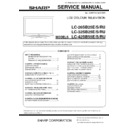Sharp LC-26SB25E Service Manual ▷ View online
2008-03-14
LC-26SB25E/S/RU, LC-32SB25E/S/RU, LC-42SB55E/S/RU
5
[2] OPERATION MANUAL
Remote control unit
POWER
Press to turn the LCD TV on or enter
standby mode.
VIDEO
Press this key you could select YPbPr, Side
AV, HDMI 1, HDMI 2, HDMI 3.
AV, HDMI 1, HDMI 2, HDMI 3.
SCART
Press this key you could select
SCART 1, SCART 2.
PC
Press to direct to the PC mode.
TV
Press to direct to the TV mode.
0-9 DIGIT BUTTONS
To select a TV channel directly.
EPG
Press this button to display electronic
program guide in TV mode.
PRE PR
To display the previous selected TV channel.
(INPUT SOURCE)
Select an input source.
ASPECT
Change the aspect ratio; please refer to
Picture format section.
DUAL
Select MONO, STEREO, DUAL 1 and DUAL
2
2
for ATV channel. Select Audio language for
DTV channel.
SLEEP
Press to turn the LCD TV off within an
amount of time. (5-180 minutes.)
amount of time. (5-180 minutes.)
PICTURE
Press to set the LCD TV to a predefined
picture setting.
User / Cinema / Sport / Vivid / Hi-Bright
User / Cinema / Sport / Vivid / Hi-Bright
PR LIST
Press to display a list of channels. Then
press Red button to select the Digital or
Analogue channel list.
SOUND
Press to set the LCD TV to a predefined
sound setting.
Off / Rock / Pop / Live / Dance / Techno /
Classic / Soft
Off / Rock / Pop / Live / Dance / Techno /
Classic / Soft
(+/-)
Press to adjust the volume.
P(
∧
/
∨
)
Press to select the channel.
MUTE
Press to toggle audio on and off.
You can also press
(+/-) VOL to
restore the previous volume level.
DISPLAY
Press to display the current signal
status, including input source/
channel audio mode.
MENU
Press to activate the LCD TV OSD.
Press again to exit the LCD TV
Press again to exit the LCD TV
OSD.
EXIT
Press to exit LCD TV OSD.
OK
Press to activate a setting.
∧ ∨
<>
Press
∧ ∨
<>
to navigate and confirm your selection.
R/G/Y/B (Colour Button)
Press buttons to select the pictures with
various colours of text. Different channels
various colours of text. Different channels
display different functions.•
TELETEXT
Press this button to activate Teletext. Press
again to turn off Teletext.
again to turn off Teletext.
MIX
Press this button to activate Teletext with TV.
SIZE
Press this button to change the font size: Full
screen, Top half and Bottom half.
SUBPAGE
To select the subpage when the current page
contains subpage(s).
contains subpage(s).
INDEX
Press this button to return to page 100 or the
index page; and then press 0 to 9. The teletext
page will be numbered and added to the page
page will be numbered and added to the page
you select or the secondary item.
SUBTITLE
For DTV, press it to select subtitle setting.
off / on / on during mute
For ATV, please activate Teletext to select
off / on / on during mute
For ATV, please activate Teletext to select
subtitle page.
HOLD
Press this button to stop the scrolling of pages.
The text decoder stops receiving data.
The text decoder stops receiving data.
REVEAL
Reveal hidden information such as answers to
a quiz.
a quiz.
LC-26SB25E/S/RU, LC-32SB25E/S/RU, LC-42SB55E/S/RU
6
TV (Front view)
TV (Rear view)
P
MENU
( )
Programme [channel] buttons
button
(INPUT SOURCE) button
(Power) button
(+/-)
Volume buttons
P
MENU
/
/
1
12
13
14
15
16
2
3
4
5
6
7
9
8
10
11
PC IN
VGA
AUDIO
Y
Pb
Pr
COMPONENT
L
R
SPDIF OUT
L
R
AUDIO OUT
SCART1
SCART2
C
.I.
S-
V
ID
EO
VI
D
EO
L
R
AV
I
N
HDMI2
SERVICE
HDMI1
1
Power connector
2
SERVICE socket
3
HDMI 1
4
HDMI 2
5
PC IN (VGA/AUDIO)
6
Component Video and L/R Audio input
7
SPDIF Output (Digital audio out)
8
AV L/R Audio Output
9
SCART 1 (CVBS Tuner out)
10
SCART 2 (CVBS Monitor out)
11
Tuner Input
12
COMMON INTERFACE slot
13
Earphone Output
14
Composite ( AV IN, AV/LR)
15
S-Video
16
HDMI 3(For 32” and 42” only)
(Standby/On) indicator
Remote control sensor
2008-03-14
LC-26SB25E/S/RU, LC-32SB25E/S/RU, LC-42SB55E/S/RU
7
Preparation
Mount the TV Stand
1.
Put the TV face down on a safe surface that
is covered by a soft and smooth cloth.
2.
Adjust the TV stand to the base column.
3.
Fasten 4 screws.
Wall mounting
TV screen size
( inches)
VESA-compatible wall
bracket
(millimeters)
(W x H)
Screw type
26”
200 x 100 mm
Metric 6 x 10 mm
32”
200 x 200 mm
Metric 6 x 10 mm
42”
400 x 200 mm
Metric 6 x 10 mm
1.
Put the TV face down on a safe surface that is
covered by a soft and smooth cloth.
2.
Unscrew the 4 bolts that fasten the base
column to the TV by using a cross-head
screwdriver. (not supplide)
3.
Detach the stand from the bottom of the TV.
3
3
LC-26SB25E/S/RU, LC-32SB25E/S/RU, LC-42SB55E/S/RU
8
preparation
Installation of batteries
1.
insert two AAA batteries into Remote control.
Make sure (+) and (-) are facing the proper
direction.
Make sure (+) and (-) are facing the proper
direction.
2.
Replace the cover.
NOTE
• If the remote control will not to be used for a long
time, remove the batteries to avoid remote control damage.
CAUTION
Improper use of batteries can result in chemical leakage or explosion. Be sure to follow the instructions below.
• Do not mix batteries of different types. Different types of batteries have different characteristics.
• Do not mix old and new batteries. Mixing old and new batteries can shorten the life of new batteries or cause
• Do not mix batteries of different types. Different types of batteries have different characteristics.
• Do not mix old and new batteries. Mixing old and new batteries can shorten the life of new batteries or cause
chemical leakage in old batteries.
• Remove batteries as soon as they have worn out. Chemicals that leak from batteries can cause a rash. If you find
any chemical leakage, wipe thoroughly with a cloth.
• The batteries supplied with this product may have a shorter life expectancy due to storage conditions.
• If you will not be using the remote control unit for an extended period of time, remove the batteries from it.
• If you will not be using the remote control unit for an extended period of time, remove the batteries from it.
Note on disposing batteries:
The batteries provided contain no harmful materials such as cadmium, lead or mercury.
Regulations concerning used batteries stipulate that batteries may no longer be thrown out with the household
Rubbish. Deposit any used batteries free of charge into the designated collection containers set up at commercial
Businesses.
Regulations concerning used batteries stipulate that batteries may no longer be thrown out with the household
Rubbish. Deposit any used batteries free of charge into the designated collection containers set up at commercial
Businesses.
Using the remote control unit Bundling the cables
Use the remote control unit by pointing it towards the
remote control sensor. Objects between the remote
remote control sensor. Objects between the remote
control unit and sensor may prevent proper operation.
Remote control sensor
5m
30
30
Click on the first or last page to see other LC-26SB25E service manuals if exist.