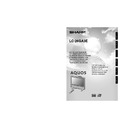Sharp LC-26GA3 (serv.man27) User Manual / Operation Manual ▷ View online
43
Useful adjustment settings
Rotate
You can set the orientation of the picture.
Press MENU and the MENU screen displays.
1
2
Press c/d to select “Setup”.
Press a/b to select “Rotate”, and then press
OK.
OK.
3
[Normal]: normal image.
[Mirror]: mirror image.
ABC
ABC
4
Press a/b to select the desired mode, and
then press OK.
then press OK.
[Upside Down]: upside
down image.
[Rotate]: rotated image.
ABC
ABC
LC-26GA3E(E)-i
04.5.27, 2:39 PM
43
44
Useful adjustment settings
Audio Out
Allows you to select what controls the audio output.
NOTE
• This setting is available only in TV input mode.
Press MENU and the MENU screen displays.
1
2
Press a/b to select “Audio Out”, and then
press OK.
press OK.
3
Press c/d to select “Fixed” or “Variable”,
and then press OK.
and then press OK.
4
Description
• Sound via speakers is adjusted with
il/k on the remote control unit or the
Display.
Display.
• Sound via the AUDIO OUTPUT terminal is
not adjustable and constantly outputs.
• Sound via the AUDIO OUTPUT terminal is
adjusted with il/k on the remote
control unit or the Display.
control unit or the Display.
• Sound via speakers is muted.
Selected item
Fixed
Variable
Press c/d to select “Option”.
Sleep timer
Allows you to set a time when the TV automatically
switches to standby.
switches to standby.
0 hr. 30 min.
1 hr. 00 min.
1 hr. 30 min.
2 hr. 30 min.
2 hr. 00 min.
Off
Each time you press SLEEP, the remaining
time switches as shown below.
time switches as shown below.
• When the time has been set, countdown
automatically starts.
• Five minutes before the preset of time expires,
the remaining time displays each minute.
Press SLEEP.
• Remaining time displays when sleep timer has
been set.
Sleep Timer: Remain 2 hr. 00 min.
1
2
NOTE
• Select “Off” by pressing SLEEP to cancel the sleep timer.
LC-26GA3E(E)-i
04.5.27, 2:39 PM
44
45
PIN setting for child lock (for TV/AV
input mode)
input mode)
Allows you to use a PIN to protect certain settings from
being accidentally changed.
being accidentally changed.
Press MENU and the MENU screen displays.
1
2
3
Press a/b to select “Child Lock”, and then
press OK.
press OK.
5
6
Enter the 4-digit number as a PIN using 0 –
9.
9.
Press a/b to select “Change PIN”, and then
press OK.
press OK.
Enter the same 4-digit number as in step 6
to confirm.
to confirm.
• “The system PIN has been changed
successfully” displays.
7
NOTE
• To view a locked channel (Lock setting in Programme
Setup “Manual Adjust” is set to “On”), you must enter a
PIN. (See page 22.) When you select a locked channel, a
PIN prompt message pops up. Press OK to display the
PIN input window.
PIN. (See page 22.) When you select a locked channel, a
PIN prompt message pops up. Press OK to display the
PIN input window.
Press c/d to select “Setup”.
Useful adjustment settings
Resetting the PIN
Allows you to reset your PIN.
Press a/b to select “Child Lock”, and then
press OK.
press OK.
Press a/b to select “Cancel PIN”, and then
press OK.
press OK.
Press c/d to select “Yes”, and then press
OK.
OK.
Press MENU and the MENU screen displays.
Press c/d to select “Setup”.
NOTE
• As a precautionary measure, make a note of your PIN
and keep it in a familiar place. If you lose or forget
your PIN, initialise the TV to return all settings except
for the TV channel settings to factory preset values.
(See page 57.)
your PIN, initialise the TV to return all settings except
for the TV channel settings to factory preset values.
(See page 57.)
• This function is available for TV tuner mode.
New PIN
–
–
–
Reconfirm
–
–
–
–
–
Change PIN
Cancel PIN
New PIN
–
–
–
Reconfirm
–
–
–
–
–
Change PIN
Cancel PIN
2
3
5
6
1
4
If you already set the PIN, enter it here.
4
Enter the PIN.
–
–
–
–
–
–
–
–
LC-26GA3E(E)-i
04.5.27, 2:39 PM
45
46
Useful adjustment settings
Centre Channel Input
You can use the speaker as the centre speaker when using a 5.1ch surround system.
4
Press c/d to select “On” , and then press
OK.
OK.
• Only the sound from the Centre Channel Input
terminal is output from the speaker.
Press MENU and the MENU screen displays.
1
2
Press c/d to select “Option”, and then press
OK.
OK.
3
Press a/b to select “Centre Channel Input”,
and then press OK.
and then press OK.
* Connect to external audio equipment
that supports a 5.1ch surround system.
Refer to your external equipment
operation manual for details.
Refer to your external equipment
operation manual for details.
AV amplifier
DVD player, etc.
LC-26GA3E(E)-j
04.5.27, 2:40 PM
46
Click on the first or last page to see other LC-26GA3 (serv.man27) service manuals if exist.