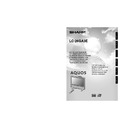Sharp LC-26GA3 (serv.man27) User Manual / Operation Manual ▷ View online
31
Using external equipment
Decoder
Connecting a decoder
You can use the INPUT 1 terminal when connecting a decoder and other audiovisual equipment.
NOTE
• In cases when the decoder needs to receive signal from the TV, make sure to set “Decoder” to “INPUT1” in the Programme
Setup “Manual Adjust” menu. (See page 22.)
VCR
SCART cable (commercially available)
Decoder
Connecting a VCR
You can use the INPUT 2 terminal when connecting a VCR and other audiovisual equipment.
If your VCR supports TV-VCR advanced “AV Link” systems (see page 32), you can connect the VCR to the
INPUT 2 terminal of the TV using the fully-wired SCART cable.
If your VCR supports TV-VCR advanced “AV Link” systems (see page 32), you can connect the VCR to the
INPUT 2 terminal of the TV using the fully-wired SCART cable.
NOTE
• TV-VCR advanced “AV Link” systems may not be compatible with some external sources.
• It is recommended to connect to the INPUT 2 terminal when using a decoder for ground wave signal input with a VCR. If
• It is recommended to connect to the INPUT 2 terminal when using a decoder for ground wave signal input with a VCR. If
INPUT 2 signals preset in auto installation or programme setup, make sure to set “Decoder” to “INPUT2” in the Programme
Setup “Manual Adjust” menu. (See page 22.)
Setup “Manual Adjust” menu. (See page 22.)
To watch an image from this input terminal, you
may select the input source (see page 37) and
the input signal type (see page 42).
may select the input source (see page 37) and
the input signal type (see page 42).
To watch an image from this input terminal, you
may select the input source (see page 37) and
the input signal type (see page 42).
may select the input source (see page 37) and
the input signal type (see page 42).
SCART cable
(commercially available)
(commercially available)
LC-26GA3E(E)-g
04.5.27, 2:36 PM
31
32
Using external equipment
SCART cable
(commercially
available)
(commercially
available)
VCR
Using AV Link function
This TV incorporates four typical AV Link functions for smooth connections between the TV and other audiovisual
equipment.
equipment.
NOTE
• Only works when the audiovisual equipment is connected to the INPUT 2 terminal on the TV with AV Link via a fully wired
SCART.
One Touch Play
While the TV is in standby mode, it automatically turns
on and plays back the image from the audiovisual
source (e.g. VCR, DVD).
on and plays back the image from the audiovisual
source (e.g. VCR, DVD).
TV Standby
When the connected audiovisual equipment (e.g. VCR,
DVD) enters standby mode, so does the TV.
DVD) enters standby mode, so does the TV.
WYSIWYR (What You See Is What You Record)
When the remote control unit of the connected VCR
has the WYSIWYR button, you can automatically start
recording by pressing the WYSIWYR button.
has the WYSIWYR button, you can automatically start
recording by pressing the WYSIWYR button.
Preset Download
Automatically transfers the channel preset information
from the tuner on the TV to the one on the connected
audiovisual equipment (e.g. VCR) via the INPUT 2
terminal.
from the tuner on the TV to the one on the connected
audiovisual equipment (e.g. VCR) via the INPUT 2
terminal.
NOTE
• Refer to operation manuals of each external equipment
for the details.
LC-26GA3E(E)-g
04.5.27, 2:36 PM
32
33
Using external equipment
DVD player
Component
cable
(commercially
available)
cable
(commercially
available)
AUDIO cable
(commercially available)
When using component cable,
select “COMPONENT” for “Input
Select” in the menu.
select “COMPONENT” for “Input
Select” in the menu.
Connecting a DVD player
You can use the INPUT 3 terminal when connecting to a DVD player and other audiovisual equipment.
Game console/Camcorder
Composite video cable
(commercially available)
(commercially available)
S-video cable
(commercially available)
(commercially available)
Connecting a game console or camcorder
A game console, camcorder and some other audiovisual equipment are conveniently connected using the
INPUT 3 terminals.
INPUT 3 terminals.
NOTE
• The S-video terminal has priority over the video terminals.
• You can also connect the game console to INPUT 1 or 2 terminals to enjoy clearer picture.
• You can also connect the game console to INPUT 1 or 2 terminals to enjoy clearer picture.
To watch an image from this input terminal, you
may select the input source (see page 37) and
the input signal type (see page 42).
may select the input source (see page 37) and
the input signal type (see page 42).
To watch an image from this input terminal, you
may select the input source (see page 37) and
the input signal type (see page 42).
may select the input source (see page 37) and
the input signal type (see page 42).
or
LC-26GA3E(E)-g
04.5.27, 2:36 PM
33
34
Using external equipment
NOTE
• Macintosh adaptor may be required for use for some Macintosh computers.
• When connecting to a PC, the correct input signal type is automatically detected. (See page 42.) If the PC image does
• When connecting to a PC, the correct input signal type is automatically detected. (See page 42.) If the PC image does
not come in clearly, you may need to set the Auto Sync. adjustment in the “Setup” menu. (See page 36.)
Connecting a PC
Use the INPUT4 terminals to connect a PC.
NOTE
• The PC input terminals are DDC1/2B-compatible.
• Refer to page 51 for a list of PC signals compatible with the TV.
• Refer to page 51 for a list of PC signals compatible with the TV.
ø 3.5 mm stereo minijack cable
(commercially available)
(commercially available)
PC
ø 3.5 mm stereo minijack cable
(commercially available)
(commercially available)
RGB/DVI conversion cable (commercially available)
DVI cable
(commercially available)
(commercially available)
To watch the image from this
input terminal, you may
select input source (see
page 37) and input signal
type (see page 42).
input terminal, you may
select input source (see
page 37) and input signal
type (see page 42).
PC
LC-26GA3E(E)-g
04.5.27, 2:36 PM
34
Click on the first or last page to see other LC-26GA3 (serv.man27) service manuals if exist.