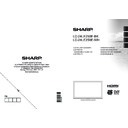Sharp LC-24LE250EK (serv.man5) User Manual / Operation Manual ▷ View online
English - 9 -
Antenna/Cable Connection
Connect the “aerial” or “cable TV” plug to AERIAL
INPUT (ANT) socket located on the back of the TV.
Aerial or Cable
VGA
SPDIF
HDMI2
Coax.OUT
227528
Notif cation
Manufactured under license from Dolby Laboratories.
TRADEMARK ACKNOWLEDGMENT
“Dolby” and the double-D symbol are trademarks of
Dolby Laboratories.
TRADEMARK ACKNOWLEDGMENT
“Dolby” and the double-D symbol are trademarks of
Dolby Laboratories.
“HDMI, the HDMI logo and High-Defi nition Multimedia
Interface are trademarks or registered trademarks of
HDMI Licensing LLC.”
Interface are trademarks or registered trademarks of
HDMI Licensing LLC.”
Information for Users on Disposal of Old
Equipment and Batteries
[European Union only]
These symbols indicate that equipment with these
symbols should not be disposed of as general
household waste. If you want to dispose of the
product or battery, please consider the collection
systems or facilities for appropriate recycling.
[European Union only]
These symbols indicate that equipment with these
symbols should not be disposed of as general
household waste. If you want to dispose of the
product or battery, please consider the collection
systems or facilities for appropriate recycling.
Notice: The sign Pb below the symbol for batteries indicates
that this battery contains lead.
Products
Battery
Specif cation
TV Broadcasting
PAL B/G D/K K
Receiving Channels
VHF (BAND I/III) - UHF
(BAND U) - HYPERBAND
(BAND U) - HYPERBAND
N u m b e r o f P r e s e t
Channels
10000
Channel Indicator
On Screen Display
RF Aerial Input
75 Ohm (unbalanced)
Operating Voltage
220-240V AC, 50Hz.
Audio
German+Nicam Stereo
Audio Output Power
(WRMS.) (10% THD)
2 x 2,5
Power Consumption
50 W
Weight
5,20
TV Dimensions DxLxH
(with foot)
153 x 563 x 381
TV Dimensions DxLxH
(without foot)
36 x 563 x 345
Operation
temperature and
operation humidity:
5ºC up to 45ºC, 85%
humidity max
humidity max
A01_[GB]_MB95S_4847UK_DVBT_C_24205LED_ROCKER_SILVER16_10081844-10083115_50232547_basic IB.indd 9
A01_[GB]_MB95S_4847UK_DVBT_C_24205LED_ROCKER_SILVER16_10081844-10083115_50232547_basic IB.indd 9
28.01.2013 15:50:12
28.01.2013 15:50:12
English - 10 -
Viewing remote control
Teletext
Press
“
”
button to enter. Press again to activate mix
mode. Press once more to exit. Follow the instructions
displayed on digital teletext screen.
displayed on digital teletext screen.
Digital Teletext (for UK only)
Press
“
”
button to view digital teletext information.
Operate it with the coloured buttons, cursor buttons
and the
and the
OK button. The operation method may differ
depending on the contents of the digital teletext. Follow
the instructions displayed on the digital teletext screen.
When the
the instructions displayed on the digital teletext screen.
When the
“
”
button is pressed again, the TV returns
to television broadcast.
TV
1. Standby / On
2. Channel list
3. Volume up-down
4. Menu on/off
5. OK / Confi rm
6. Return / Back
7. No Function
8. My button 1 (*)
9. My button 2 (**)
10. Coloured buttons (Red, Green, Yellow, Blue)
11. Mono-Stereo Dual I-II / Current language
12. Fast rewind (in media browser mode)
13. Pause (in media browser mode) / Timeshift recording
14. Programme recording
15. Play (in media browser mode)
16. Stop (in media browser mode)
17. Fast forward (in media browser mode)
18. Subtitle on-off / Subtitle (in media browser mode)
19. Image size
20. Teletext - Mix
21. Media Browser
22. Electronic programme guide
23. Exit
24. Navigation buttons
25. Quick menu On-Off
26. Info / Reveal (in TXT mode)
27. Programme up/down
28. Mute
29. Previous programme / Now (in EPG mode)
30. Numeric buttons
31. AV / Source
2. Channel list
3. Volume up-down
4. Menu on/off
5. OK / Confi rm
6. Return / Back
7. No Function
8. My button 1 (*)
9. My button 2 (**)
10. Coloured buttons (Red, Green, Yellow, Blue)
11. Mono-Stereo Dual I-II / Current language
12. Fast rewind (in media browser mode)
13. Pause (in media browser mode) / Timeshift recording
14. Programme recording
15. Play (in media browser mode)
16. Stop (in media browser mode)
17. Fast forward (in media browser mode)
18. Subtitle on-off / Subtitle (in media browser mode)
19. Image size
20. Teletext - Mix
21. Media Browser
22. Electronic programme guide
23. Exit
24. Navigation buttons
25. Quick menu On-Off
26. Info / Reveal (in TXT mode)
27. Programme up/down
28. Mute
29. Previous programme / Now (in EPG mode)
30. Numeric buttons
31. AV / Source
NOTE: The Remote Control range is approximately 7m
/ 23ft.
Using My button 1 (*)
Press MY BUTTON 1 for fi ve seconds when on a desired
source, channel or link, until the “MY BUTTON IS SET”
message is displayed on the screen. This confi rms that
the selected MY BUTTON is now associated with the
selected function.
Using My Button 2 (**)
Press MY BUTTON 2 for fi ve seconds when on a desired
source, channel or link, until the “MY BUTTON IS SET”
message is displayed on the screen. This confi rms that
the selected MY BUTTON is now associated with the
selected function.
Press MY BUTTON 1 for fi ve seconds when on a desired
source, channel or link, until the “MY BUTTON IS SET”
message is displayed on the screen. This confi rms that
the selected MY BUTTON is now associated with the
selected function.
Using My Button 2 (**)
Press MY BUTTON 2 for fi ve seconds when on a desired
source, channel or link, until the “MY BUTTON IS SET”
message is displayed on the screen. This confi rms that
the selected MY BUTTON is now associated with the
selected function.
A01_[GB]_MB95S_4847UK_DVBT_C_24205LED_ROCKER_SILVER16_10081844-10083115_50232547_basic IB.indd 10
A01_[GB]_MB95S_4847UK_DVBT_C_24205LED_ROCKER_SILVER16_10081844-10083115_50232547_basic IB.indd 10
28.01.2013 15:50:13
28.01.2013 15:50:13
English - 11 -
NOTE: When connecting a device via the YPbPr or Side AV input, you must use a connection cables
to enable connection. See the illustrations above. | To enable PC audio, you will need to use the SIDE AV
CONNECTION cable’s WHITE & RED inputs. | If an external device is connected via the SCART socket, the TV
will automatically switch to AV mode.| When receiving DTV channels (Mpeg4 H.264) or while in Media Browser
mode, output will not be available via the scart socket. | When using the wall mounting kit (optional), we recommend
that you plug all your cables into the back of the TV before mounting on the wall. | Insert or remove the CI module
only when the TV is SWITCHED OFF. You should refer to the module instruction manual for details of the settings.
CONNECTION cable’s WHITE & RED inputs. | If an external device is connected via the SCART socket, the TV
will automatically switch to AV mode.| When receiving DTV channels (Mpeg4 H.264) or while in Media Browser
mode, output will not be available via the scart socket. | When using the wall mounting kit (optional), we recommend
that you plug all your cables into the back of the TV before mounting on the wall. | Insert or remove the CI module
only when the TV is SWITCHED OFF. You should refer to the module instruction manual for details of the settings.
Connector
Type
Cables
Device
Scart
Connection
(back)
VGA
Connection
(back)
SIDE AV
S
IDE
A
V
PC/YPbPr
Audio
Connection
(side)
Side Audio/Video
Connection Cable
(Supplied)
PC Audio Cable
(Not supplied)
HDMI
Connection
(back)
SPDIF
Connection
(back)
SIDE AV
S
IDE
A
V
Side AV
(Audio/Video)
Connection
(side)
AV Connection Cable
(supplied)
HEADPHONE
Headphone
Connection
Connection
(side)
PC to YPbPr
YPbPr Video
Connection
(back)
PC to YPbPr Connection Cable (Not supplied)
USB
Connection
(side)
CI
Connection
(side)
CAM
module
Viewing the Connections
A01_[GB]_MB95S_4847UK_DVBT_C_24205LED_ROCKER_SILVER16_10081844-10083115_50232547_basic IB.indd 11
A01_[GB]_MB95S_4847UK_DVBT_C_24205LED_ROCKER_SILVER16_10081844-10083115_50232547_basic IB.indd 11
28.01.2013 15:50:14
28.01.2013 15:50:14
English - 12 -
Switching On/Off
To Switch the TV On
Connect the power cord to the 220-240V AC 50 Hz.
Switch the “
Switch the “
” button on the bottom right hand side
under the screen to position “|” so the TV will switch
to standby mode. Then the standby LED lights up.
to standby mode. Then the standby LED lights up.
To switch on the TV from standby mode either:
• Press the “
” button,
P+ / P- or a numeric button
on the remote control.
• Press and hold the control switch on the left hand
side of the TV.
The TV will then switch on.
Note : If you switch on your TV via P+ / P-
buttons on the
remote control or P/CH+/- on the TV set, the programme that
you were watching last will be reselected.
you were watching last will be reselected.
To Switch the TV to Standby
To switch the TV to low power stand by press the “
” button on the remote control or press and hold the
control switch on the left hand side of the TV.
” button on the remote control or press and hold the
control switch on the left hand side of the TV.
Note: When the TV is switched to standby mode, standby LED
can blink to indicate that features such as Standby Search,
Over Air Download or Timer is active.
can blink to indicate that features such as Standby Search,
Over Air Download or Timer is active.
To Switch the TV Off
Switch the “
” button on the bottom right hand side
under the screen to position 2 as illustrated,
, so
the TV will switch off.
To power down the TV completely, unplug the power
cord from the mains socket.
cord from the mains socket.
First Time Installation
When turned on for the first time, the language
selection screen is displayed. Select the desired
language and press OK.
selection screen is displayed. Select the desired
language and press OK.
The First Time Installation (FTI) screen will be
displayed next. Set your preferences using the
navigation buttons and when fi nished, press OK to
continue.
displayed next. Set your preferences using the
navigation buttons and when fi nished, press OK to
continue.
You can activate
Store mode option to be available
in “Other settings” menu and your TV’s features will
be illustrated on the top of the screen. a confi rmation
screen will be displayed. Select
be illustrated on the top of the screen. a confi rmation
screen will be displayed. Select
YES to proceed.
If Home Mode is selected, Store mode will not be
available after the First Time Installation. Press
available after the First Time Installation. Press
OK
button to continue.
Aerial Installation
If you select
AERIAL option from the Search Type screen,
the television will search for digital terrestrial TV broadcasts.
NOTE: You can press MENU button to cancel.
After all the available stations are stored, the Channel
List will be displayed on the screen. If you like how the
channels are sorted according to the LCN (*), please
select “Yes” and than press
List will be displayed on the screen. If you like how the
channels are sorted according to the LCN (*), please
select “Yes” and than press
OK.
Press
MENU button to quit channel list and watch TV.
(*) LCN is the Logical Channel Number system that
organizes available broadcasts in accordance with a
recognizable channel sequence (if available).
organizes available broadcasts in accordance with a
recognizable channel sequence (if available).
Cable Installation
If you select CABLE option and press OK button on the
remote control. To continue, please select YES and
press OK. To cancel operation, select NO and press
OK. You can select frequency ranges from this screen.
remote control. To continue, please select YES and
press OK. To cancel operation, select NO and press
OK. You can select frequency ranges from this screen.
Enter the frequency range manually by using the
numeric button.
Note: Searching duration will change depending on
the selected search step.
numeric button.
Note: Searching duration will change depending on
the selected search step.
Media Playback via USB Input
You can connect a 2.5” and 3.5” inch (hdd with external
power supply) external hard disk drives or USB memory
stick to your TV by using the USB inputs of the TV.
power supply) external hard disk drives or USB memory
stick to your TV by using the USB inputs of the TV.
IMPORTANT! Back up your fi les before making
any connections to the TV. Manufacturer will not
be responsible for any fi le damage or data loss.
Certain types of USB devices (e.g. MP3 Players)
or USB hard disk drives/memory sticks may not be
compatible with this TV. The TV supports FAT32
and NTFS disk formatting but
any connections to the TV. Manufacturer will not
be responsible for any fi le damage or data loss.
Certain types of USB devices (e.g. MP3 Players)
or USB hard disk drives/memory sticks may not be
compatible with this TV. The TV supports FAT32
and NTFS disk formatting but
recording will not be
available with NTFS formatted disks.
While formatting a USB hard disk that has 1TB (Tera
Byte) or more fi le capacity, you can experience
problems with the formatting process. Do not
repeatedly quickly plug and unplug the drive. This
may cause physical damage to the USB player
and USB device itself. Do not pull out USB module
while playing a fi le.
Byte) or more fi le capacity, you can experience
problems with the formatting process. Do not
repeatedly quickly plug and unplug the drive. This
may cause physical damage to the USB player
and USB device itself. Do not pull out USB module
while playing a fi le.
A01_[GB]_MB95S_4847UK_DVBT_C_24205LED_ROCKER_SILVER16_10081844-10083115_50232547_basic IB.indd 12
A01_[GB]_MB95S_4847UK_DVBT_C_24205LED_ROCKER_SILVER16_10081844-10083115_50232547_basic IB.indd 12
28.01.2013 15:50:16
28.01.2013 15:50:16
Click on the first or last page to see other LC-24LE250EK (serv.man5) service manuals if exist.