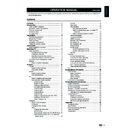Sharp LC-19LE430E (serv.man2) User Manual / Operation Manual ▷ View online
preparation
Supplied accessories
Operation Manual
Quick Setup Guide
Operation Manual
Quick Setup Guide
AC cord (x1)
Product shape varies
in some countries
Product shape varies
in some countries
Remote control (×1)
AAA battery (×2)
AAA battery (×2)
26”
32”
32”
19”
22”
22”
Stand unit and screws
x 3
mount the tV base
3
19”
22”
26”
32”
22”
26”
32”
1�
Put the TV face down on a safe surface that is
covered by a soft and smooth cloth.
2�
Adjust the TV base to the bottom of the TV.
Please be sure the arrow heads are facing front.
3�
Fasten the screws by using a cross-head
screwdriver (Not supplied).
note
• To detach the TV stand, perform the steps in reverse
• To detach the TV stand, perform the steps in reverse
order.
Wall mounting
W
H
tV screen
size
( inches)
size
( inches)
VeSa-
compatible
wall bracket
(millimeters)
(W x H)
compatible
wall bracket
(millimeters)
(W x H)
Screw type
19”
75 x 75 mm
Metric 4 x 10 mm
22”
100 x 100 mm
Metric 4 x 10 mm
26”
100 x 100 mm
Metric 4 x 10 mm
32”
200 x 100 mm
Metric 4 x 10 mm
note
• At the time of purchasing wall bracket, please check if
• At the time of purchasing wall bracket, please check if
there is enough space between the wall bracket and TV
terminals for the terminal connection.
terminals for the terminal connection.
5
preparation
installation of batteries
1�
Insert two AAA batteries into Remote control.
Make sure (k) and (l) are facing the proper
direction.
2�
Replace the cover.
note
• If the remote control will not to be used for a long
time, remove the batteries to avoid remote control
damage.
damage.
Caution
Improper use of batteries can result in chemical
leakage or explosion. Be sure to follow the instructions
below.
• Do not mix batteries of different types. Different
• Do not mix batteries of different types. Different
types of batteries have different characteristics.
• Do not mix old and new batteries. Mixing old and
new batteries can shorten the life of new batteries or
cause chemical leakage in old batteries.
cause chemical leakage in old batteries.
• Remove batteries as soon as they have worn out.
Chemicals that leak from batteries can cause a rash.
If you find any chemical leakage, wipe thoroughly
with a cloth.
If you find any chemical leakage, wipe thoroughly
with a cloth.
• The batteries supplied with this product may have a
shorter life expectancy due to storage conditions.
• If you will not be using the remote control unit for
an extended period of time, remove the batteries
from it.
from it.
note on disposing batteries:
The batteries provided contain no harmful materials
such as cadmium, lead or mercury.
Regulations concerning used batteries stipulate
that batteries may no longer be thrown out with the
household rubbish. Deposit any used batteries free of
charge into the designated collection containers set up
at commercial businesses.
using the remote control
Use the remote control unit by pointing it towards the
remote control sensor. Objects between the remote
control unit and sensor may prevent proper operation.
30º (5 m)
Horizontal & Vertical
0º
(7 m)
Remote control sensor
Display the menu Screen
Press
menu and the menu screen displays.
Select an item by the remote control
1�
Press <>≥ to select the desired menu.
2�
Press ≤≥ to select / adjust the item to the
desired level. The setting on screen is applied
immediately.
3�
Press
eXit to return to the previous layer .
Menu
Select
Brightness
Contrast
Colour
Colour
Tint
Sharpness
Colour Temperature
Advanced Control
Sharpness
Colour Temperature
Advanced Control
50
50
50
50
0
5
5
Cool
Sound
Picture
TV
Eco
Exit
EXIT
Enter
OK
Standard
Smart Picture
Features
Parental
3
exit the menu Screen
The operation will exit the menu screen if you press
eXit before it is complete.
6
Quick guide
initial installation overview
Follow the below steps one by one when using the TV for the first time. Some steps may not be necessary
depending on your TV installation and connection.
depending on your TV installation and connection.
preparation
Connect antenna cable to the antenna terminal.
75Ω
If necessary, insert CA module into the CI slot to
watch scrambled broadcasts.
Connect the AC cord to the TV.
1
power on and run the auto installation
Turn on the TV power with a.
Run the initial auto installation.
Initial Setup
WELCOME!
Welcome to use the Wizard
for Initial Setup !!
Please press [OK] to start
the wizard.
Next
OK
1� language setting
Initial Setup
Language
Please select your language:
Deutsch
Français
Italiano
Español
Português
Nederlands
Next
Select
Back
English
Exit
EXIT
2� Country setting
Initial Setup
Country
Please select your country:
Next
Select
Back
Greece
Denmark
Spain
Finland
France
UK
Germany
Exit
EXIT
2
AC cord (x1)
Product shape
varies in some
countries.
Product shape
varies in some
countries.
7
Quick guide
6� Start searching channels
Initial Setup
Channel Scan
First, please connect
antenna.
Next
Select
Back
Skip Scan
0 %
Scan
Exit
EXIT
Start channel scan now?
If you skip this setup, the
If you skip this setup, the
channel scan could be
performed in Menu.
Initial Setup
Channel Scan
The channel scan may take
a while to complete.
10 %
Cancel
EXIT
Status: Scanning.
Analogue Channels: 0
When selecting
analogue and Digital, the following
screen will appear.
Initial Setup
Channel Scan
The channel scan may take
a while to complete.
10 %
Cancel
EXIT
Status: Scanning.
Analogue Channels: 0
Digital Channels: 0
tuner mode setting
additional information about Scan mode
•
Quick search method offers the fastest channel scan.
• advanced search method works only in countries with
broadcasting according to the LCN standard (e.g. UK
and FRANCE).
and FRANCE).
• Full search method takes a long time (depending on
network situation, about 1 hour).
radio channel sorting
• Auto sorting will store radio stations from program
no. 1001 onwards in countries without broadcasting
according to the LCN standard.
according to the LCN standard.
Watch tV
Congratulations! Now you can watch TV.
Initial Setup
Completed
Congratulations !!
Completed Initial setup
Please press [OK] to exit
the wizard.
Back
Exit
OK
If necessary, adjust the antenna to attain
maximum signal reception.
3
3� mode select (tV location setting)
Initial Setup
Mode select
Please select your mode
SHOP
Next
Select
Back
HOME
Exit
EXIT
When selecting
Home mode, go to step 4 to select
the scan mode.
When selecting
When selecting
SHop mode, a window pops out to
ask your confirmation.
4� Scan mode setting
Initial Setup
Scan Mode
Please select your scan
mode
Analogue and Digital
Next
Select
Back
Analogue
Exit
EXIT
When selecting
analogue, go to step 6 to start
channel scan.
Initial Setup
Scan Mode
Please select your scan
mode
Analogue and Digital
Next
Select
Back
Analogue
Exit
EXIT
When selecting
analogue and Digital, the Tuner
Mode screen will appear. Select the Tuner mode.
5� tuner mode setting
Initial Setup
Tuner Mode
Please select your tuner
mode
Cable
Next
Select
Back
Antenna
Exit
EXIT
When selecting
antenna, go to step 6 to start
channel scan.
Initial Setup
Tuner Mode
Please select your tuner
mode
Cable
Next
Select
Back
Antenna
Exit
EXIT
When selecting
Cable, the Scan Mode configuration
screen will appear.
Please configre the cable
info.
Initial Setup
Scan Mode
Frequency (KHz)
Modulation
Symbol Rate (Ksym/s)
Network ID
Frequency (KHz)
Modulation
Symbol Rate (Ksym/s)
Network ID
Full
64QAM
474000
Exit
EXIT
Select
/
Next
OK
6875
999
Back
MENU
8
Click on the first or last page to see other LC-19LE430E (serv.man2) service manuals if exist.