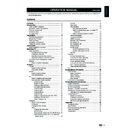Sharp LC-19LE430E (serv.man2) User Manual / Operation Manual ▷ View online
Zoom 1 (not for HD)
Scales the classic 4:3
format to 14:9.
format to 14:9.
Zoom 2 (not for HD)
Scales the classic 4:3
format to 16:9.
format to 16:9.
Wide
Stretches the classic 4:3
format to 16:9.
format to 16:9.
note
• When source input is PC mode, only Full screen and
4:3 are available.
• For 4:3 PC input signal, picture format 4:3 and Wide
screen are available.
• For other input signals, only Wide screen is available.
time
Set the current time and the sleep timer.
E
Change the time zone
1�
Press
menu on your remote control and select
Features > time.
2�
Press
oK or ≥ to enter time.
3�
Select
time zone and press ≤≥ to select your
time zone.
4�
Follow the on-screen instructions to exit.
E
Set the clock
1�
Press
menu on the remote control and select
Features ≥ time.
2�
Press
oK or ≥ to enter time menu.
tV menu
Features
Select menu language
Select the menu display language.
1�
Press
menu on your remote control and select
Features ≥ menu language.
2�
Press ≤≥ to select your language.
3�
Follow the on-screen instructions to exit.
4:3 mode
Select aspect ratio behavior for Auto mode. When 4:3
is selected, the picture size will follow WSS or Scart
Pin8 Spec. If 16:9 is selected, the picture format will
change to wide screen.
1�
Press
menu on your remote control and select
Features ≥ 4:3 mode.
2�
Press ≤≥ to select the mode your preferred.
3�
Follow the on-screen instructions to exit.
Change picture format
Change the picture format to suit your content.
1�
Press ∏ repeatedly to select one of the
following picture formats. Alternatively, press
menu and select Features > picture Format.
auto
The Automatic format
for DTV transports
streams with AFD
information, while
for ATV and SCART
should be with WSS
information.
for DTV transports
streams with AFD
information, while
for ATV and SCART
should be with WSS
information.
normal (not for HD)
Displays the classic 4:3
format.
format.
note
• Constant use of the
normal picture format can cause
screen distortion.
17
tV menu
3�
Press <> to select
time and press oK or ≥
to enter.
Menu
Auto Synchronization
Date
Time
Date
Time
00: 00: 00
Timer
Off
Off
Off Time
16: 52: 38
2009/01/01
Select
Sound
Picture
TV
Eco
Back
EXIT
Features
Parental
4�
Select
auto Synchronization
and press ≤≥ to
select:
•
on: Sets the clock automatically the same with
the digital signal time. (Only if digital signal is
available).
•
off: Press <> to set your system Date or
time manually by using the digit buttons on
your remote control.
your remote control.
5�
When the clock setting is completed, follow the
on-screen instructions to exit.
E
automatically switch the tV off (off time)
Off time switches the TV to standby at a specified time.
note
• Before using off time function, you have to set the time
on your TV correctly. (See page 17
“Set the clock”)
1�
Press
menu on the remote control and select
Features ≥ time.
2�
Press
oK or ≥ to enter time menu.
3�
Press <> to select
time and press oK or ≥
to enter.
4�
Press > to select
timer
and press ≤≥ to
select:
•
off: Disable timer.
•
on: Press > to highlight the off time box
and set and power off time by using the
digit
buttons on your remote control.
5�
Follow the on-screen instructions to exit.
E
automatically switch the tV to standby
(Sleep timer)
(Sleep timer)
Sleep timer switches the TV to standby after a defined
period of time.
1�
Press
menu on the remote control and select
Features ≥ time.
2�
Press
oK or ≥ to enter time.
3�
Press <> to select
Sleep timer�
4�
Press ≤≥ to select the period of time before
TV enters to standby.
5�
Follow the on-screen instructions to exit.
note
• When you press any button on the remote control with
less than three minutes left in the countdown, Sleep
timer will be automatically canceled.
timer will be automatically canceled.
SCart
You can set the specific type of signal going into
SCART terminal. Check the signal output type of the
DVD or other equipment connected to the SCART
teminal of the TV, referring to manufacturer’s instruction
of those devices. Select the correct input signal setting
for SCART.
note
• This option is available only when the input source is
SCART.
input label
You can label each input source with a custom
description.
1�
Press
menu on the remote control and select
Features > input label.
2�
Press
oK or > to enter input label.
3�
Press <>≤≥ to select each character of the
new name for the input source, and then press
oK.
4�
Repeat until the label is fully spelt out.
note
• The label can be six characters or less.
• When you want to set an input source label of less than
• When you want to set an input source label of less than
six characters, select “END” to set the name.
• You cannot change labels if the input source is “TV” or
“USB”.
18
use subtitles
You can enable subtitles for each TV channel.
Subtitles are broadcasted via teletext or DVB-T digital
broadcasts. With digital broadcasts, you have the
additional option of selecting a preferred subtitle
language.
E
Set analogue subtitles
1�
Press
menu on the remote control and select
Features > Subtitle�
2�
Press
oK or ≥ to enter Subtitle.
3�
Select
analogue Subtitle.
4�
Press ≤≥ to select
on to display subtitle
always or
on During mute to display subtitles
only when audio is muted. Select
off to close
subtitles.
5�
Follow the on-screen instructions to exit.
E
Select a subtitle language on digital tV
channels
channels
When you select a subtitle language on a digital TV
channel as described below, the preferred subtitle
language set in the
tV menu is temporarily overruled.
1�
Press
menu on the remote control and select
Features > Subtitle�
2�
Press
oK or ≥ to enter Subtitle.
3�
Press <> to select
1st Subtitle or 2nd
Subtitle.
4�
Highlight your selection and press ≤≥ to select
a subtitle language.
5�
Follow the on-screen instructions to exit.
note
• If your selected subtitle language is not broadcast, the
default language subtitle will be displayed.
• If the
1st Subtitle language you selected is not
available, the
2nd Subtitle language will be displayed.
E
Select Hearing impaired subtitle
When watching channels with hearing impaired service,
you can enable the subtitle commentary for the hearing
handicapped. For digital channels only.
1�
Press
menu on the remote control and select
Features ≥ Subtitle.
2�
Press
oK or ≥ to enter Subtitle.
3�
Press <> to select
Subtitle type.
4�
Press ≤≥ to select
Hearing impaired as your
subtitle type.
5�
Follow the on-screen instructions to exit.
tV menu
teletext language
You can select Teletext Language when the TV receives
Teletext signals broadcast by a TV network. (See page
11.)
Common interface
This function enables you to watch encrypted services
(pay services). (See page 25.)
note
• This functions may not work depending upon the
country broadcasting circumstances.
HDmi overscan
When you watch TV via HDMI input source, you could
use this function to enlarge the picture. It may have few
loss of video content.
1�
Press
menu on the remote control and select
Features > HDmi Scan info
2�
Press ≤≥ to select one of the following:
• Select
auto to scan the picture automatically.
• Select
underscan to disable.
• Select
overscan to activate.
3�
Follow the on-screen instructions to exit.
manual oaD Download
When you get the software updating news from the
retailer or internet, you can update the operation
software using the OAD (Over Air Download)
Download. The updated software data will be
transferred through the TV signal.
1�
Press
menu on the remote control and select
Features ≥ oaD ≥ manual oaD Download.
2�
Press
oK or ≥ to enter.
3�
Follow the on-screen instructions to download
the updated software.
note
• Please do not switch off the TV during the downloading
process.
Searching for updates*
*All countries except UK,Sweden and Italy are set to
“No”for this function.
The TV automatically determines whether a new
software
version is available when the TV is in standby mode.
19
item
Yes
Automatically searches for new
software
updates available when the TV is in
standby
mode.
no
Does not search for update
information.
no Signal off
When set to “On”, the TV will automatically enter
standby mode if there is no signal input for 15 minutes.
note
note
• Even if a TV programme finishes, this function may not
operate because of interference from other TV stations
or other signals.
or other signals.
no operation off
The TV will automatically enter standby mode if no
operations are performed in three hours if “On” is
selected.
note
• Five minutes before the TV enters standby mode, the
remaining
time displays every minute.
reset Default
When you activate the
reset Default, the TV enters to
first time installation.
1�
Press
menu on the remote control and select
Features ≥ reset Default.
2�
Press
oK or ≥ to enter.
3�
Select
oK and press oK on your remote
control to confirm.
4�
Follow the on-screen instructions to reset your
TV settings.
DivX® Setup
This is the function to confirm your registration code.
You need to register the code at www.divx.com.
E
DivX® registration (VoD)
You can find your registration code on this menu. You
need to register the TV at www.divx.com before playing
the DivX® content.
1�
Press
menu on the remote control and select
Features ≥ DivX® registration.
2�
Press
oK or ≥ to enter.
3�
Follow the on-screen instructions to exit
.
E
DivX® Deactivation (VoD)
You can find your deactivation code on this menu. You
need to deactivate the TV at www.divx.com to release
the registration.
1�
Press
menu on the remote control and select
Features ≥ DivX® Deactivation.
2�
Press
oK or ≥ to enter.
3�
Follow the on-screen instructions to exit.
SW Ver�
Display the Software version.
1�
Press
menu on the remote control and select
Features ≥ SW Ver.
2�
The software version information displayed.
parental
Lock TV channels or connected devices with a
four digit code to prevent children from watching
unauthorized content.
access parental menu
1�
Press
menu on the remote control and select
parental.
2�
Press
oK or ≥ to highlight the password box.
Menu
Password:
* * * *
Sound
Picture
TV
Eco
Back
EXIT
Features
Parental
3�
Enter your password by using the
digit buttons
on the remote control. If your password is
correct, the
parental menu appears.
note
• You have to enter a 4-digit password every time to
• You have to enter a 4-digit password every time to
access
parental menu.
• Enter “1234” as the default password.
• If you forget your password, enter “5351” to override
• If you forget your password, enter “5351” to override
any existing passwords.
lock one or more channels
Lock TV channels to prevent children from watching
certain channels.
1�
Enter your password to access the
parental
tV menu
20
Click on the first or last page to see other LC-19LE430E (serv.man2) service manuals if exist.