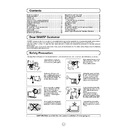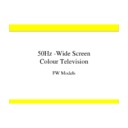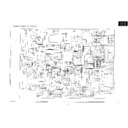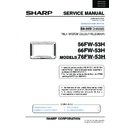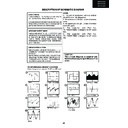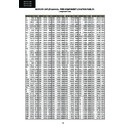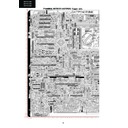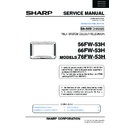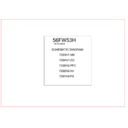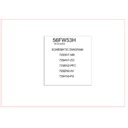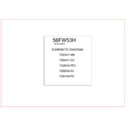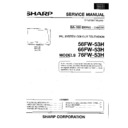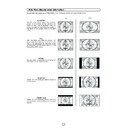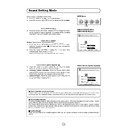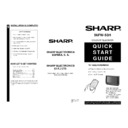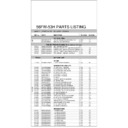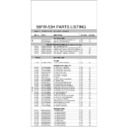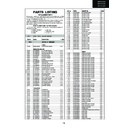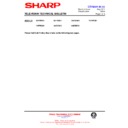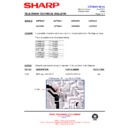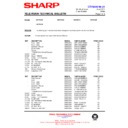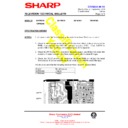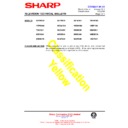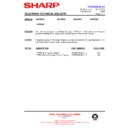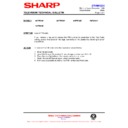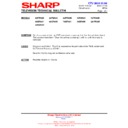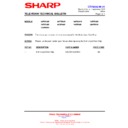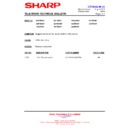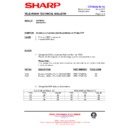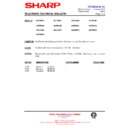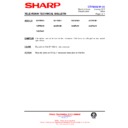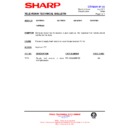Sharp 56FW-53H (serv.man22) User Manual / Operation Manual ▷ View online
10
Channel selector buttons
E/F
Select the programme channel number you want to see, using the
channel selector buttons
channel selector buttons
E
or
F
.
When you press these buttons the list of programmes appears.
Press the
Press the
E
or
F
again to select another program.
Note: The channels that are in SKIP mode cannot be seen with these
buttons. Use numerical buttons to display these channels.
buttons. Use numerical buttons to display these channels.
Single/Double entry selector button
6
This button selects between one or two digit channel number entry.
0~9 Digit buttons
~
You can select channels by pressing the 0 ~ 9 digit buttons on the remote control.
(For single and double digit entry see section B above).
(For single and double digit entry see section B above).
Flash-back button
Press this button to change from the current channel to the channel previously selected. Press the button again to
switch back to the original channel.
switch back to the original channel.
Channel Call button (l)
Press this button to display the current programme number and the
name if it has been set and the sound mode on the screen. If the on or
off timer have been set this information will be displayed also.
Press the button again to make the on-screen display disappear.
If the channel you are viewing has been set to be skipped with the
channel skip function, the programme number and name, if set, are
displayed in red. If the channel was fine-tuned, programme number
and name, will be displayed in yellow.
name if it has been set and the sound mode on the screen. If the on or
off timer have been set this information will be displayed also.
Press the button again to make the on-screen display disappear.
If the channel you are viewing has been set to be skipped with the
channel skip function, the programme number and name, if set, are
displayed in red. If the channel was fine-tuned, programme number
and name, will be displayed in yellow.
Channel Selection
TV OPERATION
Single digit
entry mode
Double digit
entry mode
Previously
viewed channel
Currently
viewed channel
NAME Pr
MONO
TIME
:12:21
ON TIMER
:15:35
OFF TIMER
:120 Min
11
Picture Adjustments
Picture quality are adjustable in this menu.
1.
Press the MENU button
● to see the MAIN Menu.
2.
Press the RED button
to see the PICTURE LEVELS Menu
PICTURE LEVELS Menu
3.
Press the Cursor LEFT/RIGHT buttons
C
/
I
to select a prede-
termined level: Factory settings / Memorized / Cinema / Rich /
Game.
Game.
4.
Press the Cursor UP/DOWN buttons E/ F to select a param-
eter from the list: Contrast, Colour, Brightness or Sharpness.
The red point mark indicates the selected parameter.
eter from the list: Contrast, Colour, Brightness or Sharpness.
The red point mark indicates the selected parameter.
5.
Adjust the picture quality to your liking with the Cursor
LEFT/RIGHT buttons
C
/
I
.
6.
Press the GREEN button
if you wish to memorize the
“Personal” levels in the “Memorized” position of PICTURE MODE.
In this menu you can switch to the following menus:
Press the YELLOW button
to see the ADVANCED Menu.
Press the BLUE button
to see the OTHERS Menu.
7.
Press the MENU button
● to close the PICTURE Menu.
MAIN Menu
PICTURE LEVELS Menu
12
ADVANCED Menu
1.
Press the Cursor UP/DOWN buttons
E
/
F
to select one
of the following parameters from the list: OSD contrast, Tint control,
NTSC Hue control, ECO mode or SVM. The red point mark
indicates the selected parameter.
NTSC Hue control, ECO mode or SVM. The red point mark
indicates the selected parameter.
2.
Press the Cursor LEFT/RIGHT buttons
C
/
I
to adjust picture qual-
ity to your liking.
Select OSD contrast to adjust the contrast level of the On Screen
Display menus.
Display menus.
Select Tint control to adjust your desired skin colour (Cool or Warm).
Select NTSC Hue control to adjust the skin colour (Green or Red) dur-
ing NTSC signal reception through the external connectors.
ing NTSC signal reception through the external connectors.
Select ECO mode “On” to attenuate the contrast in the excessively
white areas of the picture.
white areas of the picture.
In this menu you can switch to the following menus:
Press the RED button
to return to the LEVELS Menu.
Press the BLUE button
to see the OTHERS Menu.
3.
Press the MENU button
● to close the ADVANCED Menu.
OTHERS Menu
1.
Press the Cursor UP/DOWN buttons
E
/
F
to select:
Comb filter, Black level expander or Rotation. The red point mark
indicates the selected item.
indicates the selected item.
2.
Press the Cursor LEFT/RIGHT buttons
C
/
I
to select ON/OFF.
Select Comb filter (ON) to reduce the colour interference in picture
with fine details and the picture gets sharper.
with fine details and the picture gets sharper.
Select Black level expander (ON) to activate the Dynamic
Compensation in the dark area of the picture.
Compensation in the dark area of the picture.
In this menu you can switch to the following menus:
Press the RED button
to return to the LEVELS Menu.
Press the YELLOW button
to return to the ADVANCED Menu.
3.
Press the MENU button
● to close the OTHERS Menu.
ADVANCED Menu
OTHERS Menu
13
Wide Mode Fast Menu
With this menu you can select the width of the picture: AUTO,
PANORAMA, FULL, NORMAL, ZOOM 14:9 or CINEMA, by pressing
PANORAMA, FULL, NORMAL, ZOOM 14:9 or CINEMA, by pressing
the WIDE MODE
button.
Each time you press the WIDE MODE button, the width of the picture
changes as indicated:
changes as indicated:
AUTO
*
v
PANORAMA
v
v
FULL
v
v
NORMAL
v
v
ZOOM 14:9
v
v
CINEMA
When you Select: PANORAMA, ZOOM 14:9 or CINEMA, 4 options
appear on the screen:
appear on the screen:
● V-SCROLL: Press the RED button to see the Vertical SCROLL
menu.
● V-SIZE: Press the GREEN button to see the Vertical SIZE menu.
● NORMALIZE: Press the YELLOW button to normalize the Vertical
SCROLL and SIZE,.
● EXIT: Press the CYAN button to quit the menu.
● V-SCROLL menu: Press the Cursor LEFT/RIGHT buttons
C
/
I
to adjust the Vertical SCROLL (UP/DOWN).
● V-SIZE menu: Press the Cursor LEFT/RIGHT buttons
C
/
I
to adjust the Vertical SIZE (LARGE/SMALL).
* AUTO mode (VPS code): The VPS signal is sent by some broadcasting stations with information of the original size.
When the TV is in AUTO mode and receives the VPS signal, it changes the size automatically as indicated below:
When the TV is receiving VPS code 16:9 the TV selects CINEMA automatically.
When the TV is receiving VPS code 14:9 the TV selects ZOOM 14:9 automatically.
When the TV is receiving VPS code 4:3 the TV selects PANORAMA automatically.
When the TV does NOT receive VPS code the TV selects PANORAMA automatically.
When the TV is receiving VPS code 14:9 the TV selects ZOOM 14:9 automatically.
When the TV is receiving VPS code 4:3 the TV selects PANORAMA automatically.
When the TV does NOT receive VPS code the TV selects PANORAMA automatically.
External source: When you are watching the TV-set through the Euro-SCART AV-1 or AV-2 terminals and it receives
information of 16:9 format (through the audio-video control pin) the TV selects FULL automatically.
information of 16:9 format (through the audio-video control pin) the TV selects FULL automatically.
WIDE MODE Button
Vertical SIZE menu
Vertical SCROLL menu