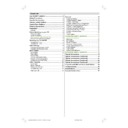Sharp 28LW-92H (serv.man9) User Manual / Operation Manual ▷ View online
- 13 -
Adjusting the visible area of the picture:
If subtitles or the top (or bottom) of the picture are cut off,
If subtitles or the top (or bottom) of the picture are cut off,
you can adjust the visible area of the picture manually.
1. Press Wide mode
1. Press Wide mode
button once.
The WIDE MODE indicator appears. The WIDE MODE
will not be changed.
2. While it is displayed, press or to change the po-
sition of the picture.
$872
)8//
=220
1250$/
&,1(0$
=2206
You cannot adjust the visible area in NORMAL or FULL mode.
To Store the Settings
Press or button on STORE option to store
Picture
menu settings
or press OK button.
&2175$67
&2/285
6+$531(66
3,&785(02'(
&2/2857(03
:,'(02'(
6725(
0$18$/
1250$/
$872
Feature Menu
Press M button, now you are in main menu. In the main
menu, select FEATURE, using or button. Then enter
the feature menu pressing or button.
the feature menu pressing or button.
6281'
3,&785(
)($785(
,167$//
352*5$0
3,&785(
)($785(
,167$//
352*5$0
Sleep Timer
The sleep timer is used to turn the TV off after a defined peri-
od. Press or button to choose a period of time after
od. Press or button to choose a period of time after
selecting this item. The timer can be programmed between
Off and 120 minutes in steps of 10 minutes. (OFF, 010, 020,
030, 040, ......... ,120.)
If sleep timer is activated, at the end of the selected the time,
If sleep timer is activated, at the end of the selected the time,
the TV goes automatically to stand-by mode.
6/((37,0(5
&+,/'/2&.
/$1*8$*(
(;7287387
%/8(%$&.*5281'
2))
2))
(1*/,6+
79
21
Child lock:
You can disable the control panel buttons (except the POW-
ER button) with this item.
Press or button to change the setting to On or Off af-
Press or button to change the setting to On or Off af-
ter selecting this item.
When you set this item to On, the TV can be operated only
When you set this item to On, the TV can be operated only
by using the remote control handset.
6/((37,0(5
&+,/'/2&.
/$1*8$*(
(;7287387
%/8(%$&.*5281'
2))
2))
(1*/,6+
79
21
Language:
Menu Language can be selected by pressing or but-
ton on Language item.
6/((37,0(5
&+,/'/2&.
/$1*8$*(
(;7287387
%/8(%$&.*5281'
2))
2))
(1*/,6+
79
21
Setting External Source Output
You can use this menu to select the internal or external
source that will be output at EXT-2 terminal.
In the Feature menu select EXT-2 Output using or
button. Then select the source you want to be output
at EXT.2 pressing or button (one of the sources: TV,
at EXT.2 pressing or button (one of the sources: TV,
EXT-1, F-AV.
6/((37,0(5
&+,/'/2&.
/$1*8$*(
(;7287387
%/8(%$&.*5281'
2))
2))
(1*/,6+
79
21
Blue Background During No-Signal
The Blue Background feature can be set by or but-
ton to either On or Off.
6/((37,0(5
&+,/'/2&.
/$1*8$*(
(;7287387
%/8(%$&.*5281'
2))
2))
(1*/,6+
79
21
INSTALL. (Installation) Menu
You can store a channel manually, or modify the current set-
tings of a channel (for example, fine-tuning a channel).
You can also change the colour system.
Press M button to display the main menu.
Press or button to select INSTALL. item. Then
Press or button to select INSTALL. item. Then
or button to display the INSTALL. menu.
6281'
3,&785(
)($785(
,167$//
352*5$0
3,&785(
)($785(
,167$//
352*5$0
Note:
If you want to modify the current settings of a channel, se-
If you want to modify the current settings of a channel, se-
lect the channel of which you want to modify the setting.
Then display the main menu on screen.
ENG-2842W-3242W-AK45-SHARP -1548 UK-TV-1.p65
30.10.2003, 13:32
13
- 14 -
In AV mode, you can change only the COLOUR SYSTEM
item.
352*5$00(
781,1*02'(
%$1'
&+$11(/
&2/2856<67(0
),1(781,1*
6($5&+
6725(
3
&+$11(/
6
3$/
1. PROGRAMME is the first selected item as you enter the
INSTALL. menu. Press the or button to select the
programme number where you want the tuned channel to
be stored. (You may also type the programme number us-
ing the digit buttons)
Note:
Do not use the PROGRAMME item when you want to
modify the current programme number setting as this may
cause other programmes to be changed that are in the ex-
isting programme number.
2. Press or button to select Tuning Mode. By press-
ing or button , you can select the mode in which
you want the search to be made, "Channel Search"
mode or "Frequency Search" mode.
When you select "Channel Search" ("Channel" will be
displayed at the bottom bar of the menu.) , the display
of the Tuning Menu will be as below :
3. Press or button to select BAND. Using or
button to select the band in which you want to search a
channel.
4. Press or button to select SEARCH. Press or
button to start searching. (Press button to search
forward. Press to search backwards.)
forward. Press to search backwards.)
If the found channel is not the desired one, press or
button to start searching again.
To stop searching before a channel is found, press the
reverse direction button. For example, when the TV is
searching forward with button, press button to
searching forward with button, press button to
stop searching.
If you know the channel number which you want to find,
you can find the channel directly. Follow the step 4 to
select the correct standard, then press or to
select CHANNEL again, and press or button to
select CHANNEL again, and press or button to
select the channel number, or enter the number with the
digit buttons.
5. If the picture is not clear or no colour appears, change the
colour system to display the picture normally. Press
or button to select COLOUR SYSTEM, then press
or button to choose the correct one.
or button to select COLOUR SYSTEM, then press
or button to choose the correct one.
In TV mode: PAL / SECAM
In AV mode: AUTO / PAL / SECAM / NTSC 3.58 /
In AV mode: AUTO / PAL / SECAM / NTSC 3.58 /
NTSC 4.43
6. If the channel reception is poor, fine-tune the channel.
Press or to select FINE TUNING, then press
or button to fine-tune the channel.
or button to fine-tune the channel.
7. After the all settings are completed, store the new
channels setting to the programme number which you se-
lected. Press or to select STORE, then press
or button to store it.
or button to store it.
8. When you select "Frequency Search" , the display of the
Tuning menu will be as below :
352*5$00(
781,1*02'(
&2/2856<67(0
)5(48(1&<
6($5&+
6725(
3
)5(48(1&<
3$/
As "Frequency Search" is selected, TV will search ac-
cording to the channel frequencies.
With the or button, select Search. Search can be
made either forward, pressing button or backwards,
pressing button.
pressing button.
The search will be done with steps of 0.25MHz. in each
step.
If the tuned station is not the desired one, you can continue
searching pressing or button again.
When the desired station is tuned, select STORE using
or button and store it to the programme number
you selected pressing or button or press OK but-
you selected pressing or button or press OK but-
ton.
Now as you had selected the Frequency Search, the tuning
mode of the program is stored as Frequency Search Mode.
Direct Frequency Access
If you know the broadcast band and the channel frequency
of the station you want to tune, you do not need to make
search; select Frequency, using or button in the
Frequency Mode Tuning Menu. You can type the first 3 dig-
its of the frequency using the digit buttons, and then you
can select the decimal part of the frequency by using or
buttons with 250kHz steps. For example if you want to
can select the decimal part of the frequency by using or
buttons with 250kHz steps. For example if you want to
tune the station at frequency 224.25 MHz; first you can di-
rectly type 224. The bar at bottom of the menu will show
224.00 . Then by increasing or decreasing with 0.25 MHz
steps using or buttons, you can select the
steps using or buttons, you can select the
224.25MHz .When you type and select the frequency, the
corresponding station will be displayed.
To store the station to the programme number selected, se-
lect STORE option using or button and then press
or button or press OK button.
or button or press OK button.
Now as you had selected the Frequency Search, the tuning
mode of the program is stored as Frequency Search Mode.
Note : Channel Search Tuning Mode uses a channel table.
The channels and stations at the table may vary from table to
table and from country to country. Each channel has an ex-
act frequency on the table.
Frequency Search Tuning Mode does not use a channel
Frequency Search Tuning Mode does not use a channel
table and it is slower than Channel Search Tuning Mode.
Channel Search Tuning Mode is recommended for the
countries which uses standard channel table.
Frequency Search Tuning Mode recommended for the
countries which uses non-standard channel table.
ENG-2842W-3242W-AK45-SHARP -1548 UK-TV-1.p65
30.10.2003, 13:32
14
- 15 -
Program. (Programming) Menu
You can use the Program. (Programming) menu to delete a
channel, to change the programme number of a channel, to
give a channel name to a channel, and to start the A.P.S
(AUTOSTORE) function.
Press M button to display the main menu.
Press or button to select PROGRAM. item, then
Press M button to display the main menu.
Press or button to select PROGRAM. item, then
or button to display the PROGRAM. menu.
$8726725(
,16(57
'(/(7(
1$0(
&
&
&
&
&
&
To choose a channel in the PROGRAM. menu:
Press / / / button. The programme number
that you choose is high-lighted in the PROGRAM. menu
and you can view the picture of that channel.
Caution:
Using the DELETE or INSERT function it is possible to re-
write the current channel list in the PROGRAM menu. This
can cause other channels to be changed if they were former-
ly in locations affected by this function.
To give a channel name (NAME):
1. Choose the channel you want to give a channel name.
2. Press the RED button to enter the NAME mode.
3. Press or button to choose the position, and press
2. Press the RED button to enter the NAME mode.
3. Press or button to choose the position, and press
or button to choose each character of channel
name.
4. Press the RED button to store the channel name.
To cancel the NAME mode, press the BLUE button.
To delete a channel (DELETE):
1. Choose the channel you want to delete.
2. Press the YELLOW button to enter the DELETE mode.
3. Press the YELLOW button to delete it.
2. Press the YELLOW button to enter the DELETE mode.
3. Press the YELLOW button to delete it.
To cancel this DELETE mode, press the BLUE button.
To change the programme number of a channel
(INSERT):
1. Choose the channel you want to change the programme
number.
2. Press the GREEN button to enter the INSERT mode.
3. Press / / / button to choose new
3. Press / / / button to choose new
programme number.
4. Press the GREEN button to insert the channel to the cho-
sen programme number.
To cancel this INSERT mode, press the BLUE button.
To start A.P.S (AUTOSTORE)
A.P.S. automatically programmes the received channels in
your TVs programme numbers.
1. Press the BLUE button to enter the AUTOSTORE mode.
1. Press the BLUE button to enter the AUTOSTORE mode.
A warning message appears.
$// 35(6725(' 352*5$00(6
:,// %( (5$6('
&28175<
781,1*02'(
&217,18(
79&$1&(/
8.
&+$11(/
To cancel the AUTOSTORE mode, press the
but-
ton.
2. Press or button to choose the COUNTRY, then
press or button the choose country you are now lo-
cated.
3.
By pressing the up and down buttons, come to the Tuning
Mode item and select the mode at which your TV will run
the APS.
4. Press or button to choose the CONTINUE, then
press button to start A.P.S. The following message ap-
pears.
$36 ,6 5811,1*
3/($6( :$,7
79 &$1&(/
To cancel the A.P.S., press the
button.
5. After A.P.S. is finalized, the PROGRAM. menu appears
again.
ENG-2842W-3242W-AK45-SHARP -1548 UK-TV-1.p65
30.10.2003, 13:32
15
- 16 -
Other Features
Sound Mute
To cut off the sound from the TV press button. To restore the
sound press the button again or use the
sound press the button again or use the
+ or -
buttons, in this case the volume will start from minimum setting.
Stereo / Bilingual
If the TV channel you are watching broadcasts in two lan-
guages (e.g. Eurosport), you can select the dubbed or the
original language, pressing the
I-II
button.
When the stereo broadcast is received poorly, you can
change from stereo to mono sound so that you can hear
the broadcast more clearly and easily.
Information on Screen
First pressing the
button displays the current status
Programme number
,
Station name
and Sound
mode.
To Display the Time
While watching a TV programme with Teletext transmission
press
button. The current time information, captured
from Teletext will be displayed at the upper left corner of the
screen.
If the programme being watched does not have Teletext
transmission, no time information will be displayed.
The time information will disappear after pressing
but-
ton again.
Flash back ( )
This button is used to return to the previous viewed preset.
By pressing the " " button repeatedly it is possible to tog-
gle between two presets.
By pressing the " " button repeatedly it is possible to tog-
gle between two presets.
Teletext
Teletext is an information system that displays text on your
TV screen. Using the Teletext information system you can
view a page of information on a subject that is available in the
list of contents (index).
No on screen display will be available in text mode.
No contrast, brightness or colour control, but volume control
No on screen display will be available in text mode.
No contrast, brightness or colour control, but volume control
is available in text mode.
To operate Teletext
Select a TV station on which Teletext is being transmitted.
Press (TELETEXT) button. Usually the list of contents
Press (TELETEXT) button. Usually the list of contents
(index) is displayed on the screen.
To select a page of Teletext
Press the appropriate digit buttons for the required Teletext
page number.
The selected page number is displayed at the top left corner
of the screen. The Teletext page counter searches until the
selected page number is located, so that the desired page is
displayed on the screen.
Press button to move the Teletext screen forward one
Press button to move the Teletext screen forward one
page at a time.
Press button to move the Teletext screen backward
one page at a time.
To Select Index Page
To select the page number of the index (generally page
100), press
button.
To Select Teletext with a TV Programme
Press
button. The text is now superimposed over the
programme on the screen.
Press
button again to return to the Teletext page.
Searching for a page while watching TV
To search for a specific page whilst viewing the TV picture,
whilst viewing teletext enter the desired Page number,
then press the
then press the
button will restore the TV picture. Once
the desired page is found the Header of this page will ap-
pear on the screen. Press the
pear on the screen. Press the
button to view the full
page.
To Select Double Height Text
Press
button for the top half of the information page to
be displayed in double height text.
Press
button again for the bottom half of the informa-
tion page to be displayed in double height text.
Press
button once more for the full page of normal
height text.
To Reveal concealed Information
Pressing
button once will reveal answers on a quiz or
games page.
Pressing
button again will conceal the revealed an-
swers.
To Stop Automatic Page Change
The teletext page you have selected may contain more infor-
mation than can be displayed on one screen, in such cases
the page will update periodically.
Press
button to stop the automatic page
change
.
Press
button again to allow the next page to be dis-
played.
ENG-2842W-3242W-AK45-SHARP -1548 UK-TV-2.p65
30.10.2003, 13:46
16
Click on the first or last page to see other 28LW-92H (serv.man9) service manuals if exist.