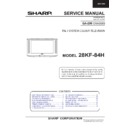Sharp 28KF-84H (serv.man18) Service Manual ▷ View online
9
28KF-84H
Upper Corner Correction
Adjust the Upper Corner Correction so that the picture is centred.
The effect of this adjustment is shown in figure 6.
The effect of this adjustment is shown in figure 6.
•
When the volume up button is pressed, side pincushion changes from pincushion to
barrel shape.
•
When the volume down button is pressed, side pincushion changes from barrel shape to
pincushion.
•
Press the stand-by button on the remote control to store.
Lower Corner Correction
Adjust the Lower Corner Correction so that the picture is centred.
The effect of this adjustment is shown in figure 7.
The effect of this adjustment is shown in figure 7.
•
When the volume up button is pressed, side pincushion changes from pincushion to
barrel shape.
•
When the volume down button is pressed, side pincushion changes from barrel shape to
pincushion.
•
Press the stand-by button on the remote control to store.
Extreme Corner Correction
Adjust the Extreme Corner Correction so that the picture is centred.
The effect of this adjustment is shown in figure 8.
The effect of this adjustment is shown in figure 8.
•
When the volume up button is pressed, side pincushion changes from pincushion to
barrel shape.
•
When the volume down button is pressed, side pincushion changes from barrel shape to
pincushion.
•
Press the stand-by button on the remote control to store.
Vertical Linearity
Adjust the Vertical Linearity so that the upper and lower parts of the picture are symmetrical.
The effect of this adjustment is shown in figure 9.
The effect of this adjustment is shown in figure 9.
•
When the volume up button is pressed, the upper picture scanning decreases and the
lower picture scanning increases.
•
When the volume down button is pressed, the upper picture scanning increases and the
lower picture scanning decreases.
•
Press the stand-by button on the remote control to store.
Vertical Angle
Adjust the Vertical Angle so that the picture is centred.
The effect of this adjustment is shown in figure 10.
The effect of this adjustment is shown in figure 10.
•
When the volume up button is pressed, the vertical angle changes to right.
•
When the volume down button is pressed, the vertical angle changes to left.
•
Press the stand-by button on the remote control to store.
Figure 9
Figure 7
Figure 10
Figure 6
Figure 8
10
28KF-84H
Colour Adjustments
The following adjustments should only be carried out when the CRT, IC850, IC851
or IC852 are replaced.
or IC852 are replaced.
G2 and Cut Off Adjustments
1. Follow the procedure below to set the G2
1.1 Tune the set to the output of a signal generator (cross hatch pattern).
1.2 2. In the user menu, set the picture levels to the FACTORY settings
(normalized).
1.3 Connect the oscilloscope to the RED cathode (pin 8 of CRT socket)
and adjust G2 to read 150V on the sensor pulse as in the drawing:
1.2 2. In the user menu, set the picture levels to the FACTORY settings
(normalized).
1.3 Connect the oscilloscope to the RED cathode (pin 8 of CRT socket)
and adjust G2 to read 150V on the sensor pulse as in the drawing:
Note: Oscilloscope should be adjusted for vertical TV field trigger and synchronized with
video signal.
video signal.
Vertical Bow
Adjust the Vertical Bow so that the picture is centred.
The effect of this adjustment is shown in figure 11.
The effect of this adjustment is shown in figure 11.
•
When the volume up button is pressed, the vertical bow changes to left.
•
When the volume down button is pressed, the vertical bow changes to right.
•
Press the stand-by button on the remote control to store.
Vertical Amplitude
Adjust the Vertical Amplitude so that 8% over-scan is achieved.
The effect of this adjustment is shown in figure 12.
The effect of this adjustment is shown in figure 12.
•
When the volume up button is pressed, the vertical size of the picture increases.
•
When the volume down button is pressed, the vertical size of the picture decreases.
•
Press the stand-by button on the remote control to store.
S Correction
Adjust the S Correction so that the picture symmetrical between the top, centre and bottom.
The effect of this adjustment is shown in figure 13.
The effect of this adjustment is shown in figure 13.
•
When the volume up button is pressed, the top and bottom scanning decreases and the
centre scanning increases.
•
When the volume down button is pressed the top and bottom scanning increases and the
centre scanning decreases.
•
Press the stand-by button on the remote control to store.
Vertical Shift
Adjust the Vertical Shift so that the picture is centred.
The effect of this adjustment is shown in figure 14.
The effect of this adjustment is shown in figure 14.
•
When the volume up button is pressed, the picture moves up.
•
When the volume down button is pressed, the picture moves down.
•
Press the stand-by button on the remote control to store.
Figure 14
Figure 11
Figure 12
Figure 13
150 V
CH1 gnd
Figure 15
11
28KF-84H
2. Follow the procedure below to set the Cut Off
2.1 Adjust G2.
2.2 Tune a white pattern.
2.3 Adjust colour to minimum.
2.4 Position colorimeter in the centre of screen.
2.5 Adjust brightness and contrast to obtain a luminance of
2.2 Tune a white pattern.
2.3 Adjust colour to minimum.
2.4 Position colorimeter in the centre of screen.
2.5 Adjust brightness and contrast to obtain a luminance of
≈20
NITS.
2.6 Operate in Service Mode and select location RED CUT OFF, GREEN CUT OFF and BLUE CUT OFF, to
obtain colour coordinates:
X=0.290 ± 0.015 Y=0.284 ± 0.015
To increase press volume-up button and to decrease press volume down button.
RED CUT OFF
alter «X» coordinate.
GREEN CUT OFF alter «Y» coordinate.
BLUE CUT OFF
BLUE CUT OFF
alter «X» and «Y» coordinate.
They will be stored automatically.
Colour Adjustment Alternative Method
In case that the required equipment (Colorimeter /
oscilloscope) is
not available, please follow the procedures below to
obtain correct G2 and Grey scale settings (R-G-B Cut Off).
Alternative Method to set the G2
Follow the procedure below to set the G2:
1. Tune the set to the output of a signal generator (Cross-hatch pattern).
2. In the user menu, set the picture levels to the FACTORY settings (normalized).
3. Connect a DC voltimeter at the Red amplifier output (Pin 9 IC850) and adjust G2 to read 145V
2. In the user menu, set the picture levels to the FACTORY settings (normalized).
3. Connect a DC voltimeter at the Red amplifier output (Pin 9 IC850) and adjust G2 to read 145V
DC (
±
5V).
Alternative Method to set Cut Off
Do not change the Cut RED value (50%).
1. Adjust G2.
2. Tune a grey scale pattern.
3. Adjust colour to minimum.
4. Operate in Service Mode and select location GREEN CUT OFF and BLUE CUT OFF.
5. Adjust these parameters until achieve a correct grey scale tracking.
2. Tune a grey scale pattern.
3. Adjust colour to minimum.
4. Operate in Service Mode and select location GREEN CUT OFF and BLUE CUT OFF.
5. Adjust these parameters until achieve a correct grey scale tracking.
To increase press volume-up button and to decrease press volume down button.
Press the Store button of Remote Control to store all values.
Press the Store button of Remote Control to store all values.
Changing NVM Data
To change the data contained within the Non Volatile Memory, it is necessary to first select the page the data is stored in,
then the position and finally to change the data itself. The procedure below outlines this process.
then the position and finally to change the data itself. The procedure below outlines this process.
1. While on ALTER NVM PAGE, use the volume up/down buttons to change this data (it is shown in hexadecimal format).
2. Press the channel up button and ALTER NVM POSITION appears, use the volume up/down buttons to change this
2. Press the channel up button and ALTER NVM POSITION appears, use the volume up/down buttons to change this
data (it is shown in hexadecimal format).
3. Press the channel up button and ALTER NVM VALUE appears, use the volume up/down buttons to change this data
(data is shown in hexadecimal format).
12
28KF-84H
4. Once this data has been set, press the stand-by button to store.
5. If another NVM value has to be changed, use the channel down button to select the page or position and repeat as
5. If another NVM value has to be changed, use the channel down button to select the page or position and repeat as
necessary.
Note:
DO NOT change any NVM data, unless you have been advised to do so by a Sharp representative. If data is incorrectly
changed, serious damage may occur to the receiver.
DO NOT change any NVM data, unless you have been advised to do so by a Sharp representative. If data is incorrectly
changed, serious damage may occur to the receiver.
Contrast Adjustments
Three types of contrast levels can be varied as listed below:
•
TELETEXT MIX MODE CONTRAST
•
TELETEXT CONTRAST
•
OSD CONTRAST
Use the volume up/down buttons to adjust to a suitable level, they will be stored automatically.
DVCO Adjustment (PAL)
Carry out the DVCO Adjustment (PAL) as shown below:
1. Receive a color pattern signal (PAL).
2. While in the DVCO ADJUSTMENT (PAL) menu, press the stand-by button.
3. The adjustment will be carried out automatically and stored.
1. Receive a color pattern signal (PAL).
2. While in the DVCO ADJUSTMENT (PAL) menu, press the stand-by button.
3. The adjustment will be carried out automatically and stored.
DVCO Adjustment (NTSC)
Carry out the DVCO Adjustment (NTSC) as shown below:
1. Receive a color pattern signal (NTSC 3.58).
2. While in the DVCO ADJUSTMENT (NTSC) menu, press the stand-by button.
3. The adjustment will be carried out automatically and stored.
2. While in the DVCO ADJUSTMENT (NTSC) menu, press the stand-by button.
3. The adjustment will be carried out automatically and stored.
Automatic Gain Control Adjustment
To correctly align the Automatic Gain Control, follow the procedure outlined below:
1. Tune the set into a pattern generator on CH-21.
2. Adjust the signal strength of the pattern generator to 57dB/uV.
3. Enter the Service Mode.
4. Press the channel up button of Remote Control to select “Automatic Gain Control”.
5. Press the stand-by button on the remote control.
6. The adustment will be carried out and stored automatically.
2. Adjust the signal strength of the pattern generator to 57dB/uV.
3. Enter the Service Mode.
4. Press the channel up button of Remote Control to select “Automatic Gain Control”.
5. Press the stand-by button on the remote control.
6. The adustment will be carried out and stored automatically.
Auto Installation On/Off
To return the receiver to the original Auto Installation mode, using the volume up or down button, set the Auto Installation
On/Off to On. This setting is automatically stored and when the receiver is turned on the next time it will start up in Auto
Installation mode.
On/Off to On. This setting is automatically stored and when the receiver is turned on the next time it will start up in Auto
Installation mode.
Postcode Password Reset
In order to reset the PostCode when password is not on mind, enter and exit the Service Mode.
Click on the first or last page to see other 28KF-84H (serv.man18) service manuals if exist.