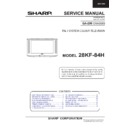Sharp 28KF-84H (serv.man18) Service Manual ▷ View online
5
28KF-84H
CONTROLS & TERMINALS
1
2
3
!
! "!
#$ %&'!
" #$ %("$!
# $)
$% ('*+,$%*, '$!
$$ * ('-!
$ * ('#.!
$ /. $ 012345466 .!
# $)
$% ('*+,$%*, '$!
$$ * ('-!
$ * ('#.!
$ /. $ 012345466 .!
&
$'()
$ )* , *)!.
*+,$%*, '$,$) (
)% $*'7!.
*+,$%*, '$ (
')
*
&+
/6*, 5'''
$8',2
69,'(2 9,'(2
!
"
#
$%
$$
$
$
$
$97(50,1$/
*
6&$57
3(5,7(/(9,6,21
$
HOW TO OPEN THE DOOR
Lift the projection at the lower right of the door with
your finger in the direction of the arrow.
your finger in the direction of the arrow.
8
6
28KF-84H
REMOTE CONTROL
TV
1. Stand-by button (TV)
Video
2. Power button (VCR)
TV
3. 0 ~ 9 digit buttons
4. Flash back button
4. Flash back button
Teletext
5. GREEN button
6. RED button
6. RED button
TV
7. Volume DOWN button
8. MENU button
8. MENU button
Teletext
9. REVEAL button
10. LIST button
11. STORE button
12. CANCEL button
13. HALF PAGE button
11. STORE button
12. CANCEL button
13. HALF PAGE button
TV
14. RESET button
Video
15. Rewind/picture search reverse
16. Play button
17. Pause/Still button
18. Stop button
16. Play button
17. Pause/Still button
18. Stop button
TV
19. TV/VIDEO button
20. Channel Call button
21. Single/Double entry button
20. Channel Call button
21. Single/Double entry button
Teletext
22. YELLOW button
23. BLUE button
23. BLUE button
TV
24. Channel UP button
25. Volume UP button
26. Channel DOWN button
27. Wide mode button
25. Volume UP button
26. Channel DOWN button
27. Wide mode button
TV /Teletext
28. CLOCK button
TV
29. Sound mode button
Teletext
30. HOLD button
TV
31. Sound Mute button
Teletext
32. TEXT/MIX/PICTURE button
33. INDEX button
33. INDEX button
Video
34. Channel UP button (VCR)
35. Fast forward/picture search forward
36. Channel DOWN button (VCR)
37. Record button
35. Fast forward/picture search forward
36. Channel DOWN button (VCR)
37. Record button
1.
19.
23.
21.
24.
25.
26.
27.
28.
29.
30.
31.
32.
34.
37.
36.
35.
33.
22.
20.
4.
5.
6.
7.
8.
10.
11.
11.
12.
13.
15.
18.
17.
16.
14.
9.
2.
3.
ADJUSTMENT PROCEDURES
All adjustments to this chassis, except for focus, are carried out in the Service Mode.
Service Mode
The Service Mode is provided to enable the engineer to correctly set up the receiver to the CRT fitted in the set.
Note that these adjustments may vary from one receiver to another.
Note that these adjustments may vary from one receiver to another.
To enter the Service Mode, carry out the following procedure.
1. Connect a test pattern to the antenna terminal.
2. Tune the receiver to this signal.
3. Turn the receiver off using the mains switch.
4. Press volume down and channel up buttons on the
front of the receiver at the same time.
5. Keeping these buttons pressed, turn the mains on.
6. When the set starts up it will be in Service Mode.
7. Release the two buttons.
1. Connect a test pattern to the antenna terminal.
2. Tune the receiver to this signal.
3. Turn the receiver off using the mains switch.
4. Press volume down and channel up buttons on the
front of the receiver at the same time.
5. Keeping these buttons pressed, turn the mains on.
6. When the set starts up it will be in Service Mode.
7. Release the two buttons.
Figure 1
8
1
7
28KF-84H
01. Horizontal Shift
02.
02.
East West Width
03.
Pin Phase
04. Pin Amp
05. Upper corner correction
06. Lower corner correction
07. Extreme Corner Correction
08. Vertical Linearity
09. Vertical Angle
10. Vertical Bow
05. Upper corner correction
06. Lower corner correction
07. Extreme Corner Correction
08. Vertical Linearity
09. Vertical Angle
10. Vertical Bow
11. Vertical Amplitude
12. S Correction
13. Vertical Shift
14. Red Cut Off
15. Green Cut Off
16. Blue Cut Off
17. Alter NVM Pag (Page)
18. Alter NVM Pos (Position)
19. Alter NVM Val (Value)
20. Teletext Mix Mode Contrast
12. S Correction
13. Vertical Shift
14. Red Cut Off
15. Green Cut Off
16. Blue Cut Off
17. Alter NVM Pag (Page)
18. Alter NVM Pos (Position)
19. Alter NVM Val (Value)
20. Teletext Mix Mode Contrast
21. Teletext Contrast
22. OSD Contrast
23. DVCO Adjustment (Only PAL)
24. DVCO Adjustment (Only NTSC)
25. AGC Adjustment
26. Auto Installation On/Off
22. OSD Contrast
23. DVCO Adjustment (Only PAL)
24. DVCO Adjustment (Only NTSC)
25. AGC Adjustment
26. Auto Installation On/Off
•••••
Use the channel up and down buttons to move between the options.
•••••
Use the volume control buttons to change the data.
•••••
To store the data, use the stand-by button on the remote control.
•••••
To exit the Service Mode, turn the receiver off using the mains switch.
When the Service Mode is entered the following On Screen Display appears:
The figures displayed in the “XXXX” locations are hexadecimal representations of the number of times that particular
function has been executed. For example if the hexadecimal number displayed after “SW ON” was 0E4A, this would
correspond to the receiver being turned on 3658 times.
function has been executed. For example if the hexadecimal number displayed after “SW ON” was 0E4A, this would
correspond to the receiver being turned on 3658 times.
X
Adjustment menu:
The following adjustments can be carried out in the Service Mode.
When in the Service Mode it is possible to access certain functions by using the teletext keys as below.
•••••
By pressing the Blue button each adjustment can be directly accessed via the remote control. Referring to the
list above, press the Blue button followed by the adjustment number, this will directly access the selected
adjustment. If any number above 26 is selected, the set will revert to the Service Mode entry page. To access a
number less than 10, use the 0 key first, i.e. 02.
adjustment. If any number above 26 is selected, the set will revert to the Service Mode entry page. To access a
number less than 10, use the 0 key first, i.e. 02.
•••••
Press the Yellow button to go straight to the AGC adjustment.
•••••
Press the Green button once to enter “FACTORY VOLUME” level. Use volume control keys to change the
setting. The original value will be recovered after resetting the TV set.
•••••
Press the Green button twice to enter “FACTORY BALANCE” level. Use volume control keys to change the
setting. The original value will be recovered after resetting the TV set.
•••••
Press the Red button once to enter “FACTORY CONTRAST” level. Use volume control keys to change the
setting. The adjustment is stored automatically.
•••••
Press the Red button twice to enter “FACTORY BRIGHTNESS” level. Use volume control keys to change the
setting. The adjustment is stored automatically.
•••••
Press the Red button three times to enter “FACTORY COLOUR” level. Use volume control keys to change the
setting. The adjustment is stored automatically.
•••••
If buttons 0 through 9 are pressed, the set will automatically go to that program number.
Note that in case the blue button has been used before, the program number should be requested by using two
digit number (01...99).
•••••
By pressing the Menu button, the unit will normalise Picture and Audio settings. The Auto Installation is then
turned “on”.
SERVICE SOFTWARE 28KF84H
∗∗
-
∗∗∗∗∗
SW on: XXXX SW off: XXXX Hours ON: XXXX
8
28KF-84H
The following geometry adjustments can be carried out. Detailed instructions on how to execute these are given on the
following pages:
following pages:
Horizontal
•
Horizontal Shift
•
East West Width
•
Pin Phase
•
Pin Amp
•
Vertical angle
•
Vertical bow
•
Upper Corner Amplitude
•
Lower Corner Symmetry
•
Extreme Corner Symmetry
Vertical
•
Vertical Amplitude
•
S Correction
•
Vertical Shift
•
Vertical Linearity
Just in case the TV set requires a full geometry adjustment, please proceed first with Verti-
cal according to the above order, and after that, adjust Horizontal according to the above
order.
cal according to the above order, and after that, adjust Horizontal according to the above
order.
Horizontal Shift
Adjust the horizontal shift so that the picture is centred.
The effect of this adjustment is shown in figure 2.
The effect of this adjustment is shown in figure 2.
•
When the volume up button is pressed, the picture moves to the left.
•
When the volume down button is pressed, the picture moves to the right.
•
Press the stand-by button on the remote control to store.
East West Width
Adjust the East West Width so that 8% over-scan is achieved.
The effect of this adjustment is shown in figure 3.
The effect of this adjustment is shown in figure 3.
•
When the volume up button is pressed, horizontal scanning increases.
•
When the volume down button is pressed, horizontal scanning decreases.
•
Press the stand-by button on the remote control to store.
Pin Phase
Adjust the Pin Phase so that the picture is symmetrical top and bottom.
The effect of this adjustment is shown in figure 4.
The effect of this adjustment is shown in figure 4.
•
When the volume up button is pressed, side pincushion changes.
•
When the volume down button is pressed, side pincushion changes.
•
Press the stand-by button on the remote control to store.
Pin Amp
Adjust the Pin Amplitude so that the picture is centred.
The effect of this adjustment is shown in figure 5.
The effect of this adjustment is shown in figure 5.
•
When the volume up button is pressed, side pincushion changes from pincushion to
barrel shape.
•
When the volume down button is pressed, side pincushion changes from barrel
shape to pincushion.
•
Press the stand-by button on the remote control to store.
Figure 2
Figure 3
Figure 4
Figure 5
Click on the first or last page to see other 28KF-84H (serv.man18) service manuals if exist.