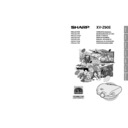Sharp XV-Z90E (serv.man31) User Manual / Operation Manual ▷ View online
-22
Setup & Connections
Adjusting the Projection Distance
Upper and Lower Lens Shift Position
• This projector is equipped with a lens shift function that lets you adjust the projection height.
• Adjust it to match the setup configuration.
• The screen can be moved maximum the length of one screen vertically using the lens shift.
• Adjust it to match the setup configuration.
• The screen can be moved maximum the length of one screen vertically using the lens shift.
• Optimal image quality is produced with the projector positioned perpendicular to the screen with all feet flat and level. Tilting or angling
the projector will reduce the effectiveness of the lens shift function.
Screen size: 254 cm (100 inches)
Aspect ratio: 4:3
Aspect ratio: 4:3
90
°
90
°
Screen
Upper and Lower Lens Shift Position (Ceiling Mount)
When the projector is in the inverted position, use the upper edge of the screen as the base line, and exchange
the lower and upper lens shift values.
the lower and upper lens shift values.
Screen
Upper lens shift position
(High mount setup)
(High mount setup)
Lower lens shift position
(Desktop setup)
(Desktop setup)
Lens centre
Lens centre
90
°
90
°
Screen size: 254 cm (100 inches)
Aspect ratio: 4:3
Aspect ratio: 4:3
Lower edge of screen (White portion) =
Standard (0) point
Standard (0) point
-23
Setup & Connections
Rear Projection
• Place a translucent screen between the projector and
the audience.
• Use the projector’s menu screen to reverse the
projected image. (See page 42 for use of this
function.)
function.)
• Optimal image quality can be achieved when the projector
is positioned perpendicular to the screen with all feet flat
and leveled.
and leveled.
Projection Using a Mirror
• When the distance between the projector and a
screen is not sufficient for normal rear projection, you
can use a mirror to reflect the image onto the screen.
can use a mirror to reflect the image onto the screen.
• Place a mirror (normal flat type) in front of the lens.
• Project the normal image onto the mirror.
• The image reflected from the mirror is projected onto
• Project the normal image onto the mirror.
• The image reflected from the mirror is projected onto
the translucent screen.
CAUTION
• When using a mirror, be sure to carefully position both the
projector and the mirror so the light does not shine into the
eyes of the audience.
eyes of the audience.
• It is recommended that you use the optional Sharp
ceiling-mount bracket for this installation.
• Before mounting the projector, remove the Swivel
Stand. (See page 17 for removing and attaching the
Swivel Stand.)
Swivel Stand.)
• Before mounting the projector, contact your nearest
Sharp Authorised Projector Dealer or Service Centre
to obtain the recommended ceiling-mount bracket
(sold separately). (AN-TK202 ceiling-mount bracket,
AN-TK201 extension tube, AN-60KT ceiling adaptors
for AN-TK202 or AN-TK201)
to obtain the recommended ceiling-mount bracket
(sold separately). (AN-TK202 ceiling-mount bracket,
AN-TK201 extension tube, AN-60KT ceiling adaptors
for AN-TK202 or AN-TK201)
• When the projector is in the inverted position, use the
upper edge of the screen as the base line.
• Use the projector’s menu screen to select the
appropriate projection mode. (See page 42 for use
of this function.)
of this function.)
Ceiling-mount Projection
Image Projection
-24
Operation Buttons
Selecting the Input Signal Source
Using the Operation Buttons
Press INPUT on the projector, INPUT 1, INPUT 2, INPUT 3
or INPUT 4 on the remote control to select the desired input
mode.
or INPUT 4 on the remote control to select the desired input
mode.
• When no signal is received, “NO SIGNAL” will be displayed.
When a signal that the projector is not preset to receive is
received, “NOT REG.” will be displayed.
received, “NOT REG.” will be displayed.
On-screen Display
Adjusting the Picture Aspect Ratio
This function allows you to modify or customize the
picture display mode to enhance the input image.
Depending on the input signal, you can choose
NORMAL, BORDER or STRETCH image.
picture display mode to enhance the input image.
Depending on the input signal, you can choose
NORMAL, BORDER or STRETCH image.
1 Press RESIZE. Each time RESIZE is pressed, the
picture mode changes as shown on the next page.
1
INPUT button
INPUT 1 Mode
INPUT 4 Mode
INPUT 2 Mode
INPUT 3 Mode
-25
Operation Buttons
Adjusting the Picture Aspect Ratio
NORMAL
Output screen image
BORDER
STRETCH
COMPUTER
Image Type
Input Signal
480
I
480P
VGA (640
×480)
SVGA (800
×600)
XGA (1024
×768)
540P
NTSC
PAL
SECAM
Letter Box
*
*
Squeezed
4:3 image
16 : 9 aspect ratio
*
720P
1080
I
—
*
*
*
—
*
*
: Cutout area on which images cannot be projected.
: Area on which the image is not included in the original signals.
Projects the image fully
on a screen while
maintaining the aspect
ratio.
on a screen while
maintaining the aspect
ratio.
Projects the image on
the screen whose
surrounding areas are
cut out to make a 4:3
screen while maintaining
the aspect ratio.
the screen whose
surrounding areas are
cut out to make a 4:3
screen while maintaining
the aspect ratio.
Projects the image on
the screen whose upper
and lower areas are cut
out to make a 16:9
screen while the image
is horizontally enlarged.
the screen whose upper
and lower areas are cut
out to make a 16:9
screen while the image
is horizontally enlarged.
*
Mode for projecting an image with the original aspect ratio without cutting any portions.
4:3 aspect ratio
Squeezed 16:9 image
DVD/ VIDEO
Click on the first or last page to see other XV-Z90E (serv.man31) service manuals if exist.