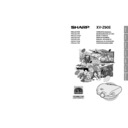Sharp XV-Z90E (serv.man31) User Manual / Operation Manual ▷ View online
-14
Setup & Connections
When the RS-232C port on the projector is connected to a computer with an RS-232C cable (null modem, cross
type, commercially available), the computer can be used to control the projector and check the status of the
projector. See pages 52 and 53 for details.
type, commercially available), the computer can be used to control the projector and check the status of the
projector. See pages 52 and 53 for details.
Connecting a computer with analog RGB output
1 Connect the computer-RGB cable end to the INPUT 2 COMPONENT/RGB port on the projector.
2 Connect the other end to the computer.
2 Connect the other end to the computer.
When connecting this projector to a DVD player or DTV decoder, select “RGB” for “Signal Type” on the OSD menu or press
RGB/COMP. on the remote control. (See page 36.)
RGB/COMP. on the remote control. (See page 36.)
Connecting to a Computer
Computer-RGB cable
RS-232C cable
(null modem, cross type, commercially available)
(null modem, cross type, commercially available)
1
2
Connecting to a DVD Player and DTV Decoder
Connecting to a DTV decoder with analog RGB output
1 Connect the computer-RGB cable to the INPUT 2 COMPONENT/RGB port.
2 Connect the other end to the corresponding terminal on a DTV decoder.
2 Connect the other end to the corresponding terminal on a DTV decoder.
When connecting this projector to analog RGB output of the DTV decoder, select “Component” for “Signal Type” on the
OSD menu or press RGB/COMP. on the remote control. (See page 36.)
OSD menu or press RGB/COMP. on the remote control. (See page 36.)
CAUTION
• Make sure to turn both the projector and the video equipment off, before connecting.
DTV decoder
Projector
Computer-RGB cable
1
2
-15
Setup & Connections
Operating the Remote Control
The remote control can be used to control the projec-
tor within the range shown on the left.
tor within the range shown on the left.
• The signal from the remote control can be reflected off a
screen for easy operation. However, the effective distance
of the signal may differ due to the screen material.
of the signal may differ due to the screen material.
Remote Control
Remote Control
45˚
7 m
30˚
30˚
45˚
30˚
Using the remote control in a dark
room
room
The backlights of the operation buttons can be turned
on for five seconds and off by pressing LIGHT. If you
want to turn off the backlights while they are on, press
LIGHT again.
on for five seconds and off by pressing LIGHT. If you
want to turn off the backlights while they are on, press
LIGHT again.
Connecting a computer with RGB output
1 Connect one of the computer-RGB cable to the INPUT 2 COMPONENT/RGB port on the projector.
2 Connect the other end to the Corresponding terminal on a computer.
• Make sure to turn both the projector and the video equipment off, before connecting.
2 Connect the other end to the Corresponding terminal on a computer.
• Make sure to turn both the projector and the video equipment off, before connecting.
Connect an RS-232C cable (null modem, cross type, commercially available) to the serial port on the computer.
CAUTION
• Do not connect or disconnect an RS-232C cable to or from the computer while it is on. This may damage your computer.
• Refer to “Computer Compatibility Chart” on page 54 for a list of computer signals compatible with the projector. Use with computer
signals other than those listed may cause some of the functions not to work.
• The RS-232C function may not operate if your computer port is not correctly set up. Please refer to the operation manual of the computer for
details.
• The arrows (
→, ↔) in the configuration above indicate the direction of the signals.
• A Macintosh adaptor may be required for use with some Macintosh computers. Contact your nearest Sharp Authorised Projector Dealer or
Service Centre.
1
2
Connecting to a Computer
Computer-RGB cable
LIGHT button
-16
Setup & Connections
Power ON/OFF
Press POWER ON.
• The blinking green LAMP REPLACEMENT indicator
shows that the lamp is warming up. Wait until the
indicator stops blinking before operating the projector.
indicator stops blinking before operating the projector.
• If the power is turned off and then immediately turned
on again, it may take a short while before the lamp
turns on.
turns on.
• After the projector is unpacked and turned on for the first
time, a slight odor may be emitted from the exhaust
ventilative hole. This odor will soon disappear with use.
ventilative hole. This odor will soon disappear with use.
When the power is on, the LAMP REPLACEMENT
indicator illuminates, indicating the status of the
lamp.
Green: Lamp is ready.
Green blinking: Warming up. / Cooling down.
Red: Change the lamp.
indicator illuminates, indicating the status of the
lamp.
Green: Lamp is ready.
Green blinking: Warming up. / Cooling down.
Red: Change the lamp.
Press POWER OFF.
• Press POWER OFF again while the confirmation
message is displayed. Then, message “Terminating.
Please wait.” will appear.
Please wait.” will appear.
• If you accidentally pressed POWER OFF and do not want
to turn off the power, wait until the confirmation message
disappears.
disappears.
• When POWER OFF is pressed twice, the POWER indicator
will illuminate in red and the cooling fan will run for about
90 seconds. The projector will then enter standby mode.
90 seconds. The projector will then enter standby mode.
• Wait until the cooling fan stops running before disconnecting
the power cord.
• The power can be turned on again by pressing POWER
ON. When the power is turned on, the POWER indicator
and the LAMP REPLACEMENT indicators illuminate in
green.
and the LAMP REPLACEMENT indicators illuminate in
green.
TEMP.
LAMP
POWER
POWER (ON/OFF)
buttons
Zooming and Focusing
The picture can be zoomed in or out, and focused by the Zoom knob and the Focus ring.
1 Slide the Zoom knob. The image can be adjusted
to the desired size within the zoom range.
2 Rotate the Focus ring until the image on the screen
becomes clear.
1
2
2
A dimly lit screen is displayed for a short time
(about 20 seconds) to reduce lamp damage.
(about 20 seconds) to reduce lamp damage.
-17
Setup & Connections
Using the Swivel Stand
Setting Up the Screen
You can adjust the angle and direction of the projected image by using
the Swivel Stand.
the Swivel Stand.
1 Unlock the lever on the Swivel Stand.
2 Adjust the angle and direction of the projected image as you want
by lifting up the projector and rotating the projector on the Swivel
Stand.
Stand.
3 Lock the lever on the Swivel Stand.
CAUTION
• Do not hold the lens when lifting, lowering or rotating the projector.
• When lowering the projector, be careful not to get your fingers caught in the
• When lowering the projector, be careful not to get your fingers caught in the
area between the Swivel Stand and the projector.
• When the height or direction of the projector is adjusted, the image may become
distorted (keystoned), depending on the relative positions of the projector
and the screen. See page 19 for details on the keystone correction.
and the screen. See page 19 for details on the keystone correction.
1
2
3
Removing the Swivel Stand
Lift the projector (
2) with pressing the removing-stand button on the
back of the projector (
1).
Attaching the Swivel Stand
Align the tabs on the front bottom of the projector (
1). While holding
down the button (
2), place the projector onto the Swivel Stand (3) to
attach.
Press the projector down firmly to attach
it to the Swivel Stand to make sure it is
securely attached to the Swivel Stand.
it to the Swivel Stand to make sure it is
securely attached to the Swivel Stand.
1
2
1
3
2
Adjustable up to
±10° from the
standard position.
±10° from the
standard position.
Adjustable up to
±25° from the
standard position.
±25° from the
standard position.
Adjustable up to
±3° from the
standard position.
±3° from the
standard position.
Removing-
stand button
stand button
Click on the first or last page to see other XV-Z90E (serv.man31) service manuals if exist.