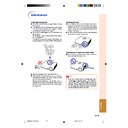Sharp XG-MB70X (serv.man34) User Manual / Operation Manual ▷ View online
-67
Appendix
Optional
accessory
Lamp unit
AN-MB70LP
AN-MB70LP
Removing and Installing
the Lamp Unit
the Lamp Unit
Info
• Ensure the lamp unit is removed using the
handle. Ensure the glass surface of the
lamp unit or the inside of the projector are
not touched.
lamp unit or the inside of the projector are
not touched.
• To avoid injury to yourself and damage to
the lamp, ensure to carefully follow the
steps below.
steps below.
• Do not loosen other screws except for the
lamp unit cover and lamp unit.
1
Press
on the projector or
on the remote control to put
the projector into standby mode.
• Wait until the cooling fan stops.
Warning!
• Do not remove the lamp unit from the
projector right after use. The lamp and
parts around the lamp will be very hot
and may cause burn or injury.
parts around the lamp will be very hot
and may cause burn or injury.
2
Disconnect the power cord.
• Unplug the power cord from the AC
socket.
• Leave the lamp until it has fully cooled
down (about 1 hour).
3
Remove the lamp unit cover.
• Turn the projector over. Loosen the user
service screw (1) that secures the lamp
unit cover. Pressing the tab, remove the
lamp unit cover (2).
unit cover. Pressing the tab, remove the
lamp unit cover (2).
1
2
User service screw
(for lamp unit cover)
(for lamp unit cover)
Tab
Tab
AC socket
STANDBY button
XG-MB70X_E_P63_69.p65
2004.8.6, 0:01 PM
67
-68
4
Remove the lamp unit.
• Loosen the securing screws from the
lamp unit. Hold the lamp unit by the
handle and pull it in the direction of the
arrow. At this time, keep the lamp unit
horizontal and do not tilt it.
handle and pull it in the direction of the
arrow. At this time, keep the lamp unit
horizontal and do not tilt it.
5
Insert the new lamp unit.
• Press the lamp unit firmly into the lamp
unit compartment. Fasten the securing
screws.
screws.
6
Replace the lamp unit cover.
• Align the lamp unit cover and slide it to
close. Then tighten the user service
screw to secure the lamp unit cover.
screw to secure the lamp unit cover.
Info
• If the lamp unit and lamp unit cover are not
correctly installed, the power will not turn
on, even if the power cord is connected to
the projector.
on, even if the power cord is connected to
the projector.
Resetting the Lamp Timer
Reset the lamp timer after replacing the lamp.
Info
• Make sure to reset the lamp timer only
when replacing the lamp. If you reset the
lamp timer and continue to use the same
lamp, this may cause the lamp to become
damaged or explode.
lamp timer and continue to use the same
lamp, this may cause the lamp to become
damaged or explode.
1
Connect the power cord.
• Plug the power cord into the AC socket
of the projector.
2
Reset the lamp timer.
• While simultaneously holding down ",
and
on the projector, press on
the projector.
• “LAMP 0000H” is displayed, indicating
that the lamp timer is reset.
Securing screws
Handle
User service screw
(for lamp unit cover)
(for lamp unit cover)
AC socket
ON button
" button
ENTER button
MENU button
Regarding the Lamp
XG-MB70X_E_P63_69.p65
2004.8.6, 0:01 PM
68
-69
Appendix
Note
• This projector may not be able to display images from notebook computers in simultaneous (CRT/LCD)
mode. Should this occur, turn off the LCD display on the notebook computer and output the display data
in “CRT only” mode. Details on how to change display modes can be found in your notebook computer’s
operation manual.
in “CRT only” mode. Details on how to change display modes can be found in your notebook computer’s
operation manual.
• When this projector receives 640 × 350 VESA format VGA signals, “640 × 400” appears on the screen.
• When projecting the RGB interlace signal using INPUT 1/2 with “Signal Type” set to “Auto” or “RGB”, the
• When projecting the RGB interlace signal using INPUT 1/2 with “Signal Type” set to “Auto” or “RGB”, the
image may not be projected as desired. In this case, select either INPUT 3 (Video) or INPUT 4 (S-Video).
Computer Compatibility Chart
• Multiple signal support
Horizontal Frequency: 15–70 kHz,
Vertical Frequency: 43–85 Hz,
Pixel Clock: 12–108 MHz
Sync signal: Compatible with TTL level
Vertical Frequency: 43–85 Hz,
Pixel Clock: 12–108 MHz
Sync signal: Compatible with TTL level
DTV
Computer
27.0
31.5
37.5
27.0
31.5
37.9
27.0
31.5
27.0
31.5
37.9
26.2
31.5
34.7
37.9
37.5
43.3
31.4
35.1
37.9
46.6
48.1
46.9
53.7
35.5
40.3
48.4
56.5
60.0
68.7
55.0
66.2
67.5
64.0
64.0
34.9
37.8
49.7
60.2
68.7
31.5
37.5
27.0
31.5
37.9
27.0
31.5
27.0
31.5
37.9
26.2
31.5
34.7
37.9
37.5
43.3
31.4
35.1
37.9
46.6
48.1
46.9
53.7
35.5
40.3
48.4
56.5
60.0
68.7
55.0
66.2
67.5
64.0
64.0
34.9
37.8
49.7
60.2
68.7
60
70
85
60
70
85
60
70
60
70
85
50
60
70
72
75
85
50
56
60
70
72
75
85
43
50
60
70
75
85
60
70
75
60
60
67
60
75
75
75
70
85
60
70
85
60
70
60
70
85
50
60
70
72
75
85
50
56
60
70
72
75
85
43
50
60
70
75
85
60
70
75
60
60
67
60
75
75
75
Upscale
True
True
Intelligent Compression
Upscale
Intelligent Compression
640
× 350
640
× 400
720
× 350
720
× 400
640
× 480
800
× 600
1,024
× 768
1,152
× 864
1,280
× 1,024
1,400
× 1,050
640
× 480
800
× 600
832
× 624
1,024
× 768
1,152
× 870
MAC 13"
MAC 16"
MAC 19"
MAC 21"
MAC 21"
PC
VGA
SVGA
XGA
SXGA
SXGA+
VGA
SVGA
XGA
SXGA
✔
✔
✔
✔
✔
✔
✔
✔
✔
✔
✔
✔
✔
✔
✔
✔
✔
Display
PC/MAC/WS
Resolution
VESA Standard
Vertical Frequency
(Hz)
Horizontal Frequency
(kHz)
✔
15.7
31.5
33.8
15.6
31.3
45.0
28.1
33.8
28.1
33.8
31.5
33.8
15.6
31.3
45.0
28.1
33.8
28.1
33.8
480
I
480P
540P
540P
576
I
576P
720P
720P
1035
I
1035
I
1080
I
1080
I
60
60
60
50
50
60
50
60
50
60
60
60
50
50
60
50
60
50
60
Signal
Vertical Frequency (Hz)
Horizontal Frequency (kHz)
• Compatible with sync on green signal
• SXGA+ and SXGA compatible in
• SXGA+ and SXGA compatible in
intelligent com-
pression
• Intelligent Compression and Expansion System
resizing technology
The following is a list of modes that conform to VESA. However, this projector supports other signals
that are not VESA standards.
that are not VESA standards.
The table below lists signal codes that are compatible with the projector. When the images are distorted or
cannot be projected, adjust the output signal of your computer and so forth while referring to the table below.
cannot be projected, adjust the output signal of your computer and so forth while referring to the table below.
XG-MB70X_E_P63_69.p65
2004.8.6, 0:01 PM
69
-70
Troubleshooting
Check
• Projector power cord is not plugged into the wall outlet.
• Power to the external connected devices is off.
• The selected input mode is wrong.
• The AV MUTE function is working.
• Cables incorrectly connected to rear panel of the projector.
• Remote control batteries have run out.
• External output has not been set when connecting notebook computer.
• The lamp unit cover is not installed correctly.
• Cables incorrectly connected to the rear panel of the projector.
• “Bright” is set to minimum position.
• Power to the external connected devices is off.
• The selected input mode is wrong.
• The AV MUTE function is working.
• Cables incorrectly connected to rear panel of the projector.
• Remote control batteries have run out.
• External output has not been set when connecting notebook computer.
• The lamp unit cover is not installed correctly.
• Cables incorrectly connected to the rear panel of the projector.
• “Bright” is set to minimum position.
• Image adjustments are incorrectly set.
(Video Input only)
• Video input system is incorrectly set.
(INPUT 1, INPUT 2 only)
• Input signal type (RGB/Component) is incorrectly set.
(Video Input only)
• Video input system is incorrectly set.
(INPUT 1, INPUT 2 only)
• Input signal type (RGB/Component) is incorrectly set.
• Adjust the focus.
• The projection distance exceeds the focus range.
(Computer Input only)
• Perform “Fine Sync” Adjustments. (“Clock” Adjustment)
• Perform “Fine Sync” Adjustments. (“Phase” Adjustment)
• Noise may appear depending on the computer.
• The projection distance exceeds the focus range.
(Computer Input only)
• Perform “Fine Sync” Adjustments. (“Clock” Adjustment)
• Perform “Fine Sync” Adjustments. (“Phase” Adjustment)
• Noise may appear depending on the computer.
• Cables incorrectly connected to rear panel of the projector.
• Volume is set to minimum.
• Volume is set to minimum.
• If the picture is normal, the sound is due to cabinet shrinkage
caused by room temperature changes. This will not affect
operation or performance.
operation or performance.
• See “Maintenance Indicators”.
• The keylock is set.
If the keylock is set to ON, all the buttons are locked.
Problem
An unusual sound is
occasionally heard
from the cabinet.
Maintenance
indicator illuminates or
blinks in red.
The projector cannot be
turned on or put into the
standby mode using the
turned on or put into the
standby mode using the
ON or STANDBY button
on the projector.
Page
29
—
33
34
23,25-28
15
69
67,68
23,25-28
44
44
51
47
32
19
48
48
48
—
23,25-28
33
—
64
55
Sound is heard but no
picture appears.
Color is faded or poor.
Picture is blurred;
noise appears.
Picture appears but no
sound is heard.
No picture and no sound
or projector does not start.
XG-MB70X_E_P70_75.p65
2004.8.6, 0:02 PM
70
Click on the first or last page to see other XG-MB70X (serv.man34) service manuals if exist.