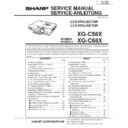Sharp XG-C68X (serv.man4) Service Manual ▷ View online
17
XG-C58X
XG-C68X
XG-C68X
Adjusting the mirrors
This adjustment is needed when any of the optical parts of the optical mechanism has been replaced.
1. Disconnect the flat cables from all the LCD panels.
2. Light up the lamp.
3. Project a white-light image and check to see if there is any color tint in any direction. If any, use the M2, M4 and M5
1. Disconnect the flat cables from all the LCD panels.
2. Light up the lamp.
3. Project a white-light image and check to see if there is any color tint in any direction. If any, use the M2, M4 and M5
adjusting levers.
4. Loosen the adjusting lever lock screws, make adjustments, and tighten up the lock screws.
Correcting color irregularities on white-only screen when replacing the lamp
If color irregularities are found at the right and left on a white-only screen after replacing the lamp, it is necessary to
readjust the optical axis of the new lamp. Take the following steps.
1. Open the lamp cover and loosen the screws A and B at the top of the lamp.
2. Using a screwdriver or the like, move the lever D in the arrow direction.
3. Temporarily fix the screws A and B, close the lamp cover, and check the white-only screen again for color
readjust the optical axis of the new lamp. Take the following steps.
1. Open the lamp cover and loosen the screws A and B at the top of the lamp.
2. Using a screwdriver or the like, move the lever D in the arrow direction.
3. Temporarily fix the screws A and B, close the lamp cover, and check the white-only screen again for color
irregularities.
4. Repeat the above steps 1 and 2 until there will be no color irregularities. Now tighten up the screws A and B.
5. Finally secure the lamp cover back in position.
5. Finally secure the lamp cover back in position.
M4 Adjusting lever
M2 Adjusting lever
Lever D
Screw B
Screw A
Lock screws
Lock screws
Lock screws
M5 Adjusting lever
18
XG-C58X
XG-C68X
XG-C68X
Replacing the prism unit
1. Remove the four lock screws, and take the prism holder unit out of the optical unit.
2. Replace the prism unit with new one. Take the above step 1 in reverse order.
2. Replace the prism unit with new one. Take the above step 1 in reverse order.
Note: Even if just one of the LCD panels is defective, it is necessary to replace the entire prism unit. Do not replace
just the defective LCD panel only. Under the present circumstances, please do not touch the display part of
LCD.
LCD.
G-LCD panel
Optical unit
R-LCD panel
Prism unit lock screws
B-LCD panel
19
XG-C58X
XG-C68X
XG-C68X
How to Release the System Lock
Turn on the power. If the system lock is applied, the system-resetting screen appears. Press the following keys in this
order.
MENU
→
ENTER
→
ENTER
→
MENU
→
UNDO
→
UNDO
→
MENU
After pressing the MENU key first, press the remaining six keys within 10 seconds.
20
XG-C58X
XG-C68X
XG-C68X
SOFTWARE UPDATE PROCEDURE
Preparation
1. Install the Tera Term Pro (communication program) into PC.
1.1 Downloaded the Tera Term Pro from the Internet.
http://hp.vector.co.jp/authors/VA002416/teraterm.html
1.2 Decompress ttremp23.zip and then run setup.exe in the folder.
1.3 The Language list box appears in the dialog box.
Select English and then click Continue.
1.4 The NOTE: ~ message appears in the dialog box.
Click Continue.
1.5 The Destination Path dialog box appears.
Click Continue.
It is not necessary to change the default destination path(c:\PROGRAM FILES\TTERMPRO).
1.6 The Complete dialog box appears.
Click OK.
2. Decompress the software file for update to the suitable folder.
Loading software
1. Turn on the projector.
2. Connect the RS-232C-IN port of the projector and the RS-232C port of your PC with a DIN-D-sub RS-232C
adapter and a RS-232C serial control cable (cross type).
3. Run the Tera Term Pro (communication program).
3.1 The New connection dialog box appears, select the Serial and then select the suitable COM port.
Then click OK.
3.2 On the Tera Term Pro, select the Setup and then the Terminal.
Change Receive to CR+LF and then check Local echo.
Then click OK.
Click on the first or last page to see other XG-C68X (serv.man4) service manuals if exist.