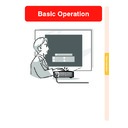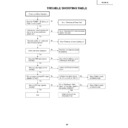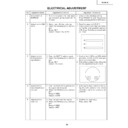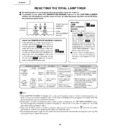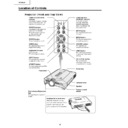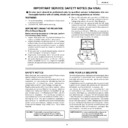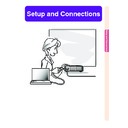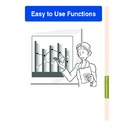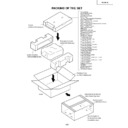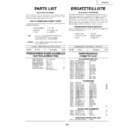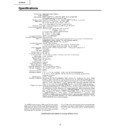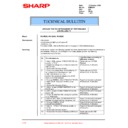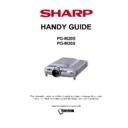Sharp PG-M20X (serv.man25) User Manual / Operation Manual ▷ View online
Basic Operation
-43
Selecting Adjustment Settings
Adjustment settings stored in the projector
can be easily accessed.
can be easily accessed.
Select “Select Setting” in the “Fine
Sync” menu
Sync” menu
➝ For details, see page
38
.
Note
• If a memory position has not been set, a
resolution and frequency setting will not
be displayed.
be displayed.
• When selecting a stored adjustment set-
ting with “Select Setting”, you can set the
projector in the stored adjustments.
projector in the stored adjustments.
Special Mode Settings
Ordinarily, the type of input signal is detected
and the correct resolution mode is automati-
cally selected. However, for some signals, the
optimal resolution mode in “Special Modes” on
the “Fine Sync” menu screen may need to be
selected to match the computer display mode.
and the correct resolution mode is automati-
cally selected. However, for some signals, the
optimal resolution mode in “Special Modes” on
the “Fine Sync” menu screen may need to be
selected to match the computer display mode.
Set the resolution by selecting “Special
Modes” in the “Fine Sync” menu
Modes” in the “Fine Sync” menu
➝ For
details, see page
38
.
Note
• Avoid displaying computer patterns which
repeat every other line (horizontal stripes).
(Flickering may occur, making the image
hard to see.)
(Flickering may occur, making the image
hard to see.)
• When a DVD player or Digital Video is
connected, select 480P as the input sig-
nal.
nal.
• See “Checking the Input Signal” below for
information on the currently selected input
signal.
signal.
Checking the Input Signal
This function allows you to check the current
input signal information.
input signal information.
Select “Signal Info” in the “Fine Sync”
menu
menu
➝ For confirmation, see page
36
.
Note
• The projector will display the number of
scanned lines available input from audio-
visual equipment such as a DVD player
or Digital Video.
visual equipment such as a DVD player
or Digital Video.
Auto Sync
Adjustment
Used to automatically adjust a computer im-
age.
age.
Select “Auto Sync” in the “Fine Sync”
menu
menu
➝ For settings, see page
38
.
Note
When setting to “
Normal” or
“
High Speed”:
• Auto Sync adjustment will occur when the
projector is turned on or when the inputs
are switched, when connected to a com-
puter.
are switched, when connected to a com-
puter.
Manual adjustments should be per-
formed:
• When the optimum image cannot be
formed:
• When the optimum image cannot be
achieved with Auto Sync adjustment. See
page
page
42
.
• Auto Sync adjustment may take some
time to complete, depending on the im-
age of the computer connected to the pro-
jector.
age of the computer connected to the pro-
jector.
• When setting “Auto Sync” to “OFF” or
“High Speed”, and if
is pressed Auto
Sync will be executed in “High Speed”
mode. If the button is pressed again
within one minute, Auto Sync will be ex-
ecuted in “Normal” mode.
mode. If the button is pressed again
within one minute, Auto Sync will be ex-
ecuted in “Normal” mode.
Auto Sync Display
Function
Function
Used to set the screen displayed during Auto
Sync.
Sync.
Select “Auto Sync Disp” in the “Fine
Sync” menu
Sync” menu
➝ For settings, see page
36
.
Note
•
.....The image set as a background
image is projected.
•
..... The computer image being ad-
justed is displayed.
Adjusting Computer Images (cont.)
AUTO SYNC button
Screen display during Auto Sync
-44
Auto Sync
Adjustment
Used to automatically adjust a computer im-
age.
age.
Select “Auto Sync” in the “Fine Sync”
menu
menu
➝ For settings, see page
38
.
Note
When setting to “
Normal” or
“
High Speed”:
• Auto Sync adjustment will occur when the
projector is turned on or when the inputs
are switched, when connected to a com-
puter.
are switched, when connected to a com-
puter.
Manual adjustments should be per-
formed:
• When the optimum image cannot be
formed:
• When the optimum image cannot be
achieved with Auto Sync adjustment. See
page
page
42
.
• Auto Sync adjustment may take some
time to complete, depending on the im-
age of the computer connected to the pro-
jector.
age of the computer connected to the pro-
jector.
• When setting “Auto Sync” to “OFF” or
“High Speed”, and if
is pressed Auto
Sync will be executed in “High Speed”
mode. If the button is pressed again
within one minute, Auto Sync will be ex-
ecuted in “Normal” mode.
mode. If the button is pressed again
within one minute, Auto Sync will be ex-
ecuted in “Normal” mode.
Auto Sync Display
Function
Function
Used to set the screen displayed during Auto
Sync.
Sync.
Select “Auto Sync Disp” in the “Fine
Sync” menu
Sync” menu
➝ For settings, see page
36
.
Note
•
.....The image set as a background
image is projected.
•
..... The computer image being ad-
justed is displayed.
Adjusting Computer Images (cont.)
AUTO SYNC button
Screen display during Auto Sync
-44
Auto Sync
Adjustment
Used to automatically adjust a computer im-
age.
age.
Select “Auto Sync” in the “Fine Sync”
menu
menu
➝ For settings, see page
38
.
Note
When setting to “
Normal” or
“
High Speed”:
• Auto Sync adjustment will occur when the
projector is turned on or when the inputs
are switched, when connected to a com-
puter.
are switched, when connected to a com-
puter.
Manual adjustments should be per-
formed:
• When the optimum image cannot be
formed:
• When the optimum image cannot be
achieved with Auto Sync adjustment. See
page
page
42
.
• Auto Sync adjustment may take some
time to complete, depending on the im-
age of the computer connected to the pro-
jector.
age of the computer connected to the pro-
jector.
• When setting “Auto Sync” to “OFF” or
“High Speed”, and if
is pressed Auto
Sync will be executed in “High Speed”
mode. If the button is pressed again
within one minute, Auto Sync will be ex-
ecuted in “Normal” mode.
mode. If the button is pressed again
within one minute, Auto Sync will be ex-
ecuted in “Normal” mode.
Auto Sync Display
Function
Function
Used to set the screen displayed during Auto
Sync.
Sync.
Select “Auto Sync Disp” in the “Fine
Sync” menu
Sync” menu
➝ For settings, see page
36
.
Note
•
.....The image set as a background
image is projected.
•
..... The computer image being ad-
justed is displayed.
Adjusting Computer Images (cont.)
AUTO SYNC button
Screen display during Auto Sync
-44