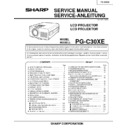Sharp PG-C30XE (serv.man4) Service Manual ▷ View online
25
PG-C30XE
100% White Red
100% White Red
100% White Red
No.
Adjusting point
Adjusting conditions
Adjusting procedure
16
Video
brightness
adjustment
brightness
adjustment
1. Feed the baseband (split
colour bar) signal. (The ON-
AIR signal is not accepted
because of its too much
noise.)
Group : VIDEO 2
Subject : VROS/VGOS/VBOS
AIR signal is not accepted
because of its too much
noise.)
Group : VIDEO 2
Subject : VROS/VGOS/VBOS
2. Press the control switch or
the remote control’s mute
button (to set the gamma
correction to the process
setting).
button (to set the gamma
correction to the process
setting).
»
Using the control switches or the remote controller
buttons, adjust the setting until the black signal
becomes bit-less.
buttons, adjust the setting until the black signal
becomes bit-less.
17
Video AGC
1. Feed the split colour bar signal.
Group : VIDEO 1
Subject : AGC
Subject : AGC
»
Using the control switches or the remote controller
buttons, adjust the setting until the white signal
becomes bit-less.
buttons, adjust the setting until the white signal
becomes bit-less.
18
Tint
1. Feed the split colour bar
signal.
Group : VIDEO 1
Subject : TINT
Group : VIDEO 1
Subject : TINT
2. Connect the oscilloscope to
pin (4) of P801.
»
Using the control switches or the remote controller
buttons, adjust the data to have the -(B-Y) wave-
form downhill straight.
buttons, adjust the data to have the -(B-Y) wave-
form downhill straight.
»
After adjusting, adjust the
value of TINT up 3 point.
value of TINT up 3 point.
19
NTSC colour
saturation level
saturation level
1. Feed the split colour bar sig-
nal.
Group : VIDEO 1
Subject : N-COLOR
Group : VIDEO 1
Subject : N-COLOR
2. Connect the oscilloscope to
pin (1) of P801.
»
Using the control switches or the remote controller
buttons, adjust the difference between the 100%
white portion and the red portion to 0.00 ±0.05 Vp-p.
buttons, adjust the difference between the 100%
white portion and the red portion to 0.00 ±0.05 Vp-p.
(same as 100% white)
20
PAL colour
saturation level
saturation level
1. Feed the PAL colour bar sig-
nal.
Group : VIDEO 1
Subject : P-COLOR
Group : VIDEO 1
Subject : P-COLOR
2. Connect the oscilloscope to
pin (1) of P801.
»
Using the control switches or the remote controller
buttons, adjust the difference between the 100%
white portion and the red portion to 0.2 ±0.05 Vp-p.
buttons, adjust the difference between the 100%
white portion and the red portion to 0.2 ±0.05 Vp-p.
21
SECAM colour
saturation level
saturation level
1. Feed the SECAM colour bar
signal.
Group : VIDEO 1
Subject : S-COLOR
Group : VIDEO 1
Subject : S-COLOR
2. Connect the oscilloscope to
pin (1) of P801.
»
Using the control switches or the remote controller
buttons, adjust the data to have a level difference
of 0.2 ±0.05 Vp-p between the 100% white portion
and the red portion.
buttons, adjust the data to have a level difference
of 0.2 ±0.05 Vp-p between the 100% white portion
and the red portion.
26
PG-C30XE
No.
Adjusting point
Adjusting conditions
Adjusting procedure
22
Video input
panel signal
amplitude
adjustment
panel signal
amplitude
adjustment
1. Feed the NTSC 10-step sig-
nal.
2. Select the following group
and subject.
Group: VIDEO2
Subject: R1-GAIN
Group: VIDEO2
Subject: R1-GAIN
B1-GAIN
3. Connect the oscilloscope to
TP1101 (R) and TP1201 (G).
4. For the blue colour, con-
nect the oscilloscope to
TP1301 (B) and TP1201
(G).
TP1301 (B) and TP1201
(G).
»
Select R1-GAIN and adjust the setting so that the
R and G signals have the same amplitude.
R and G signals have the same amplitude.
»
For the blue colour, adjust the setting the same
way.
way.
23
Video white
balance
balance
1. Feed the NTSC monoscope
pattern signal
Group : VIDEO 2
Subject : R1-BLK
Group : VIDEO 2
Subject : R1-BLK
B1-BLK
»
Using the control switches or the remote controller
buttons, adjust so that the entire screen looks
evenly colourless.
buttons, adjust so that the entire screen looks
evenly colourless.
24
DTV white
balance
balance
1. Feed the monoscope pattern
signal.
2. Group: DTV
Subject: CR-OFFSET
CB-OFFSET
»
Using the control switches or the remote controller
buttons, adjust so that the entire screen looks
evenly colourless.
buttons, adjust so that the entire screen looks
evenly colourless.
25
Setup
1. Group: VIDEO1
Subject: SET UP B
SET UP C
»
Make sure the settings are 11 for SET UP B and 2
for SET UP C.
for SET UP C.
26
Automatic
colour correc-
tion
colour correc-
tion
1. Using the colour correction
system (ccdc), apply auto-
matic colour correction.
matic colour correction.
»
Make sure there is no noticeable colour irregularity
left on the screen.
left on the screen.
27
Colour system
performance
check
performance
check
1. Receive the colour bar sig-
nal.
»
In the process mode and select L1. Check the col-
our and tint.
our and tint.
28
Video system
performance
check
performance
check
1. Receive the monoscope pat-
tern signal.
»
In the process mode and select L2. Check the pic-
ture, brightness and sharpness.
ture, brightness and sharpness.
29
Audio system
performance
check
performance
check
»
In the process mode nad select L3. Check the bass,
treble.
treble.
27
PG-C30XE
No.
Adjusting point
Adjusting conditions
Adjusting procedure
30
RGB
performance
check
performance
check
1. Receive the RGB signal.
»
In the process mode and select L4. Check the pic-
ture, brightness, red, blue, clock, phase, horizontal
position, and vertical position.
ture, brightness, red, blue, clock, phase, horizontal
position, and vertical position.
31
Off-timer
performance
check
performance
check
»
In the process mode and select OFF. Make sure that
the off-timer starts with “5” (minutes), counts down each
minute in 1 second, and turns off the set at “0”.
the off-timer starts with “5” (minutes), counts down each
minute in 1 second, and turns off the set at “0”.
32
Thermistor
performance
check
performance
check
1. Heat the thermistor using a
dryer.
»
Make sure the “TEMP” is displayed.
33
Automatic
synchronization
synchronization
1. Receive the PHASE check
pattern signal.
»
Call the VGA/SVGA/XGA/SXGA mode and make
sure that the clock, phase, horizontal and vertical
positions can be automatically adjusted.
sure that the clock, phase, horizontal and vertical
positions can be automatically adjusted.
34
Keystone
correction
performance
check
correction
performance
check
»
Make sure the keystone correction functions well.
35
Factory settings
»
Make the following settings.
Process
adjustment
adjustment
Remote controller
setting
setting
S3
“Factory setting 3”
28
PG-C30XE
ADJUSTING THE PC BOARD (CPCi-0047CE02. PC I/F Unit)
1. Setting the oscilloscope
Set the range to DC 1 V/div and 5µs/div.
2. Connecting the PC interface
1) Connect the PC interface to the projector. Make surethe CON2 (P8404), CON3 (P8502) and CON4
(P8405)connectors are all tight in position.
2) Connect the cable between the computer’s ANALOG OUTPUTterminal and the DSUB (INPUT1 on the
projector)connector.
3) Set the projector’s input selector to the RGB1position.
4) Set the signal generator to the XGA mode (1024 x 768, 60Hz, 32-tone scale). Keep the output amplitude at
4) Set the signal generator to the XGA mode (1024 x 768, 60Hz, 32-tone scale). Keep the output amplitude at
700mVp-p.
5) Turn on the power.
3. Adjusting the levels and checking the tones
1) Press the SW5101 switch to call up the process mode.
2) Enter 8 for the SH-PHASE setting on the OUTPUT3 menu.
2) Enter 8 for the SH-PHASE setting on the OUTPUT3 menu.
(Adjust to get the on-screen display characters clearand crisp.)
(A/D menu adjustment)
3) R-BRIGHT adjustment: Feed the black signal and adjust the R-BRIGHT setting on the A/D menu screen until
3) R-BRIGHT adjustment: Feed the black signal and adjust the R-BRIGHT setting on the A/D menu screen until
the bitless state.
4) G-BRIGHT adjustment: Feed the black signal and adjust the G-BRIGHT setting on the A/D menu screen until
the bitless state.
5) B-BRIGHT adjustment: Feed the black signal and adjust the B-BRIGHT setting on the A/D menu screen until
the bitless state.
6) R-D adjustment: Feed the white signal and adjust the R-D setting on the A/D menu screen until the bitless
state.
7) G-D adjustment: Feed the white signal and adjust the G-D setting on the A/D menu screen until the bitless
state.
8) B-D adjustment: Feed the white signal and adjust the B-D setting on the A/D menu screen until the bitless
state.
4. DTV adjustment
1) Feed the 480P Y signal to INPUT1. Keep the R (Pr) and B (Pb) without signal input.
2) G-BRIGHT adjustment: Make this setting the same as the G-BRIGHT setting on the A/D menu screen.
3) CR-OFFSET adjustment: Feed the 56% white signal and adjust the CR-OFFSET setting on the DTV menu
2) G-BRIGHT adjustment: Make this setting the same as the G-BRIGHT setting on the A/D menu screen.
3) CR-OFFSET adjustment: Feed the 56% white signal and adjust the CR-OFFSET setting on the DTV menu
screen until the bitless state.
4) CB-OFFSET adjustment: Feed the 56% white signal and adjust the CB-OFFSET setting on the DTV menu
screen until the bitless state.
5) G-BRIGHT correct adjustment = Adjust the value of G-BRIGHT up 6 point.
6) Press SW5101 and exit from the process mode.
6) Press SW5101 and exit from the process mode.
Servicing precautions
If the convergence gets out of spec in servicing the set, call the process mode and select the following group and
subjects.
Group: NOKO
Subject: R-CNV-H, R-CNV-V
subjects.
Group: NOKO
Subject: R-CNV-H, R-CNV-V
G-CNV-H, G-CNV-V
B-CNV-H, B-CNV-V
B-CNV-H, B-CNV-V
(H and V are for horizontal and vertical adjustments, respectively.)
Adjust the above settings to the range of 0 to 4.
Adjust the above settings to the range of 0 to 4.
Click on the first or last page to see other PG-C30XE (serv.man4) service manuals if exist.