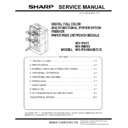Sharp MX-RBX3 Service Manual ▷ View online
MX-FN11 ADJUSTMENTS 7 – 1
MX-FN11
Service Manual
[7] ADJUSTMENTS
1. Finisher section
A. Basic adjustments
(1) Upper curl mode
a. Outline
Paper may not be stacked properly depending on the paper state.
(Refer to the figure below.)
Paper may not be stacked properly depending on the paper state.
(Refer to the figure below.)
In such a case:
1) Turn back and set the paper in the paper feed cassette.
1) Turn back and set the paper in the paper feed cassette.
If the upper curl is greater than that before resetting the paper,
turn back the paper again to set in the previous state.
turn back the paper again to set in the previous state.
B. Adjustments when replacing parts
(1) Adjustment of alignment position
This adjustment is required when the finisher controller PCB is
replaced or when it is required to change the alignment position for
some reason.
1)
replaced or when it is required to change the alignment position for
some reason.
1)
Remove the rear cover in the finisher.
2)
Check to confirm that the power of the host machine is turned
OFF, and set SW104 on the finisher controller PCB as shown
below, according to the paper used for the adjustment.
OFF, and set SW104 on the finisher controller PCB as shown
below, according to the paper used for the adjustment.
3)
Turn ON the power of the host machine.
4)
Press the SW103 on the finisher controller PCB once.
* When the SW103 is pressed, the swing guide is opened to
* When the SW103 is pressed, the swing guide is opened to
shift the alignment plates to the specified position.
5)
Insert ten sheets of A4/LTR paper between the alignment
plates, and push the paper so that it is in contact with the stop-
per.
plates, and push the paper so that it is in contact with the stop-
per.
6)
Press the SW101 or SW102 on the finisher controller PCB
until the alignment plates come in contact with paper.
* When the SW101 is pressed, the alignment plate is shifted
until the alignment plates come in contact with paper.
* When the SW101 is pressed, the alignment plate is shifted
to the front side by 0.42mm.
* When the SW102 is pressed, the alignment plate is shifted
to the rear side by 0.42mm.
7)
After the adjustment is completed, remove the paper, and
press the SW103 on the finisher controller PCB once to save
the adjustment value.
press the SW103 on the finisher controller PCB once to save
the adjustment value.
8)
Set all the bits of the SW104 on the finisher controller PCB to
OFF.
OFF.
9)
Turn OFF the power of the host machine, and install the rear
cover of the finisher.
cover of the finisher.
(2) Adjustment of staple position
This adjustment is performed when the finisher controller PCB is
replaced or when it is required to change the staple position for
some reason. If the paper used for the adjustment is of AB series,
front/back stapling adjustments are performed for A4/A4R, respec-
tively. When the paper used for the adjustment is of inch series,
front/back binding adjustments are performed for LTR/LTRR,
respectively.
1)
replaced or when it is required to change the staple position for
some reason. If the paper used for the adjustment is of AB series,
front/back stapling adjustments are performed for A4/A4R, respec-
tively. When the paper used for the adjustment is of inch series,
front/back binding adjustments are performed for LTR/LTRR,
respectively.
1)
Remove the rear cover of the finisher.
2)
Check to confirm that the power of the host machine is turned
OFF, and set the SW104 on the finisher controller PCB as
shown below, according to the paper used for the adjustment
and the stapling position.
OFF, and set the SW104 on the finisher controller PCB as
shown below, according to the paper used for the adjustment
and the stapling position.
When A4 is used
When LTR is used
A4/staple in the front
A4R/staple in the front
LTR/staple in the front
LTRR/staple in the front
A4/staple at the back
A4R/staple at the back
LTR/staple at the back
LTRR/staple at the back
MX-FN11 ADJUSTMENTS 7 – 2
3) Turn ON the power of the host machine.
4) Press the SW103 on the finisher controller PCB once.
4) Press the SW103 on the finisher controller PCB once.
* When SW103 is pressed, the swing guide is opened, and
the alignment plates are shifted to the specified positions.
5) Insert a sheet between the alignment plates, and push it so
that it is in contact with the stopper. Push the paper so that the
rear edge is in contact with the rear alignment plate.
* If there is a clearance of 1mm or more between the front
rear edge is in contact with the rear alignment plate.
* If there is a clearance of 1mm or more between the front
alignment plate and the front edge of paper, stop the adjust-
ment of staple position, and adjust the alignment position.
Then, perform adjustment of the staple position again.
ment of staple position, and adjust the alignment position.
Then, perform adjustment of the staple position again.
6) Press the SW103 on the finisher controller PCB once to per-
form stapling. Since, however, paper is not discharged, the
stapled paper must be manually removed and the stapling
position must be checked.
stapled paper must be manually removed and the stapling
position must be checked.
7) Press the SW103 on the finisher controller PCB once.
8) If the stapling position is proper, insert a sheet of paper
8) If the stapling position is proper, insert a sheet of paper
between the alignment plates, and push it so that it is in con-
tact with the stopper. Push the paper so that the rear edge is in
contact with the rear alignment plate. Press the SW103 once
(stapling/adjustment value saving), and go to the step 11).
tact with the stopper. Push the paper so that the rear edge is in
contact with the rear alignment plate. Press the SW103 once
(stapling/adjustment value saving), and go to the step 11).
9) To adjust the stapling position, press the SW101 or SW102 on
the finisher controller PCB.
* When the SW101 is pressed, the stapling position is shifted
* When the SW101 is pressed, the stapling position is shifted
to the front side by 0.49mm.
* When the SW102 is pressed, the stapling position is shifted
to the rear side by 0.49mm.
10) Repeat the steps 5) and 6) to check that the stapling position is
properly adjusted.
11) Set all the bits of the SW104 on the finisher controller PCB to
OFF.
12) Turn OFF the power of the host machine, and install the rear
cover of the finisher.
2. Punch module (MX-PNX6A/B/C/D)
A. Adjusting the punch hole position (feed
direction)
To enter the service mode, turn ON the power supply while the
dipswitch1 of FIN is ON.
dipswitch1 of FIN is ON.
B. Adjusting the sensor output
Perform the following when the punch control PCB, transmission
sensor (photosensor PCB/LED PCB), or reflection sensor (waste
full photosensor PCB unit) has been replaced.
1) Remove the rear cover of the puncher after ensuring that the
sensor (photosensor PCB/LED PCB), or reflection sensor (waste
full photosensor PCB unit) has been replaced.
1) Remove the rear cover of the puncher after ensuring that the
power supply of the host machine is OFF.
2) Set the SW601 of the punch control PCB as shown below.
3) Turn ON the host machine.
4) Press the SW602 on the punch control PCB. The sensor out-
4) Press the SW602 on the punch control PCB. The sensor out-
put is automatically adjusted.
* The adjustment is complete when the LED 601 and LED 602
* The adjustment is complete when the LED 601 and LED 602
on the punch control PCB blink alternately.
5) Press the SW602 or SW603 on the punch control PCB to end
the adjustment mode. Then, set all the bits of the SW601 to
OFF.
OFF.
6) Turn OFF the host machine.
C. Registering the number of punch holes
Perform the following to register the type of punch module (number
of holes) used to the IC on the punch control PCB for identification
by the finisher. Be sure to register the type whenever you have
replaced the punch control PCB.
1)
of holes) used to the IC on the punch control PCB for identification
by the finisher. Be sure to register the type whenever you have
replaced the punch control PCB.
1)
Remove the rear cover of the puncher after ensuring that the
power supply to the host machine is turned OFF.
power supply to the host machine is turned OFF.
2)
Set the SW601 of the punch control PCB as shown below.
3)
Turn ON the host machine.
4)
Press the SW602 on the punch control PCB to select your
desired number of punch holes.
* Each press on SW602 moves the selection through the fol-
desired number of punch holes.
* Each press on SW602 moves the selection through the fol-
lowing (repeatedly from top to bottom).
5)
Press the SW603 on the punch control PCB. Then, the num-
ber of punch holes is registered into the punch control PCB.
* The registration is complete when the LED 601 and LED
ber of punch holes is registered into the punch control PCB.
* The registration is complete when the LED 601 and LED
602 on the punch control PCB blink alternately.
6)
Press the SW602 or SW603 on the punch control PCB to end
the adjustment mode. Then, shift all the bits of the SW601 to
OFF.
the adjustment mode. Then, shift all the bits of the SW601 to
OFF.
7)
Turn OFF the host machine.
ON
1
2
3
4
Number of punch holes
LED601/602
2 holes (punch module L1)
Blinks once in a cycle
2/3 holes (punch module M1)
Blinks twice in a cycle
4 holes (punch module N1 (FRA))
Blinks thrice in a cycle
4 holes (punch module P1 (SWD))
Blinks four times in a cycle
ON
1
2
3
4
MX-FN11 SIMULATION 8 – 1
MX-FN11
Service Manual
[8] SIMULATION
1. List
2. Details of trouble code
3
3-2
Purpose
Operation test/Check
Function (Purpose) Used to check the operation of sensor and
detector in the finisher and the control cir-
cuits.
cuits.
Section
Finisher
Operation/Procedure
The operating conditions of the sensors and detectors are dis-
played.
Sensors and detectors which are turned on are highlighted.
The operating conditions of the sensors and detectors are dis-
played.
Sensors and detectors which are turned on are highlighted.
Code
Function (purpose)
Purpose
Section
Main Sub
3
2
Used to check the operation of sensor and detector in the finisher and the control
circuits.
circuits.
Operation test/Check
Finisher
3
Used to check the operation of the load in the finisher and the control circuit.
Operation test/Check
Finisher
10
Used to adjust the finisher.
Adjustment
Finisher
<MX-FN11>
FJPID
FJPID
Interface transport unit entry port detection
FJPOD
Interface transport unit exit port detection
FJPDD
Interface transport unit cover detection
FED
Entry port paper detection
FAED1
Tray 1 area detection 1
FAED2
Tray 1 area detection 2
FAED3
Tray 1 area detection 3
FFJHPD
Alignment plate HP detection front
FRJHPD
Alignment plate HP detection rear
FBED1
Tray 1 paper detection
FBED2
Tray 2 paper detection
FCCD
Tray approaching detection
FSLD1
Tray 1 paper surface detection
FPDD1
Paper exit detection
FSLD2
Tray 2 paper surface detection
FASHPD
Rear edge assist HP detection
FSWHPD
Oscillation guide HP detection
FSWOPD
Oscillation guide open detection
FSTPD
Staple tray paper detection
FSHPD
Staple drive HP detection
FSTHPD
Staple shift HP detection
FSD
Staple empty detection
FSTD
Needle lead edge position detection
FFANLK
Fan motor lock detection
FSJOGD
Stapler alignment interference detection
FSAD
Staple safety SW
FSHTD
Shutter open detection
FCD
Upper door open detection
FFDD
Front cover open detection
F24V
24V output interruption detection
FPSW1
PUSHSW1 detection
FPSW2
PUSHSW2 detection
FPSW3
PUSHSW3 detection
FAED21
Tray 2 area detection 1
FAED22
Tray 2 area detection 2
FAED23
Tray 2 area detection 3
<MX-FN11 DIPSW>
FDSW1
FDSW1
DIPSW1 detection
FDSW2
DIPSW2 detection
FDSW3
DIPSW3 detection
FDSW4
DIPSW4 detection
FDSW5
DIPSW5 detection
FDSW6
DIPSW6 detection
FDSW7
DIPSW7 detection
FDSW8
DIPSW8 detection
<MX-PNX6A/B/C/D Punch module>
FPE
FPE
Punch motor lock detection
FPUC
Punch unit connection detection
FPHPD
Punch HP detection
FPSHPD
Punch horizontal resist HP detection
FPFDD
Punch front door open detection
FPDD
Punch dust detection
FPUDSW
Punch upper cover open/close detection SW
FIN SENSOR CHECK
CLOSE
SIMULATION NO.03-02
TEST
1/1
FJPID
FJPOD
FJPDD
FED
FAED1
FAED2
FAED3
FFJHPD
FSTHPD
FSD
FSTD
FFANLK
FRJHPD
FBED1
FBED2
FCCD
FSLD1
FPDD1
FSLD2
FASHPD
FSWHPD
FSWOPD
FSTPD
FSHPD
FSJOGD
FSAD
FSHTD
FCD
FFDD
F24V
FPSW1
FPSW2
FPSW3
FAED21
FAED22
FAED23
MX-FN11 SIMULATION 8 – 2
3-3
Purpose
Operation test/Check
Function (Purpose) Used to check the operation of the load in
the finisher and the control circuit.
Section
Finisher
Operation/Procedure
1) Select a target of the operation check with the touch panel.
2) Press [EXECUTE] key.
The selected load is operated.
When [EXECUTE] is pressed, the operation is stopped.
1) Select a target of the operation check with the touch panel.
2) Press [EXECUTE] key.
The selected load is operated.
When [EXECUTE] is pressed, the operation is stopped.
3-10
Purpose
Adjustment
Function (Purpose) Used to adjust the finisher.
Section
Section
Finisher
Operation/Procedure
1) Select an item corresponding to the adjustment content with [
1) Select an item corresponding to the adjustment content with [
↑]
and [
↓] keys on the touch panel.
2) Enter the adjustment value with 10-key.
3) Press [OK] key. (The set value is saved.)
3) Press [OK] key. (The set value is saved.)
<MX-FN11>
FINRPS
FINRPS
Interface port reverse path solenoid
FJPM
Interface transport motor
FJFM
Interface transport fan motor
FFM
Entry port transport motor
FAM
Bundle paper exit motor
FFJM
Alignment motor front
FRJM
Alignment motor rear
FSM
Staple shift motor
FTLM1
Tray 1 lift motor
FTLM2
Tray 2 lift motor
FFSM
Staple motor
FSWM
Oscillation motor
FASM
Rear edge assist motor
FINRRS
Inlet port roller separation solenoid
FBRRS
Buffer roller separation solenoid
FFDRRS
Paper exit roller separation solenoid
FBES
Buffer rear edge holding solenoid
FSHC
Shutter open/close clutch
FAORC
Bundle exit lower roller clutch
MX-PNX6A/B/C/D Punch module
FPNM
FPNM
Punch motor
FPSM
Punch horizontal resist motor
SIMULATION NO.03-03
TEST
FIN LOAD CHECK
EXECUTE
1/1
CLOSE
FINRPS
FJPM
FJFM
FFM
FAM
FFJM
FRJM
FSM
FTLM1
FTLM2
FFSM
FSWM
FASM
FINRRS
FBRRS
FFDRRS
FBES
FSHC
FAORC
<MX-FN11>
Item Display
Item
Set
range
Default
value
A FRONT
ADJUST
Alignment position
adjustment (front)
adjustment (front)
0 - 20
10
B STAPLE
REAR
Staple binding
position adjustment
(one position at the
rear)
position adjustment
(one position at the
rear)
94 -106
100
C STAPLE
FRONT
Staple binding
position adjustment
(one position in front)
position adjustment
(one position in front)
94 -106
100
D PUNCH
CENTER
Punch center
adjustment
adjustment
30 - 70
50
E PUNCH
HOLE
Punch hole position
adjustment
adjustment
46 - 52
50
A : 10
;
FRONT ADJUST
B : 100
;
STAPLE REAR
C : 100
;
STAPLE FRONT
D : 50
;
PUNCH CENTER
A:
SIMULATION NO.03-10
FINISHER ADJUSTMENT
10
0
20
OK
TEST
CLOSE
E : 50
;
PUNCH HOLE
Click on the first or last page to see other MX-RBX3 service manuals if exist.