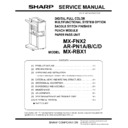Sharp MX-RBX1 (serv.man2) Service Manual ▷ View online
MX-FNX2/AR-PN1/MX-RBX1 MAINTENANCE 7 – 1
âºíuÇ´
Service Manual
[7] MAINTENANCE
1. Maintenance System Table
✕
: Check (Clean, replace, or adjust as necessary.) {: Clean ▲: Replace U: Adjust ✩: Lubricate : Move position
No.
Part name
When calling
Follows the cycle of the main
unit.
Remark
1
Transport rollers
{
{
2
Transport paper guides
{
{
3
Gears
✕
✕
4
Belts
✕
✕
5
Paddle
✕
{
Replacement reference: Replace at every 1000K of
the finisher paper exit count value.
the finisher paper exit count value.
6
Sensors
✕
✕
7
Discharge brush
✕
✕
8
Staple unit
Replacement reference: Replace the unit at every 100K staple.
9
Punch unit
Replacement reference: Replace the unit at every 1000K.
10
Staple cartridge
User replacement for every 5000pcs.
6
6
6
6
6
6
6
6
6
6
7
6
6
6
6
6
6
6
6
6
6
6
6
6
6
6
9
6
10
8
1
1
1
1
10
1
8
1
5
1 1 1
1 1
1
1 1
9
1 1
1 1
1 1
6
6
MX-FNX2/AR-PN1/MX-RBX1 ADJUSTMENTS 8 – 1
âºíuÇ´
Service Manual
[8] ADJUSTMENTS
1. Finisher/saddle unit
A. Adjusting the Folding Position
The folding position is adjusted by matching it with the stapling
position.
If you have replaced the finisher controller PCB, you must transfer
the existing settings to the new PCB. Perform the following if the
folding position must be adjusted for some reason.
position.
If you have replaced the finisher controller PCB, you must transfer
the existing settings to the new PCB. Perform the following if the
folding position must be adjusted for some reason.
NOTE: Both the folding and stapling positions may deviate for
some type of paper. In such a case, change the "middle
stapling position" in the user mode of the host machine.
stapling position" in the user mode of the host machine.
1)
Set SW1 on the finisher controller PCB as follows:
2)
Adjust the folding position by pressing the PSW1 or PSW2 on
the finisher controller PCB a required number of times. Press-
ing the switch once moves the folding position about 0.16 mm.
• To move the folding position in the "-" direction, press the
the finisher controller PCB a required number of times. Press-
ing the switch once moves the folding position about 0.16 mm.
• To move the folding position in the "-" direction, press the
PSW1.
• To move the folding position in the "+" direction, press the
PSW2.
• Pressing the PSW1 and PSW2 at the same time clears the
adjustment value.
3)
When adjustment of the folding position is complete, set all bits
of the SW1 on the finisher controller PCB to OFF.
of the SW1 on the finisher controller PCB to OFF.
4)
Enter the bind mode of the host machine and check whether
the folding position is adjusted properly. If adjusted improperly,
adjust the folding position again.
the folding position is adjusted properly. If adjusted improperly,
adjust the folding position again.
B. Adjusting the Middle 2-Point Stapling Position
The stapling position is adjusted by matching it with the folding
position.
●
position.
●
This adjustment is necessary:
• If you have replaced the finisher controller PCB.
• If the stapling position must be adjusted for some reason.
• If the stapling position must be adjusted for some reason.
NOTE: Both the folding and stapling positions may deviate for
some type of paper. In such a case, change the "middle
stapling position" in the user mode of the host machine.
stapling position" in the user mode of the host machine.
1)
Set SW1 on the finisher controller PCB as follows:
2)
Adjust the stapling position by pressing the PSW1 or PSW2 on
the finisher controller PCB a required number of times. Press-
ing the switch once moves the stapling position about 0.14
mm.
• To move the stapling position in the "-" direction, press the
the finisher controller PCB a required number of times. Press-
ing the switch once moves the stapling position about 0.14
mm.
• To move the stapling position in the "-" direction, press the
PSW1.
• To move the stapling position in the "+" direction, press the
PSW2.
• Pressing the PSW1 and PSW2 at the same time clears the
adjustment value.
3)
When adjustment of the stapling position is complete, set all
bits of the SW1 on the finisher controller PCB to OFF.
bits of the SW1 on the finisher controller PCB to OFF.
4)
Enter the bind mode of the host machine and check whether
the stapling position is adjusted properly. If adjusted improp-
erly, adjust the stapling position again.
the stapling position is adjusted properly. If adjusted improp-
erly, adjust the stapling position again.
C. One-page exit mode
This mode is used to increase the accuracy of paper alignment in
the simple load offset mode by discharging paper one by one to the
offset tray.
1)
the simple load offset mode by discharging paper one by one to the
offset tray.
1)
Set the SW1 of the finisher control PWB as shown below.
2)
Turn on the power.
2. Punch unit (option)
A. Adjusting the Punch Hole Position
This adjustment is available only in the diagnostic mode (Sim 3-10)
of the host machine. The range of punch hole displacement is
between 3 and -3 in 1-mm increments. A higher setting will move
the punch hole toward the leading edge of sheet.
of the host machine. The range of punch hole displacement is
between 3 and -3 in 1-mm increments. A higher setting will move
the punch hole toward the leading edge of sheet.
B. Adjusting the Sensor Output
Perform the following when the punch controller PCB, horizontal
registration sensor (photosensor PCB/LED PCB), or waste full sen-
sor (waste full photosensor PCB/waste full LED PCB) has been
replaced.
1)
registration sensor (photosensor PCB/LED PCB), or waste full sen-
sor (waste full photosensor PCB/waste full LED PCB) has been
replaced.
1)
Shift bits 1 through 4 on the punch controller PCB as follows:
2)
Press SW1002 or SW1003 on the punch controller PCB. A
press will automatically adjust the sensor output.
• The adjustment is over when all LEDs on the punch control-
press will automatically adjust the sensor output.
• The adjustment is over when all LEDs on the punch control-
ler PCB are ON: LED1001, LED1002, LED1003.
3)
Shift all bits of DIPSW1001 to OFF.
ON
1 2 3 4 5 6 7 8
+ direction
- direction
ON
1 2 3 4 5 6 7 8
+ direction
- direction
ON
1 2 3 4 5 6 7 8
ON
1 2 3 4
MX-FNX2/AR-PN1/MX-RBX1 ADJUSTMENTS 8 – 2
C. Registering the Number of Punch Hole
Perform the following to register the type of punch unit (number of
holes) used to the IC on the punch controller PCB for identification
by the finisher. Be sure to register the type whenever you have
replaced the punch controller PCB.
1)
holes) used to the IC on the punch controller PCB for identification
by the finisher. Be sure to register the type whenever you have
replaced the punch controller PCB.
1)
Set bits 1 through 4 on the DIPSW1001 on the punch control-
ler PCB as follows:
ler PCB as follows:
2)
Press SW1002 on the punch controller PCB to select the
appropriate number of punch holes.
• Each press on SW1002 moves the selection through the fol-
appropriate number of punch holes.
• Each press on SW1002 moves the selection through the fol-
lowing (repeatedly from top to bottom).
3)
Press SW1003 on the punch controller PCB twice. The
presses will store the selected number of punch holes on the
punch controller PCB.
• A single press on SW1003 will cause the LED indication to
presses will store the selected number of punch holes on the
punch controller PCB.
• A single press on SW1003 will cause the LED indication to
flash; another press on SW1003 will cause the indication to
remain ON to indicate the end of registration.
remain ON to indicate the end of registration.
4)
Shift all bits of DIPSW1001 to OFF.
D. After Replacing the EEP-ROM (IC1002)
1)
Turn off the host machine.
2)
Set bits 1 through 4 on the punch controller PCB as follows:
3)
Press SW1002 and SW1003 on the punch controller PCB at
the same time.
• The presses will initialize the EEP-ROM. At the end, all
the same time.
• The presses will initialize the EEP-ROM. At the end, all
LEDs (LED1001, LED1002, LED1003) will go ON.
4)
Adjust the sensor output, and store the number of punch
holes. Adjust the punch hole position adjustment (horizontal
registration) of necessary.
holes. Adjust the punch hole position adjustment (horizontal
registration) of necessary.
E. Setup by the diag simulation of the host
machine
1)
Select "FINISHER ADJUSTMENT" in SIM 3-10.
2)
Select a setup item and change the setup value.
Adjustable setup range is as follows.
Number of punch holes
LED1001
LED1002
LED1003
2 holes (Punch Unit-J1)
ON
OFF
OFF
2/3 holes (Punch Unit-K1)
ON
ON
OFF
4 holes (Punch Unit-G1)
OFF
ON
OFF
4 holes (Punch Unit-H1)
OFF
OFF
ON
ON
1
2
3
4
ON
1 2 3 4
Adjustment content
Default
value
Setup
range
range
Change/Setup
value 1
1
Saddle binding position
adjustment
adjustment
200
0 - 400
0.0707mm
2
Saddle folding position
adjustment
adjustment
200
0 - 400
0.0525mm
3
Front alignment position
adjustment
adjustment
10
0 - 20
0.367mm
4
Rear alignment position
adjustment
adjustment
10
0 - 20
0.367mm
5
Staple front one-position
binding position adjustment
binding position adjustment
100
0 - 200
0.04374mm
6
Staple rear one-position
binding position adjustment
binding position adjustment
100
0 - 200
0.04374mm
7
Staple 2-position binding
center adjustment
center adjustment
100
0 - 200
0.04374mm
8
Staple 2-position binding
pitch adjustment
pitch adjustment
50
0 - 100
0.04374mm
9
Punch center position
adjustment (FR direction)
adjustment (FR direction)
50
47 - 53
10
Punch hole position
adjustment (paper feed
direction)
adjustment (paper feed
direction)
50
0 - 100
0.105mm
OK
10-key
0
A:
A:200
B:200
C: 10
D:100
; SADDLE POSITION
; FOLDING POSITION
; FRONT ADJUSUT
; REAR ADJUSUT
SIMULATION NO.03-10
FINISHER ADJUSTMENT
200
[197-203]
OK
TEST
CLOSE
0
A:
A:197
B:200
C: 10
D:100
; SADDLE POSITION
; FOLDING POSITION
; FRONT ADJUSUT
; REAR ADJUSUT
SIMULATION NO.03-10
FINISHER ADJUSTMENT
197
[197-203]
OK
TEST
CLOSE
MX-FNX2/AR-PN1/MX-RBX1 SELF DIAG MESSAGE AND TROUBLE CODE 9 – 1
âºíuÇ´
Service Manual
[9] SELF DIAG MESSAGE AND TROUBLE CODE
1. Self diag message
A. Saddle Finisher unit
B. Punch Unit (option)
2. Trouble code
A. Outline
The CPU on the machine's finisher controller PCB is equipped with a mechanism to check the machine condition as needed; when it detects a
fault, the machine communicates the fact to the host machine in the form of a code and a detail code.
The host machine indicates the code on its control panel.
fault, the machine communicates the fact to the host machine in the form of a code and a detail code.
The host machine indicates the code on its control panel.
B. Trouble code
F1-00
Console finisher communication trou-
ble
ble
F1-02
Console finisher transport motor
abnormality
abnormality
F1-03
Console finisher paddle motor (FPM)
trouble
trouble
Error
Condition
Timing of detection
Operation
Resetting
Stapler absent
The stapler is not set.
Monitoring at all times
The staple motor (FFSM) and the staple
shift motor (FSM) will stop.
shift motor (FSM) will stop.
Set the stapler.
Staple absent
The staple cartridge has run out of
staples.
staples.
Monitoring at all times
Normal operation will continue; however,
operation is subject to instructions from
the host machine.
operation is subject to instructions from
the host machine.
Replace the staple
cartridge; or, set it
correctly.
cartridge; or, set it
correctly.
Mixed sheets
Sheets of different sizes are deposited
in the compartment.
in the compartment.
When a sheet of a different
size is placed.
size is placed.
The sheet will be aligned based on
maximum size width and delivered as a
stack.
maximum size width and delivered as a
stack.
–
Overstacking for
stapling
stapling
The number of sheets in the
compartment has exceeded the limit
imposed on stapling.
compartment has exceeded the limit
imposed on stapling.
When an extra sheet is
placed.
placed.
The sheets will be delivered with stapling.
–
Stack tray
overstacking
overstacking
The number of sheets deposited on the
delivery tray has exceeded the limit
imposed on the tray (sheets, sets).
delivery tray has exceeded the limit
imposed on the tray (sheets, sets).
When an extra sheet is
placed.
placed.
Normal operation will continue.
Remove the sheets
from the delivery tray.
from the delivery tray.
Saddle
overstacking
overstacking
Remove the stack from the bind tray.
More than 10 stacks are deposited on
the folded stack tray.
More than 10 stacks are deposited on
the folded stack tray.
When an extra sheet is
placed.
placed.
Normal operation will continue.
Remove the stack from
the bind tray.
the bind tray.
Error
Condition
Timing of detection
Operation
Resetting
Waste case full
The amount of waste paper in the waste
case has reached the limit.
case has reached the limit.
During punching.
Normal operation will continue.
Remove the waste
paper from the waste
case.
paper from the waste
case.
Excess water
The amount of waste paper in the waste
case has exceeded the limit.
case has exceeded the limit.
During punching.
Punching will be disabled.
Remove the waste
paper from the water
case.
paper from the water
case.
Content
Console finisher communication trouble
Phenomenon
Detail
Communication cable test error after turning
on the power or exiting from DIAG.
Communication error with the console
finisher
on the power or exiting from DIAG.
Communication error with the console
finisher
Case
Cause
Improper connection or disconnection of
connector and harness between the
machine and the console finisher.
Console finisher control PCB trouble
Control PCB (PCU) trouble
Malfunction due to electrical noise
connector and harness between the
machine and the console finisher.
Console finisher control PCB trouble
Control PCB (PCU) trouble
Malfunction due to electrical noise
Check and
remedy
remedy
Canceled by turning OFF/ON the power.
Check connectors and harness in the
communication line.
Replace the console finisher control PCB or
PCU PCB.
Check connectors and harness in the
communication line.
Replace the console finisher control PCB or
PCU PCB.
Content
Console finisher transport motor abnormality
Phenomenon
Detail
Transport motor trouble
Case
Cause
Motor lock
Motor rpm abnormality
Overcurrent to the motor
Console finisher control PCB trouble
Motor rpm abnormality
Overcurrent to the motor
Console finisher control PCB trouble
Check and
remedy
remedy
Use DIAG (SIM3-3) to check the motor
operation.
operation.
Content
Console finisher paddle motor (FPM) trouble
Phenomenon
Detail
Paddle motor (FPM) operation abnormality
Case
Cause
Motor lock
Motor rpm abnormality
Overcurrent to the motor
Console finisher control PCB trouble
Motor rpm abnormality
Overcurrent to the motor
Console finisher control PCB trouble
Check and
remedy
remedy
Use DIAG (SIM3-3) to check the motor
operation.
operation.
Click on the first or last page to see other MX-RBX1 (serv.man2) service manuals if exist.