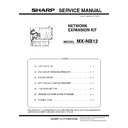Sharp MX-NB12 Service Manual ▷ View online
MX-NB12 IP ADDRESS SETTING 5 - 2
Available numbers for the IP address
(The default setting for each digit is “000”.)
(The default setting for each digit is “000”.)
3)
Enter a desired address with the numeric keys.
The entered numbers will appear on the display.
The entered numbers will appear on the display.
Note:
• Press the [CLEAR] key (
) to clear the currently entered three
digits.
• You cannot change the IP address if DHCP is set to on.
• When DHCP is set to on, the display shows the IP address
obtained automatically.
• “- - -” appears on the display if the IP address cannot be recog-
nized.
• The [READ-END] key (
) and Audit clear key (
) (ACC.#-C)
cannot be used.
4)
Press the [START] key (
) to fix the entered numbers.
The entered numbers will be fixed and the indicator for the next
three digits lights up.
Repeat steps 2) to 5) to enter the whole address.
three digits lights up.
Repeat steps 2) to 5) to enter the whole address.
Note: If the entered digits are not available, a sound notifies the
error after you press the [START] key (
) and the maximum
available 3-digit number appears on the display.
To change the IP setup, the set values are written in at the
end of the system setup.
To turn the power off, first wait for 3 seconds or so after the
end of the system settings and then turn it off.
If the power is turned on immediately after the end of the sys-
tem settings, the set values may not be written in properly.
The set values become valid as the power is turned on next.
end of the system setup.
To turn the power off, first wait for 3 seconds or so after the
end of the system settings and then turn it off.
If the power is turned on immediately after the end of the sys-
tem settings, the set values may not be written in properly.
The set values become valid as the power is turned on next.
Item
1
(First
digit)
2
(Second
digit)
3
(Third
digit)
4
(Fourth
digit)
IP address
0 - 223
0 - 255
0 - 255
0 - 255
Subnet
Mask
Mask
0 - 255
0 - 255
0 - 255
0 - 255
Default
Gateway
Gateway
0 - 223
0 - 255
0 - 255
0 - 255
When the “200%” indicator is lit
Enter the three digits for 1
in the address.
in the address.
When the “141” indicator is lit
Enter the three digits for 2
in the address.
in the address.
When the “122 (129)” indicator is lit
Enter the three digits for 3
in the address.
in the address.
When the “115 (121)” indicator is lit
Enter the three digits for 4
in the address.
in the address.
1
2
3
4
MX-NB12 UPDATING NETWORK BOARD FIRMWARE 6 - 1
[6] UPDATING NETWORK BOARD FIRMWARE
1. Preparation
Write the firmware (file with extension of brn) into the MX-NB12.
Necessary items for updating
• *.brn (Firmware)
• USB memory
Caution: The firmware (*.brn) must be copied to the root directory in
the USB memory in advance.
2. Upgrading procedures
1)
Insert the USB memory into the machine.
∗
Once the USB memory is inserted, never remove it until the pro-
cedure is completed.
cedure is completed.
2)
Machine side
Execute the service simulation No. 49-02 (Network board firm-
ware download mode).
(Check to confirm that the display below is indicated on the
screen.)
Execute the service simulation No. 49-02 (Network board firm-
ware download mode).
(Check to confirm that the display below is indicated on the
screen.)
3)
“d” is displayed at the right end of the display of the operation
panel.
panel.
4)
The POWER SAVE indicator flashes and the operation is
started.
started.
5)
It'll be completed with “OFF” on the operation panel display.
During execution of the simulation, do not perform a key opera-
tion of the operation panel.
tion of the operation panel.
6)
Turn OFF the power of the machine.
7)
Check to confirm that the machine is turned OFF, and remove
the USB memory from the machine.
Upgrading is completed with the above operation.
the USB memory from the machine.
Upgrading is completed with the above operation.
MX-NB12 TROUBLE CODE 7 - 1
[7] TROUBLE CODE
Note: If CE-13, CE-14 or CE-16 occurs, “Err” will appear on 7Seg.
If CE-15 occurs, “FUL” will appear on 7Seg.
Main
code
code
Sub
code
Details of trouble
CE
13
A device other than the USB memory is inserted.
14
The USB memory is write-protected.
15
The USB memory has no empty capacity.
16
The USB memory is broken.
No part of this publication may be reproduced,
stored in a retrieval system, or transmitted in
any form or by any means, electronic, mechanical,
photocopying, recording, or otherwise, without
prior written permission of the publisher.
stored in a retrieval system, or transmitted in
any form or by any means, electronic, mechanical,
photocopying, recording, or otherwise, without
prior written permission of the publisher.
COPYRIGHT
©
XXXX BYSHARP CORPORATION
ALL RIGHTS RESERVED.
The PWB’s of this model employs lead-free solder. The “LF” marks indicated on the PWB’s and the Service Manual mean “Lead-Free” solder.
LEAD-FREE SOLDER
The alphabet following the LF mark shows the kind of lead-free solder.
(1) NOTE FOR THE USE OF LEAD-FREE SOLDER THREAD
When repairing a lead-free solder PWB, use lead-free solder thread.
Never use conventional lead solder thread, which may cause a breakdown or an accident.
Since the melting-point of lead-free solder thread is about 40°C higher than that of conventional lead solder thread, the use of the
exclusive-use soldering iron is recommended.
exclusive-use soldering iron is recommended.
(2) NOTE FOR SOLDERING WORK
Since the melting-point of lead-free solder is about 220°C, which is about 40°C higher than that of conventional lead solder, and its soldering
capacity is inferior to conventional one, it is apt to keep the soldering iron in contact with the PWB for longer time. This may cause land
separation or may exceed the heat-resistive temperature of components. Use enough care to separate the soldering iron from the PWB when
completion of soldering is confirmed.
capacity is inferior to conventional one, it is apt to keep the soldering iron in contact with the PWB for longer time. This may cause land
separation or may exceed the heat-resistive temperature of components. Use enough care to separate the soldering iron from the PWB when
completion of soldering is confirmed.
Since lead-free solder includes a greater quantity of tin, the iron tip may corrode easily. Turn ON/OFF the soldering iron power frequently.
If different-kind solder remains on the soldering iron tip, it is melted together with lead-free solder. To avoid this, clean the soldering iron
tip after completion of soldering work.
tip after completion of soldering work.
If the soldering iron tip is discolored black during soldering work, clean and file the tip with steel wool or a fine filer.
Example:
5mm
Lead-Free
Solder composition
code (Refer to the
table at the right.)
code (Refer to the
table at the right.)
<Solder composition code of lead-free solder>
Solder composition
Sn-Ag-Cu
Sn-Ag-Bi
Sn-Ag-Bi-Cu
Sn-Ag-Bi-Cu
Sn-Zn-Bi
Sn-In-Ag-Bi
Sn-Cu-Ni
Sn-Ag-Sb
Bi-Sn-Ag-P
Bi-Sn-Ag
Bi-Sn-Ag
a
b
z
i
n
s
p
Solder composition code
a
Click on the first or last page to see other MX-NB12 service manuals if exist.