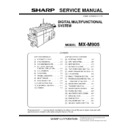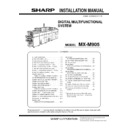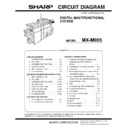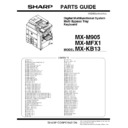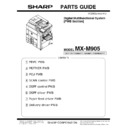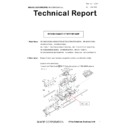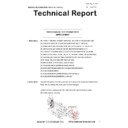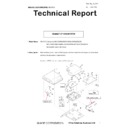Sharp MX-M905 Handy Guide ▷ View online
SHARP
REPAIR HINTS
77
SPECIFICATION
Model
Symptom
Advice
ALL
Within Job Status display, is it possible
to view Estimate Job Start Time?
To enable this function, change
SIM55-03 SW35-1 from 0 (default) to 1.
Is it possible to enable/disable the
Advanced Key Operator Adjustments
(for image quality, peripheral
adjustments etc.)
Enter Sim 26-50 and change the MACHINE ADJ setting
item D, (0 = disable, 1 = displayed)
Then add or remove the HOME Screen Machine
Adjustment icon/shortcut.
Is it possible to retain the Destination
Address (Image Send Mode), once the
current Scan operation is complete?
To enable this function, change
SIM55-03 SW30-3 from 0 (default) to 1.
Once enabled, go to System Settings-Image Send
Settings-Common Settings menu and enable the “Hold
Address for a while after scanning is completed” option
for the relevant Image Send mode.
GENERAL / MISC
MX-CF11
"Paper whose print side is output in
reverse is included. Cancel this
printing?" message when using the
inserter.
If the paper in the inserter is not loaded correctly
during the print run, the paper size may be incorrectly
detected. Either wait for the job to pause before
replacing paper, or slide the paper in to avoid
misdetection.
ALL
Unable to perform Pamphlet Copy
with Saddle Stitch or C-Fold,
Accordion Fold, Half Fold or Double
Fold output using Copy mode only,
even though the required output
options are installed
Ensure the Original Feeding Mode for Copy is NOT set
for Mixed Size Documents.
Check Settings – Device Control or Others menu.
MX-LC13N
"Check the Connection Between the
Main Unit and Paper Pass Unit" (Copy
Mode) or “Paper Empty” (Print Mode)
messages when selecting paper feed
from the LCT.
Ensure the screw that is used to lock the MX-LC13N to
the main body is loose. If this screw is left tight, the
locking mechanism will not work and the locking sensor
will not be actuated.
OUTPUT DEVICE [FINISHER]
MX-FN22
Irregular paper ejection or not
compiling correctly
If paper is ejecting at irregular speeds in non-staple
mode, or paper is not compiling correctly in staple
mode (able to pull sheets out of stapled set), check the
finisher shutter clutch and replace if required.
PG section 20, item 100: 0CWFK28207001
MX-FN21
MX-FN22
MX-FN22
F0-10
Check Stapler Safety Switch FNSW103.
Adjust or replace as required.
F0-32
Check finisher shutter clutch [PG Section 20, item 100],
0CWFK28207001
When copying multiple pages of a
single original/page using the SPF, all
pages are output using Offset mode
(even though it is unchecked)
Change SIM55-03 SW9-4 from 1 (Offset) to 0 (no
Offset)
Please lower the paper guide of the
finisher message
On the Finisher, push down the exit roller assembly
(just above the exit tray) in the centre section, which is
indicated with a green marker.
REPAIR HINTS
SHARP
78
PRINT CONTROLLER
ALL
When printing multiple page reports
from different paper trays as separate
files, is it possible to stop the MFP
device from bypassing jobs held when
a paper out condition occurs, to
prevent an out of sequence
output/report?
Enable (check) the following setting change on the MFP
device:-
System Settings - Operation Settings - Disabling of
Bypass Printing
SHARP OSA
ALL
Configuring Sharp OSA - Standard
Application & External Accounting
Application settings.
For Sharp OSA v5.0 supported devices, there are some
new settings available that has affected the
configuration of both Standard Application Settings
(MX-AMX2) and External Accounting Application
Settings (MX-AMX3).
Unless otherwise stated by the Solution Vendor, the
Browser Setting should be set to HTML Browser 3.5 and
the Data Size should be set to Wide-SVGA.
Note: MX-AMX2 or MX-AMX3 are required.
IMAGE SEND MODE
ALL
How to scan to Office 365 email from
Sharp MFP?
Check the following settings under Network Settings ->
Service Settings -> SMTP
Primary Server: smtp.office365.com
Port Number: 587
Reply Email Address: ****@onmicrosoft.com
SSL: ON
SMTP Authentication: ON
User Name should be same as the Reply Email Address.
Note: IMAP is not supported on the current Sharp
MFPs therefore only SMTP protocol can be used.
The correct port for SMTP with SSL enabled is 587 for
Office 365 email.
SHARP PRINT RELEASE
ALL
Which models can be configured to
use Sharp Print Release?
Sharp Print Release is supported on MX-M905, along
with MX-3050N – MX6070N series only.
However, when using MX-M905 Print Driver for the
Print Release Queue, only B/W jobs can be released on
CR4 model series.
What is the recommended number of
client MFPs that can be connected to
the MFP Master?
It is recommended that up to 5 client MFPs can be
connected to a single MFP master when using Sharp
Print release.
SHARP
DOCUMENT REFERENCE
79
Operating System Support Reference:
GDI
Graphic Display Interface.
SPLC
Sharp Printer Language Control (GDI).
-
Sharp Advanced Printing Language (GDI).
PCL
Printer Command Language.
PS
Postscript 3.
PPD
Postscript Printer Description.
UD2
Sharp Universal Driver v2.
XPS
XML Paper Specification (Page Description Language).
SRDM
Sharp Remote Device Manager.
Print Driver / Application / Operation are available and supported.
Print Driver / Application / Operation are not available or supported under Windows OS.
Print Driver / Application / Operation are not available or supported under Apple OSX.
WHQL
WHQL (Windows Hardware Quality Lab) Digitally Certified Print Driver for specified
Windows Operating System is supported.
05/17
Current Release/Support Schedule - Month/Year [English only].
Note: Release schedule is subject to change without prior notice.
Useful Links (Web Addresses):
Product Key Registration:-
https://dse-pub.sharp.co.jp/key/
User Name:
keyuser
Password:
key000323
Information contained within this guide is subject to change without prior notice.
This Handy Guide is not a substitute for the official Sharp Service manuals.
It is for use by Sharp qualified service technicians with the intention of improving the efficiency
of Sharp MFP Devices.
All the latest fault finding information, firmware and printer drivers
can be found on the SHARP Support Website.
NOTES
SHARP
80
Notes