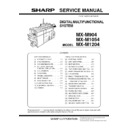Sharp MX-M904 / MX-M1204 (serv.man10) Service Manual ▷ View online
MX-M1204 EXTERNAL VIEW AND INTERNAL STRUCTURE 4 – 2
10
Tray 3
This holds paper. Up to 500 sheets of paper can be loaded. (80g/m
2
)
11
Tray 4
This holds paper. Up to 500 sheets of paper can be loaded. (80g/m
2
)
12
A4 LCC
This holds paper. Up to 3500 sheets of paper can be loaded. (80g/m
2
)
* Peripheral device.
13
A3 LCC
This holds paper. Up to 3000 sheets of paper can be loaded. (80g/m
2
)
* Peripheral device.
14
Bypass tray
Use this tray to feed paper manually. When loading paper larger than 8-1/2" x 11"R or A4R, be
sure to pull out the bypass tray extension. This tray cannot be installed when the large-capacity 2-
stage paper feed tray is installed.
sure to pull out the bypass tray extension. This tray cannot be installed when the large-capacity 2-
stage paper feed tray is installed.
15
Automatic document feeder
This automatically feeds and scans multiple originals. Both sides of 2-sided originals can be
automatically scanned.
automatically scanned.
16
USB connector (A type)
A USB device such as a USB memory is connected to this connector. Be sure to use a USB cable
of the shield type.
of the shield type.
17
Front cover
Open this cover when a paper jam occurs in the transport unit or in order to turn ON/OFF the main
power switch.
power switch.
18
Operation panel
This is used to select functions and enter the number of copies.
19
Keyboard
This is a keyboard that is incorporated into the machine.When not used, it can be stored under
the operation panel.
the operation panel.
* Peripheral device.
20
Status indicator
The machine status is indicated by the LED.
* Peripheral device.
21
Toner tray
Pull out this tray when replacing the toner cartridge.
No.
Name
Function / Operation
Note
22
Bypass tray
Use this tray to feed paper manually. When loading paper larger than 8-1/2" x 11"R or A4R, be
sure to pull out the bypass tray extension.
This tray cannot be installed when the large-capacity 2-stage paper feed tray is installed.
sure to pull out the bypass tray extension.
This tray cannot be installed when the large-capacity 2-stage paper feed tray is installed.
* Peripheral device.
23
Large capacity trays
This holds paper. Up to 5000 sheets of paper can be loaded.
Upper stage tray: 2500 sheets
Lower stage tray: 2500 sheets (80g/m
Upper stage tray: 2500 sheets
Lower stage tray: 2500 sheets (80g/m
2
)
* Peripheral device.
24
Inserter
Paper loaded in the inserter can be inserted into output from the machine as covers and inserts.
* Peripheral device.
25
High capacity stacker
This holds paper. Up to 5250 sheets of paper can be loaded.
Upper stage tray: 250 sheets
Lower stage tray: 5000 sheets (80g/m
Upper stage tray: 250 sheets
Lower stage tray: 5000 sheets (80g/m
2
)
* Peripheral device.
26
Paper cart
This cart is attached to the large capacity stacker.
27
Folding unit
When outputting different paper sizes such as A3 and A4, the larger size paper can be Z-folded to
align with the smaller size paper.
align with the smaller size paper.
* Peripheral device.
No.
Name
Function / Operation
Note
25
24
23
26
27
22
MX-M1204 EXTERNAL VIEW AND INTERNAL STRUCTURE 4 – 3
B. Inside and connectors
2
6
5
3
4
1
Facsimile Expansion kit
7
8
9
10
11
12
13
MX-M1204 EXTERNAL VIEW AND INTERNAL STRUCTURE 4 – 4
C. Automatic document feeder and document glass
No.
Name
Function / Operation
Note
1
Toner cartridge
These contain toner for printing. When the toner runs out in the cartridge,
replace the cartridge with a new cartridge.
replace the cartridge with a new cartridge.
2
Main power switch
This is used to power on the machine. When using the fax or Internet fax
functions, keep this switch in the "on" position.
functions, keep this switch in the "on" position.
3
Toner collection container
This collects excess toner that remains after printing.
4
Transfer belt
Toner images are overlaid on the transfer belt.
5
Fusing unit
Heat is applied here to fuse the transferred image onto the paper.
6
Paper reversing section cover
This is used when 2-sided printing is performed. Open this cover to
remove a paper misfeed.
remove a paper misfeed.
7
USB connector (A type)
N/A
8
USB connector (B type)
A computer can be connected to this connector to use the machine as a
printer. For the USB cable, use a shielded cable.
printer. For the USB cable, use a shielded cable.
9
LAN connector
Connect the LAN cable to this connector when the machine is used on a
network. For the LAN cable, use a shielded type cable.
network. For the LAN cable, use a shielded type cable.
10
Service-only connector
For FSS
(Field Support System)
For FSS
(Field Support System)
This connector is for use only by service technicians. Connecting a cable
to this connector may cause the machine to malfunction.
to this connector may cause the machine to malfunction.
Important note for service technicians:
The cable connected to the service connector
must be less than 118" (3 m) in length.
The cable connected to the service connector
must be less than 118" (3 m) in length.
11
Power plug
12
Extension phone socket
When the fax function of the machine is used, an extension phone can be
connected to this socket.
connected to this socket.
* Peripheral device.
13
Telephone line socket
Telephone line socket
* Peripheral device.
No.
Name
Funciton / Operation
1
Document feeding area cover
Open to remove a misfed original.
2
Original guides
These help ensure that the original is scanned correctly.
Adjust the guides to the width of the original.
Adjust the guides to the width of the original.
3
Document feeder tray
Place originals in this tray. 1-sided originals must be placed face up.
4
Original exit tray
Originals are delivered to this tray after scanning.
5
Scanning area
Originals placed in the document feeder tray are scanned here.
6
Document glass
Use this to scan a book or other thick original that cannot be fed through the automatic document feeder.
1
2
3
4
5
6
2
MX-M1204 EXTERNAL VIEW AND INTERNAL STRUCTURE 4 – 5
D. Operation panel
No.
Name
Function/Operation
1
[POWER SAVE] key / indicator
Use this key to put the machine into auto power shut-off mode to save energy. The [POWER SAVE] key blinks when
the machine is in auto power shut-off mode.
the machine is in auto power shut-off mode.
2
[POWER] key
Use this key to turn the machine power on and off.
3
Main power indicator
This lights up when the machine's main power switch is in the "on" position.
4
[HOME] key / indicator
Touch this key to display the home screen. Frequently used settings can be registered in the home screen to enable
quick and easy operation of the machine.
quick and easy operation of the machine.
5
Touch panel
Messages and keys appear in the touch panel display. Touch the displayed keys to perform a variety of operations.
When a key is touched, a beep sounds and the selected item is highlighted. This provides confirmation as you
perform an operation.
When a key is touched, a beep sounds and the selected item is highlighted. This provides confirmation as you
perform an operation.
6
IC card holder
When an IC card is set to this holder with the IC card reader/writer installed, the user authentication can be made.
7
USB connector (A type)
Supports USB 2.0 (Hi-Speed). This is used to connect a USB device such as USB memory to the machine.
1
2
3
7
6
5
4
Click on the first or last page to see other MX-M904 / MX-M1204 (serv.man10) service manuals if exist.