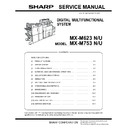Sharp MX-M623U / MX-M753U (serv.man10) Service Manual ▷ View online
MX-M753N ADJUSTMENTS AND SETTINGS 5 – 36
b. Note for execution of the adjustment
(Automatic adjustment)
1)
The copy density and gradation adjustment must have been
completed properly.
completed properly.
2)
The print engine section must have been adjusted properly.
3)
When setting the adjustment pattern on the document table in
the automatic adjustment procedures, place 5 sheets of white
paper on the adjustment pattern in order to prevent back copy-
ing and adverse effects of paper wrinkles as far as possible.
the automatic adjustment procedures, place 5 sheets of white
paper on the adjustment pattern in order to prevent back copy-
ing and adverse effects of paper wrinkles as far as possible.
c. Adjustment procedure
(Auto printer density and gradation adjustment by the serviceman)
(Auto printer density and gradation adjustment by the serviceman)
1)
Enter the SIM 67-24 mode.
2)
Press [EXECUTE] key. (A4R (11" x 8.5"R) or A3 (11" x 17")
paper is automatically selected.)
The patch image (adjustment pattern) is printed out.
paper is automatically selected.)
The patch image (adjustment pattern) is printed out.
3)
Set the patch image (adjustment pattern) paper printed in pro-
cedure 2) on the document table.
Set the printed patch image (adjustment pattern) on the docu-
ment table so that the fine lines are on the left side. At that
time, place 5 sheets of white paper on the printed patch image
(adjustment pattern).
cedure 2) on the document table.
Set the printed patch image (adjustment pattern) on the docu-
ment table so that the fine lines are on the left side. At that
time, place 5 sheets of white paper on the printed patch image
(adjustment pattern).
4)
Press [EXECUTE] key.
Printer density and gradation adjustment (Automatic adjustment)
procedures flowchart (SIM67-24)
procedures flowchart (SIM67-24)
Execute ADJ12A printer density and gradation adjustment
(Automatic adjustment).
(Automatic adjustment).
Check the result of the printer density and gradation adjustment.
Enter the SIM67-24 mode. A4R (11 x 8.5R) or
A3 (11 x 17) paper is automatically selected.
A3 (11 x 17) paper is automatically selected.
Press [EXECUTE] key.
(The adjustment pattern is printed.)
(The adjustment pattern is printed.)
Check the printed check pattern for any streaks,
blurs, or other problems. (*2)
blurs, or other problems. (*2)
Press [OK] key.
(The initial setting of the half-tone image correction
is automatically performed.)
(The initial setting of the half-tone image correction
is automatically performed.)
Use SIM67-25 to print the check
pattern, and check the density
and the gradation. (*2)
pattern, and check the density
and the gradation. (*2)
Use SIM64-5 to print the self print
check pattern, and check the printer
color balance and the density.
check pattern, and check the printer
color balance and the density.
Execute ADJ12B printer density and
gradation adjustment
(Manual adjustment). (SIM67-25) (*1)
gradation adjustment
(Manual adjustment). (SIM67-25) (*1)
If satisfactory color balance and
density cannot be obtained by
ADJ12B printer density and gradation
adjustment (Manual adjustment)
(SIM67-25), check the print engine for
any troubles.
density cannot be obtained by
ADJ12B printer density and gradation
adjustment (Manual adjustment)
(SIM67-25), check the print engine for
any troubles.
*1:
If there is any streak or blur on the
printed check pattern, check the print
engine for any troubles.
printed check pattern, check the print
engine for any troubles.
*2:
NO
YES
Set the adjustment pattern on the document table,
and press [EXECUTE] key. (The adjustment pattern
is scanned and the adjustment is performed
automatically to print the check pattern.)
and press [EXECUTE] key. (The adjustment pattern
is scanned and the adjustment is performed
automatically to print the check pattern.)
Start
Completed
Cancel SIM67-24.
Are the color
balance and the density
at the satisfactory
levels?
ǂǂǂ6,08/$7,21ǂǂ12
&/26(
7(67
35,17(5(1*,1(+$/)721($872$'-8670(1702'(5(*8/$5
(;(&87(
35(66>(;(&87(@72352&21(;(&87,21$1'35,177+(7(673$7&+
3/($6(86(63(&,),('7<3(2)$525h56,=(3$3(5
)257+,6$'-8670(17
PRINTER CALIBRATION
ǂǂǂ6,08/$7,21ǂǂ12
&/26(
7(67
35,17(5(1*,1(+$/)721($872$'-8670(1702'(5(*8/$5
(;(&87(
3/($6(:$,7
12:5($',1*7+(35,17('7(673$7&+
MX-M753N ADJUSTMENTS AND SETTINGS 5 – 37
The printer density and gradation adjustment is automatically
executed and prints the check patch image.
Wait until the operation panel shown in the procedure 5) is dis-
played.
executed and prints the check patch image.
Wait until the operation panel shown in the procedure 5) is dis-
played.
If there is any streak or unclear print on the printed check pat-
tern, check the print engine for any problems.
tern, check the print engine for any problems.
5)
Press [OK] key on the operation panel.
NOTE:
After pressing [OK] key, the initial setting of the half tone image
correction is started. During the operation, "NOW REGISTER-
ING THE NEW TARGET OF HALFTONE" is displayed.
After completion of the operation, "PLEASE QUIT THIS
MODE" is displayed.
Do not cancel the simulation until "PLEASE QUIT THIS
MODE" is displayed.
After pressing [OK] key, the initial setting of the half tone image
correction is started. During the operation, "NOW REGISTER-
ING THE NEW TARGET OF HALFTONE" is displayed.
After completion of the operation, "PLEASE QUIT THIS
MODE" is displayed.
Do not cancel the simulation until "PLEASE QUIT THIS
MODE" is displayed.
6)
Cancel SIM 67-24.
7)
Check the printer density and gradation.
(For details of the density and gradation check procedures,
refer to page 5-24, 25.)
(For details of the density and gradation check procedures,
refer to page 5-24, 25.)
12-B
Manual printer density and gradation
adjustment
adjustment
a. General
When the printer density and gradation are not within the specified
range in the previous automatic adjustment of ADJ 10 or ADJ 12A,
or when a fine adjustment is required, or when a requests for cus-
tomization is made by the user, this adjustment is executed manu-
ally.
Execute the automatic adjustment of ADJ 12A in advance, and
then execute this adjustment for better efficiency.
b. Note for the printer density and gradation adjustment
When the printer density and gradation are not within the specified
range in the previous automatic adjustment of ADJ 10 or ADJ 12A,
or when a fine adjustment is required, or when a requests for cus-
tomization is made by the user, this adjustment is executed manu-
ally.
Execute the automatic adjustment of ADJ 12A in advance, and
then execute this adjustment for better efficiency.
b. Note for the printer density and gradation adjustment
(Manual adjustment)
The print engine section must have been properly adjusted.
c. Adjustment procedure
c. Adjustment procedure
Q (Max)
A
B
C D
E
F
G H
I
J
K
L
M N O P
ǂǂǂ6,08/$7,21ǂǂ12
&/26(
7(67
35,17(5(1*,1(+$/)721($872$'-8670(1702'(5(*8/$5
&21),507+($'-867('3$7&+$1'35(66>2.@725(*,67(57+,63$7&+'$7$
2.
ǂǂǂ6,08/$7,21ǂǂ12
&/26(
7(67
35,17(5(1*,1(+$/)721($872$'-8670(1702'(5(*8/$5
&203/(7('7+,6352&('85(
3/($6(48,77+,602'(
Copy density and gradation adjustment (Manual adjustment)
procedures flowchart (SIM46-16)
procedures flowchart (SIM46-16)
Start
Are the density
and the gradation at the
satisfactory levels?
Cancel SIM67-25.
Are the density and
the gradation at the
the gradation at the
satisfactory levels?
Completed
Execute ADJ12B printer density and gradation adjustment (Manual adjustment).
(*1)
(*1)
Check the result of the printer density and gradation adjustment (*1)
Use SIM67-25 to print the check
pattern, and check the density
and the gradation. (*2)
pattern, and check the density
and the gradation. (*2)
Use SIM64-5 to print the self print
check pattern, and check the printer
color balance and the density.
check pattern, and check the printer
color balance and the density.
*1: If satisfactory density and gradation
cannot be obtained by this adjustment,
check the print engine for any troubles.
check the print engine for any troubles.
NO
YES
Enter the SIM67-25 mode. A4R (11 x 8.5R) or
A3 (11 x 17) paper is automatically selected.
A3 (11 x 17) paper is automatically selected.
Press [EXECUTE] key.
(The adjustment check pattern is printed.)
(The adjustment check pattern is printed.)
Check the printed adjustment check pattern.
Enter the adjustment
value with 10-key.
value with 10-key.
Select the adjustment
target density level with
the scroll key.
target density level with
the scroll key.
NO
YES
MX-M753N ADJUSTMENTS AND SETTINGS 5 – 38
1)
Enter the SIM 67-25 mode.
2)
Press [EXECUTE] key. (A4R (11" x 8.5"R) or A3 (11" x 17")
paper is automatically selected.)
The patch image (adjustment pattern) is printed out.
paper is automatically selected.)
The patch image (adjustment pattern) is printed out.
3)
Check that the following specification is satisfied or the density
and the gradation are satisfactory.
If not, execute the following procedures.
and the gradation are satisfactory.
If not, execute the following procedures.
The print density must be changed gradually from the lighter
level to the darker level. The density changing direction must
not be reversed.
Patch A or B is slightly copied.
When, however, the density and the gradation are adjusted on
the request by the user, there is no need to set to the standard
density and gradation stated above.
level to the darker level. The density changing direction must
not be reversed.
Patch A or B is slightly copied.
When, however, the density and the gradation are adjusted on
the request by the user, there is no need to set to the standard
density and gradation stated above.
4)
Select the adjustment point with the scroll key.
5)
Enter the adjustment value with 10-key and press [OK] key.
The adjustment value is set in the range of 0 - 255 (1 - 99).
When SIM 46-24 is used to adjust the automatic density, all the
set values of this simulation are set to 50.
To increase the density, increase the adjustment value. To
decrease the density, decrease the adjustment value.
Repeat procedures of 2) - 5) until the condition of 3) is satis-
fied.
When the overall density is low, or when the density is high
and patch A is copied, use the arrow key to adjust all the
adjustment values of A - Q (MAX) to a same level collectively.
Then, adjust each patch density individually. This is an efficient
way of adjustment.
The adjustment value is set in the range of 0 - 255 (1 - 99).
When SIM 46-24 is used to adjust the automatic density, all the
set values of this simulation are set to 50.
To increase the density, increase the adjustment value. To
decrease the density, decrease the adjustment value.
Repeat procedures of 2) - 5) until the condition of 3) is satis-
fied.
When the overall density is low, or when the density is high
and patch A is copied, use the arrow key to adjust all the
adjustment values of A - Q (MAX) to a same level collectively.
Then, adjust each patch density individually. This is an efficient
way of adjustment.
6)
Cancel SIM 67-25.
7)
Check the printer density and gradation.
(For details of the density and gradation check procedures,
refer to page 5-24, 25.)
(For details of the density and gradation check procedures,
refer to page 5-24, 25.)
12-C
Automatic printer density and gradation
adjustment by the user (ENABLE/DISABLE
setting and adjustment of the automatic
printer density and gradation adjustment)
adjustment by the user (ENABLE/DISABLE
setting and adjustment of the automatic
printer density and gradation adjustment)
a. General
In the user program mode, the user can execute the automatic
adjustment of the printer density and gradation.
This adjustment is to set Enable/Disable of the above user opera-
tion with SIM 26-54.
In the user program mode, the user can execute the automatic
adjustment of the printer density and gradation.
This adjustment is to set Enable/Disable of the above user opera-
tion with SIM 26-54.
NOTE: This setting must be set to ENABLE only when the user's
understanding on the automatic adjustment of the printer
density and gradation as well as the user's operational abil-
ity is judged enough to execute the adjustment.
When set to enable, operation procedures must be fully
explained to the user.
density and gradation as well as the user's operational abil-
ity is judged enough to execute the adjustment.
When set to enable, operation procedures must be fully
explained to the user.
b. Setting procedure
1)
1)
Enter the SIM 26-54 mode.
2)
Select ENABLE or DISABLE with 10-key.
When disabling, set to "0" (NO). When enabling, set to "1"
(Yes).
When disabling, set to "0" (NO). When enabling, set to "1"
(Yes).
3)
Press [OK] key.
When this is set to DISABLE, the menu of the automatic adjust-
ment of the user printer density is not displayed in the user program
mode.
(Automatic adjustment of the printer density and gradation)
1)
ment of the user printer density is not displayed in the user program
mode.
(Automatic adjustment of the printer density and gradation)
1)
Enter the system setting mode.
2)
Enter the copy setting mode.
3)
Press the auto calibration key.
4)
Press [EXECUTE] key.
The patch image (adjustment pattern) is printed out.
A4R (11" x 8.5"R) paper is selected by priority. If there is no
A4R (11" x 8.5"R) paper, A3 (11" x 17") paper is selected.
The patch image (adjustment pattern) is printed out.
A4R (11" x 8.5"R) paper is selected by priority. If there is no
A4R (11" x 8.5"R) paper, A3 (11" x 17") paper is selected.
5)
Set the patch image (adjustment pattern) printed in procedure
4) on the document table.
Set the patch image so that the light density area is on the left
side.
Place the adjustment pattern on the document table so that the
adjustment pattern patch faces in the sub scanning direction.
At that time, place 5 sheets of white paper on the above patch
image (adjustment pattern).
4) on the document table.
Set the patch image so that the light density area is on the left
side.
Place the adjustment pattern on the document table so that the
adjustment pattern patch faces in the sub scanning direction.
At that time, place 5 sheets of white paper on the above patch
image (adjustment pattern).
ǂǂǂ6,08/$7,21ǂǂ12
&/26(
7(67
35,17(5(1*,1(*5$<%$/$1&(0$18$/$'-8670(173*
$˖
˷̚˹
˖32,17
$˖
˖32,17
%˖
˖32,17
&˖
˖32,17
'˖
˖32,17
)˖
˖32,17
(˖
˖32,17
*˖
˖32,17
+˖
˖32,17
,˖
˖32,17
-˖
˖32,17
.˖
˖32,17
/˖
2.
(;(&87(
Q (Max)
A B C D E F G H I J K L M N O P
Patch A or B is slightly copied.
P R INT E R C A L IB RAT ION
High density
Low density
The patch density is identical between patches or not reversed.
The patch density is changed gradually.
The patch density is changed gradually.
ǂǂǂ6,08/$7,21ǂǂ12
&/26(
7(67
(1$%/,1*2)$8720$7,&*5$<&$/,%5$7,212)35,17(5
$˖
˷̚˹
˖<(612
$˖
2.
Thin line
MX-M753N ADJUSTMENTS AND SETTINGS 5 – 39
6)
Press [EXECUTE] key.
The copy and the printer density and gradation adjustment is
automatically executed. After completion of the adjustment,
the display returns to the original operation screen.
The copy and the printer density and gradation adjustment is
automatically executed. After completion of the adjustment,
the display returns to the original operation screen.
ADJ 13
Setting of the operating
conditions for the automatic
exposure mode in copy, scan,
and FAX mode
conditions for the automatic
exposure mode in copy, scan,
and FAX mode
This is used to set the operating conditions of density scanning
(exposure operation) of a document in the automatic copy mode,
the san mode, and the FAX mode.
When a copy with correct density is not obtained by type of docu-
ment, change the setting.
1)
(exposure operation) of a document in the automatic copy mode,
the san mode, and the FAX mode.
When a copy with correct density is not obtained by type of docu-
ment, change the setting.
1)
Enter the SIM 46-19 mode.
2)
Set REALTIME or STOP to adjustment item AE STOP COPY.
For contents of each setting item, refer to below. Change the
setting value of "AE WIDTH" item to "FULL" or "PART", in
some cases.
For contents of each setting item, refer to below. Change the
setting value of "AE WIDTH" item to "FULL" or "PART", in
some cases.
NOTE: MODE1: High gamma (Improves the image contrast)
MODE2: Normal gamma
STOP:
Reads the density of 3 - 7 mm area from leading edge of
document, decides the output image density according to
the density of that part. (The output image density is con-
stant at whole area.)
REALTIME:
Reads the density of width of the document one by one,
decides the output image density according to the density
of each part of the document. (The output image density
may be not constant at whole area.)
AE WIDTH FULL:
Document density reading area in auto mode is 3 - 7 mm
(leading edge of document) x Document width. No relation-
ship to PRESCAN MODE
STOP:
Reads the density of 3 - 7 mm area from leading edge of
document, decides the output image density according to
the density of that part. (The output image density is con-
stant at whole area.)
REALTIME:
Reads the density of width of the document one by one,
decides the output image density according to the density
of each part of the document. (The output image density
may be not constant at whole area.)
AE WIDTH FULL:
Document density reading area in auto mode is 3 - 7 mm
(leading edge of document) x Document width. No relation-
ship to PRESCAN MODE
AE WIDTH PART:
Document density reading area in auto mode is 3 - 7 mm
(leading edge of document) x 100 mm (width). No relation-
ship to PRESCAN MODE
Operation in auto copy mode:
When the density of the document of the read area is light,
output image density is increased by control. When the
density of the document of the read area is dark, output
image density is decreased by control.
Document density reading area in auto mode is 3 - 7 mm
(leading edge of document) x 100 mm (width). No relation-
ship to PRESCAN MODE
Operation in auto copy mode:
When the density of the document of the read area is light,
output image density is increased by control. When the
density of the document of the read area is dark, output
image density is decreased by control.
Item/Display
Content
Set value
Default
value
AE_MODE
Auto exposure
mode
mode
MODE1, MODE2
MODE2
AE_STOP_COPY
Auto B/W exposure
Stop (for copy)
Stop (for copy)
REALTIME/STOP
STOP
AE_STOP_FAX
Auto B/W exposure
Stop (for FAX)
Stop (for FAX)
ON/OFF
ON
AE_STOP_SCAN
Auto B/W exposure
Stop (for scanner)
Stop (for scanner)
REALTIME/STOP
STOP
AE_FILTER
Auto exposure filter
setting
setting
SOFT
NORMAL
NORMAL
SHARP
SHARP
AE_WIDTH
AE exposure width
FULL
FULL
PART
ǂǂǂ6,08/$7,21ǂǂ12
&/26(
7(67
(;32685(02'(6(783%:$(
02'(
02'(
$(B02'(
˖
5($/7,0(
35(6&$1
6723
$(B6723B&23<
˖
2))
21
$(B6723B)$;
˖
5($/7,0(
35(6&$1
6723
$(B6723B6&$1
˖
62)7
6+$53
1250$/
$(B),/7(5
˖
)8//
3$57
$(B:,'7+
˖
3 to 7mm
3 to 7mm
100mm
100mm
3 to 7mm
Document table/DSPF mode
Document table mode
DSPF mode
AE WIDTH = FULL
AE WIDTH = PART
AE WIDTH = PART
Document density detection area
Click on the first or last page to see other MX-M623U / MX-M753U (serv.man10) service manuals if exist.