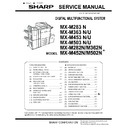Sharp MX-M363N / MX-M363U / MX-M503N / MX-M503U (serv.man17) Service Manual ▷ View online
MX-M503N EXTERNAL VIEW AND INTERNAL STRUCTURE 3 – 1
MX-M503N
Service Manual
[3] EXTERNAL VIEW AND INTERNAL STRUCTURE
1. Identification of each section and functions
A. External view
*: Peripheral device.
No.
Name
Function/Operation
NOTE
1
Document cover*
Place an original on the document glass and close the
document cover before copying starts.
document cover before copying starts.
2
Automatic document feeder
• RSPF
• RSPF
MX-M282N/M362N/M452N/M502N: option
MX-M283N/M363U/M453U/M503U: standard
MX-M283N/M363U/M453U/M503U: standard
• DSPF
MX-M363N/M453N/M503N: standard
This automatically feeds and scans multiple originals. Both
sides of 2-sided originals can be automatically scanned.
sides of 2-sided originals can be automatically scanned.
3
Front cover
Open this cover to switch the main power switch to "On" or
"Off" or to replace a toner cartridge.
"Off" or to replace a toner cartridge.
4
Paper pass unit*
This transfers output to the finisher (large capacity) or the
saddle stitch finisher.
saddle stitch finisher.
5
Operation panel
This is used to select functions and enter the number of
copies.
copies.
6
Right tray*
When installed, output can be delivered to this tray.
7
Output tray (center tray)
Output is delivered to this tray.
8
Finisher*
This can be used to staple output. A punch module can also
be installed to punch holes in output.
be installed to punch holes in output.
9
Punch module*
This is used to punch holes in output. Requires the finisher
(large capacity).
(large capacity).
10
USB connector (A type)
Supports USB 2.0. This is used to connect a USB device
such as USB memory to the machine. For the USB cable,
use a shielded cable.
such as USB memory to the machine. For the USB cable,
use a shielded cable.
When using the USB port, be careful of
the total current consumption not to
exceed 500mA.
the total current consumption not to
exceed 500mA.
11
Keyboard*
This is a keyboard that is incorporated into the machine.
When not used, it can be stored under the operation panel.
When not used, it can be stored under the operation panel.
A standard part or an option depending
on the model and the destination.
on the model and the destination.
12
Saddle stitch finisher*
This can be used to staple output. The saddle stitch function
for folding and stapling output and the fold function for folding
output in half are also available.
A punch module can also be installed to punch holes in
output.
for folding and stapling output and the fold function for folding
output in half are also available.
A punch module can also be installed to punch holes in
output.
13
Finisher (large capacity)*
This can be used to staple output.
14
Tray 1
This holds paper.
15
Tray 2
This holds paper.
16
Tray 3 (when a stand/1 x 500 sheet paper
drawer or a stand/2 x 500 sheet paper drawer is
installed)*
drawer or a stand/2 x 500 sheet paper drawer is
installed)*
This holds paper.
17
Tray 4 (when a stand/2 x 500 sheet paper
drawer is installed)*
drawer is installed)*
This holds paper.
18
Tray 5 (when a large capacity tray is installed)*
This holds paper.
1
(2)
(3) (4)
(7)
(8)
(6)
(5)
When a finisher / saddle stitch
finisher is not installed
finisher is not installed
When a document cover is installed
(MX-M282N/M362N/M452N/M502N)
(MX-M282N/M362N/M452N/M502N)
When a finisher is installed
(1)
(13)
(10)
(9)
(15)
(14)
(18)
(16) (17)
(11)
The keyboard is provided
as a standard part for
some models only.
as a standard part for
some models only.
(12)
When a saddle stitch finisher is
installed
installed
1
: '10/Jun/01
1
MX-M503N EXTERNAL VIEW AND INTERNAL STRUCTURE 3 – 2
[Automatic document feeder and document glass]
B. Internal operation parts
No.
Name
Function/Operation
1
Paper feed roller
This roller rotates to automatically feed the original.
2
Document feeding area cover
Open this cover to remove an original mis-feed or clean the paper feed roller.
3
Original guides
These help ensure that the original is scanned correctly. Adjust the guides to the width of the original.
4
Document feeder tray
Place originals in this tray. 1-sided originals must be placed face up.
5
Original exit tray
Originals are delivered to this tray after scanning.
6
Scanning area
Originals placed in the document feeder tray are scanned here.
7
Original size detector
This detects the size of an original placed on the document glass.
8
Document glass
Use this to scan a book or other thick original that cannot be fed through the automatic document feeder.
No.
Name
Function/Operation
1
Toner cartridges
These contain toner for printing. When the toner runs out in a cartridge, the cartridge of the color that
ran out must be replaced.
ran out must be replaced.
2
Fusing unit
Heat is applied here to fuse the transferred image onto the paper.
3
Right side cover
Open this cover to remove a paper mis-feed.
4
Paper reversing section cover
This is used when 2-sided printing is performed. Open this cover to remove a paper mis-feed.
5
Bypass tray
Use this tray to feed paper manually. When loading paper larger than 8-1/2" x 11"R or A4R, be sure to
pull out the bypass tray extension.
pull out the bypass tray extension.
6
Main power switch
This is used to power on the machine. When using the fax or Internet fax functions, keep this switch in
the "on" position.
the "on" position.
7
Waste toner box
This collects excess toner that remains after printing.
8
Handle
Pull this out and grasp it when moving the machine.
9
Right cover of stand/
1 x 500 sheet paper drawer right cover of stand/
2 x 500 sheet paper drawer (when a stand/
1 x 500 sheet paper drawer or a stand/
2 x 500 sheet paper drawer is installed)
1 x 500 sheet paper drawer right cover of stand/
2 x 500 sheet paper drawer (when a stand/
1 x 500 sheet paper drawer or a stand/
2 x 500 sheet paper drawer is installed)
Open this to remove a paper mis-feed in tray 3 or tray 4.
10
Paper tray right side cover
Open this to remove a paper mis-feed in tray 1 or tray 2.
11
Right side cover release lever
To remove a paper mis-feed, pull and hold this lever up to open the right side cover.
(1)
(2)
(5)
(7)
(6)
(3)
(4)
(8)
(1)
(2)
(5)
(4)
(3)
(7)
(10) (11)
(9)
(8)
(6)
MX-M503N EXTERNAL VIEW AND INTERNAL STRUCTURE 3 – 3
C. Connectors
No.
Name
Function/Operation
NOTE
1
USB connector (A type)
Supports USB 2.0. This is used to connect a USB device such as USB memory to the
machine. This connector cannot be used under the factory setting. The connector on the
front section can be used under the factory setting. When the keyboard is installed to the
machine, an exclusive connection is enabled. (Simultaneous connection is disabled.)
machine. This connector cannot be used under the factory setting. The connector on the
front section can be used under the factory setting. When the keyboard is installed to the
machine, an exclusive connection is enabled. (Simultaneous connection is disabled.)
When using the USB port, be
careful of the total current
consumption not to exceed 500mA.
careful of the total current
consumption not to exceed 500mA.
2
LAN connector
Connect the LAN cable to this connector when the machine is used on a network. For
the LAN cable, use a shielded type cable.
the LAN cable, use a shielded type cable.
3
USB connector (B type)
Supports USB 2.0. A computer can be connected to this connector to use the machine
as a printer. For the USB cable, use a shielded cable.
as a printer. For the USB cable, use a shielded cable.
4
Service-only connector
CAUTION: This connector is for use only by service technicians. Connecting a cable to
this connector may cause the machine to malfunction.
Important note for service technicians: The cable connected to the service connector
must be less than 118" (3 m) in length.
this connector may cause the machine to malfunction.
Important note for service technicians: The cable connected to the service connector
must be less than 118" (3 m) in length.
5
Power plug
6
Extension phone socket
When the fax function of the machine is used, an extension phone can be connected to
this socket.
this socket.
7
Telephone line socket
When the fax function of the machine is used, the telephone line is connected to this
socket.
socket.
When the fax expansion kit is installed
(1)
(2)
(3)
(2)
(3)
(4)
(5)
(6)
(7)
MX-M503N EXTERNAL VIEW AND INTERNAL STRUCTURE 3 – 4
D. Operation panel
(1) N model
No.
Name
Function/Operation
1
Touch panel
Messages and keys appear in the touch panel display. Touch the displayed keys to perform a variety of
operations. When a key is touched, a beep sounds and the selected item is highlighted. This provides
confirmation as you perform an operation.
operations. When a key is touched, a beep sounds and the selected item is highlighted. This provides
confirmation as you perform an operation.
2
[SYSTEM SETTINGS] key
Press this key to display the system settings menu screen. The system settings are used to configure paper tray
settings, store addresses for transmission operations, and adjust parameters to make the machine easier to use.
settings, store addresses for transmission operations, and adjust parameters to make the machine easier to use.
3
[JOB STATUS] key
Press this key to display the job status screen. The job status screen is used to check information on jobs and to
cancel jobs.
cancel jobs.
4
PRINT mode indicators
• READY indicator
Print jobs can be received when this indicator is lit.
• DATA indicator
This blinks while print data is being received and lights steadily while printing is taking place.
5
Numeric keys
These are used to enter the number of copies, fax numbers, and other numerical values. These keys are also
used to enter numeric value settings (except for the system settings).
used to enter numeric value settings (except for the system settings).
6
[CLEAR] key (
)
Press this key to return the number of copies to "0".
7
[HOME] key
Touch this key to display the home screen. Frequently used settings can be registered in the home screen to
enable quick and easy operation of the machine.
enable quick and easy operation of the machine.
8
IMAGE SEND mode indicators
• LINE indicator
This lights up during transmission or reception of a fax or Internet fax. This also lights during transmission of an
image in scan mode.
image in scan mode.
• DATA indicator
This blinks when a received fax or Internet fax cannot be printed because of a problem such as out of paper.
This lights up when there is a transmission job that has not been sent.
This lights up when there is a transmission job that has not been sent.
9
[START] key
Press this key to copy or scan an original. This key is also used to send a fax in fax mode.
10
[LOGOUT] key (
)
Press this key to log out after you have logged in and used the machine. When using the fax function, this key
can also be pressed to send tone signals on a pulse dial line.
can also be pressed to send tone signals on a pulse dial line.
11
[#/P] key (
)
When using the copy function, press this key to use a job program. When using the fax function, this key can be
used when dialing.
used when dialing.
12
[CLEAR ALL] key (
)
Press this key to return to the initial operation state. Use this key when you wish to cancel all settings that have
been selected and start operation from the initial state.
been selected and start operation from the initial state.
13
[STOP] key (
)
Press this key to stop a copy job or scanning of an original.
14
[POWER SAVE] key (
) / indicator
Use this key to put the machine into auto power shut-off mode to save energy. The [POWER SAVE] key (
)
blinks when the machine is in auto power shut-off mode.
15
[POWER] key (
)
Use this key to turn the machine power on and off.
16
Main power indicator
This lights up when the machine's main power switch is in the "on" position.
1
LOGOUT
HOME
IMAGE SEND
JOB STATUS
PRINT
READY
DATA
DATA
DATA
LINE
SYSTEM
SETTINGS
(5)
(4)
(6)
(3)
(2)
(1)
(8)
(7)
(12)
(13)
(14)
(10)
(11)
(15) (16)
(9)
: '10/Jun/01
1
Click on the first or last page to see other MX-M363N / MX-M363U / MX-M503N / MX-M503U (serv.man17) service manuals if exist.