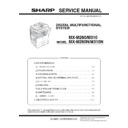Sharp MX-M260 / MX-M260N / MX-M260FG / MX-M260FP (serv.man3) Service Manual ▷ View online
MX-M260/M310/M260N/M310N ADJUSTMENTS 5 - 9
(15) RSPF scan position auto adjustment
[Function]
Used to adjust the RSPF scan position automatically.
[Operation]
1) With the RSPF or the OC cover open, place a white paper back-
ground on the OC glass. (In the RSPF standard model, the RSPF
glass surface is included.)
glass surface is included.)
2) Enter SIM53-08, and press [START] button.
Outline of SIM: The optical unit is shifted to recognize the bound-
ary between the OC glass and the RSPF glass cover.
With the same position as the reference, the RSPF scan position is
automatically adjusted.
ary between the OC glass and the RSPF glass cover.
With the same position as the reference, the RSPF scan position is
automatically adjusted.
<Note>
• After completion of the RSPF scan position auto adjustment, the
RSPF lead edge adjustment must be executed. (Both surfaces)
• There must be no other sheet than the black chart on the glass sur-
face.
• Especially when in RSPF scan, the center area is scanned in the
main scan direction. Be careful to prevent external light from enter-
ing the scan area.
ing the scan area.
3) Check that the lead edge is not shifted. (Both surfaces)
(If the original lead edge adjustment has been made properly, even
when the scan position is shifted, it is followed automatically.)
when the scan position is shifted, it is followed automatically.)
C. Image density (exposure) adjustment
(1) Copy mode (SIM46-2)
1) Set a test chart (UKOG-0162FCZZ) on the OC table as shown
below.
2) Place three or more sheets of A3 (11" x 17") paper on the test
chart.
3) Execute SIM 46-2.
4) After warm-up, shading is performed and the current set value of
the density (exposure) level is displayed on the display section in 2
digits.
digits.
For mode selection, use the [10-key].
5) Change the set value with the [10-key] to adjust the copy image
density.
6) Make a copy and check that the specification below is satisfied.
Note: Place originals in the rear reference, and the test chart in the
front reference when adjusting the exposure.
<Adjustment specification>
Place only the white
paper on the OC glass.
paper on the OC glass.
For the RSPF standard-provision
machine, check that the white
machine, check that the white
Placing the white paper
The white chart must cover
this area.
The white chart must cover
this area.
paper covers the SPF glass.
Density mode
Exposure
level
Sharp Gray
Chart output
Set value
Setting
range
AUTO
–
"3" is copied.
If too bright,
increase the
quantity displayed
on the copy
quantity display.
If too dark,
decrease the
quantity displayed
on the copy
quantity display.
increase the
quantity displayed
on the copy
quantity display.
If too dark,
decrease the
quantity displayed
on the copy
quantity display.
0 – 99
TEXT
3.0
"3" is copied.
TEXT/PHOTO
3.0
"3" is copied.
PHOTO
3.0
"2" is copied.
AE (TONER
SAVE)
SAVE)
–
"3" is copied.
TEXT (TONER
SAVE)
SAVE)
3.0
"3" is copied.
TEXT PHOTO
(TONER SAVE)
(TONER SAVE)
3.0
"3" is copied.
Rear
Front
MX-M260/M310/M260N/M310N SIMULATION 6 - 1
[6] SIMULATION
1. General
A. Outline and purpose
The simulation has the following functions to grasp the machine oper-
ating status, identify the trouble position and causes in an earlier stage,
and make various setups and adjustments speedily for improving the
serviceability of the machine.
ating status, identify the trouble position and causes in an earlier stage,
and make various setups and adjustments speedily for improving the
serviceability of the machine.
1) Various adjustments
2) Setup of specifications and functions
3) Canceling troubles
4) Operation check
5) Various counters check, setup, and clear
6) Machine operating status (operation history) data check, clear
7) Transfer of various data (adjustments, setup, operations, counters)
The operating procedures and the displays differ depending on the
form of the operation panel of the machine.
form of the operation panel of the machine.
B. Code-type simulation
(1) Operating procedures and operations
* Entering the simulation mode
1) #/P key (program) ON
→
Asterisk (*) key ON
→
CLEAR key ON
→
Asterisk (*) key ON
→
Ready for input of a main code of simulation
2) Entering a main code with the 10-key
→
START key ON
3) Entering a sub code with the 10-key
→
START key ON
4) Select an item with the scroll key and the item key.
5) The machine enters the mode corresponding to the selected item.
Press START key to start the simulation operation.
To cancel the current simulation mode or to change the main code
and the sub code, press the SYSTEM SETTINGS key.
and the sub code, press the SYSTEM SETTINGS key.
* Canceling the simulation mode to return to the normal mode
1) Press CLEAR ALL key.
(2) How to change the simulation adjustment value set by
the touch panel in the adjustment value entry process
a. Target SIM list
3-7, 8-1, 8-2, 8-3, 8-10, 8-11, 8-12, 9-5, 43-1, 44-34, 46-2, 46-9, 46-10,
46-11, 46-18, 46-20, 46-30, 46-31, 48-1, 48-2, 50-1, 50-5, 50-6, 50-10,
50-12, 51-1, 51-2, 51-9, 53-7
46-11, 46-18, 46-20, 46-30, 46-31, 48-1, 48-2, 50-1, 50-5, 50-6, 50-10,
50-12, 51-1, 51-2, 51-9, 53-7
b. Touch panel operating procedure
• In the adjustment value setup menu, the selected item is highlighted.
Change is made to the highlighted simulation adjustment value.
• If all the list of the adjustment items is not shown on one page, touch
[
↑] and [↓] button to shift the page.
• To change an adjustment value, touch the select the item to change
the adjustment value. (The selected item is highlighted.) Enter the
adjustment value and perform one of the following procedures, and
the display of the adjustment value of the selected item is renewed
as well as the adjustment value.
adjustment value and perform one of the following procedures, and
the display of the adjustment value of the selected item is renewed
as well as the adjustment value.
1) Touch [OK] button.
2) Touch another selected item to change the selection state.
3) If all the list of the adjustment items cover two or more pages,
touch [
↑] and [↓] button to shift the page.
4) Press [START] key.
* For simulations which allow confirmation print, copying is started
after changing the adjustment value.
(46-2, 46-9, 46-10, 46-11, 46-18, 48-1, 48-2, 50-1, 50-5, 50-6, 50-10,
50-12, 51-2, the bold-faced items in the above list.)
(46-2, 46-9, 46-10, 46-11, 46-18, 48-1, 48-2, 50-1, 50-5, 50-6, 50-10,
50-12, 51-2, the bold-faced items in the above list.)
* If the entry value is outside the adjustable range, an error buzzer
sounds and the adjustment value is not renewed. Page shift is not
made, either.
made, either.
MX-M260/M310/M260N/M310N SIMULATION 6 - 2
YES
YES
YES
NO
NO
YES
NO
NO
NO
YES
YES
YES
NO
NO
NO
NO
YES
YES
START (Normal mode)
Press the #/P key.
Press the asterisk (*) key.
Press the clear key.
Press the asterisk (*) key.
Standby for entry of
SIM code.
Standby for entry of
SIM sub code.
Enter the main code of
SIM with the 10-key.
Enter the sub code of
SIM with the 10-key.
The main code of SIM
is displayed.
Press the START key.
Press the START key.
Is there a sub code ?
Is there a item
selection?
Select the mode and the
item with the
↑ ↓ key
and the item key.
Operation check ?
Operating conditions
check ?
Data clear ?
Adjustments
or setting (counter data
change) ?
4
1
L1
3
2
L1
1
4
2
3
Press the START key.
Operation is made according
to the selected mode and item.
to the selected mode and item.
Operation is made according
to the selected mode and item.
Press the START key.
Press the START key.
Select "YES".
The selected mode and
the item are cleared.
The display is made according
to the selected mode and the item.
Do you
want to change the
content ?
Enter the new setting and
adjustment values.
Operation is made according
to the select ed mode and the it
(Other modes)
Press the START key.
The changed content
is stored.
NO
YES
Press the SYSTEM
SETTINGS key
Is it the same
simulation ?
Do you
want to end the
simulation ?
Press the SYSTEM
SETTINGS key
Do you want
to perform another
simulation ?
Press the clear all key.
The simulat
Returns to START
(Normal mode).
ion mode
is canceled.
If "Operation condition check"
refer to "Sensor display", this
process is not necessary.
refer to "Sensor display", this
process is not necessary.
∗
In the cause of SIM which is set by touch panel, the
changed content can be stored by the following key, touch.
·
[OK] key
·
Other item selection
·
↑ ↓ key
MX-M260/M310/M260N/M310N SIMULATION 6 - 3
2. Simulation code list
Code
Function
Main
Sub
1
1
Used to check the operation of the scanner unit
and its control circuit.
and its control circuit.
2
Used to check the operation of sensor and detector
in the scanning (read) section and the related circuit.
in the scanning (read) section and the related circuit.
2
1
Used to check the operation of the RSPF unit and
the related circuit.
the related circuit.
2
Used to check the operation of sensors and detectors
in the RSPF unit and the related circuit.
in the RSPF unit and the related circuit.
3
Used to check the operation of the loads in the
RSPF unit and the control circuits.
RSPF unit and the control circuits.
3
2
Used to check the operation of sensor and detector
in the finisher and the related circuit.
in the finisher and the related circuit.
3
Used to check the operation of the load in the
finisher and the control circuit.
finisher and the control circuit.
10
Used to make each adjustment of the finisher.
11
Used to check the shifter operation.
Reciprocating operations are continuously
performed or the home position is checked.
(The shifter is shifted to the home position or
moved in one way by the specified steps.)
Reciprocating operations are continuously
performed or the home position is checked.
(The shifter is shifted to the home position or
moved in one way by the specified steps.)
4
2
Used to check the operation of sensor and detector
in the option tray and the related circuit.
in the option tray and the related circuit.
3
Used to check the operation of the load in the
option tray and the control circuit.
option tray and the control circuit.
5
1
Used to check the operation of the display (LED),
LCD in the operation panel, and control circuit.
LCD in the operation panel, and control circuit.
2
Used to check the operation of the heater lamp and
the control circuit.
the control circuit.
3
Used to check the operation of the copy lamp and
the control circuit.
the control circuit.
6
1
Used to check the operation of the loads (clutches
and solenoids) in the paper transport system and
the control circuit.
and solenoids) in the paper transport system and
the control circuit.
2
Used to check the operation of each fan motor and
its control circuit.
its control circuit.
7
1
Used to set the aging operation conditions.
6
Used to set the cycle of intermittent aging.
8
Used to set the display of the warm-up time.
8
1
Used to check and adjust the operation of the
developing bias voltage in each copy mode and the
control circuit.
developing bias voltage in each copy mode and the
control circuit.
2
Used to check and adjust the operation of the main
charger grid voltage in each copy mode and the
control circuit.
charger grid voltage in each copy mode and the
control circuit.
10
Used to check and adjust the operation of the
developing bias voltage in each printer mode and
the control circuit.
developing bias voltage in each printer mode and
the control circuit.
11
Used to check and adjust the operation of the main
charger grid voltage in each printer mode and the
control circuit.
charger grid voltage in each printer mode and the
control circuit.
13
Used to check and adjust the operation of the
developing bias voltage in FAX mode and the
control circuit.
developing bias voltage in FAX mode and the
control circuit.
14
Used to check and adjust the operation of the main
charger grid voltage in FAX mode and the control
circuit.
charger grid voltage in FAX mode and the control
circuit.
9
1
Used to check and adjust the operation of the load
(motor) in the duplex section and the control circuit.
(motor) in the duplex section and the control circuit.
4
Duplex motor RPM setting
5
Used to adjust the timing of switching from normal
rotation to reverse rotation or from reverse rotation
to normal rotation of the duplex motor.
rotation to reverse rotation or from reverse rotation
to normal rotation of the duplex motor.
10
0
Used to check the operation of the toner motor and
its control circuit.
its control circuit.
14
0
Used to cancel excluding the self-diag U2/PF
troubles.
troubles.
16
0
Used to cancel the self-diag U2 trouble.
17
0
Used to cancel the self diag “PF” trouble.
21
1
Used to set the maintenance cycle.
22
1
Used to check the counter value of each section.
2
Used to check the total numbers of misfeed and
troubles. (When the number of misfeed is
considerably great, it is judged as necessary for
repair. The misfeed rate is obtained by dividing this
count value with the total counter value.)
troubles. (When the number of misfeed is
considerably great, it is judged as necessary for
repair. The misfeed rate is obtained by dividing this
count value with the total counter value.)
3
Used to check the misfeed positions and the
number of misfeed at each position.
(When the number of misfeed is considerably
great, it can be judged as necessary for repair.)
number of misfeed at each position.
(When the number of misfeed is considerably
great, it can be judged as necessary for repair.)
4
Used to check the total trouble (self diag) history.
5
Used to check the ROM version of each unit
(section).
(section).
6
Used to print each key operator setting, the
account information, and the machine adjustment
values.
account information, and the machine adjustment
values.
7
Used to display of the administrator password.
8
Used to display the original, staple counter.
9
Used to check the number of use of each paper
feed section. (the number of prints)
feed section. (the number of prints)
10
Used to check the system configuration.
11
Used to display the FAX send/receive counter
(FAX reception and print counter).
(FAX reception and print counter).
12
Used to check the misfeed positions and the
number of misfeed at each position.
(When the number of misfeed is considerably
great, it can be judged as necessary for repair.)
number of misfeed at each position.
(When the number of misfeed is considerably
great, it can be judged as necessary for repair.)
13
Used to display the CRUM type.
19
Used to display the scanner counter in the network
scanner mode.
scanner mode.
24
1
Used to clear the misfeed counter, the misfeed
history, the trouble counter, and the trouble history.
(The counters are cleared after completion of
maintenance.)
history, the trouble counter, and the trouble history.
(The counters are cleared after completion of
maintenance.)
2
Used to clear the number of use (the number of
prints) of each paper feed section.
prints) of each paper feed section.
3
Used to clear the number usage data of the stapler,
RSPF, and scanning.
RSPF, and scanning.
4
Used to reset the maintenance counter.
5
Used to reset the developer counter.
(The developer counter of the DV unit which is
installed is reset.)
(The developer counter of the DV unit which is
installed is reset.)
6
Used to clear the copy counter.
7
Used to clear the OPC drum (membrane decrease)
correction counter. (This simulation is executed
when the OPC drum is replaced.)
correction counter. (This simulation is executed
when the OPC drum is replaced.)
9
Used to clear the printer counter and other
counters.
counters.
10
FAX counter data clear
15
Used to clear the scanner counter in the network
scanner mode.
scanner mode.
25
1
Used to check the operation of the main drive
(excluding the scanner section) and to check the
operation of the toner concentration sensor.
(The toner concentration sensor output can be
monitored.)
(excluding the scanner section) and to check the
operation of the toner concentration sensor.
(The toner concentration sensor output can be
monitored.)
2
Used to make the initial setting of toner
concentration when replacing developer.
concentration when replacing developer.
Code
Function
Main
Sub
Click on the first or last page to see other MX-M260 / MX-M260N / MX-M260FG / MX-M260FP (serv.man3) service manuals if exist.