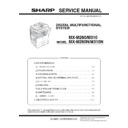Sharp MX-M260 / MX-M260N / MX-M260FG / MX-M260FP (serv.man3) Service Manual ▷ View online
MX-M260/M310/M260N/M310N EXTERNAL VIEW AND INTERNAL STRUCTURE 4 - 1
[4] EXTERNAL VIEW AND INTERNAL STRUCTURE
1. External view
No.
Name
Function/Operation
1
Document feeder tray
Place the original(s) that you wish to scan face up here.
2
Original guides
Adjust to the size of the originals.
3
Document feeder cover
Open to remove misfed originals.
4
Reversing tray
Pull out to remove misfed originals.
5
Exit area
Originals exit the machine here after copying.
6
Document transport cover
Open to remove misfed originals.
7
Document transport cover knob
Pull to open the document transport cover.
8
Document glass
Place an original that you wish to scan face down here.
9
Power switch
Press to turn the machine power on and off.
10
Handles
Use to move the machine.
11
Operation panel
Contains operation keys and the touch panel.
12
Job separator tray (Upper tray) (optional)
Print jobs and received faxes are delivered to this tray.
13
Center tray
Finished copies are delivered to the center tray.
14
Front cover
Open to remove paper misfeeds and perform machine maintenance.
15
Paper trays
Each tray holds 500 sheets of copy paper.
16
Upper right side cover
Open to remove misfeeds when an optional job separator tray kit or a optional finisher is
installed.
installed.
17
Side cover
Open to remove misfeeds.
18
Side cover handle
Pull to open the side cover.
19
Bypass tray paper guides
Adjust to the width of the paper.
20
Bypass tray
Regular paper and special paper (such as transparency film) can be fed from the bypass tray.
21
Bypass tray extension
Pull out the bypass tray extension before placing paper in the bypass tray.
3
6
7
16
19
20
21
1
8
11
9
10
2
15
18
14
13
17
4
5
5
12
MX-M260/M310/M260N/M310N EXTERNAL VIEW AND INTERNAL STRUCTURE 4 - 2
2. Internal structure
No.
Name
Function/Operation
Note
1
Toner cartridge lock release lever
Use to unlock the toner cartridge.
2
Toner cartridge
Contains toner.
3
Roller rotating knob
Turn to remove misfed paper.
4
Photoconductive drum
Copy images are formed on the photoconductive drum.
Do not touch the photoconductive
drum (green portion). Doing so
may damage the drum and cause
smudges on copies.
drum (green portion). Doing so
may damage the drum and cause
smudges on copies.
5
Fusing unit release levers
To remove a paper misfeed in the fusing unit, push up on these
levers and remove the paper.
levers and remove the paper.
The fusing unit is hot.
Do not touch the fusing unit when
removing misfed paper.
Doing so may cause a burn or
injury.
Do not touch the fusing unit when
removing misfed paper.
Doing so may cause a burn or
injury.
6
Fusing unit paper guide
Open to remove misfed paper.
1
2
3
4
5
6
MX-M260/M310/M260N/M310N EXTERNAL VIEW AND INTERNAL STRUCTURE 4 - 3
3. Operation panel
No.
Name
Function/Operation
Note
1
Touch panel
The machine status, messages and touch keys are displayed on the panel.
The display will show the status of printing, copying or network scanning
according to the mode that is selected. For details see the next page.
The display will show the status of printing, copying or network scanning
according to the mode that is selected. For details see the next page.
2
Mode select keys and indicators
Use to change modes and the corresponding display on the touch panel.
[COPY] key
Press to select copy mode.
[PRINT] key/ONLINE indicator/
DATA indicator
DATA indicator
[PRINT] key: Press to select print mode.
• ONLINE indicator: Print jobs can be received when this indicator is lit.
• DATA indicator: A print job is in memory. The indicator lights steadily while
• ONLINE indicator: Print jobs can be received when this indicator is lit.
• DATA indicator: A print job is in memory. The indicator lights steadily while
the job is held in memory, and blinks while the job is printed.
[SCAN] key/DATA indicator
[SCAN] key: Press to select network scan mode when the network scanner
option is installed.
• DATA indicator: Lights steadily or blinks while a scanned image is being sent.
When the network
scanner option is
installed.
scanner option is
installed.
[FAX] key/LINE indicator/
DATA indicator
DATA indicator
[FAX] key: Press to select fax mode when the fax option is installed.
• LINE indicator : This lights up while faxes are being sent or received.
• DATA indicator: Blinks when a fax has been received to memory and lights
• LINE indicator : This lights up while faxes are being sent or received.
• DATA indicator: Blinks when a fax has been received to memory and lights
steadily when a fax is waiting in memory for transmission.
When the fax option is
installed.
installed.
3
[JOB STATUS] key
Press to display the current job status.
4
[SYSTEM SETTINGS] key
Use to adjust various settings of the machine including the contrast of the touch
panel and administrator settings.
panel and administrator settings.
5
Numeric keys
Use to enter numeric values for various settings.
6
[LOGOUT] key (
)
When auditing mode is enabled, press this key after finishing a job to return the
machine to account number entry standby.
machine to account number entry standby.
7
[#/P] key (
)
Use this key to execute a job program in copy mode.
The key is also used to dial in fax mode.
The key is also used to dial in fax mode.
8
[CLEAR] key (
)
Press to clear a copy number setting or cancel a job.
9
[CLEAR ALL] key (
)
Resets the settings to the initial settings.
10
[START] key (
)
Press in copy mode, scanner mode, or fax mode to begin copying, network
scanning, or faxing.
This key blinks when auto power shut mode has activated. Press the key to
return to normal operation.
scanning, or faxing.
This key blinks when auto power shut mode has activated. Press the key to
return to normal operation.
11
[INTERRUPT] key (
)
Use to perform an interrupt copy job.
JOB STATUS
COPY
PRINT
SCAN
FAX
ON LINE
DATA
DATA
DATA
LINE
DATA
DATA
SYSTEM SETTINGS
LOGOUT
1
2
3
4
5
6
7
8
9
10
11
MX-M260/M310/M260N/M310N EXTERNAL VIEW AND INTERNAL STRUCTURE 4 - 4
4. RSPF
A. External view
B. Internal structure
No.
Name
1
Document set tray
2
Document guide
3
Document feed section cover
4
Document transport section cover
5
Document exit section
1
2
3
4
5
14
13
12
11
10
6
4
5
3
8
9
7
2
1
No.
Code
Name
Type
Function/Operation
1
EMPS
Document set sensor
Photo transmission Detects presence of documents.
2
FGOD
Open/close sensor
Photo transmission Detects open/close of the paper feed unit.
3
DFCL
Paper feed clutch
—
—
4
DFD
Paper entry sensor
Photo transmission Detects presence of documents.
5
RSOL
Pressure release solenoid
—
—
6
CLH
Transport clutch
—
—
7
DTM
SPF motor
Stepping motor
Drives document feed on the tray, transport, and paper exit roller.
8
GSOL
Gate solenoid
—
—
9
—
Interface PWB
—
—
10
DLS1
Document length detection SW (Short) Photo transmission Detects the document length on the tray.
11
DLS2
Document length detection SW (Long) Photo transmission Detects the document length on the tray.
12
OPCLS
Book sensor
Photo transmission Detects the SPF float.
13
RDD
Paper exit sensor
Photo transmission Detects presence of documents.
14
SWD
Document width sensor
Volume
Detects the document width on the tray.
Click on the first or last page to see other MX-M260 / MX-M260N / MX-M260FG / MX-M260FP (serv.man3) service manuals if exist.