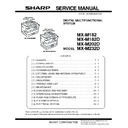Sharp MX-M232D (serv.man3) Service Manual ▷ View online
MX-M182 EXTERNAL VIEWS AND INTERNAL STRUCTURES 5-1
[5] EXTERNAL VIEWS AND INTERNAL STRUCTURES
1. Appearance
1
USB 2.0 port
Connect to your computer to this port to use the printer and scanner functions.
2
Charger cleaner
Use to clean the transfer charger.
3
Glass cleaner
Use to clean the original scanning glass.
4
Document glass
Place an original that you wish to scan face down here.
5
Handles
Use to move the machine.
6
Power switch
Press to turn the machine power on and off.
7
Centre tray
Copies and printed pages are output to this tray.
8
Top tray (when the job separator tray kit is installed) Received faxes (when the fax option is installed) and print jobs are delivered to this tray.
9
Operation panel
Contains operation keys and indicator lights.
10
Front cover
Open to remove paper misfeeds or replace the toner cartridge.
11
Tray 1
Tray 1 can hold approximately 250 sheets of copy paper (80 g/m2 (20 lbs.)).
12
Tray 2
Tray 2 can hold approximately 250 sheets of copy paper (80 g/m2 (20 lbs.)).
13
Document cover (when installed)
Open to make a copy from the document glass.
14
Side cover
Open to remove misfeed paper.
15
Side cover handle
Pull to open the side cover.
16
Bypass tray guides
Adjust to the width of the paper when using the bypass tray.
17
Bypass tray
Special paper (heavy paper or transparency film) can be fed from the bypass tray.
18
Bypass tray extension
Pull out when feeding large paper such as A3 and B4 (11" x 17" and 8-1/2" x 14").
11
9
8
7
10
4
6
5
3
17
18
14
15
16
5
13
1
2
12
MX-M182 EXTERNAL VIEWS AND INTERNAL STRUCTURES 5-2
2. Internal
Warning: The fusing unit is hot. Do not touch the fusing unit when removing misfeed paper. Doing so may cause a burn or injury.
Do not touch the photoconductive drum (green portion) when removing the misfeed paper. Doing so may damage the drum and cause
smudges on copies.
smudges on copies.
Note: The model name is on the front cover of the machine.
19
Toner cartridge lock release lever
To replace the toner cartridge, pull out the toner cartridge while pushing on this lever.
20
Toner cartridge
Contains toner.
21
Document feeder tray (when the SPF/
RSPF is installed)
RSPF is installed)
Place the original(s) that you wish to scan face up here. Up to 40 sheets can be placed.
22
Original guides (when the SPF/RSPF is
installed)
installed)
Adjust to the size of the originals.
23
Feeding roller cover (when the SPF/
RSPF is installed)
RSPF is installed)
Open to remove misfeed originals.
24
Right side cover (when the SPF/RSPF is
installed)
installed)
Open to remove misfeed originals.
25
Fusing unit release levers
To remove the paper misfeed in the fusing unit, push down on these levers and remove the paper.
26
Roller rotating knob
Rotate to remove misfeed paper.
27
Exit area (when the SPF/RSPF is
installed)
installed)
Originals exit the machine here after copying/scanning when the SPF/RSPF is used.
28
Photoconductive drum
Images are formed on the photoconductive drum.
29
Fusing unit paper guide
Open to remove misfeed paper.
19
20
21 22
23
24
25
26
27
28
29
MX-M182 EXTERNAL VIEWS AND INTERNAL STRUCTURES 5-3
3. Operation Section
21
22
23
24
25
16
17
18
19
20
11
12
13
14
15
06
07
08
09
10
01
02
03
04
05
EXPOSURE
COLOUR MODE
PROGRAM
COLOUR MODE
PROGRAM
COPY
SCAN
SCAN
FAX
SPECIAL
FUNCTION
FAX STATUS
SHIFT
SYMBOL
SPACE/–
SPEAKER
REDIAL/PAUSE
SPEED
COMM. SETTING
LINE
DATA
DATA
DATA
ON LINE
FAX
SCAN
PRINT
COPY
1
2
3
4
5
13
14
15
ABC
DEF
JKL
GHI
MNO
TUV
PQRS
WXYZ
@.-_
READ-END
ACC. #-C
BACK
OK
INTERRUPT
COPY RATIO
ADDRESS
ADDRESS
ADDRESS
DUPLEX SCAN
DUPLEX SCAN
DUPLEX SCAN
2-SIDED COPY
PAPER SELECT
RESOLUTION
RESOLUTION
RESOLUTION
RESOLUTION
AUTO IMAGE
FORMAT
BROADCAST
OUTPUT
ORIGINAL SIZE
ORIGINAL SIZE
ORIGINAL SIZE
6
7
8
9
10 11
12
16 17 18 19 20
21 22
23
24 25 26
1
Keys for fax function (when the fax
option is installed)
option is installed)
These are used in fax mode.
2
[COPY] key / indicator
Press to select copy mode. If pressed when "Ready to copy." appears or during warm-up, the total
number of sheets used appears while the key is pressed.
number of sheets used appears while the key is pressed.
3
[PRINT] key / indicator
Press to select print mode.
• ONLINE indicator
Print jobs can be received when this indicator is lit.
• DATA indicator
This lights steadily when there is a print job in memory that has not been printed, and blinks
during printing.
during printing.
4
[SCAN] key / indicator
Press to select scan mode. To use the machine as a network scanner, see the "Operation Guide
(NETWORK EXPANSION KIT)" that accompanies the machine.
(NETWORK EXPANSION KIT)" that accompanies the machine.
5
[FAX STATUS] key (when the fax option
is installed)
is installed)
This key is used in fax mode.
6
Display
Shows various messages.
7
[BACK] key
Press to return the display to the previous screen.
8
Copy number display
The selected number of copies appears. During copying, this shows the remaining number of
copies.
copies.
9
[OK] key
Press to enter the selected setting.
10
Numeric keys
Use to select the number of copies.
11
[C] key
Press to clear the set number of copies or stop a copy run.
12
[INTERRUPT] key (
) / INTERRUPT
indicator
Interrupts a copy run to allow an interrupt copy job to be performed.
13
[FAX] key / indicator (when the fax option
is installed)
is installed)
LINE indicator, DATA indicator
This key is used in fax mode.
14
[SPECIAL FUNCTION] key
Press to select special functions.
15
[EXPOSURE] key
Use to select the exposure mode. "AUTO", "TEXT", or "PHOTO" can be selected.
16
[PAPER SELECT] key
Use to manually select a paper tray.
17
[COPY RATIO] key
Press to select a reduction or enlargement copy ratio.
18
[AUTO IMAGE] key
Press to have the copy ratio selected automatically.
19
[OUTPUT] key
Use to select the sort function.
20
[2-SIDED COPY] key
(MX-M182D/MX-M202D/MX-M232D)
Select the two-sided copying mode.
21
Arrow keys
Press to move the highlighting (which indicates that an item is selected) in the display.
22
[ACC.#-C] key (
)
Press the end the use of an account and return the display to the account number entry screen.
23
[0] key
Press during a continuous copy run to display the number of copies completed.
24
[READ-END] key (
)
When copying in sort mode from the document glass, press this key when you have finished scanning
the original pages and are ready to start copying.
the original pages and are ready to start copying.
25
[CA] key
Clears all selected settings and returns the machine to the default settings.
26
[START] key (
) / indicator
Copying is possible when this indicator is on. Press the key to start copying. This indicator blinks when
auto power shut-off mode has activated. Press the key to return to normal operation.
auto power shut-off mode has activated. Press the key to return to normal operation.
MX-M182 EXTERNAL VIEWS AND INTERNAL STRUCTURES 5-4
4. Motor, solenoid, clutch
No.
Name
Code
Function operation
1
Mirror motor
MRM
Drives the optical mirror base (scanner unit).
2
Toner motor
TM
Toner supply
3
Duplex motor
DPX
Switchback operation and paper exit motor in duplex. (MX-M182D/M202D/M232D)
4
Main motor
MM
Drives the machine.
5
1st tray paper feed clutch
CPSCL1
Drives the pick up roller
6
PS clutch
RRC
Drives the resist roller
7
Bypass tray paper transport clutch
MPTC
Drives the bypass tray paper transport roller.
8
Bypass tray paper feed solenoid
MPFS
Bypass tray paper feed solenoid
9
2nd tray transport clutch
FSCL1
Drives the 2nd tray transport roller. (MX-M202D/M232D)
10
2nd tray paper feed clutch
PSCL2
Drives the 2nd tray paper feed roller. (MX-M202D/M232D)
11
Exhaust fan motor
PSFM
Cools the inside of the machine.
12
Cooling fan motor
VFM
Cools the inside of the machine.
13
Shifter motor
SFTM
Drives the shifter motor.
11
9
10
6
5
7
8
4
3
1
13
2
12
Click on the first or last page to see other MX-M232D (serv.man3) service manuals if exist.