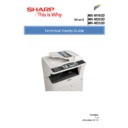Sharp MX-M202D (serv.man3) Handy Guide ▷ View online
Firmware Upgrade Procedure
21
Document Solutions After Sales Service
MX-NB12 Network Expansion Kit
Requirements:
USB Memory device (Formatted with FAT or FAT32)
MX-NB12 Firmware
Note: Never insert a USB memory device containing MX-NB12 firmware (*.brn) before powering
on the machine.
Procedure:
o
Copy the MX-NB12 firmware onto the root directory of a USB memory device
o
Power on the MFP
o
After approximately 30 seconds, (Time taken for the NB12 to boot up) insert the USB
memory device into the USB Device Port on the MX-NB12 as shown below.
o
Enter Test Command 49-02
o
"Download mode" is displayed on the operation panel display.
o
"Do not turn the power off." is displayed, and downloading of the firmware is started.
Note: During execution of the simulation, do not perform a key operation of the operation
panel.
o
When downloading is completed, "Processing is finished. Turn off the power." is
displayed.
o
Turn off the power to the machine
o
Remove the USB memory device
Updating of the MX-NB12 is now complete
MX-NB12 IP Address Setting
22
Document Solutions After Sales Service
Set the IP address of the machine in the system settings.
A. Enabling/disabling DHCP
This is used to set Enable/Disable of DHCP (Dynamic Host Configuration Protocol). When it is
set to Enable, the IP address is automatically acquired from the DHCP server, allowing
connection to the network without manual input of the IP address.
B. Setting the IP address automatically
When the DHCP is set to Enable, the IP address of the machine can be checked by the following
operation.
1) Turn the machine power off and then back on.
2) Select the IP address setting with the network setting of the system setting at DHCP Enable.
The IP address, the sub net mask, and the default gateway assigned automatically to the
machine can be checked.
Note:If DHCP is used, the IP address assigned to the machine may change automatically. If the
IP address changes, printing will not be possible.
C. Setting/changing the ip address manually
Perform the following procedure to use a fixed IP address.
MX-NB12 IP Address Setting
23
Document Solutions After Sales Service
Enter the IP address, Subnet Mask and Default Gateway.
When you have completed all settings, press the [OK] key.
The settings will be saved after the message "Your setting will be valid after you power down and
then restart the copier." disappears.
Turn off the machine power, wait for a few seconds, and then turn on the power again.
The new settings will take effect after the power is turned on.
Note: It is also possible to change the device IP settings via the MX-NB12 web page.
Test Simulation
24
Document Solutions After Sales Service
1.Entering the simulation mode
Perform the following procedure to enter the simulation mode.
[#] key [*] key [C] key [*] key
Main code [START] key Sub code [START] key
[#] key [*] key [C] key [*] key
Main code [START] key Sub code [START] key
2.Canceling the simulation mode
When the clear all key is pressed, the simulation mode is cancelled.
When the interruption key is pressed, the process is interrupted and the screen returns to the sub
code entering display.
*After cancelling the simulation mode, be sure to turn OFF/ON the power and check the
operation.
Note: If the machine is terminated by a jam error or paper empty during copying in the
adjustment by the simulation, recopying is required.
Note: The values in the simulation columns are not default values but sample values.
When the interruption key is pressed, the process is interrupted and the screen returns to the sub
code entering display.
*After cancelling the simulation mode, be sure to turn OFF/ON the power and check the
operation.
Note: If the machine is terminated by a jam error or paper empty during copying in the
adjustment by the simulation, recopying is required.
Note: The values in the simulation columns are not default values but sample values.
Click on the first or last page to see other MX-M202D (serv.man3) service manuals if exist.