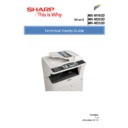Sharp MX-M202D (serv.man3) Handy Guide ▷ View online
Coin Vend Interface
13
Document Solutions After Sales Service
The coin vend interface for the MX-M182D/202D/232D machines is located on the MCU PWB.
Before connecting a third party auditor, the device must conform to the following specifications:
1. The auditor interface should be optically isolated from the copier.
2. The external auditor interface should be ‘Power Supply Unit’ independent.
3. supply.
4. The external auditing device’s plug-top adapter should have a reinforced insulation
2. The external auditor interface should be ‘Power Supply Unit’ independent.
3. supply.
4. The external auditing device’s plug-top adapter should have a reinforced insulation
barrier.
5. The external auditing device must ‘hold’ a CE mark.
To enable coin vend function, execute Simulation 26-03 and select Vendor Control (set value to
1).
During duplex copy mode, the interface will issue 2 billing pulses for each duplex copy
irrespective of the size of the paper used (e.g. an A4 duplex copy will generate 2 billing pulses
and an A3 duplex copy will also generate 2 billing pulses). In order for the external auditing
device to detect the selected paper size, the paper size outputs on pin’s 1 to 4 must also be
used.
Note: The configuration of the external auditor connector (CN133) may differ slightly from that of
other models, so it is important to ensure that the correct cable/connections are used.
1).
During duplex copy mode, the interface will issue 2 billing pulses for each duplex copy
irrespective of the size of the paper used (e.g. an A4 duplex copy will generate 2 billing pulses
and an A3 duplex copy will also generate 2 billing pulses). In order for the external auditing
device to detect the selected paper size, the paper size outputs on pin’s 1 to 4 must also be
used.
Note: The configuration of the external auditor connector (CN133) may differ slightly from that of
other models, so it is important to ensure that the correct cable/connections are used.
Connector Signals
Pin No
Signal Name
Details
1
+24 V dc
2 P-GND
3
+24 V dc
4 GND
5
/CV_COUNT
Paper exit copy signal (Late billing pulse)
6 /CV_COPY
Enables
ready status of copier
7 /CV_START
Copy start paper feed clutch signal (Early billing
pulse)
8 /AUD_PNC
9 /CV_CA
Clear-all
Signal
10 /AUD_COPY
11 /CV_DPX
Duplex
signal
12 /AUD_CA
13
/CV_SIZE0
Copy paper size indicator
14 /AUD_READY
15
/CV_SIZE1
Copy paper size indicator
16 /AUD
17
/CV_SIZE2
Copy paper size indicator
18 /PNC_a
19
/CV_SIZE3
Copy paper size indicator
20 GND
Coin Vend Interface
14
Document Solutions After Sales Service
Paper Size Signals:
SIZE3
SIZE2
SIZE1
SIZE0
PAPER SIZE
0 0 0 0 NIL
0 0 0 1
0 0 0 1
A3
0 0 1 0
A4
0 0 1 1
LT (8.5” x 11”)
0 1 0 0
B4
0 1 0 1
LG (8.5” x 14”)
0 1 1 0
WLT (11” x 17”)
0 1 1 1
INV (5.5” x 8.5”)
1 0 0 0
B5
1 0 0 1 EXTRA
1 0 1 0
1 0 1 0
A5
1 1 0 0 A4R
1 1 0 1 B5-R
1 1 1 0 LT-R
1 1 1 1
1 1 0 1 B5-R
1 1 1 0 LT-R
1 1 1 1
Not Used
Product Key Registration
15
Document Solutions After Sales Service
MX-PK10 Postscript Level 3 kit
With the above option, you should receive an operation manual. The front of the operation
manual details a unique code which when registered, provides an activation key which unlocks
the Postscript function within the device.
Procedure
1. Make a note of the Machine Serial number upon which the option is to be installed.
2. Make a note of the application number from the front of the MX-PK10 operation manual.
3. Access the following URL, with the username and password indicated.
https://dse-pub.sharp.co.jp/key/
Username: keyuser
Password: key000323
4. Select your region.
Product Key Registration
16
Document Solutions After Sales Service
5. Register the MX-PK10 by completing the following web form
The Machine serial number must be entered in the serial number of engine field
(Do not enter the MX-NB12 serial number).
Note: When inputting the data, please ensure that the prefix letter of the application
number is entered in UPPERCASE.
number is entered in UPPERCASE.
6. Click Submit. The product activation key will be displayed and an Email also containing
the information will be sent to the address provided on the form.
7. Open the web page of the MX-NB12 by entering the IP address and click Admin Mode,
followed by Product Key Setting.
8. From the dropdown menu, select Postscript and enter the product key and click Submit.
9. Power cycle the copier.
10. To confirm the MX-PK10 is activated, re-enter the IP address of the MX-NB12 into the
web browser and click Device Configuration.
The MX-PK10 should be listed under Software options installed.
MX-PK10 activation is now complete.
MX-PK10 activation is now complete.
Click on the first or last page to see other MX-M202D (serv.man3) service manuals if exist.