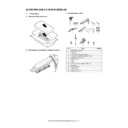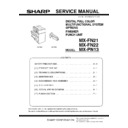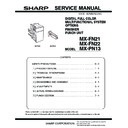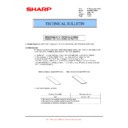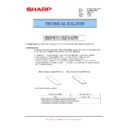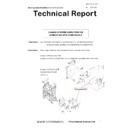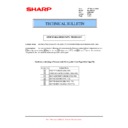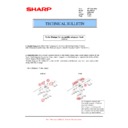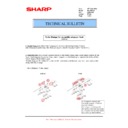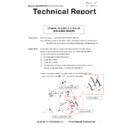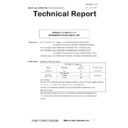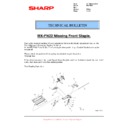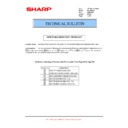|
|
MX-FN21 MX-FN22 MX-PN13 (serv.man3)
Service Manual (Revised February 2017).
Service Manual
|
127
|
11.79 MB
|
|
|
MX-FN21 MX-FN22 MX-PN13 (serv.man4)
Updated March 2013
Service Manual
|
127
|
43.31 MB
|
|
|
MX-FN21 MX-FN22 MX-PN13 (serv.man6)
MX-FN21 MX-FN22 Installation Manual
Service Manual
|
7
|
1.25 MB
|
|
|
MX-FN21 MX-FN22 (serv.man3)
NEW REGISTRATION OF SERVICE PARTS WHICH IMPROVES PAPER ALIGNMENT FOR STAPLING
Service Manual
|
3
|
571.89 KB
|
|
|
MX-FN21 MX-FN22 (serv.man4)
Service Manual
Service Manual
|
127
|
18.63 MB
|
|
|
MX-FN21 MX-FN22 MX-PN13 (serv.man7)
Parts Guide (Revised July 2017).
Service Manual / Parts Guide
|
91
|
17.1 MB
|
|
|
MX-FN21 MX-FN22 (serv.man5)
Parts Guide including PN13 (Revised April 2017).
Service Manual / Parts Guide
|
91
|
29.69 MB
|
|
|
MX-FN21 MX-FN22 (serv.man21)
Exit Trays on MX-FN21 not returning to Home Position after Using Plockmatic
Service Manual / Technical Bulletin
|
2
|
549.55 KB
|
|
|
MX-FN21 MX-FN22 MX-PN13 (serv.man31)
ROM UPGRADE ... (5). Ver 01.15.01.00(Bundled with latest machine firmware)
Service Manual / Technical Bulletin
|
1
|
21.34 KB
|
|
|
MX-FN21 MX-FN22 MX-PN13 (serv.man32)
Improvement of paper alignment during the discharge of papers
Service Manual / Technical Bulletin
|
2
|
400.06 KB
|
|
|
MX-FN21 MX-FN22 MX-PN13 (serv.man33)
ROM UPGRADE ... (2). Ver 01.11.01.00
Service Manual / Technical Bulletin
|
1
|
93.22 KB
|
|
|
MX-FN21 MX-FN22 MX-PN13 (serv.man35)
MX-FN21 MX-FN22 ROM UPGRADE... (1). Ver 01.09.01.a
Service Manual / Technical Bulletin
|
1
|
89.76 KB
|
|
|
MX-FN21 MX-FN22 MX-PN13 (serv.man36)
Countermeasure for noise from staple section and operation Error(F0-08)
Service Manual / Technical Bulletin
|
2
|
216.88 KB
|
|
|
MX-FN21 MX-FN22 (serv.man33)
Stack Limit for Half Fold and Z-Fold books on MX-FN21 and MX-FN22
Service Manual / Technical Bulletin
|
2
|
309.18 KB
|
|
|
MX-FN21 MX-FN22 (serv.man32)
ROM Upgrade
Service Manual / Technical Bulletin
|
2
|
215.97 KB
|
|
|
MX-FN21 MX-FN22 (serv.man31)
Improvement of paper alignment during the discharge of papers
Service Manual / Technical Bulletin
|
2
|
400.06 KB
|
|
|
MX-FN21 MX-FN22 (serv.man19)
FNS101_S FNS102_N Jams in MX-FN21 MX-FN22
Service Manual / Technical Bulletin
|
2
|
650.21 KB
|
|
|
MX-FN21 MX-FN22 (serv.man20)
CHANGE OF POWER SUPPLY PWB
Service Manual / Technical Bulletin
|
2
|
235.91 KB
|
|
|
MX-FN21 MX-FN22 MX-PN13 (serv.man34)
COUNTERMEASURE AGAINST F0-10 ERROR ETC. DURING THE INITIAL OPERATION OF STAPLE
Service Manual / Technical Bulletin
|
2
|
233.82 KB
|
|
|
MX-FN21 MX-FN22 (serv.man22)
REGISTRATION OF SERVICE PART FOR FIELD SUPPORT
Service Manual / Technical Bulletin
|
1
|
56.66 KB
|
|
|
MX-FN21 MX-FN22 (serv.man23)
AMENDMENT OF PARTS CODE 19 -35 PAPER FEED DISPOSE ASSEMBLY 3
Service Manual / Technical Bulletin
|
2
|
267.26 KB
|
|
|
MX-FN21 MX-FN22 (serv.man24)
NEWLY-REGISTERED SERVICE PARTS FOR FINISHERS
Service Manual / Technical Bulletin
|
5
|
931.93 KB
|
|
|
MX-FN21 MX-FN22 (serv.man25)
SETUP OF NEW SERVICE PARTS - PROCESS UNIT
Service Manual / Technical Bulletin
|
3
|
549.61 KB
|
|
|
MX-FN21 MX-FN22 (serv.man26)
MODIFICATION TO FIX FALSE DETECTION BY PHOTO SENSOR UNIT (FSS203_N)
Service Manual / Technical Bulletin
|
2
|
117.32 KB
|
|
|
MX-FN21 MX-FN22 (serv.man27)
MX-FN22 Missing front Staple on Double Staple Set. (Updated)
Service Manual / Technical Bulletin
|
2
|
325.78 KB
|
|
|
MX-FN21 MX-FN22 (serv.man28)
ROM Upgrade V01.16 V1.07
Service Manual / Technical Bulletin
|
1
|
211.39 KB
|
|
|
MX-FN21 MX-FN22 (serv.man29)
Parts change for durability of paper feed rollers
Service Manual / Technical Bulletin
|
2
|
302.45 KB
|
|
|
MX-FN21 MX-FN22 (serv.man30)
Change of harness in the hole punch
Service Manual / Technical Bulletin
|
2
|
259.82 KB
|
|
|
MX-FN21 MX-FN22 MX-PN13 (serv.man29)
Parts Change for durability of paper feed rollers
Service Manual / Technical Bulletin
|
2
|
302.45 KB
|
|
|
MX-FN21 MX-FN22 (serv.man36)
Countermeasure for noise from staple section and operation Error(F0-08)
Service Manual / Technical Bulletin
|
2
|
87.03 KB
|
|
|
MX-FN21 MX-FN22 (serv.man35)
ROM UPGRADE..(1) For MX-FN21 MX-FN22
Service Manual / Technical Bulletin
|
1
|
24.61 KB
|
|
|
MX-FN21 MX-FN22 (serv.man34)
COUNTERMEASURE AGAINST F0-10 ERROR ETC. DURING THE INITIAL OPERATION OF STAPLE
Service Manual / Technical Bulletin
|
2
|
233.82 KB
|
|
|
MX-FN21 MX-FN22 MX-PN13 (serv.man20)
CCE1824-CHANGE OF SUPPLY STYLE OF SUB GUIDE HOLDER
Service Manual / Technical Bulletin
|
3
|
280.97 KB
|
|
|
MX-FN21 MX-FN22 MX-PN13 (serv.man21)
UPGRADE OF PAPER FEED OPTION FINISHER DECURLER UNIT
Service Manual / Technical Bulletin
|
2
|
145.6 KB
|
|
|
MX-FN21 MX-FN22 MX-PN13 (serv.man22)
FNS101_S FNS102_N Jams in MX-FN21 MX-FN22
Service Manual / Technical Bulletin
|
2
|
650.21 KB
|
|
|
MX-FN21 MX-FN22 MX-PN13 (serv.man23)
REGISTRATION OF SERVICE PART FOR FIELD SUPPORT
Service Manual / Technical Bulletin
|
1
|
56.66 KB
|
|
|
MX-FN21 MX-FN22 MX-PN13 (serv.man25)
NEWLY-REGISTERED SERVICE PARTS FOR FINSHERS
Service Manual / Technical Bulletin
|
5
|
931.93 KB
|
|
|
MX-FN21 MX-FN22 MX-PN13 (serv.man30)
MX-FN22 Missing Front Staple on Double Staple Set.
Service Manual / Technical Bulletin
|
2
|
325.41 KB
|
|
|
MX-FN21 MX-FN22 MX-PN13 (serv.man28)
ROM UPGRADE... (6).
Service Manual / Technical Bulletin
|
1
|
22.91 KB
|
|
|
MX-FN21 MX-FN22 MX-PN13 (serv.man27)
MODIFICATION TO FIX FALSE DETECTION BY PHOTO SENSOR UNIT (FSS203_N)
Service Manual / Technical Bulletin
|
2
|
117.32 KB
|
|
|
MX-FN21 MX-FN22 MX-PN13 (serv.man24)
AMENDMENT OF PARTS CODE 19 -35 PAPER FEED DISPOSE ASSEMBLY 3
Service Manual / Technical Bulletin
|
2
|
267.26 KB
|
|
|
MX-FN21 MX-FN22 MX-PN13 (serv.man26)
SETUP OF NEW SERVICE PARTS - PROCESS UNIT
Service Manual / Technical Bulletin
|
3
|
549.61 KB
|

|
MX-FN21 MX-FN22 (serv.man18)
V 01.09.01.0a
Driver / Update
|
|
500.44 KB
|

|
MX-FN21 MX-FN22 MX-PN13 (serv.man10)
V 01.09.01.00 - Bulletin Ref CCE-1745
Driver / Update
|
|
228.59 KB
|

|
MX-FN21 MX-FN22 MX-PN13 (serv.man11)
V 01.09.01.00 - Bulletin Ref CCE-1745
Driver / Update
|
|
228.58 KB
|

|
MX-FN21 MX-FN22 MX-PN13 (serv.man12)
V 01.19.01.00 - Bulletin Ref CCE-1745
Driver / Update
|
|
502.42 KB
|

|
MX-FN21 MX-FN22 MX-PN13 (serv.man13)
V 01.19.01.00 - Bulletin Ref CCE-1745
Driver / Update
|
|
502.42 KB
|

|
MX-FN21 MX-FN22 MX-PN13 (serv.man14)
V 01.07.01.00 - Bulletin Ref CCE-1335
Driver / Update
|
|
246.5 KB
|

|
MX-FN21 MX-FN22 MX-PN13 (serv.man15)
V 01.07.01.00 - Bulletin Ref CCE-1335
Driver / Update
|
|
246.54 KB
|

|
MX-FN21 MX-FN22 MX-PN13 (serv.man16)
V 01.16.01.00 - Bulletin Ref CCE-1335
Driver / Update
|
|
523.82 KB
|

|
MX-FN21 MX-FN22 MX-PN13 (serv.man17)
V 01.16.01.00 - Bulletin Ref CCE-1335
Driver / Update
|
|
523.91 KB
|

|
MX-FN21 MX-FN22 MX-PN13 (serv.man18)
V 01.11.01.0a - Bulletin Ref CCE-1146
Driver / Update
|
|
581 KB
|

|
MX-FN21 MX-FN22 MX-PN13 (serv.man19)
V 01.09.01.0a - Bulletin Ref CCE-1100
Driver / Update
|
|
579.71 KB
|

|
MX-FN21 MX-FN22 (serv.man17)
V01.11.01.00
Driver / Update
|
|
498.85 KB
|

|
MX-FN21 MX-FN22 (serv.man16)
New Finisher Firmware ICU -V01.11.01.00
Driver / Update
|
|
498.85 KB
|

|
MX-FN21 MX-FN22 (serv.man15)
ROM Upgrade V01.16
Driver / Update
|
|
505.67 KB
|

|
MX-FN21 MX-FN22 (serv.man14)
Saddle section - ROM Upgrade V01.07
Driver / Update
|
|
228.3 KB
|

|
MX-FN21 MX-FN22 (serv.man13)
MX-FN22 Missing front Staple on Double Staple Set. Firmware.
Driver / Update
|
|
1.48 MB
|

|
MX-FN21 MX-FN22 (serv.man12)
Special Firmware for single sheet offset finishing
Driver / Update
|
|
508.33 KB
|

|
MX-FN21 MX-FN22 (serv.man11)
V 01.19.01.00 - Bulletin Ref CCE-1745
Driver / Update
|
|
502.42 KB
|

|
MX-FN21 MX-FN22 (serv.man10)
V 01.19.01.00 - Bulletin Ref CCE-1745
Driver / Update
|
|
502.42 KB
|

|
MX-FN21 MX-FN22 (serv.man9)
V 01.19.01.00 - Bulletin Ref CCE-1745
Driver / Update
|
|
502.42 KB
|

|
MX-FN21 MX-FN22 (serv.man8)
V 01.09.01.00 - Bulletin Ref CCE-1745
Driver / Update
|
|
228.58 KB
|

|
MX-FN21 MX-FN22 (serv.man7)
V 01.09.01.00 - Bulletin Ref CCE-1745
Driver / Update
|
|
228.59 KB
|
|
|
MX-FN21 MX-FN22
MX-TM10 Handy Guide Version 1a June 2015 - NOTE - Handy Guides are NOT a substitute for Service Manuals and Parts Guides
Handy Guide
|
24
|
11.25 MB
|
|
|
MX-FN21 MX-FN22 (serv.man2)
MX-TM10 Handy Guide Version Draft May 2015 - NOTE - Handy Guides are NOT a substitute for Service Manuals and Parts Guides
Handy Guide
|
20
|
9.46 MB
|
|
|
MX-FN21 MX-FN22 MX-PN13
MX-TM10 Handy Guide Version 1a June 2015 - NOTE - Handy Guides are NOT a substitute for Service Manuals and Parts Guides
Handy Guide
|
24
|
11.25 MB
|
|
|
MX-FN21 MX-FN22 MX-PN13 (serv.man2)
MX-TM10 Handy Guide Version Draft May 2015 - NOTE - Handy Guides are NOT a substitute for Service Manuals and Parts Guides
Handy Guide
|
20
|
9.46 MB
|
|
|
MX-FN21 MX-FN22 (serv.man6)
Skew Adjustment for MX-FN22
FAQ
|
3
|
1.11 MB
|
|
|
MX-FN21 MX-FN22 MX-PN13 (serv.man9)
Skew Adjustment for MX-FN22
FAQ
|
3
|
1.11 MB
|
|
|
MX-FN21 MX-FN22 MX-PN13 (serv.man8)
MX-TM10 Volume Clarification
FAQ
|
1
|
249.36 KB
|