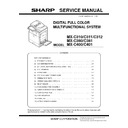Sharp MX-C310 / MX-C311 / MX-C312 / MX-C380 / MX-C381 / MX-C400 / MX-C401 (serv.man125) Service Manual ▷ View online
MX-C401 EXTERNAL VIEW AND INTERNAL STRUCTURE 3 – 2
2. Internal structure
No.
Name
Function/Operation
Note
1
Toner cartridge
When toner is exhausted in a cartridge, remove the cartridge and replace it
with a new one.
with a new one.
2
Drum cartridge
This cartridge stores a drum. When the specified life is reached, replace it
with a new cartridge.
with a new cartridge.
3
Developer cartridge
This cartridge stores developer. When the specified life is reached, replace it
with a new cartridge.
with a new cartridge.
4
MC cleaning rod insertion port
When the copy quality is degraded by dirt on the MC unit, the rod to clean the
MC unit is inserted into this port.
MC unit is inserted into this port.
One for each color
5
LSU cleaning rod insertion port
When the copy quality is degraded by dirt on the LSU, the rod to clean the
LSU is inserted into this port.
LSU is inserted into this port.
One for each color
6
Fusing section
Fuses images transferred on paper by heat.
Note: The fusing section is heated
to a high temperature. Be careful
not to burn when paper jam.
to a high temperature. Be careful
not to burn when paper jam.
7
Transfer belt
In full color copy, the transfer belt overlaps 4-color toner images on the
transfer belt. In black copy, black toner images are shifted to the transfer belt.
transfer belt. In black copy, black toner images are shifted to the transfer belt.
Do not touch or scratch. It may
cause degraded images.
cause degraded images.
8
Right side cover
Opened when a paper jam is generated.
9
Waste toner box
Receives waste toner when copying or printing.
The waste toner box is collected
by the servicemen.
by the servicemen.
10
Waste toner box release lever
When the waste toner box is removed, this lever is rotated to release lock.
11
Drum positioning plate unit release
lever
lever
Releases lock of the drum positioning plate unit. When a drum cartridge or a
developer cartridge is replaced, rotate this lever to open the drum positioning
plate unit.
developer cartridge is replaced, rotate this lever to open the drum positioning
plate unit.
1
6
7
8
10
9
11
11
PET
PET
4
2
3
5
MX-C401 EXTERNAL VIEW AND INTERNAL STRUCTURE 3 – 3
3. RSPF
4. Connectors
No.
Name
Function/ Operation
1
Document feed roller
Transports a document automatically.
2
Document feed section cover
This cover is opened when removing a paper jam or cleaning the document feed roller.
3
Document guide
Guides to scan a document properly. Set to the set document size.
4
Document set table
A document is set on this table. In the case of a single-surface document, set it face up.
5
Document exit section
The scanned document is discharged to this section.
6
Document scan section
The document set on the document set table is scanned in this section.
7
Document table (Glass surface)
Used for thick documents or book documents which cannot be entered to the auto document feeder.
No.
Name
Function/ Operation
1
USB connector (Type A)
Used to connect a USB hub or USB memory. This connector cannot be used when shipping from the factory.
2
LAN connector
Used to connect a LAN cable to use this machine in a network.
3
USB connector (Type B)
Used to connect a computer to use this machine as a printer.
4
Connector
This connector is used by the serviceman.
5
Inner finisher connection connector
This connector is used to connect the inner finisher and the main unit when the inner finisher (option) is installed.
6
USB connector (Type A)
Used to connect a USB hub or USB memory.
2
1
3
4
5
6
7
6
4
1
2
3
3
5
MX-C401 EXTERNAL VIEW AND INTERNAL STRUCTURE 3 – 4
5. Operation panel
A. MX-C401/C381/C311 (8.5 Inch LCD model), /MX-C312(7.0 Inch LCD model)
No.
Name
Function/Operation
1
Touch panel
Messages and keys appear in the touch panel display.
Touch the displayed keys to perform a variety of operations.
When a key is touched, a beep sounds and the selected item is highlighted. This provides confirmation as you
perform an operation.
Touch the displayed keys to perform a variety of operations.
When a key is touched, a beep sounds and the selected item is highlighted. This provides confirmation as you
perform an operation.
2
[SYSTEM SETTINGS] key
Press this key to display the system settings menu screen. The system settings are used to configure paper tray
settings, store addresses for transmission operations, and adjust parameters to make the machine easier to use.
settings, store addresses for transmission operations, and adjust parameters to make the machine easier to use.
3
[JOB STATUS] key
Press this key to display the job status screen. The job status screen is used to check information on jobs and to
cancel jobs.
cancel jobs.
4
PRINT mode indicators
• READY indicator
Print jobs can be received when this indicator is lit.
• DATA indicator
This blinks while print data is being received and lights steadily while printing is taking place.
5
Numeric keys
These are used to enter the number of copies, fax numbers, and other numerical values. These keys are also used
to enter numeric value settings (except for the system settings).
to enter numeric value settings (except for the system settings).
6
[CLEAR] key (
)
Press this key to return the number of copies to "0".
7
[HOME] key
Touch this key to display the home screen. Frequently used settings can be registered in the home screen to
enable quick and easy operation of the machine.
enable quick and easy operation of the machine.
8
IMAGE SEND mode indicators
• LINE indicator
This lights up during transmission or reception of a fax or Internet fax. This also lights during transmission of an
image in scan mode.
image in scan mode.
• DATA indicator
This blinks when a received fax or Internet fax cannot be printed because of a problem such as out of paper.
This lights up when there is a transmission job that has not been sent.
This lights up when there is a transmission job that has not been sent.
9
[BLACK & WHITE START] key
Press this key to copy or scan an original in black and white. This key is also used to send a fax in fax mode.
10
[COLOR START] key
Press this key to copy or scan an original in color.
This key cannot be used for fax or Internet fax.
This key cannot be used for fax or Internet fax.
11
[LOGOUT] key (
)
Press this key to log out after you have logged in and used the machine. When using the fax function, this key can
also be pressed to send tone signals on a pulse dial line.
also be pressed to send tone signals on a pulse dial line.
12
[#/P] key (
)
When using the copy function, press this key to use a job program. When using the fax function, this key can be
used when dialing.
used when dialing.
13
[CLEAR ALL] key (
)
Press this key to return to the initial operation state.
Use this key when you wish to cancel all settings that have been selected and start operation from the initial state.
Use this key when you wish to cancel all settings that have been selected and start operation from the initial state.
14
[STOP] key (
)
Press this key to stop a copy job or scanning of an original.
15
[POWER SAVE] key (
) / indicator
Use this key to put the machine into auto power shut-off mode to save energy.
The [POWER SAVE] key (
The [POWER SAVE] key (
) blinks when the machine is in auto power shut-off mode.
16
[POWER] key (
)
Use this key to turn the machine power on and off.
17
Main power indicator
This lights up when the machine's main power switch is in the "on" position.
JOB STATUS
IMAGE SEND
HOME
PRINT
READY
DATA
DATA
DATA
LINE
SYSTEM
SETTINGS
LOGOUT
1
2
3
9
10
4
5
6
8
14
17
16
11
12
7
13
15
MX-C401 EXTERNAL VIEW AND INTERNAL STRUCTURE 3 – 5
B. MX-C400/C380/C310 (4.3 Inch LCD model)
No.
Name
Function/Operation
1
Display
Messages and keys appear in the display.
Use the arrow keys and the [OK] key to select displayed items and perform various operations.
Use the arrow keys and the [OK] key to select displayed items and perform various operations.
2
[BACK] key
Press this key to return to the previous screen without discarding your settings.
3
[OK] key
Press this key to enter a selected setting.
4
Arrow keys
Press these keys to move the selection frame that is used to select setting keys and items in the display.
5
Mode select keys and indicators
Use these keys to select the display mode.
The indicator of a key lights when the key is selected.
The indicator of a key lights when the key is selected.
[PRINT] key:
When you wish to print a print hold job, press this key to switch to print mode.
When you wish to print a print hold job, press this key to switch to print mode.
[IMAGE SEND] key:
Press this key to select network scanner / fax mode to use the scanner function or fax function.
Press this key to select network scanner / fax mode to use the scanner function or fax function.
[COPY] key:
Press this key to select copy mode. Hold the [COPY] key down to view the machine's total page use count and
amount of toner remaining.
Press this key to select copy mode. Hold the [COPY] key down to view the machine's total page use count and
amount of toner remaining.
6
PRINT mode indicators
• READY indicator
Print jobs can be received when this indicator is lit.
• DATA indicator
This blinks while print data is being received and lights steadily while printing is taking place.
7
IMAGE SEND mode indicators
• LINE indicator
This lights up during transmission or reception of a fax or Internet fax. This also lights during transmission of an
image in scan mode.
image in scan mode.
• DATA indicator
This blinks when a received fax or Internet fax cannot be printed because of a problem such as out of paper.
This lights up when there is a transmission job that has not been sent.
This lights up when there is a transmission job that has not been sent.
8
Numeric keys
These are used to enter the number of copies, fax numbers, and other numerical values. These keys are also
used to enter numeric value settings (except for the system settings).
used to enter numeric value settings (except for the system settings).
9
[JOB STATUS] key
Press this key to display the job status screen. The job status screen is used to check information on jobs and to
cancel jobs.
cancel jobs.
10
[SYSTEM SETTINGS] key
Press this key to display the system settings menu screen. The system settings are used to configure paper tray
settings, and adjust parameters to make the machine easier to use.
settings, and adjust parameters to make the machine easier to use.
11
Sharp OSA shortcut key
Press this key to display a shortcut key to Sharp OSA mode (when the application integration module is installed).
Custom keys also appear in this screen.
Shortcuts to frequently used special modes and other settings can be stored in the custom keys.
Custom keys also appear in this screen.
Shortcuts to frequently used special modes and other settings can be stored in the custom keys.
12
[CLEAR] key (
)
Press this key to return the number of copies to "0".
13
[BLACK & WHITE START] key
Press this key to copy or scan an original in black and white. This key is also used to send a fax in fax mode.
14
[COLOUR START] key
Press this key to copy or scan an original in colour.
This key cannot be used for fax or Internet fax.
This key cannot be used for fax or Internet fax.
15
[LOGOUT] key (
)
Press this key to log out after you have logged in and used the machine. When using the fax function, this key can
also be pressed to send tone signals on a pulse dial line.
also be pressed to send tone signals on a pulse dial line.
16
[#/P] key (
)
When using the copy function, press this key to use a job program. When using the fax function, this key can be
used when dialling.
used when dialling.
17
[CLEAR ALL] key (
)
Press this key to return to the initial operation state.
Use this key when you wish to cancel all settings that have been selected and start operation from the initial state.
Use this key when you wish to cancel all settings that have been selected and start operation from the initial state.
18
[STOP] key (
)
Press this key to stop a copy job or scanning of an original.
19
[POWER SAVE] key (
) / indicator
Use this key to put the machine into auto power shut-off mode to save energy.
The [POWER SAVE] key (
The [POWER SAVE] key (
) blinks when the machine is in auto power shut-off mode.
20
[POWER] key (
)
Use this key to turn the machine power on and off.
21
Main power indicator
This lights up when the machine's main power switch is in the "on" position.
LOGOUT
COPY
PRINT
OK
BACK
JOB STATUS
SYSTEM
SETTINGS
IMAGE SEND
READY
DATA
DATA
DATA
LINE
8
12
13
14
5
6
7
2
3
4
1
9
10 11
18
20 21
15
16
17
19
Click on the first or last page to see other MX-C310 / MX-C311 / MX-C312 / MX-C380 / MX-C381 / MX-C400 / MX-C401 (serv.man125) service manuals if exist.