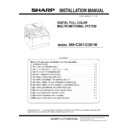Sharp MX-C301 / MX-C301W (serv.man6) Service Manual ▷ View online
MX-C301 MX-AMX3 (EXTERNAL ACCOUNT MODULE) 10 – 1
MX-C301
Service Manual
[10] MX-AMX3 (EXTERNAL ACCOUNT MODULE)
1. Unpacking
A. Packed items check
2. Installation
A. Enable setting of functions
1)
Enter the product key to enable the functions.
a)
Enter the system setting mode.
b)
The machine enters the product key input mode.
c)
Enter the product key.
d)
Press the registration key.
2)
After completion of the product key input, turn OFF the power
switch on the operation panel of the machine, and turn OFF
the main power switch.
switch on the operation panel of the machine, and turn OFF
the main power switch.
3)
Turn ON the main power switch and the power switch on the
operation panel.
operation panel.
B. Confirmation of function enable
Execute SIM22-10 (Machine configuration display) to check to con-
firm that the set functions are enable.
firm that the set functions are enable.
No.
Name
Quantity
1
CD-ROM
1
2
Operation manual
1
1
2
MX-C301 Remote operation panel function enable setting 11 – 1
MX-C301
Service Manual
[11] Remote operation panel function enable setting
1. General
To use the remote operation panel function, the password for the
remote operation panel function must be entered on the password
input menu displayed on the VNC boot screen. Note that, therefore,
the password must be set in advance to use the remote operation
panel function.
remote operation panel function must be entered on the password
input menu displayed on the VNC boot screen. Note that, therefore,
the password must be set in advance to use the remote operation
panel function.
Let the user make the password, and use SIM26-78 to set it.
After installation of an option, upgrade all the firmware's to the lat-
est versions.
est versions.
2. Remote operation panel function
password setting procedures
1)
Enter the SIM26-78 mode.
2)
Enter the password with 10-key. (Within 5 - 8 digits)
The entered password is displayed on the column of "NEW."
To modify the entered password, use clear key to delete the
password digit by digit.
To modify the entered password, use clear key to delete the
password digit by digit.
3)
Press [SET] key, and the password is set.
ǂǂǂ6,08/$7,21ǂǂ12
&/26(
7(67
523(3$66:25'6(77,1*
35(6(17˖
ǂǂ1(:˖
ǂǂ1(:˖
6(7
MX-C301 Setting, Adjustments, Operation check 12 – 1
MX-C301
Service Manual
[12] Setting, Adjustments, Operation check
1.Firmware version check and version up
After installation of all the options to the machine, use SIM49-1 to
check the version of each firmware. If it is not the latest version,
upgrade it to the latest one.
check the version of each firmware. If it is not the latest version,
upgrade it to the latest one.
2.Function and operation check
Check that the following operations are normal.
Check item list
Equipped condition
Key-in (operation panel)
Display (operation panel)
Paper feed
operation
operation
Hand feed
Main unit paper
tray
tray
Desk unit paper
feed tray
feed tray
With the desk unit installed
Paper size detection
Originals size
detection
detection
Original table
mode
mode
RSPF mode
RSPF operation /
two sided copy
two sided copy
S-S mode
D-S mode
S-D mode
D-D mode
Paper exit operation
MX-C301 Setup and adjustment data recording 13 – 1
MX-C301
Service Manual
[13] Setup and adjustment data recording
Print the various setup data and the adjustment data (list) with
SIM22-6 and keep the data.
SIM22-6 and keep the data.
- In case of a memory trouble, if the data is not kept, all the adjust-
ments must be made again.
-
If the data is kept, the setup values and the adjustment values
can be entered without adjustments, shortening the servicing
time.
can be entered without adjustments, shortening the servicing
time.
Click on the first or last page to see other MX-C301 / MX-C301W (serv.man6) service manuals if exist.