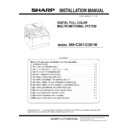Sharp MX-C301 / MX-C301W (serv.man6) Service Manual ▷ View online
MX-C301 MX-FR46U (DATA SECURITY KIT) 6 – 3
b. Functions in the boot mode
The following two functions are available in the boot mode.
c. Selection of functions in the boot mode
There are two functions available in the boot mode. These modes
can be selected by pressing [MENU] key and [BACK] key.
can be selected by pressing [MENU] key and [BACK] key.
(3)
Firmware install and version-up procedures in the
boot mode
boot mode
1)
Boot the machine in the boot mode. When the Version Check
display is indicated, press [MENU] key, and the machine
enters the Firm Update mode.
display is indicated, press [MENU] key, and the machine
enters the Firm Update mode.
2)
Insert the USB flash drive which includes the update firmware
file (SFU file) into the USB port of the machine, and press [OK]
key.
file (SFU file) into the USB port of the machine, and press [OK]
key.
SFU file display
3)
Select the firmware file (SFU file) of the target.
Use [UP] key and [DOWN] key to select the target file.
When [OK] key is pressed with the directory name displayed,
the control can enter the lower level directory. (However, one-
step lower level)
the control can enter the lower level directory. (However, one-
step lower level)
When [BACK] key is pressed in the lower level directory, the
control can return to the upper level directory.
control can return to the upper level directory.
4)
Press [OK] key.
The selected firmware file (SFU) is read. (It takes about 1 min-
ute.)
ute.)
Display of reading file data
5)
After completion of reading, the firmware is installed (updated).
(It takes about 5 - 6 minutes.)
(It takes about 5 - 6 minutes.)
Display of firmware install (Update) process
- The abbreviated name of the firmware which is currently
installed (updated) is displayed sequentially.
- The screen may flash instantaneously during the install
(update) process. This is a normal operation.
6)
Check the result of install (update) of the firmware.
Use [UP] key and [DOWN] key to check the results of install
(update) of all the firmware programs.
(update) of all the firmware programs.
Display of firmware update results
OK: Update success
NG: Update failed
Not Update: The update process is not executed.
Cause of Update process not executed:
The option unit for the target firmware is not connected.
7)
Turn OFF the power to terminate the boot mode.
F. Enable setting of functions
1)
Enter the product key to enable the functions.
a)
Enter the system setting mode.
b)
The machine enters the product key input mode.
c)
Enter the product key.
d)
Press the registration key.
2)
After completion of the product key input, turn OFF the power
switch on the operation panel of the machine, and turn OFF
the main power switch.
switch on the operation panel of the machine, and turn OFF
the main power switch.
3)
Turn ON the main power switch and the power switch on the
operation panel.
operation panel.
G. Confirmation of function enable
Execute SIM22-10 (Machine configuration display) to check to con-
firm that the set functions are enable.
firm that the set functions are enable.
Function
Content
Firmware
version check
function
version check
function
Displays the firmware version of the ICU PWB, the
SCU PWB, the PCU PWB, and the FAX PWB.
SCU PWB, the PCU PWB, and the FAX PWB.
Firmware install
(update) function
(update) function
Installs (revises) the firmware by transmitting data
from the PC which is connected to the ICU PWB, the
SCU PWB, the PCU PWB, the FAX PWB, and other
options with the USB flash drive or the USB cable.
from the PC which is connected to the ICU PWB, the
SCU PWB, the PCU PWB, the FAX PWB, and other
options with the USB flash drive or the USB cable.
Version Check
IcM:UNUSUAL
IcM:UNUSUAL
Firm Update
From USB Memory
From USB Memory
[MENU] key
[BACK] key
[MENU] key
[BACK] key
&IRM
&IRM
&IRM
&IRM
5PDATE
&IRM
5PDATE
&IRM
5PDATE
&IRM
5PDATE
MX-C301 MX-FWX1 (INTERNET FAX EXPANSION KIT) 7 – 1
MX-C301
Service Manual
[7] MX-FWX1 (INTERNET FAX EXPANSION KIT)
1. Unpacking
A. Packed items check
2. Installation
In order to specify the address of the Internet Fax with the PC-FAX
driver, the PC-FAX driver must be updated by the Internet Fax
expansion kit.
driver, the PC-FAX driver must be updated by the Internet Fax
expansion kit.
A. Enable setting of functions
1)
Enter the product key to enable the functions.
a)
Enter the system setting mode.
b)
The machine enters the product key input mode.
c)
Enter the product key.
d)
Press the registration key.
2)
After completion of the product key input, turn OFF the power
switch on the operation panel of the machine, and turn OFF
the main power switch.
switch on the operation panel of the machine, and turn OFF
the main power switch.
3)
Turn ON the main power switch and the power switch on the
operation panel.
operation panel.
B. Confirmation of function enable
Execute SIM22-10 (Machine configuration display) to check to con-
firm that the set functions are enable.
firm that the set functions are enable.
No.
Name
Quantity
1
CD-ROM
1
2
Product key sheet
1
1
2
MX-C301 MX-AMX1 (APPLICATION INTEGRATION MODULE) 8 – 1
MX-C301
Service Manual
[8] MX-AMX1 (APPLICATION INTEGRATION MODULE)
1. Unpacking
A. Packed items check
2. Installation
A. Enable setting of functions
1)
Enter the product key to enable the functions.
a)
Enter the system setting mode.
b)
The machine enters the product key input mode.
c)
Enter the product key.
d)
Press the registration key.
2)
After completion of the product key input, turn OFF the power
switch on the operation panel of the machine, and turn OFF
the main power switch.
switch on the operation panel of the machine, and turn OFF
the main power switch.
3)
Turn ON the main power switch and the power switch on the
operation panel.
operation panel.
B. Confirmation of function enable
Execute SIM22-10 (Machine configuration display) to check to con-
firm that the set functions are enable.
firm that the set functions are enable.
No.
Name
Quantity
1
CD-ROM
2
2
MX-AMX1 GETTING STARTED GUIDE
1
3
Sharpdesk license kit Operation Manual
1
1
2
3
MX-C301 MX-AMX2 (APPLICATION COMMUNICATION MODULE) 9 – 1
MX-C301
Service Manual
[9] MX-AMX2 (APPLICATION COMMUNICATION MODULE)
1. Unpacking
A. Packed items check
2. Installation
A. Enable setting of functions
1)
Enter the product key to enable the functions.
a)
Enter the system setting mode.
b)
The machine enters the product key input mode.
c)
Enter the product key.
d)
Press the registration key.
2)
After completion of the product key input, turn OFF the power
switch on the operation panel of the machine, and turn OFF
the main power switch.
switch on the operation panel of the machine, and turn OFF
the main power switch.
3)
Turn ON the main power switch and the power switch on the
operation panel.
operation panel.
B. Confirmation of function enable
Execute SIM22-10 (Machine configuration display) to check to con-
firm that the set functions are enable.
firm that the set functions are enable.
No.
Name
Quantity
1
CD-ROM
1
2
Operation manual
1
1
2
Click on the first or last page to see other MX-C301 / MX-C301W (serv.man6) service manuals if exist.