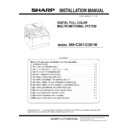Sharp MX-C301 / MX-C301W (serv.man6) Service Manual ▷ View online
MX-C301 MX-C301/C301W(MAIN UNIT) 2 – 3
D. Fusing unit lever
1) Open the right door unit..
2) Turn the levers of the Fusing unit to add the pressure.
* Only the levers can add or release the pressure. There is no
screw for adding or releasing the pressure.
screw for adding or releasing the pressure.
NOTE: When the machine is left for one month without using, the
Fusing heat roller could be deformed. If the machine is not
going to be used for an extended period, release the pres-
sure on the fusing rollers.
going to be used for an extended period, release the pres-
sure on the fusing rollers.
E.Tray size setup
1) Gently pull out the tray until it stops. If paper is in the tray,
remove it.
2) Adjust the guide plates A and B to the vertical size and the hori-
zontal size of paper.
The guide plates A and B are movable. Hold the fixing knob to
slide the guide plates A and B to match the paper size.
slide the guide plates A and B to match the paper size.
3)
Insert the tray slowly.
4)
Touch the [Paper Select] key. Then, select the tray that the
customer wants to use by touching the key of the desired tray.
customer wants to use by touching the key of the desired tray.
F.Line cable connection (Only for the machine
with FAX)
with FAX)
1) Connect the telephone line to the modular jack indicated as
“LINE.”
It is necessary to prepare the line cable by yourself. The telephone
cable does not come with the machine.
cable does not come with the machine.
When connecting the line cable (to LINE or TEL), wind the line
cable two turns around the included ferrite core as shown in the fig-
ure, and connect to the modular jack which is marked with “LINE.”
cable two turns around the included ferrite core as shown in the fig-
ure, and connect to the modular jack which is marked with “LINE.”
(1)
(2)
(2)
(2)
0LATE
0LATE
!UTO
X
0LAIN
0LAIN
X
#OLOR -ODE
3PECIAL -ODES
3IDED #OPY
/UTPUT
&ILE
1UICK &ILE
#OPY
/RIGINAL
0APER 3ELECT
&ULL #OLOR
%XPOSURE
!UTO
0REVIEW
0LAIN
X
X
X
X
MX-C301 MX-C301/C301W(MAIN UNIT) 2 – 4
G. Specifications setting
Use SIM26 to set to the specifications according to the customer's
request.
request.
To customize one of the following items after destination setting,
change the set value of the item.
change the set value of the item.
3.Image quality check
A. Execution items
Execute the checking items about the printing quality. Regarding
the specific procedures for the printing quality, refer to the Service
Manual [5] ADJUSTMENT.
the specific procedures for the printing quality, refer to the Service
Manual [5] ADJUSTMENT.
B. Description
(1) Print engine image distortion confirmation and
adjustment
adjustment
This adjustment performs the print engine image distortion adjust-
ment, the OPC drum phase adjustment, and the color registration
adjustment simultaneously.
ment, the OPC drum phase adjustment, and the color registration
adjustment simultaneously.
1) Enter SIM50-22 mode and perform the auto registration adjust-
ment by pressing [EXECUTE] key.
2) When the adjustment is completed, [EXECUTE] key returns to
the normal display, and the value of the adjustment result is dis-
played.
played.
The current skew level for each color is displayed on the SKEW
display section.
display section.
3)
Make test print in the simulation mode for checking whether
the void, off-center and printing quality are correct.
If the test results are not correct, refer to [5] ADJUSTMENT
from the Service Manual and perform the adjustments.
- Void ; SIM50-01/50-10
- Printing position ; SIM50-10
- Off-center, Registration ; SIM50-20
When the result of the void and the printing position are not
suitable, perform [ADJ4] by referring the [5] ADJUSTMENT of
the Service Manual.
When the result of the off-center is not adequate, perform
[ADJ5] by referring the [5] ADJUSTMENT of the Service Man-
ual.
- Printing quality ; SIM64-5
When the result of the print quality is not good, perform
[ADJ10] by referring the [5] ADJUSTMENT of the Service
Manual.
the void, off-center and printing quality are correct.
If the test results are not correct, refer to [5] ADJUSTMENT
from the Service Manual and perform the adjustments.
- Void ; SIM50-01/50-10
- Printing position ; SIM50-10
- Off-center, Registration ; SIM50-20
When the result of the void and the printing position are not
suitable, perform [ADJ4] by referring the [5] ADJUSTMENT of
the Service Manual.
When the result of the off-center is not adequate, perform
[ADJ5] by referring the [5] ADJUSTMENT of the Service Man-
ual.
- Printing quality ; SIM64-5
When the result of the print quality is not good, perform
[ADJ10] by referring the [5] ADJUSTMENT of the Service
Manual.
SIM No
Content
26
6
Destination setting
SIM No
Content
26
18
Toner save mode enable/disable setting
*
*
For the other destinations, this setting is made by
the user program.
the user program.
53
Auto color calibration enable/disable setting
Error occurs
(;(&87(
Successfully Finished
MX-C301 MX-CS11 (500 SHEET PAPER FEED UNIT) 3 – 1
MX-C301
Service Manual
[3] MX-CS11 (500 SHEET PAPER FEED UNIT)
1. Unpacking
A. Removal of the 500 sheet paper feed unit
B. Removal of the fixing tape and protection
material
1)
Remove the 500 sheet paper feed unit from the polyethylene
bag, and remove the fixing tape and the protection material.
bag, and remove the fixing tape and the protection material.
C. Packed items check
2.Installation
A.Turn off the power of the main unit
1) Turn off the power from display first before switch.
2) Disconnect the power plug from the power outlet.
B.Install the main unit to the MX-CS11.
NOTE: If the main unit is combined with the MX-CS11, it must
be used as a desktop machine.
1) Put the main unit on the MX-CS11 so that they fit together.
NOTE: When holding the main unit, use two people.
NOTE: When lifting / holding the main engine, never lift / hold
the engine by the scanner unit. Lift the engine at the
right and left cover bottoms using the hand grab inden-
tions provided.
right and left cover bottoms using the hand grab inden-
tions provided.
2) Pull out the trays of the main unit and MX-CS11.
3)
Attach the main unit and MX-CS11 with the plates (Packed
item Plate A) and the screws (Packed items M4x10 P Tight
and M4x8 S Tight).
item Plate A) and the screws (Packed items M4x10 P Tight
and M4x8 S Tight).
No.
Name
Quantity
1
Plate A
1
2
Plate B
1
3
Fixing screws (M4 x 10 P Tight)
1
4
Fixing screws (M4 x 8 S Tight)
3
x2
x2
A
B
C
D
x3
x1
XEBS740P10000
XHBS740P08000
1
2
3
4
A
D
A
C
MX-C301 MX-CS11 (500 SHEET Paper Feed Unit) 3 – 2
4)
Remove the Rear cover.
5) Attach the main unit and MX-CS11 with the plates (Packed item
Plate B) and the screws (Packed items M4x10 P Tight).
C.Turn on the power of the main unit
1) Power to the main unit.
2) Turn ON the power switch.
2) Turn ON the power switch.
D.When moving the main unit
NOTE: When moving the main unit combined with the MX-CS11, it
is recommended to hold the parts shown in the following
figure.
figure.
3.Adjustments
A.Image off-center automatic adjustment (Docu-
ment table mode)
ment table mode)
1) Enter the SIM50-10 mode.
2) Set A4 (11" x 8.5") paper in each paper feed tray.
3) Select an adjustment target item with scroll key on the touch
panel and press [EXECUTE] key.
The adjustment pattern is printed out. (Paper is fed from the
paper feed tray.)
paper feed tray.)
Perform the procedures of 2) - 3) for the printed adjustment pat-
tern of each paper feed tray.
tern of each paper feed tray.
4) Press [OK] key.
The adjustment result becomes valid.
B
D
D
B
D
D
Click on the first or last page to see other MX-C301 / MX-C301W (serv.man6) service manuals if exist.