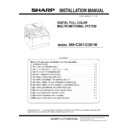Sharp MX-C301 / MX-C301W (serv.man6) Service Manual ▷ View online
MX-C301 MX-PUX1 (XPS EXPANSION KIT) 4 – 1
MX-C301
Service Manual
[4] MX-PUX1 (XPS EXPANSION KIT)
1. Unpacking
A. Packed items check
2. Installation
A. Enable setting of functions
1)
Enter the product key to enable the functions.
a)
Enter the system setting mode.
b)
The machine enters the product key input mode.
c)
Enter the product key.
d)
Press the registration key.
2)
After completion of the product key input, turn OFF the power
switch on the operation panel of the machine, and turn OFF
the main power switch.
switch on the operation panel of the machine, and turn OFF
the main power switch.
3)
Turn ON the main power switch and the power switch on the
operation panel.
operation panel.
B. Confirmation of function enable
Execute SIM22-10 (Machine configuration display) to check to con-
firm that the set functions are enable.
firm that the set functions are enable.
No.
Name
Quantity
1
CD-ROM
1
2
Operation manual
1
3
Product key sheet
1
1
2
3
MX-C301 MX-PF10 (BARCODE FONT KIT) 5 – 1
MX-C301
Service Manual
[5] MX-PF10 (BARCODE FONT KIT)
1. Unpacking
A. Packed items check
2. Installation
A. Enable setting of functions
1)
Enter the product key to enable the functions.
a)
Enter the system setting mode.
b)
The machine enters the product key input mode.
c)
Enter the product key.
d)
Press the registration key.
2)
After completion of the product key input, turn OFF the power
switch on the operation panel of the machine, and turn OFF
the main power switch.
switch on the operation panel of the machine, and turn OFF
the main power switch.
3)
Turn ON the main power switch and the power switch on the
operation panel.
operation panel.
B. Confirmation of function enable
Execute SIM22-10 (Machine configuration display) to check to con-
firm that the set functions are enable.
firm that the set functions are enable.
No.
Name
Quantity
1
CD-ROM
1
2
Operation manual
1
3
Product key sheet
1
Font No.
Font name
1
Code128TT-Regular
2
Code128-NarrowTT-Regular
3
Code128-WideTT-Regular
4
Code39HalfInch-Regular
5
Code39OneInch-Regular
6
Code39QuarterInch-Regular
7
Code39SmallHigh-Regular
8
Code39Slim-Regular
9
Code39SmallLow-Regular
10
Code39SmallMedium-Regular
11
Code39Wide-Regular
12
Codabar-Regular
13
Interleaved2of5-Regular
14
Interleaved2of5-Thin-Regular
15
OCR-A
16
OCR-B
17
OCR-B-C39-Regular
18
UPC-Half
19
UPC-Half-Bars
20
UPC-HalfMusic
21
UPC-HalfNarrow
22
UPC-HalfThin
23
UPC-Tall-Regular
24
UPC-TallBarsThin-regular
25
UPC-TallMusicThin-Regular
26
UPC-TallNarrow-Regular
27
UPC-TallThin-regular
28
ZipCodeBarcode-Regular
1
2
3
MX-C301 MX-FR46U (DATA SECURITY KIT) 6 – 1
MX-C301
Service Manual
[6] MX-FR46U (DATA SECURITY KIT)
1. Unpacking
A. Packed items check
2. Installation
Before installing the data security kit, be sure to perform backup of
data stored in the memory (including HDD) of the main unit.
data stored in the memory (including HDD) of the main unit.
When the data security kit is installed, all the job data stored in the
memory (including HDD) of the main unit will be lost.
memory (including HDD) of the main unit will be lost.
If the LINE indicator or the DATA indicator for the printer and image
transmission on the operation panel is lit or blinking, data that has
not been processed remains in the memory of the main unit (includ-
ing HDD). Output or transmit all the data to clear the data remaining
in the main unit and then start installation.
transmission on the operation panel is lit or blinking, data that has
not been processed remains in the memory of the main unit (includ-
ing HDD). Output or transmit all the data to clear the data remaining
in the main unit and then start installation.
Before installation, be sure to turn both the operation and main
power switches off and disconnect the power plug from the power
outlet. Make double sure that the data lamp on the operation panel
does not light up or blink when performing installation.
power switches off and disconnect the power plug from the power
outlet. Make double sure that the data lamp on the operation panel
does not light up or blink when performing installation.
A. Access to MFPC PWB
1) Remove the Rear cabinet NE, the Right cabinet NE and the
Upper cabinet right NE.
2) Remove the FAX PWB, DC-DC PWB and LIU PWB with the
plate.
3) Remove the Shield plate for MFPC PWB.
B. Program ROM replacement
1)
Replace the current program ROM on the ROM slot of the
MFPC PWB with the new ROM bundled in the FR-46U.
MFPC PWB with the new ROM bundled in the FR-46U.
2)
Confirm whether each SW on the DIP SW1 at the right bottom
side of the MFPC is set correctly by referring the followings.
- SW1-1 : The switch must be set to the side of description [1].
- SW1-2 : The switch must be set to the side of description [2].
side of the MFPC is set correctly by referring the followings.
- SW1-1 : The switch must be set to the side of description [1].
- SW1-2 : The switch must be set to the side of description [2].
No.
Name
Quantity
1
Program ROM
1
2
Product key sheet
1
3
User manual (CD-ROM)
1
4
Firmware program (USB flash drive)
1
MX-C301 MX-FR46U (DATA SECURITY KIT) 6 – 2
3)
Confirm whether the DIP SW3 and DIP SW4 at the right bot-
tom side of the MFPC are set correctly by referring the follow-
ings.
- SW3 : The switch must be set to the side of description [ON].
- SW4 : The switch must be set to the side of description
[OFF].
tom side of the MFPC are set correctly by referring the follow-
ings.
- SW3 : The switch must be set to the side of description [ON].
- SW4 : The switch must be set to the side of description
[OFF].
C. Shield plate, PWB unit and cabinets
attachment
1) Fix the Shield plate for MFPC PWB.
2) Fix the FAX PWB, DC-DC PWB and LIU PWB with the plate.
3) Fix the Rear cabinet NE, the Right cabinet NE and the Upper
cabinet right NE.
D. Turn ON the power of the main unit
1)
Connect the power plug of the machine to the power outlet,
and turn ON the main power switch and the operation panel
power switch.
and turn ON the main power switch and the operation panel
power switch.
E.Firmware update procedures
(1)
Entering the boot mode
1)
After power on, light the backlight and no message on the
screen.
screen.
2)
Few seconds later, the screen displays the following message.
3)
The machine enters the boot mode which indicates that there
is an error in the main program.
is an error in the main program.
(2)
Operations in the boot mode
When the machine is booted in the boot mode, the firmware ver-
sion check, the firmware install, and the version-up operation can
be performed.
sion check, the firmware install, and the version-up operation can
be performed.
NOTE: In the boot mode, the following keys are used for operation.
Note that the functions of the keys in the boot mode differ
from those in the normal mode.
from those in the normal mode.
a. Key functions and operations in the boot mode
Key name
Functions in the CN update mode
[OK] key
Executes the selected function or item.
[MENU] key
Selects a menu.
[BACK] key
Selects a menu.
(Serves as a cancel key in the execution check
screen.)
(Serves as a cancel key in the execution check
screen.)
[UP] key
Selects an item.
[DOWN] key
Selects an item.
-AIN
5PDATE
6ERSION
[BACK]
[UP]
[OK]
[MENU]
[DOWN]
Click on the first or last page to see other MX-C301 / MX-C301W (serv.man6) service manuals if exist.