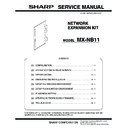Sharp MX-B201D (serv.man7) Service Manual ▷ View online
MX-NB11 UPDATING NETWORK BOARD FIRMWARE 8 - 1
[8] UPDATING NETWORK BOARD FIRMWARE
1. Preparation
Write the firmware (file with extension of spf) into the MX-NB11.
Necessary items for updating
• A-Jaguar.spf (Firmware)
• USB memory
Caution:
• The firmware (A-Jaguar.spf) must be copied to the root directory
in the USB memory in advance.
• To avoid troubles, the content of the USB memory must be the
firmware only.
IMPORTANT NOTE
1
Never insert the prepared USB memory to the machine which
is ON except Procedure 2) in “2. Upgrading procedures” below.
is ON except Procedure 2) in “2. Upgrading procedures” below.
2
Never supply power of the machine with the prepared USB
memory inserted to the machine.
memory inserted to the machine.
2. Upgrading procedures
1)
Machine side
Execute the service simulation No. 49-02 (Network board firm-
ware download mode).
(Check to confirm that the display below is indicated on the
screen.)
Execute the service simulation No. 49-02 (Network board firm-
ware download mode).
(Check to confirm that the display below is indicated on the
screen.)
During execution of the simulation, do not perform a key opera-
tion of the operation panel.
tion of the operation panel.
2)
Insert the USB memory into the machine.
∗
Once the USB memory is inserted, never remove it until the pro-
cedure is completed.
cedure is completed.
When the USB memory is inserted into the memory, upgrading
is automatically performed.
is automatically performed.
During upgrading, the display of the machine varies as shown
below.
Check to confirm that the display of “2. Upgrading procedures -
1)” is changed to that of 1 as shown below.
below.
Check to confirm that the display of “2. Upgrading procedures -
1)” is changed to that of 1 as shown below.
3)
Machine side
About 2 minutes 30 seconds later from inserting the USB
memory, check to confirm that the display of the machine is
changed over as shown below.
About 2 minutes 30 seconds later from inserting the USB
memory, check to confirm that the display of the machine is
changed over as shown below.
If the display of the machine is not changed over as shown
above even 5 minutes later, turn OFF the power of the machine
and remove the USB memory. Then perform “2. Upgrading pro-
cedures” again.
above even 5 minutes later, turn OFF the power of the machine
and remove the USB memory. Then perform “2. Upgrading pro-
cedures” again.
4)
Turn OFF the power of the machine.
5)
Check to confirm that the machine is turned OFF, and remove
the USB memory from the machine.
Upgrading is completed with the above operation.
the USB memory from the machine.
Upgrading is completed with the above operation.
[IMPORTANT] Never execute the following procedures
If upgrading is once failed, further upgrading may be impossible.
Use, therefore, great care not to execute the following procedures.
1
Use, therefore, great care not to execute the following procedures.
1
Never turn OFF the machine during upgrading.
2
Never remove the USB memory except when in “2. Upgrading
procedures - 5).”
procedures - 5).”
3
Never insert the USB memory except when in “Upgrading pro-
cedures - 2).”
cedures - 2).”
4
Never turn ON the power with the USB memory inserted into
the machine which is OFF.
the machine which is OFF.
∗
Countermeasures when one of the above inhibited opera-
tions is erroneously made
tions is erroneously made
If “Please Wait” remains for more than 1 minute after entering the
Print Mode or the Scan Mode in 1 - 4, the Network Board must be
replaced.
Print Mode or the Scan Mode in 1 - 4, the Network Board must be
replaced.
JAN 01 SAT 07:55 PM
STAND-BY AUTO 0%
STAND-BY AUTO 0%
ANB DOWNLOAD MODE
ANB PROG:XX:XX:XX
ANB PROG:XX:XX:XX
"XX.XX.XX" on
the display varies
depending on the
version.
the display varies
depending on the
version.
PREPARE READ SCRIPT
NO SCRIPT FILE
NO SCRIPT FILE
BEGIN LOADER UPDATE
END LOADER UPDATE
BEGIN FW UPDATE
END FW UPDATE
BEGIN WEB UPDATE
END WEB UPDATE
END SPF UPDATE
READ SCRIPT FILE END
BEGIN SPF UPDATE
BEGIN LOADER UPDATE
BEGIN LOADER UPDATE
1
2
3
In the display 2, the lower
line is changed over in the
sequence below:
line is changed over in the
sequence below:
Some contents in the SPF
file may not be displayed.
file may not be displayed.
1
Remove the USB memory, and turn ON the power.
Enter the Print Mode or the Scan Mode.
When the machine enters the Ready state, execute “2.
Upgrading procedures” again.
Enter the Print Mode or the Scan Mode.
When the machine enters the Ready state, execute “2.
Upgrading procedures” again.
2
Turn OFF the power, and turn ON the power.
Enter the Print Mode or the Scan Mode.
When the machine enters the Ready state, execute “2.
Upgrading procedures” again.
Enter the Print Mode or the Scan Mode.
When the machine enters the Ready state, execute “2.
Upgrading procedures” again.
3
Leave the machine with the USB memory inserted, and turn
OFF the power. Then execute “2. Upgrading procedures.”
OFF the power. Then execute “2. Upgrading procedures.”
4
DOWNLOAD MODE
DOWNLOAD COMPLETE!
DOWNLOAD COMPLETE!
MX-NB11 TROUBLE CODE 9 - 1
[9] TROUBLE CODE
Main
code
code
Sub
code
Details of trouble
CE
00
Turn off the power and turn it back on. Consult with
your network administrator to make sure that no
problems exist on the network or in the server. If the
error is not cleared after turning the power off and on,
turn off the power and contact your dealer.
your network administrator to make sure that no
problems exist on the network or in the server. If the
error is not cleared after turning the power off and on,
turn off the power and contact your dealer.
01
02
Server access denied.
The scanned image was not sent because a
connection to the server could not be established.
Make sure that the SMTP server settings or FTP
server settings in the Web page are correct.
The procedure for configuring the SMTP server is
explained in “VARIOUS SERVER SETTINGS”, and
the procedure for editing Scan to FTP destination
information is explained in “Editing and deleting
programmed transmission destinations”.
The scanned image was not sent because a
connection to the server could not be established.
Make sure that the SMTP server settings or FTP
server settings in the Web page are correct.
The procedure for configuring the SMTP server is
explained in “VARIOUS SERVER SETTINGS”, and
the procedure for editing Scan to FTP destination
information is explained in “Editing and deleting
programmed transmission destinations”.
04
03
The scanned image was not sent because the server
was busy or there was too much traffic. Wait briefly
and then try again.
was busy or there was too much traffic. Wait briefly
and then try again.
05
The scanned image was not sent because the
directory of the destination FTP server was not
correct.
Make sure that the correct FTP server information is
configured in the Web page.
directory of the destination FTP server was not
correct.
Make sure that the correct FTP server information is
configured in the Web page.
09
The size of the scanned image file exceeds the upper
limit set in “Maximum Size of File” in the Web page.
Reduce the number of original pages scanned into
the file, or change the upper limit set in “Maximum
Size of File”.
limit set in “Maximum Size of File” in the Web page.
Reduce the number of original pages scanned into
the file, or change the upper limit set in “Maximum
Size of File”.
12
The maximum number of destinations that can be
searched has been exceeded.
Increase the number of search characters to narrow
the range of the LDAP search.
searched has been exceeded.
Increase the number of search characters to narrow
the range of the LDAP search.
MEMORY
FULL
The memory became full during scanning. Scan less
pages, lower the resolution, or change the colour
mode so that the file size is smaller, and try scanning
again.
For the scan mode settings, see “STORING SCANNING
SETTINGS - Network
Scanning”. (See Help in the Web page for explanations
of each of the settings.)
pages, lower the resolution, or change the colour
mode so that the file size is smaller, and try scanning
again.
For the scan mode settings, see “STORING SCANNING
SETTINGS - Network
Scanning”. (See Help in the Web page for explanations
of each of the settings.)
E1
00
Content Network board communication trouble
Detail
An abnormality occurs in communication
between the MCU and the network board.
between the MCU and the network board.
Cause
Improper connection of the network board
cable
Improper firmware
Network board abnormality
MCU abnormality
cable
Improper firmware
Network board abnormality
MCU abnormality
Check
and
remedy
and
remedy
Check connection of the network board
cable.
Update firmware.
Replace the MCU and network board with
new one.
cable.
Update firmware.
Replace the MCU and network board with
new one.
01
Content Network board command time out error
Detail
MCU cannot receive response from the
network board while 30sec.
network board while 30sec.
Cause
Improper connection of the network board
cable
Improper firmware
Network board abnormality
MCU abnormality
cable
Improper firmware
Network board abnormality
MCU abnormality
Check
and
remedy
and
remedy
Check connection of the network board
cable.
Update firmware.
Replace the MCU and network board with
new one.
cable.
Update firmware.
Replace the MCU and network board with
new one.
E1
80
Content Network board communication interface
error (Break in)
Detail
A break in error occurs in communication
between the CPU and the network board.
between the CPU and the network board.
Cause
Improper connection of the network board
cable
Improper firmware
Network board abnormality
MCU abnormality
cable
Improper firmware
Network board abnormality
MCU abnormality
Check
and
remedy
and
remedy
Check connection of the network board
cable.
Update firmware.
Replace the MCU and network board with
new one.
cable.
Update firmware.
Replace the MCU and network board with
new one.
81
Content Network board communication interface
error (Parity)
Detail
A parity error occurs in communication
between the MCU and the network board.
between the MCU and the network board.
Cause
Improper connection of the network board
cable
Improper firmware
Network board abnormality
MCU abnormality
cable
Improper firmware
Network board abnormality
MCU abnormality
Check
and
remedy
and
remedy
Check connection of the network board
cable.
Update firmware.
Replace the MCU and network board with
new one.
cable.
Update firmware.
Replace the MCU and network board with
new one.
82
Content Network board communication interface
error (Overrun)
Detail
An overrun error occurs in communication
between the MCU and the network board.
between the MCU and the network board.
Cause
Improper connection of the network board
cable
Improper firmware
Network board abnormality
MCU abnormality
cable
Improper firmware
Network board abnormality
MCU abnormality
Check
and
remedy
and
remedy
Check connection of the network board
cable.
Update firmware.
Replace the MCU and network board with
new one.
cable.
Update firmware.
Replace the MCU and network board with
new one.
84
Content Network board communication interface
error (Framing)
Detail
A framing error occurs in communication
between the MCU and the network board.
between the MCU and the network board.
Cause
Improper connection of the network board
cable
Improper firmware
Network board abnormality
MCU abnormality
cable
Improper firmware
Network board abnormality
MCU abnormality
Check
and
remedy
and
remedy
Check connection of the network board
cable.
Update firmware.
Replace the MCU and network board with
new one.
cable.
Update firmware.
Replace the MCU and network board with
new one.
Main
code
code
Sub
code
Details of trouble
MX-NB11 TROUBLE CODE 9 - 2
F6
60
Content AFAX plug detect error
(When MX-FX12 is installed)
Detail
For USB connection with AFAX, ANB cannot
detect the connection with AFAX.
detect the connection with AFAX.
Cause
USB connected error between ANB and
AFAX
AFAX
Check
and
remedy
and
remedy
Replace the ANB PWB or AFAX PWB.
90
Content AFAX USB communicate error
(When MX-FX12 is installed)
Detail
For interface, ANB cannot be communicated
with AFAX.
with AFAX.
Cause
Interface error between ANB and AFAX
Check
and
remedy
and
remedy
Check the connection between ANB and
AFAX.
Replace the ANB PWB or AFAX PWB.
AFAX.
Replace the ANB PWB or AFAX PWB.
92
Content ANB flash error (When MX-FX12 is installed)
Detail
Can not read /write to Flash ROM on the
ANB PWB.
ANB PWB.
Cause
Access error to Flash ROM.
Check
and
remedy
and
remedy
Replace the ANB PWB.
94
Content AFAX register error
(When MX-FX12 is installed)
Detail
Can not access to MODEM on the AFAX
PWB.
PWB.
Cause
Access error to MODEM
Check
and
remedy
and
remedy
Replace AFAX PWB.
U1
03
Content Network board battery error
Details
The RTC backup battery voltage on network
PWB falls.
PWB falls.
Cause
The RTC backup battery voltage on network
PWB falls.
PWB falls.
Check
and
remedy
and
remedy
Check voltage of the RTC back up battery.
Replace the battery.
Replace the battery.
Main
code
code
Sub
code
Details of trouble
No part of this publication may be reproduced,
stored in a retrieval system, or transmitted in
any form or by any means, electronic, mechanical,
photocopying, recording, or otherwise, without
prior written permission of the publisher.
stored in a retrieval system, or transmitted in
any form or by any means, electronic, mechanical,
photocopying, recording, or otherwise, without
prior written permission of the publisher.
COPYRIGHT
©
XXXX BYSHARP CORPORATION
ALL RIGHTS RESERVED.
The PWB’s of this model employs lead-free solder. The “LF” marks indicated on the PWB’s and the Service Manual mean “Lead-Free” solder.
LEAD-FREE SOLDER
The alphabet following the LF mark shows the kind of lead-free solder.
(1) NOTE FOR THE USE OF LEAD-FREE SOLDER THREAD
When repairing a lead-free solder PWB, use lead-free solder thread.
Never use conventional lead solder thread, which may cause a breakdown or an accident.
Since the melting-point of lead-free solder thread is about 40°C higher than that of conventional lead solder thread, the use of the
exclusive-use soldering iron is recommended.
exclusive-use soldering iron is recommended.
(2) NOTE FOR SOLDERING WORK
Since the melting-point of lead-free solder is about 220°C, which is about 40°C higher than that of conventional lead solder, and its soldering
capacity is inferior to conventional one, it is apt to keep the soldering iron in contact with the PWB for longer time. This may cause land
separation or may exceed the heat-resistive temperature of components. Use enough care to separate the soldering iron from the PWB when
completion of soldering is confirmed.
capacity is inferior to conventional one, it is apt to keep the soldering iron in contact with the PWB for longer time. This may cause land
separation or may exceed the heat-resistive temperature of components. Use enough care to separate the soldering iron from the PWB when
completion of soldering is confirmed.
Since lead-free solder includes a greater quantity of tin, the iron tip may corrode easily. Turn ON/OFF the soldering iron power frequently.
If different-kind solder remains on the soldering iron tip, it is melted together with lead-free solder. To avoid this, clean the soldering iron
tip after completion of soldering work.
tip after completion of soldering work.
If the soldering iron tip is discolored black during soldering work, clean and file the tip with steel wool or a fine filer.
Example:
5mm
Lead-Free
Solder composition
code (Refer to the
table at the right.)
code (Refer to the
table at the right.)
<Solder composition code of lead-free solder>
Solder composition
Sn-Ag-Cu
Sn-Ag-Bi
Sn-Ag-Bi-Cu
Sn-Ag-Bi-Cu
Sn-Zn-Bi
Sn-In-Ag-Bi
Sn-Cu-Ni
Sn-Ag-Sb
Bi-Sn-Ag-P
Bi-Sn-Ag
Bi-Sn-Ag
a
b
z
i
n
s
p
Solder composition code
a
Click on the first or last page to see other MX-B201D (serv.man7) service manuals if exist.